Guide to cast Instagram from your phone to TV 2023
Social media has always been more about pictures and videos than plain text scriptures. We have seen the text presented in the form of pictures and videos to increase the impact on social media.
That became the popularity factor of Instagram due to its exclusivity to share pictures and videos. But Instagram’s limitations to be restricted to phones and PCs frustrate many users. That’s why most Instagram users demanded to view their favorite Instagram photos and videos on a larger screen, such as a TV.
In this guide, we’ll explore the need to view Instagram content on larger screens and describe all the steps to cast Instagram to TV using various apps.
Let’s start.
Why do you want to cast Instagram to TV?
Before we delve into the benefits of casting Instagram to TV, let’s first understand why you would need it in the first place.
Despite the handy experience of enjoying apps like Instagram on mobile phones, there are a few limitations too.
Let’s discuss them briefly.



Limitations of using Instagram on mobile phones
- The phone’s limited screen size reduces the joy of enjoying a photo or video on Instagram.
- In some cases, users may need to zoom in or out to view the real objectives of a picture or a video, like the captions or subtitles.
- You have a limited option for multitasking or using other phone functions while using Instagram.
- You may miss an important part of a video or an aspect of a picture while using Instagram on your phone due to reduced visibility at certain angles.
- Your phone’s battery is draining at a higher rate when using Instagram for a long time.
On the other hand, casting Instagram to TV gives you the following benefits:
Advantages of using Instagram on larger screens
- Watching videos and photos on a larger screen, such as a TV, allows you to enjoy the true intricacies of photos and videos.
- You have a reduced need for zooming the media to get their real essence.
- You can engage better with your Instagram community by having a much better and more convenient view of photos, videos, stories, and IGTV.
- Unlike on the phone, there is a lesser chance of missing out on an important segment of an Instagram live broadcast while streaming it on your TV.
- Instagram creators get a better idea of their created content while viewing it on a TV before publishing it.
- Mobile phones’ screen is limited to a handful of users. You can enjoy a collaborative view of the content with your friends, family, and colleagues while viewing it together on TV.
- People with hearing or visual impairments may still enjoy Instagram content on larger screens.
- Viewing Instagram content from a distant place protects your eyes, compared to viewing it closely on mobile phones.
What can you do with cast Instagram to TV?
Let’s explore some exciting possibilities you can have by casting Instagram to a TV.
Better exploration possibilities
Instagram is much about exploring new and trending content. You can easily explore trending or viral photos and videos on Instagram while watching them on TV. You can browse through your Instagram feed, interact with trending hashtags, and discover new accounts in your circle more comfortably on larger screens.
Enjoying more aspects of the content
Larger screens have their benefits. You will easily note a visible difference between viewing content on a phone and TV. You would appreciate the pictures and videos better while viewing them on a TV than on the phone.
Collaborative content viewing
In addition to the private content, Instagram also has shared media you may want to enjoy with your loved ones.
For example, you would like to watch pictures and videos of your gatherings together with everyone while casting Instagram to TV.
You may also like to have a collective view of the pictures and videos of your professional trips with your colleagues.
Better content creation
If you regularly post content to Instagram, you may be wary of your content quality. You may want to look and sound perfect to your audience by examining your content before it is accessible.
Watching your content on a TV will give you more insights about your content than on the phone. That way, you can optimize your content easily.
Freedom to use your phone
You can use your phone while Instagram media is displayed on your TV. You can answer calls, read messages, or use other apps simultaneously.
Liberty to control your Instagram media
You can control what to show from your Instagram media onto your TV by selecting the shareable content from your phone.
A better view of live streaming and IG TV
IG TV and live streaming are common on Instagram. You would grab more out of such content while watching them on TV as compared to a phone. You get a more immersive and cinematic viewing experience of live streams while watching them at a slight distance.
Better business presentations
Many businesses have their presence on Instagram. They usually share photos and videos of their products or services. You can also share your professional presentation with your prospective clients by casting your Instagram on TV.
Practical following of tutorials
Instagram contains how-to guides, tutorials, recipes, and fitness activities. Watching similar tutorials on your phone gives you a limited opportunity to practically follow the guidelines shared in the tutorials. But if you watch them on TV, you can follow the steps shared in those tutorials.
For example, you can display a DIY furniture repair video from your Instagram to your TV and follow every step from the Instagram tutorial to practically repair your broken furniture item.
You can also follow the fitness exercises by following workout tips shared in the Instagram videos via your TV.
How to cast Instagram to TV wirelessly?
Using apps and built-in features, there are many ways to cast Instagram to TV. The wireless method is more suitable for casting Instagram to TV for viewing without using any cables.
If you like doing this, here are a few ways you can try casting your screen:
FlashGet Cast
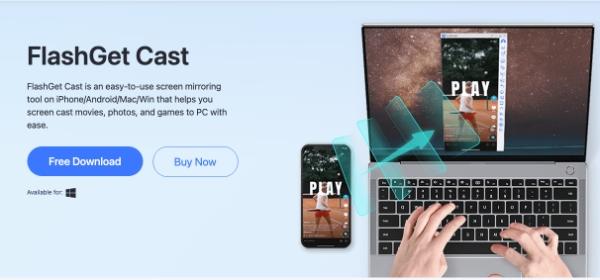
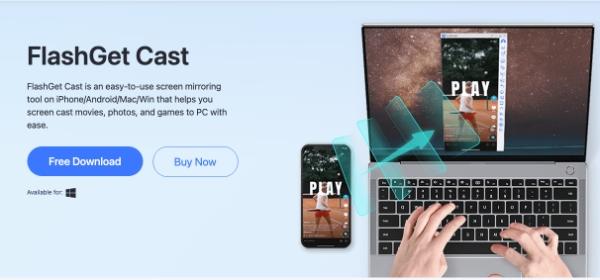
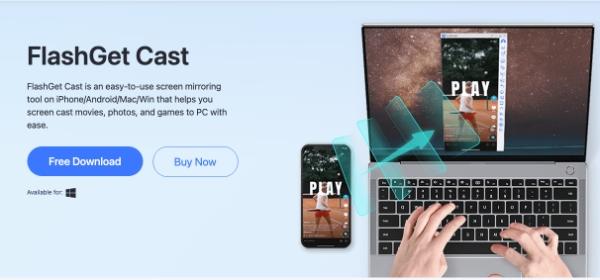
FlashGet Cast is one of the most popular and versatile screen mirroring software. And it lets you share your iOS and Android phone screens to your TVs.
FlashGet Cast has the following amazing features:
- Multiple device support for collaboration via screen casting. The devices include iOS and Android phones, smart TVs, Apple TVs, and Chromecast.
- You will get an HD display of video streaming via this app. It supports video quality up to 1080p, giving you an enjoyable experience of watching videos on TV and other devices.
- The low-latency feature supports the streaming of content without any delays.
- You can mirror up to five devices with your TV to enjoy a seamless casting experience from multiple phones.
You can use the following steps to cast Instagram to your TV using FlashGet Cast.
First, download and install the official FlashGet Cast App on your phone.
You can also download the app directly to your phone from FlashGet Cast’s website.
Then, type web: cast.flashget.com on your TV’s browser and scan the QR code from your TV’s screen
Alternatively, you put the code on your TV, as shown in the screenshot below:
Next, accept the casting permission by clicking “Allow.”
Now, your phone’s screen will now be visible on your TV
Start using the Instagram app on your phone and enjoy seamless screen casting on your TV.
So, you learned how to cast Instagram to your TV using FlashGet Cast in a few simple steps. All you need to do is use the FlashGet App on your phone. Your Instagram content will appear on your TV screens right away.
In addition to Instagram, you can mirror any content from your phone to your TV.
AirPlay
AirPlay is a wireless streaming technology developed by Apple that allows you to mirror your iOS device’s screen on an Apple TV or other AirPlay-compatible devices. AirPlay comes built-in with the latest Apple phones.
Here are a few distinctive features of AirPlay:
- Connects your iOS devices wirelessly to all the supported devices.
- Allows streaming of content from your Apple devices to a compatible TV.
- Offers high-quality audio and video streaming with HD and 4K content support.
- Enables screen mirroring, allowing you to display your device’s screen on a larger display or TV.
- Supports multi-device playback and multi-room audio playback on AirPlay-enabled wireless speakers.
- Allows controlling of streamed media, including volume and playback speed controls.
You can use AirPlay to wirelessly cast Instagram from your iPhone to Apple TVs and other compatible TVs.



Here is how you can do it.
Firstly, connect your AirPlay-supported TV and your Apple device having your Instagram account with the same Wi-Fi network.
Next, open Instagram on your Apple device.
Now, access the Control Center on your iOS device by swiping it up.
Then, tap the “Screen Mirroring” option and select your Apple TV or Airplay-compatible device from the available list.
Your iOS device’s screen will now be mirrored on the TV.
All of your Instagram content is on your TV now.
In short, AirPlay is a built-in screen mirroring feature of Apple that allows you to mirror the content of your Apple device on supported TVs within a few clicks. You don’t need to install any additional screen mirroring app on your phone or TV.
You can now enjoy a smooth, seamless, and HD-quality of your Instagram on your TV.
QuickTime
QuickTime is a media player and screen recording software developed by Apple, available for macOS computers.
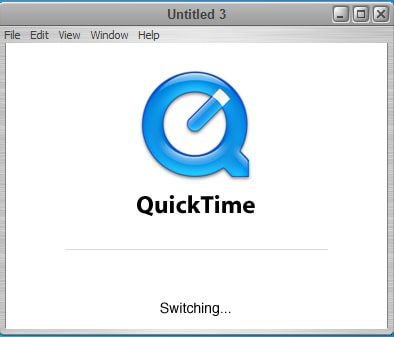
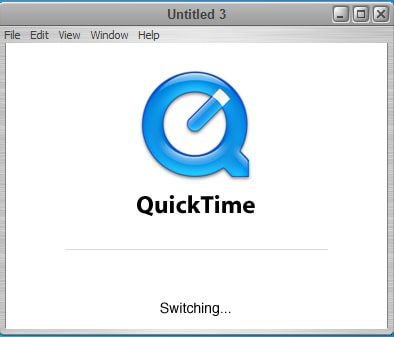
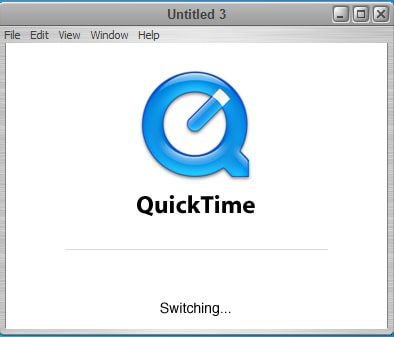
Here are its highlights:
- A versatile media player with multiple features like playing audio and video files along with editing and recording media files in various formats.
- Inclusively available for macOS and Windows OS.
- Supports streaming media over networks, allowing users to stream audio and video content in real-time.
- Integrates with web browsers, enabling playback of embedded media content directly within the browser window.
Here are the steps to use QuickTime to cast Instagram to a TV wirelessly:
Connect your phone to your TV using a Lightning cable.
Download and launch the QuickTime app on your TV.
Click the “File” option in the menu and tap “New Movie Recording.
Tap on your phone’s name from the list of available devices by clicking the arrow beside the record button.
Your phone’s screen will now be visible on your TV, and you open Instagram on your phone, so you may view it on your TV.
QuickTime provides a reliable method for casting your iPhone’s screen to your TV, making it an excellent option for Instagram casting. In addition to using it as a media player, you can record your screens to create tutorials and do much more.
ApowerMirror
ApowerMirror is a screen mirroring software from ApowerSoft company. It displays your mobile phone’s screens on a PC, TV, and other compatible devices.
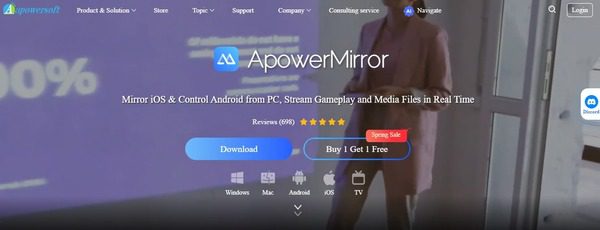
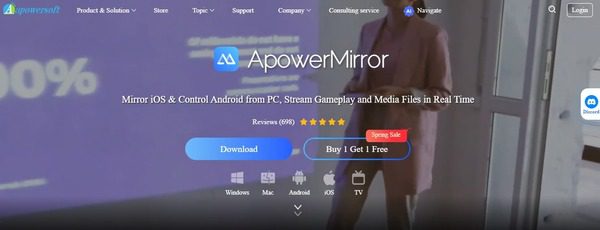
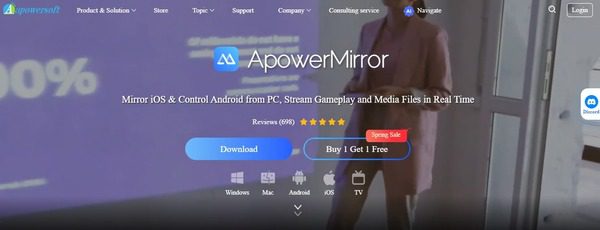
Here are the highlights of its main features:
- Provides a seamless screen mirroring experience between devices.
- Works with iOS, Android, Windows, and Mac devices.
- You can enjoy a full-screen display of mirrored content.
- You can take screenshots and record screens.
- Unique whiteboard feature for creating effective tutorials.
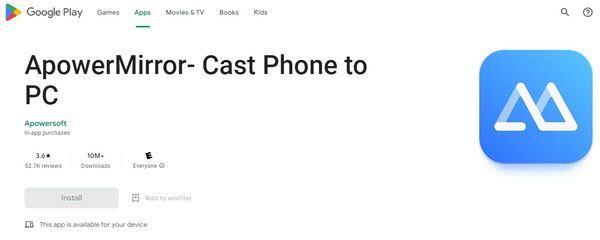
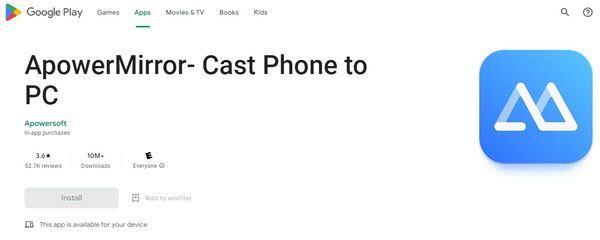
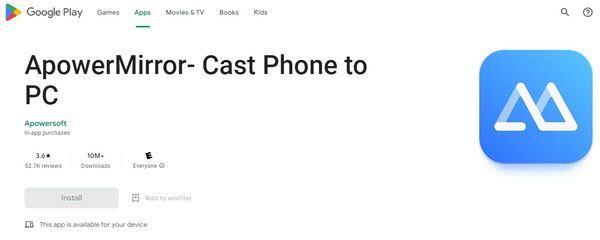
You can use ApowerMirror to cast Instagram to TV by going through the following steps:
Download the ApowerMirror app on your smart TV and phone.
You can download it from the ApowerSoft website.
Alternatively, you can also get it on your phone’s app stores.
Connect your TV and phone via the same Wi-Fi network.
Launch the ApowerMirror app on your phone and look for the available devices.
Click on the option with your smart TV’s name and give the permissions.
Start using the Instagram app on your phone and enjoy its content on your TV.
ApowerMirror is a smart screen mirroring app that works for Android and iOS devices to cast your phone’s content on your TVs wirelessly. This app lets you enjoy your phone’s content on a larger screen within a few clicks.
More options for FlashGet Cast
Not just to cast screen from phone to TV, FlashGet Cast App has more functions-for example, cast screen from mobile phones to PC.
Here are the steps to use FlashGet Cast to cast your phone to a PC:
Download and install the FlashGet Cast app on your phone.
Visit FlashGet website on your PC’s browser.
Tap the scan button on the FlashGet Cast app on your phone or enter the 9-digit code on your device.
Give the necessary permissions and click “Start Now” on the FlashGet Cast App.
Your phone’s content will be visible on your PC, including your Instagram.
Conclusion
Wrapping up about casting Instagram to TV, we can say that viewing Instagram on a TV has many advantages. By leveraging the capabilities of a larger screen, you can enhance your Instagram experience, enjoy shared moments with others, and truly immerse yourself in the visual content provided by the platform.
You have read about various methods to cast your phone to TV and PC wirelessly. Based on the overall features, ease of use, and the steps involved in establishing a screen mirroring connection, we can conclude that FlashGet Cast is the right and highly preferable choice for all your screen mirroring requirements.
With its user-friendly interface, compatibility across different platforms, and seamless wireless connectivity, FlashGet Cast provides an excellent solution for casting Instagram from your phone to a TV or PC.



Comments