10 best screen mirroring Apps for Android to TV/PC 2023
Android devices like smartphones and tablets have brought all the fun-filled media into our pockets. But, the charm of viewing our favorite movies, TV shows, or even our pictures on big screens has never faded away. That’s why every Android phone user is looking for the best screen mirroring apps for Android.
With plenty of options available, it is sometimes confusing to select the best app for screen mirroring the Android device onto your TV or PC. Don’t worry! We have you covered. In this article, we will introduce the ten best screen mirroring apps for Android to TV or PC in 2023. These apps will give you the best experience in viewing the contents of your Android devices on bigger screens.
Let’s jump right into the list.
10 screen mirroring Apps for Android
Following is the list of the 10 best screen mirroring apps for Android devices to your PCs or TVs.



FlashGet Cast
FlashGet Cast is our no.1 recommendation for screen mirroring your Android devices onto your TV/PC. With its tremendous features, benefits, and ease of use, FlashGet Cast offers everything to make your life easier. Let’s learn about its main features and processes.
Multi-platform screen mirroring
You can enjoy seamless screen sharing for all the major platforms. These platforms include Android, iOS, Windows, and Mac devices.
Multi-network screen sharing
With FlashGet Cast, you can have hassle-free casting from all kinds of network connections. You can set up a wireless connection using a QR code, a 9-digit code, or an AirPlay receiver. You can also use a USB connection to share your screen.
Connect multiple devices
You can share some devices on one computer simultaneously. That’s a useful feature to collaborate with your friends and family on one PC. You can also use this feature for professional purposes. You can share the PowerPoint slides from up to five colleagues on one PC.
Customizable options
You can maximize your screen viewing experience by customizing the settings of audio and/or video on larger screens.
Remote control
You can control your Android or iOS devices remotely on your PC.
How to use FlashGet Cast to screen mirroring from Android to TV?
Here’s a step-by-step guide to using FlashGet Cast to screen mirror your Android device to your TV.
Step 1. Go to the web version of FlashGet Cast on the TV browser.
Step 2. Download and open the FlashGet Cast app on your Android device whose screen you want to share on your TV.
Step 3. Click the scan button on the FlashGet Cast app. You can also enter the 9-digit code shown on your TV browser into your FlashGet Cast app.
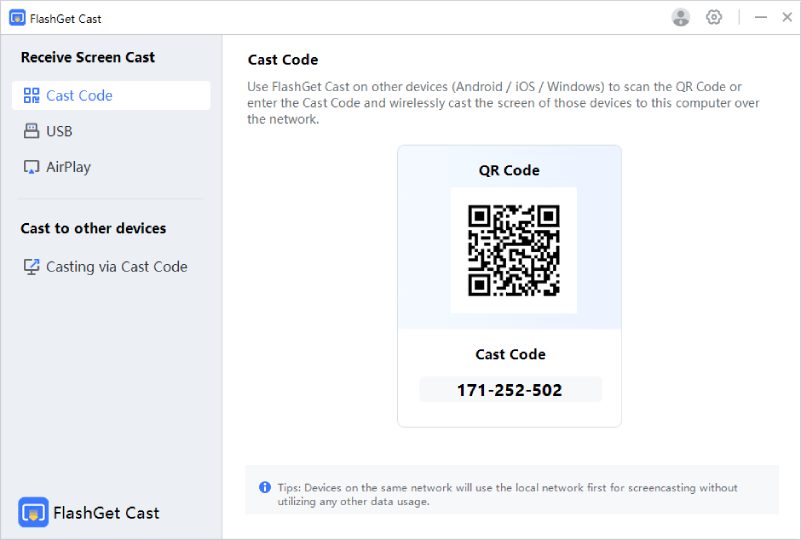
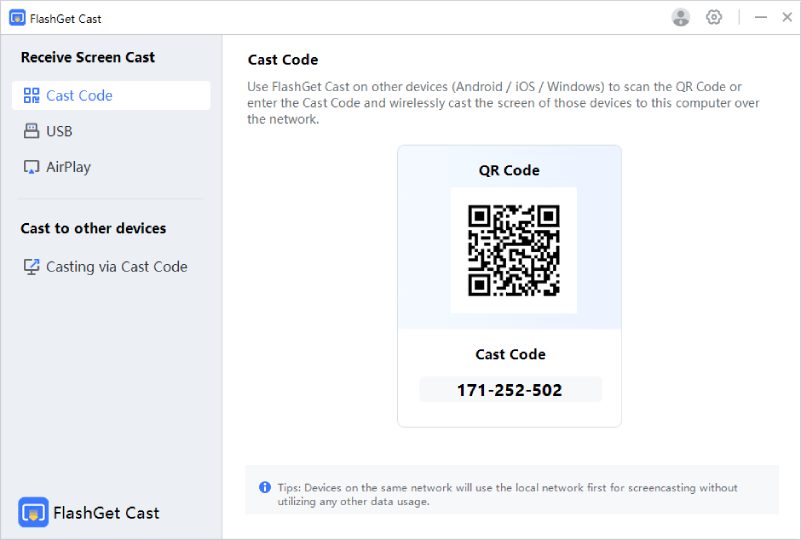
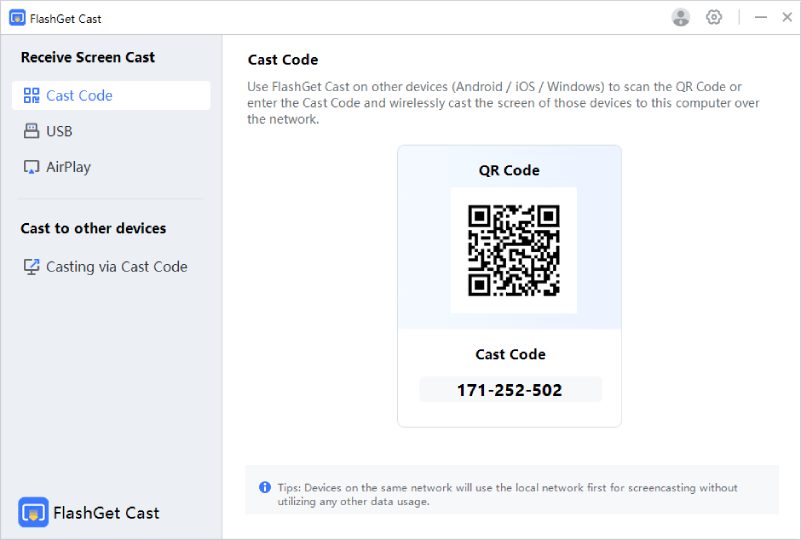
Step 4. After scanning the QR or a 9-digit code, click allow.
Step 5. Click “Start Now” on the message that appears on the FlashGet Cast app. That’s it. The screen of your Android device will appear on your TV.
AirServer
The following are the main features and benefits of AirServer.
Wireless screen mirroring to all the major platforms. You can mirror your screens from Mac or PC, iPhone, iPad, Android, Nexus, or Chromebook devices.
Screen mirroring for professional and entertainment purposes. You can use the AirServer screen mirroring for classrooms, professional meetings, and playing games on TV or Xbox One, etc.
Multiple connections. You can connect up to 9 active devices with AirServer.
Screen recording and live streaming options. You can record your videos on bigger screens just by clicking a button. You can also live stream your videos on YouTube.
AnyDesk
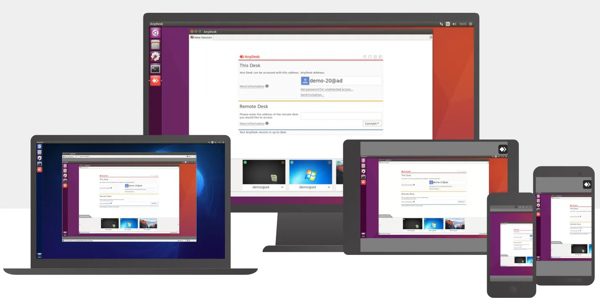
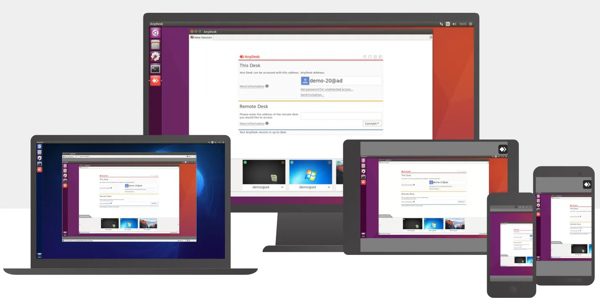
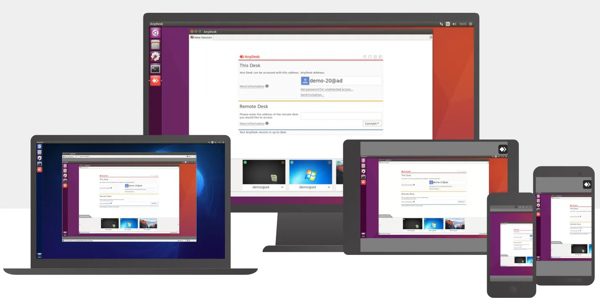
AnyDesk is another great screen mirroring app for Android. It has the following main features.
Seamless screen sharing. AnyDesk provides an excellent screen-sharing experience to all the major platforms, including Windows, Mac, Linux, Android, and iOS.
Real-time collaboration and remote experience. You remotely access the computer of another user in real-time.
Multiple benefits. By sharing screens, you can use AnyDesk for online meetings, remote training, and troubleshooting computer-related issues.
Fast performance. AnyDesk is famous for its fast and reliable connections even in slower network conditions.
Customizable settings. You can customize your screen-sharing options, including audio, video, and remote access settings.
Multi-user collaboration. You can use AnyDesk to collaborate with up to 50 users on a single license.
ApowerMirror



ApowerMirror is also a good option for screen mirroring on Android. It has the following main features.
Easy screen mirroring on multiple platforms. You can set up screen mirroring easily by using ApowerMirror. You can share your screens across different platforms and devices, including Android, iOS, Mac, Windows, and Smart TVs.
Professional and entertainment purposes. ApowerMirror is an excellent choice to virtually collaborate with your office staff by sharing screens with each other. You can also play games on larger screens.
High-quality display. ApowerMirror supports Full HD and 4K resolution.
Recording and screenshots. You can take screenshots and record videos of your mirrored screens with ApowerMirror.
Remote control options. ApowerMirror allows you to control your Android or any other mirrored devices via bigger screens.
Vysor
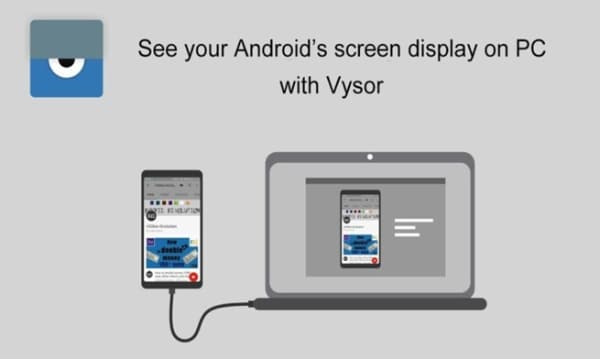
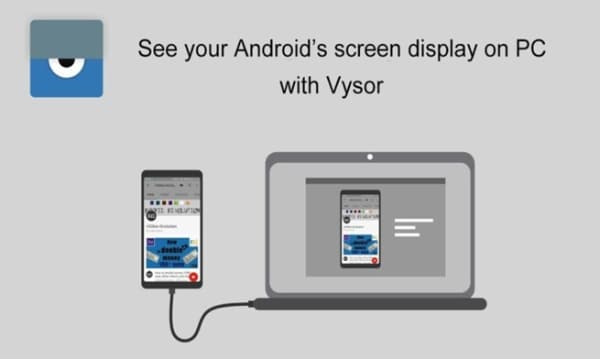
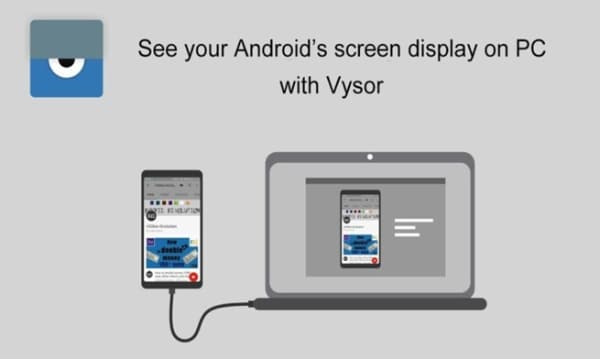
Vysor is another awesome screen mirroring software. It provides you with the following main features.
Screen mirroring with all operating systems. Vysor allows you to mirror your mobile phone’s screens. It is compatible with almost all the major operating systems.
Easy control of your devices. Vysor gives you the option to control your Android or iOS devices on bigger screens. You can also use your PC’s keyboard to type faster on your phone.
Use your PC’s mouse on your device. Vysor allows you to use your PC’s mouse to point and click on your phone.
Developer-friendly. Vysor is a sigh of relief for Android developers. You can use Vysor as an emulator on a mobile device.
Multiple options to connect. You can use a WiFi or USB connection to mirror your screens.
Reflector 4



Reflector 4 is yet another good option for screen mirroring your devices. It has the following main features.
Wireless screen mirroring. Reflector 4 allows you to connect your iOS or Android mobile devices wirelessly with Mac or Windows. No cables or adapters are needed to mirror your screens.
Control your devices or watch media. You can easily control your mobile devices and stream your favorite media on bigger screens using Reflector 4.
Multiple connections at the same time. Reflector 4 allows you to connect any number of devices you want. You can enjoy a collaborative screen-sharing experience.
Screen recording and voiceover. You can record your screens and perform voice-over to create the presentations and tutorials you want to share with your audience.
LetsView
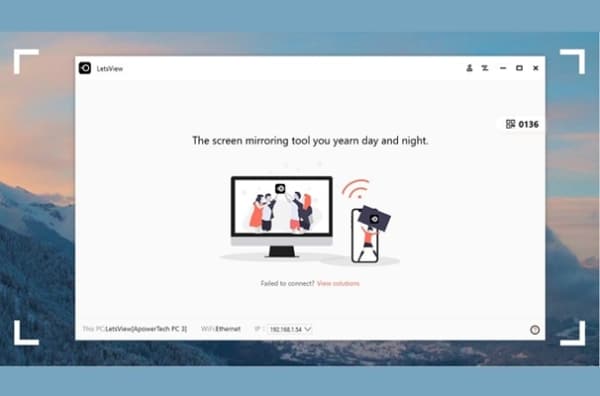
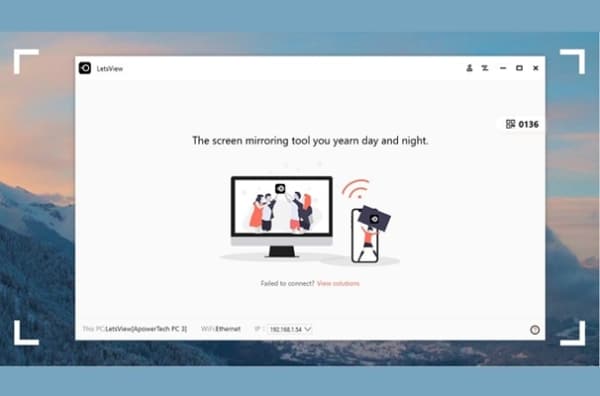
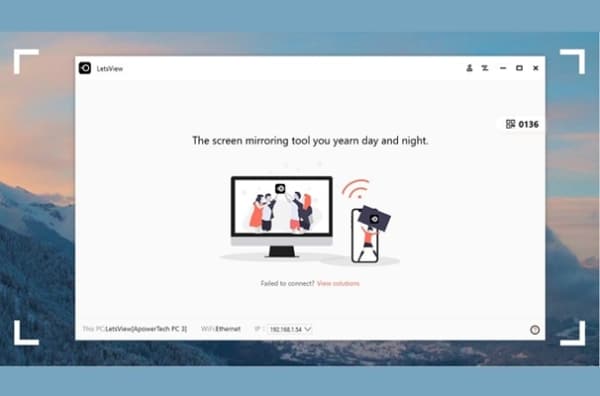
LetsView is another great screen mirroring app for Android. You can enjoy the following main features with this software.
Convenient screen mirroring with universal compatibility. It is compatible with all the major platforms and devices, including Windows, Mac, Android, iOS, and TV.
Multi-purpose screen sharing. You can use LetsView for many purposes, including personal, professional, and entertainment purposes. It works equally great with teaching, meeting, and entertainment.
Live streaming and recording. You can stream your favorite video live using LetsView. You can also record your videos to view them again in the future.
WiFi and USB supported. You can share your screens using a WiFi or USB connection.
HD display. LetsView supports HD display with screen mirroring. The supported video quality can be up to 120 FPS.
Google Home
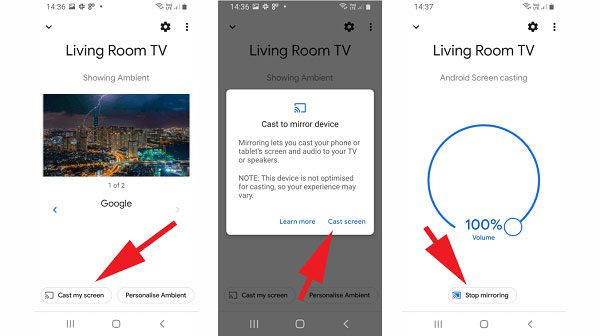
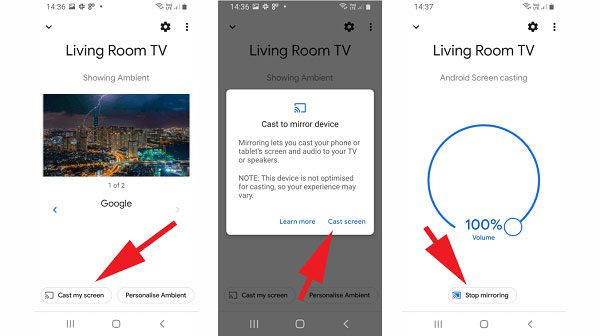
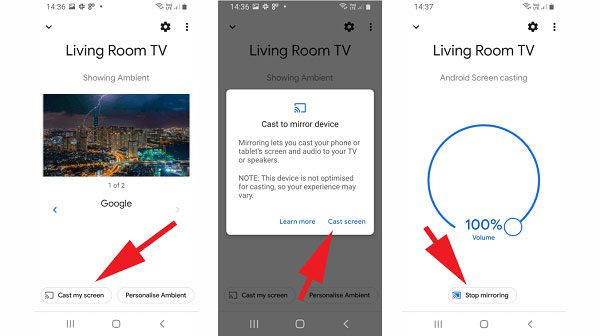
Google also provides a screen mirroring option with Google Home. Here are its main features.
Screen mirroring to Chromecast TVs. You can easily view the contents of your Android devices on larger screens like a TV. The TV must be Chromecast-enabled.
Supports all platforms. Google Home supports almost all kinds of platforms, including Android, iOS, and Chrome operating systems.
Voice control feature. You can control your Cromecast-enabled TVs by giving voice commands. You can play, pause, stop, and control overall navigation by giving voice commands.
Multiple connections. You can control multiple Chromecast-enabled devices with Google Home. These devices include speakers and TVs. These devices can be synchronized with a single Google Home app.
Control smart devices. You can control your smart devices, including smart lights and thermostats.
Personalization. Google Home recognizes and stores individual voices and preferences. You can use Google Home to enjoy personalized experiences and recommendations.
Google Assistant. Google Home also comes with Google Assistant, your AI-powered assistant you can use for multiple purposes, including weather forecasts and news updates.
TeamViewer
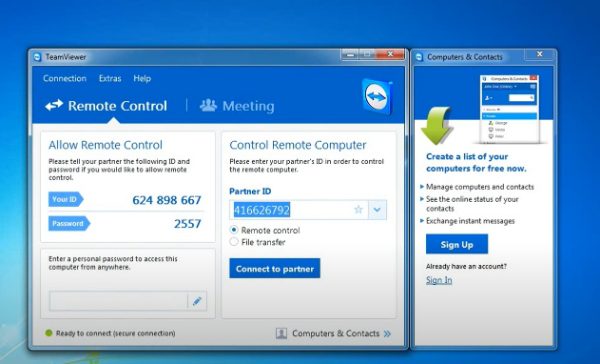
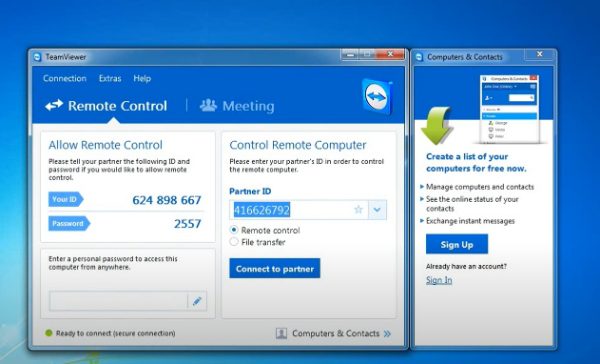
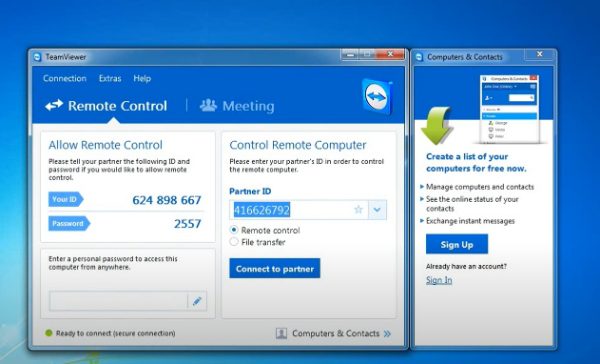
TeamViewer is a popular software to access and control computers remotely. It also provides screen mirroring options. Here are its main features.
Extended screen mirroring experience. You can use TeamViewer to mirror your desktop or mobile devices to other screens. You can view and control remote devices via mirrored screens using TeamViewer.
Compatible with most platforms. TeamViewer supports multiple platforms, including Windows, Mac, Linux, iOS, and Android.
High-quality display. TeamViewer supports Full HD and 4K resolution display of mirrored devices on larger screens.
Remote control. You can access your remote desktop and mobile devices using TeamViewer software.
Secure file sharing between mirrored devices. You can securely transfer files from one device to another using TeamViewer.
Wake-on-LAN feature. The Wake-on-LAN feature in TeamViewer allows access to remote devices even if they are in sleep mode.
Unattended access. The unattended Access feature of TeamViewer allows you to access your shared devices even when they are not physically present
SCRCPY for Windows
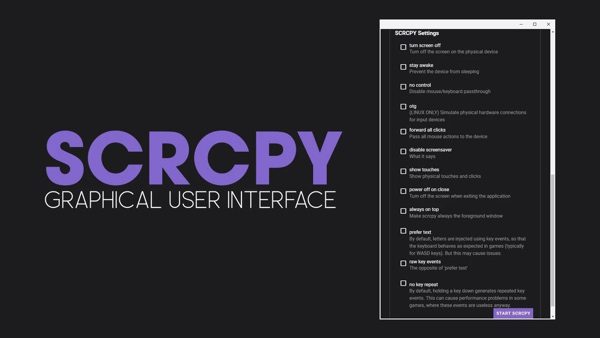
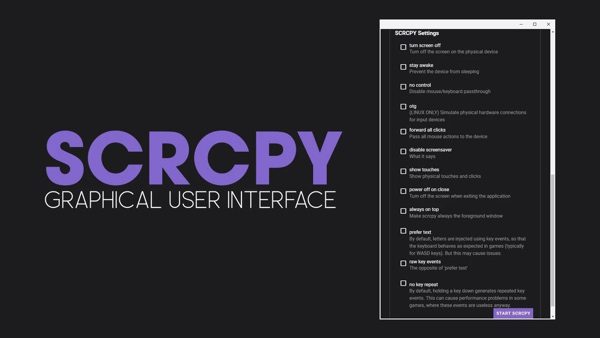
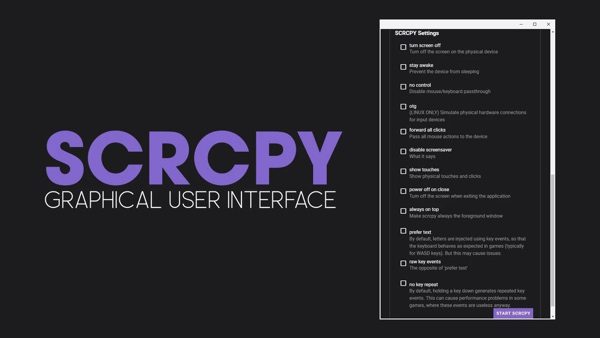
SCRCPY is another good option to mirror your screens. You can enjoy the following main features of SCRCPY for Windows.
Screen mirroring supporting multiple platforms. You can use SCRCPY to mirror your Android devices to Windows OS. You can control your phones and tablets from larger screens. SCRCPY supports Windows, Mac, and Linux.
Seamless viewing and streaming. SCRCPY uses a low-latency mode to provide a more responsive and interruption-free viewing and streaming experience. It also supports a Full HD resolution to provide a high-quality display.
Remotely control devices from computers. SCRCPY allows you to control your mobile devices remotely from your computers. You can use your keyboard and mouse to control your Android devices.
Recording and screenshots. You can take screenshots of the content mirrored on bigger screens and record videos. You can easily create tutorials and instructional videos using this feature.
Connect via USB or WIFI. You can connect your devices using a USB or a WIFI connection to mirror your screens.
Comparison of screen mirroring apps
Here is a comparison of the main features of 10 screen mirroring apps for Android.
| App Name | Price | Supporting Platforms | Casting Methods | Recording & Screenshot | Remote Control | Security |
|---|---|---|---|---|---|---|
| FlashGet Cast | Free, $2.49/mo | Windows, Mac, Android, and iOS | WiFi, USB, AirPlay, Internet | Yes (Recording is under development) | Yes | Strong |
| AirServer | $19.99/lifetime | Windows, Mac, Linux, Android, and iOS | WiFi, USB, AirPlay | Only recording | Yes | Weak |
| AnyDesk | Free, $10.90/mo, $21.90/mo, $57.90/mo | Windows, Mac, Linux, Android, iOS, and Raspberry Pi | Internet | Only recording | Yes | Strong |
| ApowerMirror | Free, $29.95/mo, $79.95/yr, $159.9/lifetime | Windows, Mac, Android, and iOS | WiFi, USB | Yes | Yes | Strong |
| Vysor | Free, $2.50/mo, $10/yr, or $40/lifetime. | Windows, Mac, Linux, Android, and iOS | WiFi, USB | Yes | Yes | Weak |
| Reflector 4 | $19.99/lifetime | Windows, Mac, Android, iOS, and Chromebooks | WiFi, AirPlay | Yes | Yes | Weak |
| LetsView | Free, $19.95/mo per user, $49.95/yr per user | Windows, Mac, Android, and iOS | Windows, Mac, Android, and iOS | Yes | Yes | Weak |
| Google Home | Free | Android, iOS, and Chrome OS | WiFi, Chromecast | Only screenshot | Yes | Strong |
| TeamViewer | Free, $11.90/mo, $25.90/mo | Windows, Mac, Linux., Android, iOS and iPadOS, Chrome OS, Web Services | Internet | Yes | Yes | Strong |
| SCRCPY for Windows | Free | Linux, Windows, and Mac | WiFi, USB | Yes | Yes | Weak |
The best screen mirroring app for Android to TV free
Google Home is the best free screen mirroring app for Android to TV because it offers seamless connectivity between Android devices and TVs, with WiFi and Chromecast casting methods support.
It comes with Google Assistant and voice commands to make it convenient for the users. It has a user-friendly interface, allowing easy navigation and control.
Above all, Google Home is a free app, making it accessible to all users without any subscription or hidden fees.
The best screen mirroring App for Android to PC
Let’s explore the best screen mirroring app to connect an Android device to PC. You can easily mirror your Android device to your PC using FlashGet Cast free of cost. Here are the detailed steps.
Step 1. Download and launch FlashGet Cast Software on your Windows PC.
Step 2. Connect Your Device to Your PC via Data Cable and Turn On “USB Debugging.”
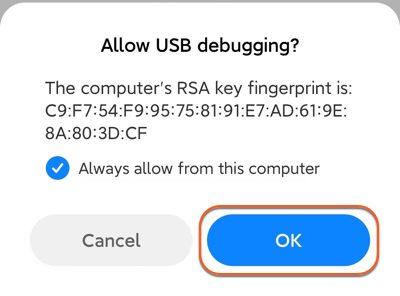
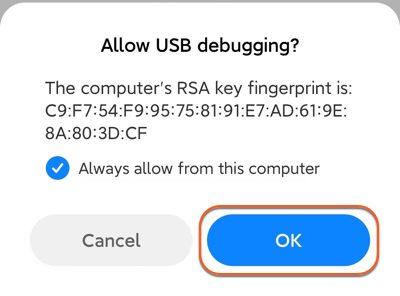
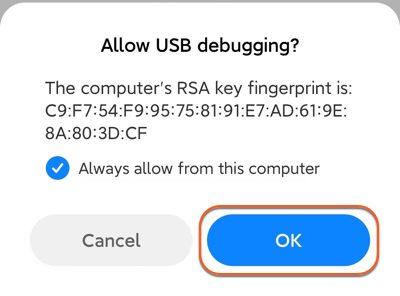
Note: What is USB Debugging, and how to enable USB Debugging on Android?
Step 3. Go to FlashGet Cast App on your PC and look for Available Devices.
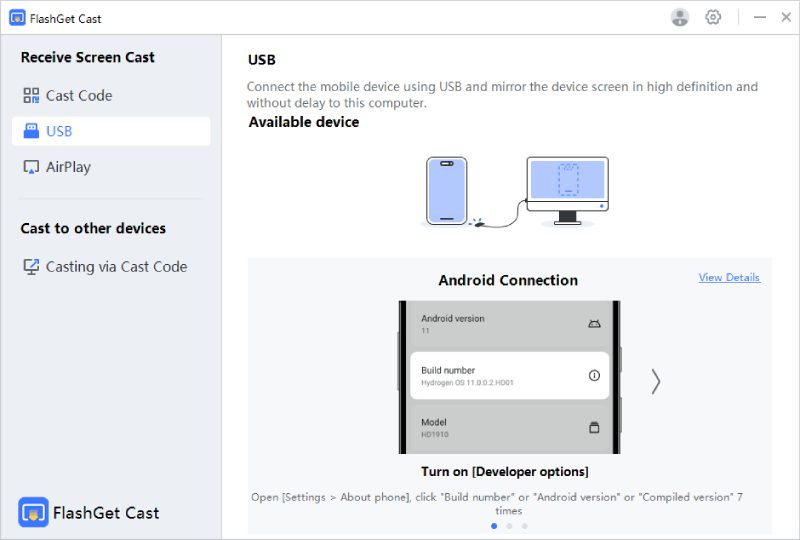
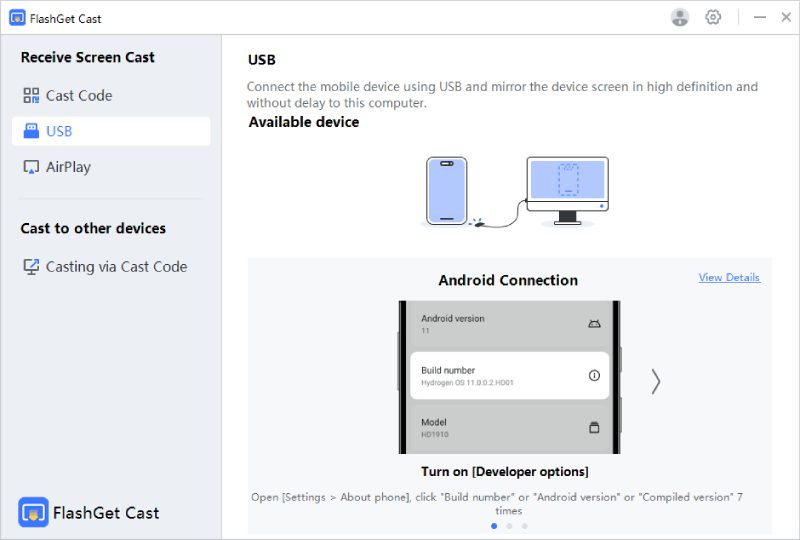
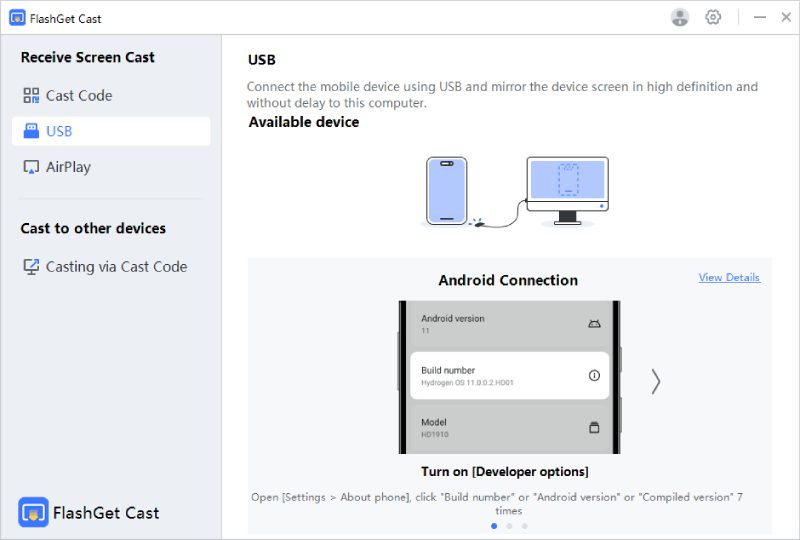
Step 4. Click on the Available Device, and Your Device’s Screen will Appear on the App.
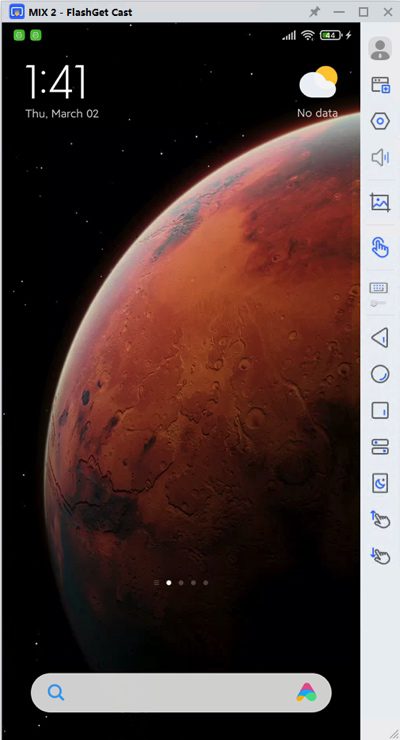
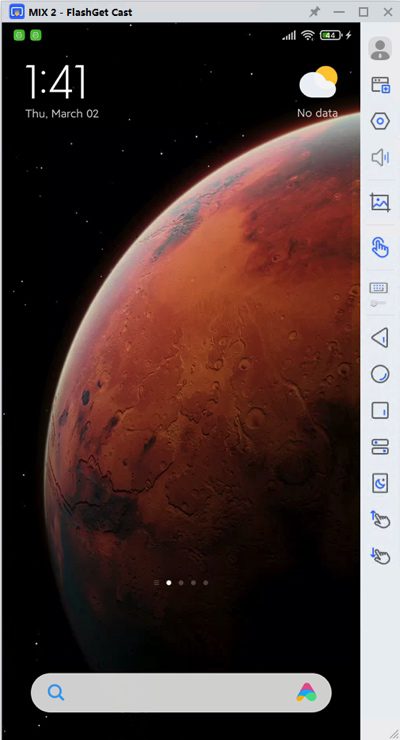
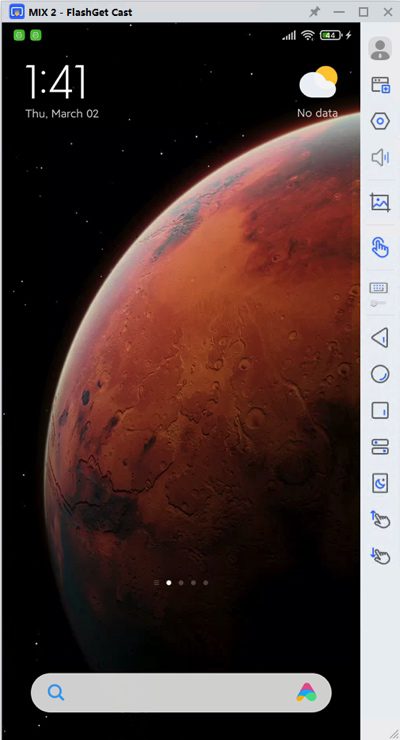
Screen mirroring apps for Android to TV without Wi-Fi
WiFi is an important method to mirror your devices to the TV. However, you can also use the following ways to connect your devices to the TV without WiFi.
USB cable
Many screen mirroring apps offer to mirror your devices using a USB connection. You can find the screen mirroring apps supporting USB connections in this article.
HDMI cable
Some screen mirroring apps allow HDMI cables to connect your phones to the TV without WiFi. You can use the following apps to connect your Android device to your TV.
- Screen cast HDMI USB connector
- Mobile Connect to TV USB HDMI
- HDMI connector screen cast tv
- HDMI USB Connect HDMI Phone TV
Miracast
Miracast is a wireless display standard that allows screen mirroring without WiFi. Both the Android device and the TV need to support Miracast for this method to work.
You can use the following screen mirroring apps for Android to use Miracast.
- iMyFone MirrorTo hot
- Miracast – Wifi Display
- Miracast for Android to TV: Wifi Display
- Screen Mirroring – Miracast for Android to TV
- AirScreen – AirPlay & Cast & Miracast & DLNA
Screen mirroring apps for Android to PC without Wi-Fi
FlashGet Cast is the best screen mirroring app to connect your Android device to a PC without WiFi. In this article, we have explained the USB method (step-by-step) to connect your Android device to your PC.
You will have the following benefits of using FlashGet Cast.
- Connect without WiFi.
- Supports Android and iOS.
- Easy to set up.
- Full control of your device.
- Free trial.
- Simple and secure.
Final words
Screen mirroring your mobile devices to view the contents on bigger screens is full of fun and entertainment. It is also vital for knowledge sharing, troubleshooting, and facilitating professional meetups. So, you must know about all the major apps to mirror your screens.
We hope you got value out of the best screen mirroring app for Android to TV/PC in 2023, shared in this article. You can select and use the apps that meet your needs the most.
Don’t forget to read the reviews and main features of a screen mirroring app for Android before you download and use them. Overall, we recommend Google Home and FlashGet Cast as the best screen mirroring apps in 2023 so far.



Comments