Everything about share screen on PS4 with friends
Screen sharing on the PlayStation 4 (PS4) opens up a world of possibilities for connecting with friends. Enjoying media content together becomes an easy thing to do. Whether you want to share your gaming experiences, watch movies or videos, or showcase your favorite photos, knowing how to share screen on PS4 can enhance your entertainment and social interactions.
In this article, we will delve into the ins and outs of screen sharing on the PS4, covering methods to share your screen with iPhone and Android devices, popular apps for screen sharing, and even exploring how to screen share from your mobile device to a PC.
So, grab your controllers and get ready to discover the exciting world of screen share on the PS4.
Does PS4 support a share screen?
The PlayStation 4 (PS4) has no built-in native feature to direct screen sharing with friends. However, alternative methods and third-party apps allow you to do it. Share your screen on the PS4 and enjoy a shared viewing experience with your friends.
These methods enable you to stream media content from your mobile devices to share your gaming sessions.
Let’s explore these options in detail to find the best way to share screen on PS4.



How to share screen on PS4 to iPhone/Android?
You can use Sony’s official PlayStation App to share screen on PS4 to iPhone or Android devices. Here are the steps to follow:
Step 1. Download and install the PlayStation app on your iPhone or Android devices. Ensure your Android or iPhone device and PS4 are connected using the same internet connection.
Step 2. From the “Setting” menu on your PS4, tap “PlayStation App Connection Settings.” Tap “Mobile App Connection Settings,” and finally tap “Add Device.” Note down the code that shows up on your PS4 screen.
Step 3. Launch the PlayStation app on your Android or iPhone device and enter the code that appeared on your PS4 screen. The screen-sharing connection between your PS4 and iPhone or Android device will establish successfully.
How to screen share on PS4 from iPhone/Android?
There is no built-in screen sharing feature to connect PS4 to iPhone and Android devices. However, you can use several apps to facilitate screen sharing on PS4 from iPhone or Android devices.
You can use third-party apps to screen share on PS4 from iPhone and Android devices. Such as iMediaShare, PlayStation app, Plex, PS4 Second Screen, and so on.
These apps are available on both Apple’s App Store and Google PlayStore. Let’s discuss them briefly in the following:
iMediaShare (iPhone and Android)
iMediaShare is a versatile screen share app for iPhone and Android devices. With iMediaShare, you can stream a wide range of media content from your mobile device to your PS4. It lets you and your friends enjoy photos, videos, and music on a larger screen.
You can easily select and seamlessly display the media you want to share on your PS4 screen. iMediaShare provides a user-friendly and intuitive interface. It is a convenient option for sharing and enjoying media content with friends on the PS4.
Simply install and launch the iMediaShare app on your Android or iPhone. Ensure to connect your PS4 and phone to the same Wi-Fi network. Tap “Choose a screen” from the app and select the name of your PS4. Play the media you want to share on your iPhone or Android device, and it will appear on your PS4.
PlayStation App (iPhone and Android)
The PlayStation app is a powerful companion application for iPhone and Android devices. It’s designed to enhance your gaming experience on the PlayStation 4 (PS4) console.
With the PlayStation app, you can stay connected to the PlayStation Network, access various features, and even control your PS4 remotely. The app allows you to browse and purchase games from the PlayStation Store, chat with friends, receive notifications, and view your achievements and trophies.
Moreover, this app offers convenient screen-sharing functionality, enabling you to connect your iPhone or Android device to your PS4 and enjoy a shared viewing experience. With this app, you can seamlessly integrate your mobile device with your PS4 console, expanding your gaming possibilities and staying connected with your gaming community wherever you go.
You can easily screen share on PS4 from your iPhone or Android devices by carrying out the following steps:
Download and install the PlayStation app on your iPhone or Android device. Ensure your mobile device and PS4 are connected to the same internet connection. Next, navigate to the “Settings” menu on your PS4, select “PlayStation App Connection Settings,” followed by “Mobile App Connection Settings,” and then click on “Add Device.” Take note of the code displayed on your PS4 screen. Now, open the PlayStation app on your iPhone or Android device and enter the code provided on your PS4 screen. The screen-sharing connection between your PS4 and mobile device will be successfully established.
Plex (iPhone and Android)
The Plex app is a versatile media server application available for both iPhone and Android devices. It allows you to organize, stream, and share your media content across different devices, including your PS4. With Plex, you can effortlessly access your personal collection of movies, TV shows, photos, and music on your PS4, creating a seamless entertainment experience.
The Plex app provides a user-friendly interface, robust media management features, and the ability to create customized libraries, making it a great choice for sharing and accessing your media content on the PS4. You can get the Plex app on Apple’s App Store, Google PlayStore, and directly from the PlayStation applications.
You can use the following steps to share your screen on the PS4 from your iPhone or Android device using the Plex app:
First, ensure your PS4 and mobile device are connected to the same Wi-Fi network. Next, install the Plex app on your iPhone or Android device and set up a Plex server on your PC or Mac. Once the server is set up, launch the Plex app on your mobile device and sign in to your Plex account. From there, navigate to the media you want to share and select it. Finally, choose your PS4 as the playback device, and the media content will be streamed and displayed on your PS4 screen, allowing you to enjoy your favorite content with friends and family. The Plex app provides a seamless and convenient way to share and stream media content from your mobile device to your PS4.
PS4 Second Screen (iPhone and Android)
The PS4 Second Screen app is a valuable application available for both iPhone and Android devices that enhances your gaming experience on the PlayStation 4 (PS4) console. This app lets you connect your mobile device to your PS4 and enjoy additional features and functionalities.
With the PS4 Second Screen app, you can use your phone or tablet as a secondary screen to display useful information while playing games, such as maps, inventory, and stats. It also provides a virtual keyboard for easy text input on your PS4.
Additionally, the app enables you to navigate through menus, control media playback, and browse the web on your PS4, all from the convenience of your mobile device. By downloading and utilizing the PS4 Second Screen app, you can unlock new ways to interact with your PS4 console, adding convenience and versatility to your gaming sessions.
Here’s how you can share your iPhone or Android screen on the PS4 from your iPhone using the PS4 Second Screen app:
First, ensure your mobile device and PS4 are connected to the same Wi-Fi network. Download and install the PS4 Second Screen app on your iPhone or Android device from the respective app store. Open the app and sign in to your PlayStation Network account. On your PS4, go to “Settings,” then select “Mobile App Connection Settings” and enable the option. Select your PS4 from the app’s list on your mobile devices. A code will appear on your PS4 screen; enter this code on your mobile device to establish the connection.
Bonus: how to screen share iOS/Android to PC rather than PS4?
Do you want to screen share iOS or Android phones to PC rather than PS4? That’s an even better option, and we have got you covered. You can easily share screens of iPhone or Android devices to your Smart TV by using a third-party app called FlashGet Cast.
FlashGet Cast is a remarkable screen mirroring application offering various features and benefits. With FlashGet Cast, you can effortlessly mirror the screen of your iOS or Android device to your PC, providing a larger viewing experience and enabling easy content sharing.
The app supports high-quality screen mirroring, allowing you to display videos, photos, games, and presentations on a larger screen with great clarity. It also supports audio mirroring by synchronizing the sound while mirroring your device.
FlashGet Cast provides smooth and lag-free mirroring, making it ideal for gaming, streaming media, or collaborating on projects. With its intuitive user interface and easy setup process, FlashGet Cast offers a seamless and user-friendly experience.
Here’s how you can share screens of your iOS and Android device to your PC using the FlashGet Cast app:
Step 1. Download, install, and launch the FlashGet Cast app on your PC.
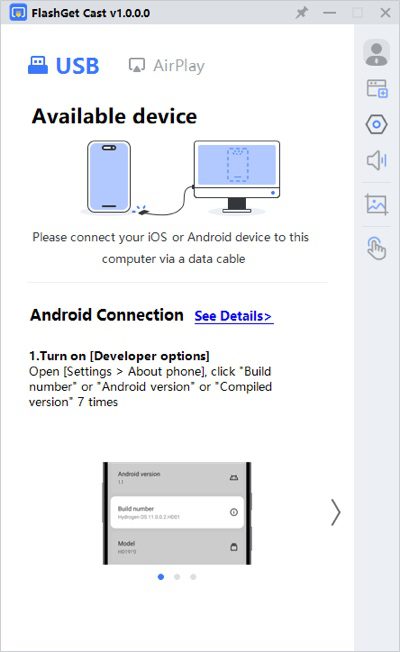
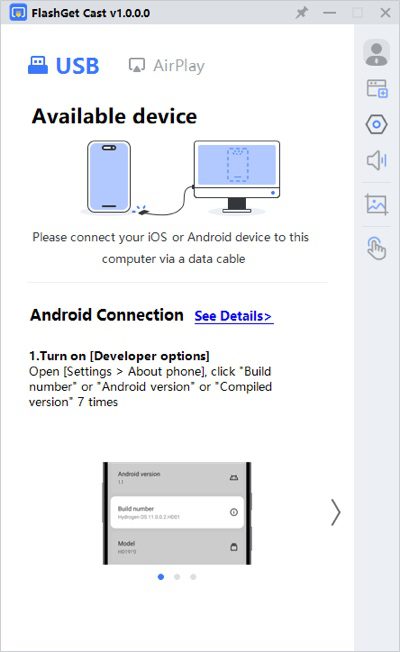
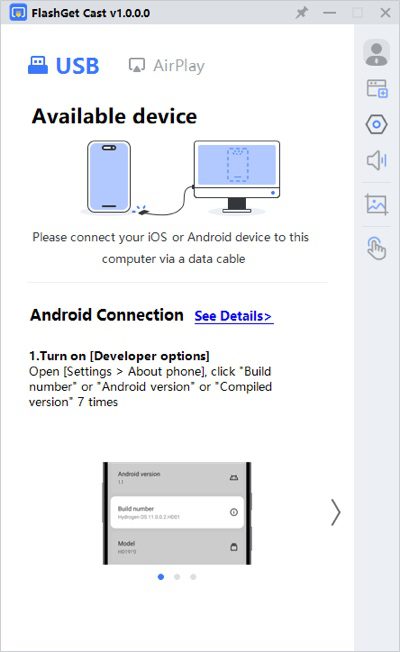
Step 2. Connect your iPhone or Android phone to your PC using the wired data cable and ensure you have selected the “USB” method on the FlashGet Cast app on your PC.
Also, ensure you have selected the USB debugging on your Android phone (not required on iPhone).
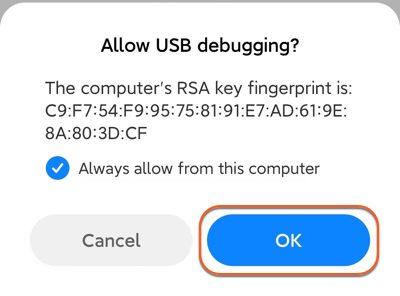
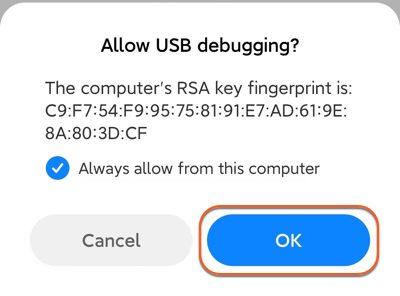
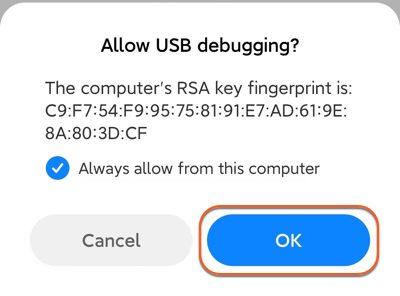
Step 3. Select the name of your iPhone or Android phone that appears on the FlashGet Cast app on your PC.
Just give all the permissions and enter your phone’s passcode if prompted. The screen mirroring connection between your PC and iPhone or Android phone will start.
How to play PS4 games on iPhone/Android?
You can play PS4 games directly on your iPhone or Android devices. But there are certain conditions for playing PS4 games on your phones. You must ensure you have the latest versions of Android or iOS devices. For example, you cannot play PS4 games on Android devices having an Android version older than version 10.



With PS remote play
The PS Remote Play feature is a powerful functionality offered by PlayStation consoles, including the PS4 and PS5, which allows you to stream and play your favorite games remotely on supported devices such as smartphones, tablets, and PCs. With PS Remote Play, you can enjoy a seamless gaming experience by connecting your mobile device or computer to your PlayStation console over the internet.
To play games on your iPhone or Android devices using the PS Remote Play, you can use the following steps:
Download and install the PS Remote Play app on your phone and log in to your PlayStation account. Launch the PS Remote Play app and click “Start.” This app will find your PS4 and show the PS4 connections on your iPhone or Android devices. Now, you can use the PS4 controllers to play your favorite games directly on your Android or iPhone devices.
People also ask
Read the answers to the following frequently asked questions about share screen to PS4, so you may clarify your potential queries beforehand.
Press and hold the “PlayStation” button and the “Share” button on your PS4 until you see the flashing lights. The lights would mean that your PS4 is ready for a connection. Then, go to your Bluetooth connections and tap the name of your PS4 to establish a connection. Now, you would be able to control your phone via your PS4 buttons.
Final wrap-up
In a nutshell, the PS4 does not have a native screen sharing feature, but you can still share your screen with friends using various third-party apps. Apps like iMediaShare, PlayStation App, and Plex allow you to stream media content from your iPhone or Android device to your PS4.
Additionally, you can use PS Remote Play to play PS4 games on your mobile device. If you prefer to screen share your phone to a PC, you can use software like FlashGet Cast to mirror your phone screen. Explore these options to enhance your sharing and gaming experiences.



Comments