Best ways to cast screen from Android, iPhone, and PC to Sony TV
If you’re fascinated with the thought that it is possible to cast to Sony TV and enjoy presentations, movies, and games, you’re not alone. Your devices including Android, iPhone, and PC have different ways to display screen contents through built-in tools plus extra features found in downloadable apps.
The suitable casting option depends on your device model, network configuration, or determining the required display quality.
This guide will give you all the methods to cast content from your device to a Sony TV and recommends solutions based on what your setup needs.
What you should do before you starting cast screen to Sony TV
Setting up your Sony TV requires a few specific checks to make your casting experience simple. People encounter streaming problems because they fail to recognize simple casting setup requirements. Checking these basic requirements will protect you from problems and make your casting session better on Android, iPhone, and PC platforms.



1. Check wifi connection
To cast your screen properly, you need both your Sony TV and the casting device to connect to the same Wi-Fi network. The devices will not connect effectively when tapped to separate internet connections and operate on different wireless bands.
False connections and weak wireless signals produce excessive lag that ruins your casting process. When your Sony TV has connection problems try moving closer to your router or substitute wireless bands until you find stable transmission.
2. Enable built-in features
Every Sony television model includes native casting technology such as Google Chromecast, Apple AirPlay, and Miracast options.
Make sure to check your TV settings to find and switch on the built-in features before you start casting. When the in-built casting features are activated, you will have an easy time casting content to your Sony TV.
3. Update software
When your device software is not updated it may create problems that stop it from working with your Sony TV. Old system software may trigger network interruptions and prevent your device from finding the TV.
Keep updates running on Your TV and casting device at all times for better screen mirroring sessions. Ensure your TV and casting device are updated with new software to avoid undesired connection problems.
4. Turn off VPN or firewall
Sony TV security features, including VPNs and firewalls may disrupt the connection between your device and prevent screen mirroring. VPN connections may disrupt the casting process because it needs direct access to local networks.
Executing a strong firewall protection either on your personal computer or router may also disrupt the ability to connect successfully. Switch off your VPN connection or change your device’s firewall settings to enable proper connection with your Sony TV.
How to cast from Android devices to Sony TV
You can enhance your viewing experience when you send content from Android devices to your Sony TV. The built-in Chromecast feature on Sony TVs makes it simple for users to cast content from their Android devices.
These steps will show you how to mirror your Android device onto your Sony TV through Google Cast.
Step 1. Ensure your Android device and Sony TV use the same WiFi network.
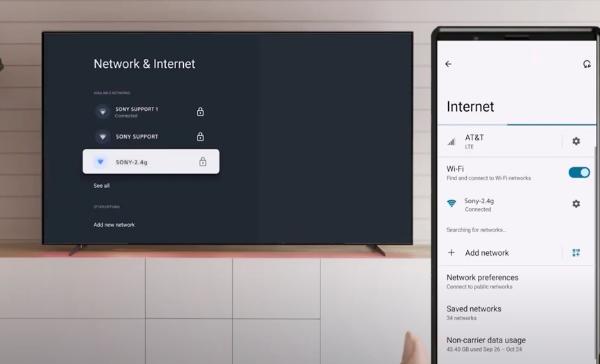
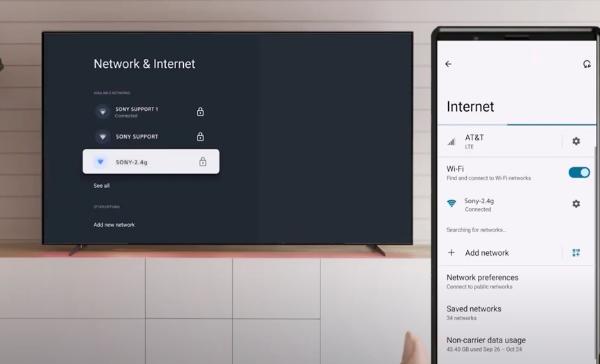
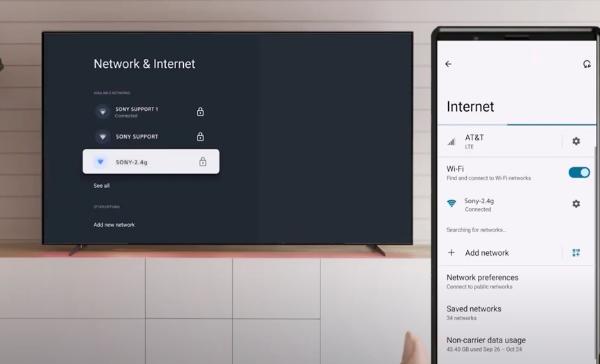
Step 2. Start any app that supports casting features like YouTube, Netflix, or Spotify.
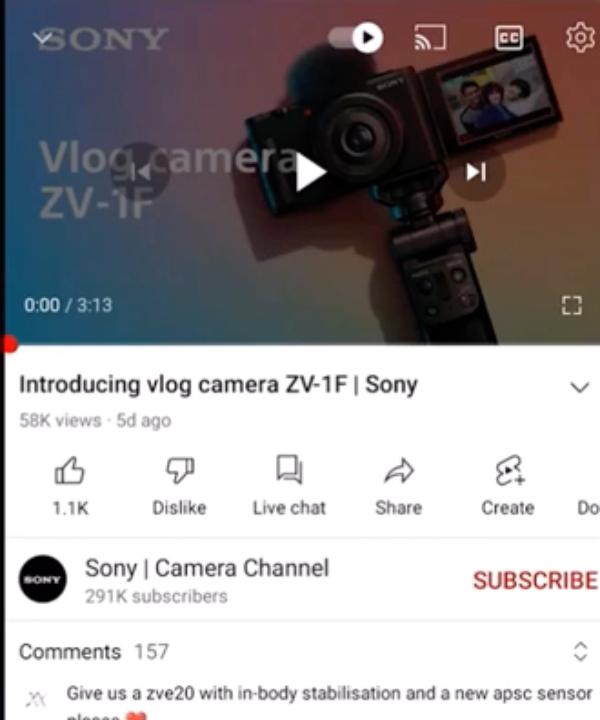
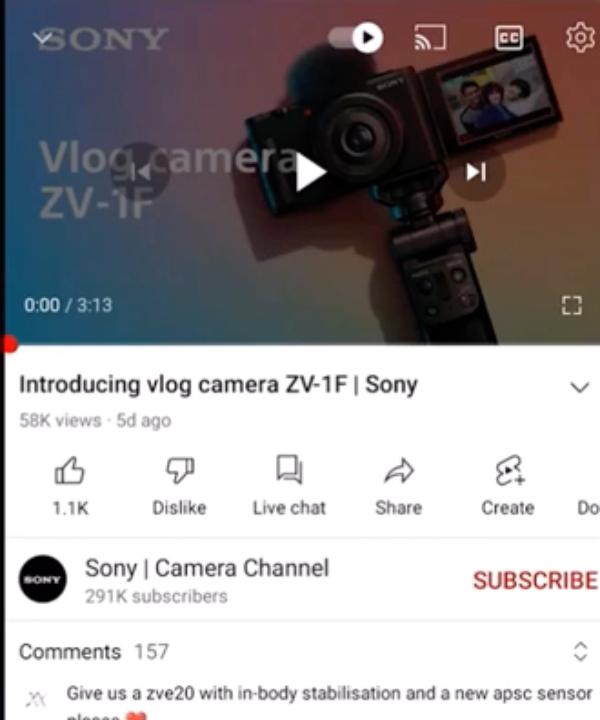
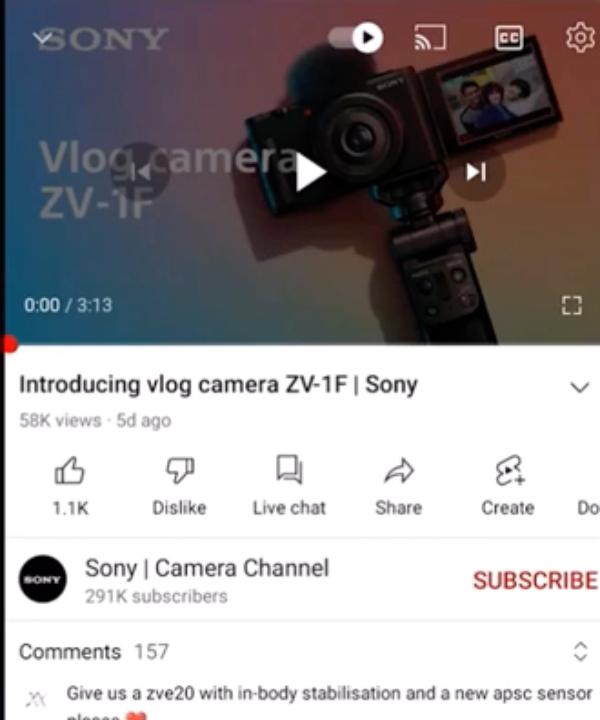
Step 3. Look for the “Cast” icon on the top right corner of the screen and click on it.
Step 4. Select your Sony TV from the displayed device list to start the connection.
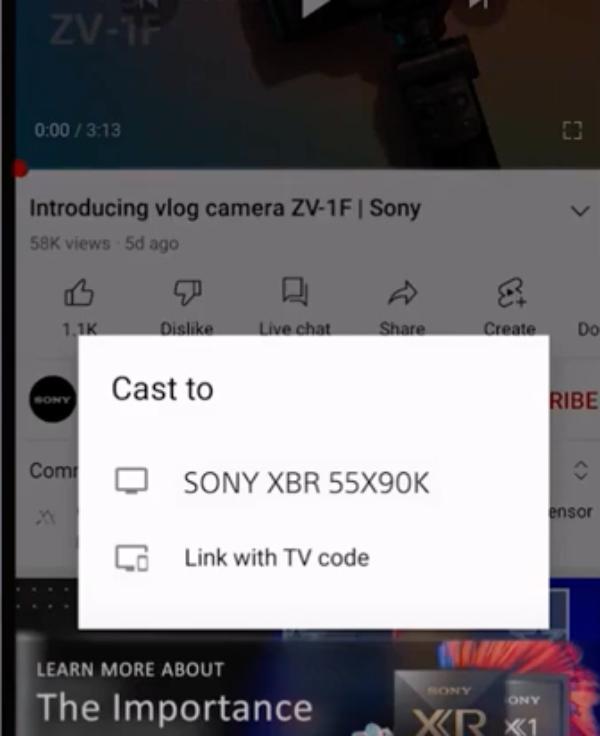
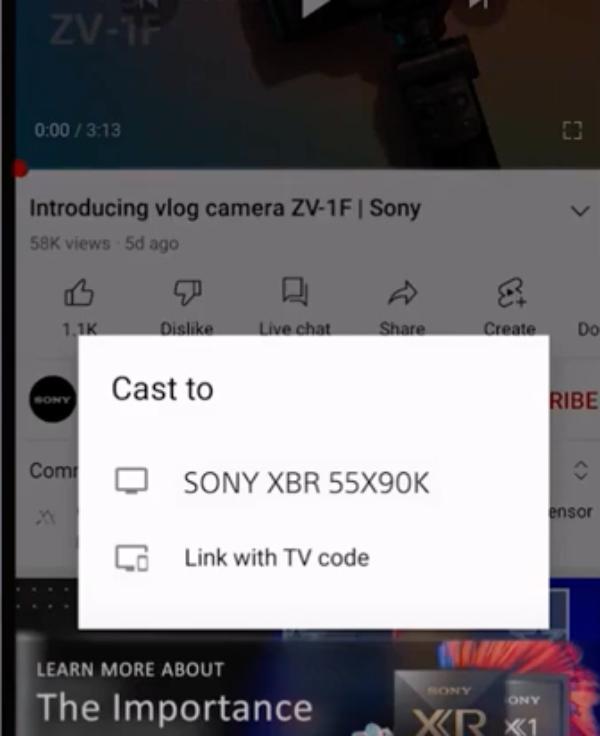
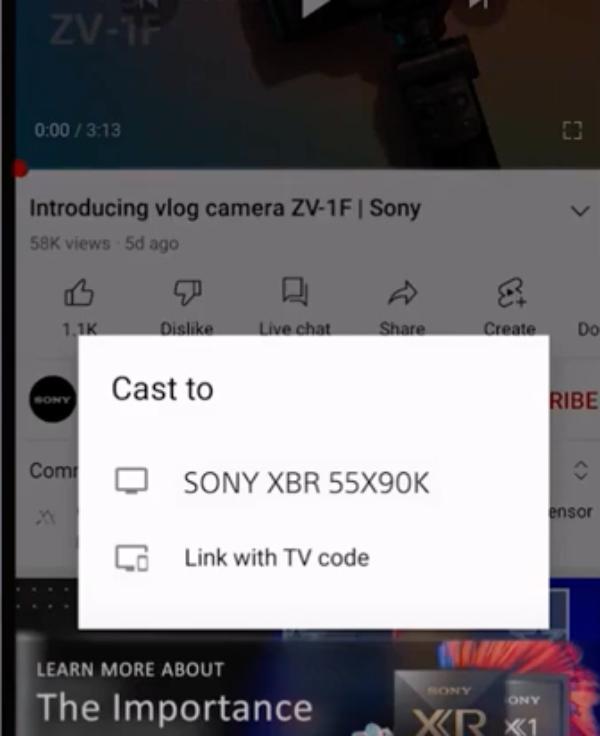
Step 5. After your device connects, pick “content” you want to play on your Sony TV.
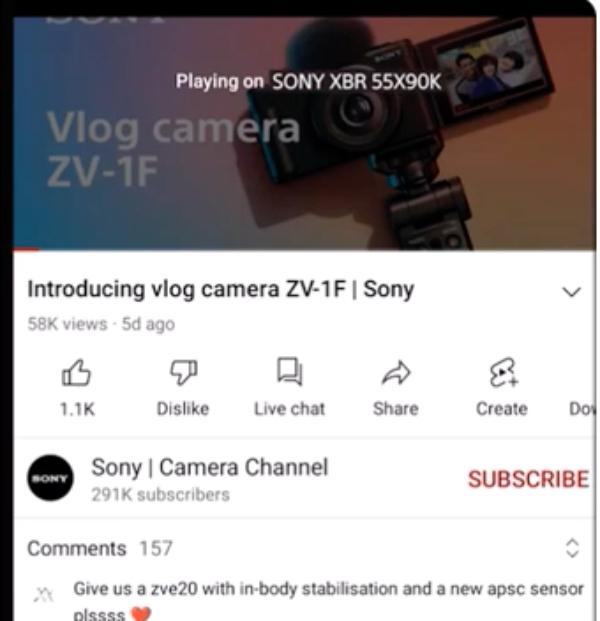
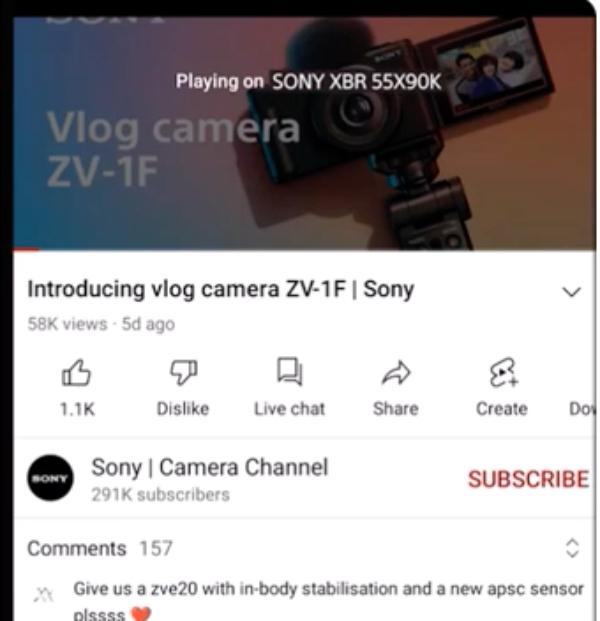
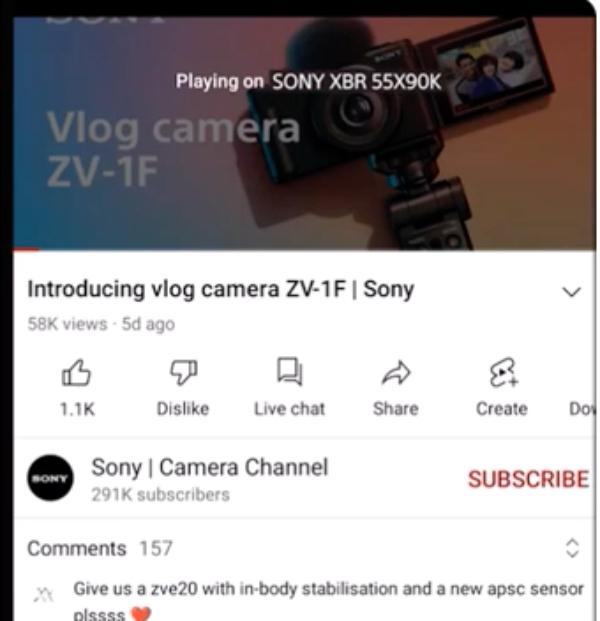
How to cast from iPhone/iPad to Sony TV
It is possible to cast your iPhone and iPad content onto your Sony TV wirelessly to view media and presentations on the bigger display.
The AirPlay 2 function from Apple lets you transfer media to your television smoothly for various tasks including watching movies or displaying device screens. Modern Sony smart TVs come preinstalled with AirPlay technology which enables automatic wireless connection from Apple devices to the TV screen.
Step 1. Ensure that your Sony TV supports AirPlay 2 compatibility.
Step 2. Your Sony TV and Apple device need to use the same Wi-Fi connection for the connection to work.
Step 3. Press the “Input select” button on your TV remote and choose AirPlay from the options.
Step 4. Find the “AirPlay & HomeKit settings” menu and switch AirPlay “On.”
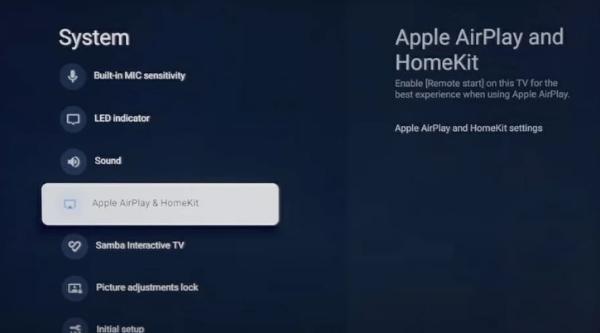
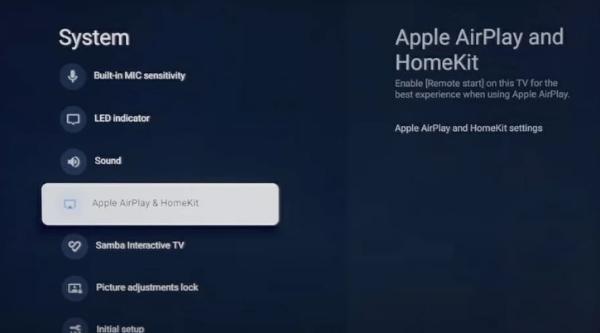
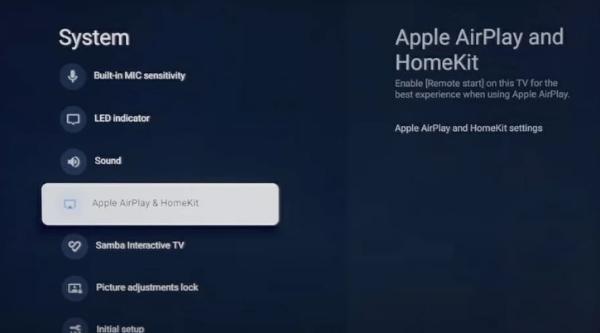
Step 5. Swipe down from the top right corner of your iPhone or iPad screen to access the “Control Center.”
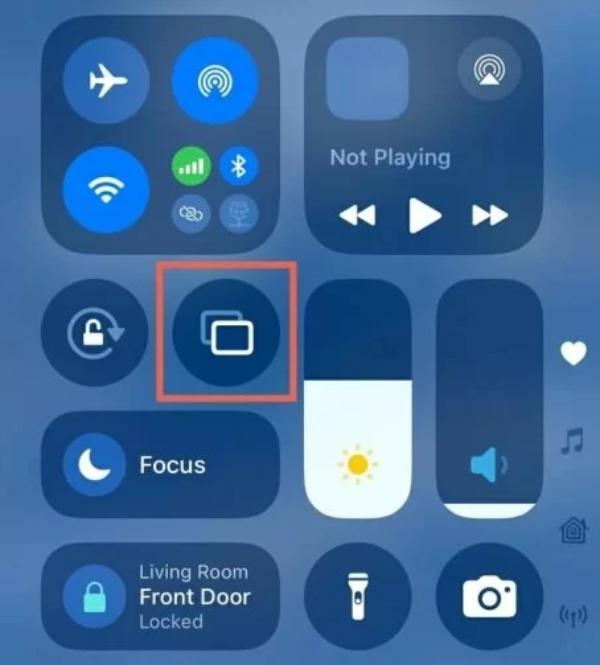
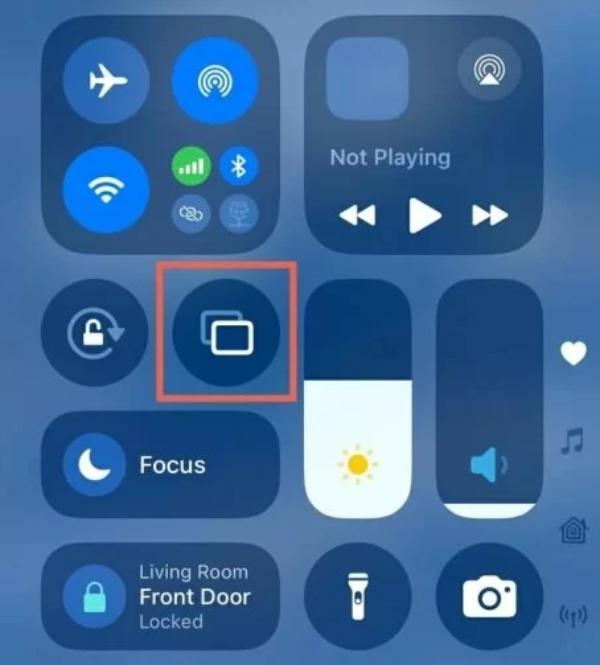
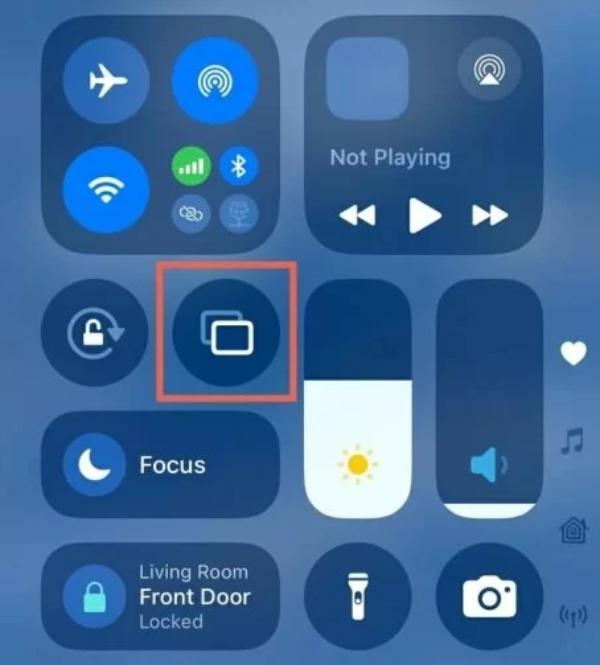
Step 6. Open the screen mirroring option on your device and click on your Sony TV from the displayed list.



Step 7. Type the code shown on your TV screen into your iOS device to establish connection.
How to cast from Windows PC to Sony TV
Windows users can stream their PC content on their Sony TV to expand their digital entertainment space. Using this method enables you to send videos or images directly from your PC to display them on your TV seamlessly.
Step 1. Your Sony TV and Windows PC should both use the same Wi-Fi connection. devices.
Step 2. Open the Google Chrome browser on your Windows PC.
Step 3. To access more options in Chrome browser click on the three vertical dot icons at the top-right. From the dropdown, select ‘Cast’.
Step 4. A compact window displays the available output choices. Press the “Sources” button to pick the content you want to cast
Step 5. Pick your Sony TV from the device list. Before continuing make sure your TV is turned on and able to receive casted content.
Using third- party apps to cast to Sony TV
Additional functionality beyond built-in casting support found on your Sony TV can be achieved through the use of third-party applications. Your TV screen displays your phone’s display through these apps so you can watch videos and play games or show presentations by bypassing cables or adapters.
1. Flashget Cast
FlashGet Cast is one of the top screen mirroring solutions which prioritizes visual quality and lag-free casting experience. The app works well and maintains a stable connection which is one of the reasons for its success.



- Wireless and browser-based casting: Through its browser-based operations FlashGet Cast lets people mirror their mobile displays to Sony TV systems without needing to install the app on either device.
- Works on Android and iOS: The user-friendly platform of FlashGet Cast allows device compatibility for both Android and iPhone users to provide a seamless experience to all types of users.
- Low Latency: A smooth experience requires low latency alongside high-definition streaming quality since both poor streaming quality and delayed playback destroy the mirror experience.
Steps:
Step 1. Go to the official website of FlashGet Cast and download the app for free.
Step 2. Install the app on your Android or iOS device to get started.
Step 3. Start FlashGet Cast on your Sony TV by navigating the browser.
Step 4. Ensure you ‘cast.flashget.com’ and scan the QR code presented. You can also use the 9-digit code option.
Step 5. Once you have scanned the QR code and established connection with your Sony TV, you can start casting.
Apowermirror
ApowerMirror serves as an exceptional screen mirroring solution since it features multiple connectivity options alongside rich advanced capabilities for users who need versatile solutions.
- Compatible with many devices: ApowerMirror operates with Android, iOS, Windows, and Mac which enables users to easily reflect their screens across different devices.
- Wifi and USB connections: Users can choose between steady USB and stable Wi-Fi connections for screen display using ApowerMirror.
- Screenshots: Users can record their screen and capture screenshots within ApowerMirror during screencasting.
Letsview
LetsView presents users with a free and trustworthy screen mirroring application that delivers supplementary features to boost user convenience.
- Good compatibility: Users who have Android and iOS devices can access LetsView as it functions between all major mobile platforms.
- Recording feature: The program includes features for recording the mirrored screen and making screenshots:
- Annotation tools: The built-in annotation feature in LetsView enables users to mark on the displayed screen during mirroring sessions in real-time.
Stable and lag-free mirroring offers an uninterrupted experience as a primary advantage: This is among the most annoying aspects during screen mirroring sessions.
Conclusion
Screen casting is the best way you can elevate your viewing experience from a small device to a larger screen.
You can access many screen functions by casting to your Sony TV through streaming videos, gaming, and presentations.



Comments