AirPlay Review 2024: The best free way to cast iPhone to PC and TV?
We live in a world where gadgets and devices have shrunk to become sleek and handy. But still, the need for watching content on bigger screens has not lost relevance. Thanks to the ever-advancing technology, we now have many casting and screen-sharing solutions in our hands. AirPlay is one such wireless steaming solution for Apple users. You can seamlessly cast iPhone to PC, TV, and other compatible devices using it.
Let’s dive into the details of AirPlay. We will cover the features, compatibility, pros, and cons of it to provide you with a comprehensive review of this powerful screen-sharing technology.
Let’s start.
What is AirPlay?
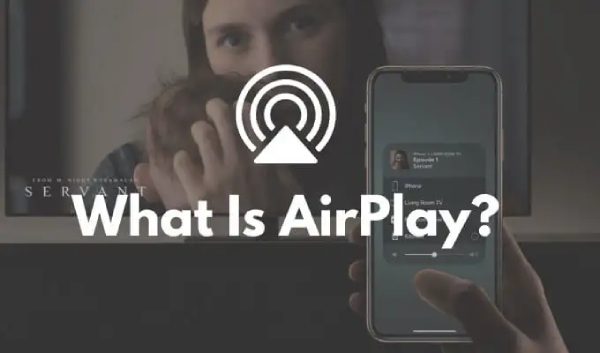
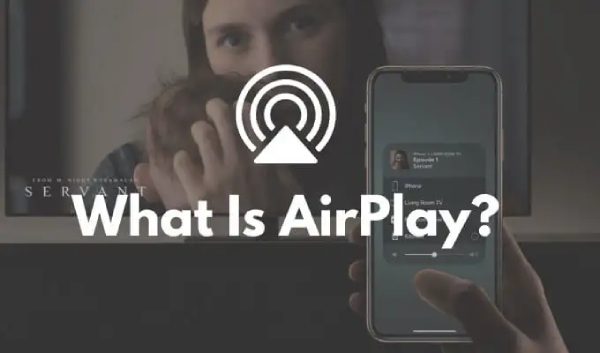
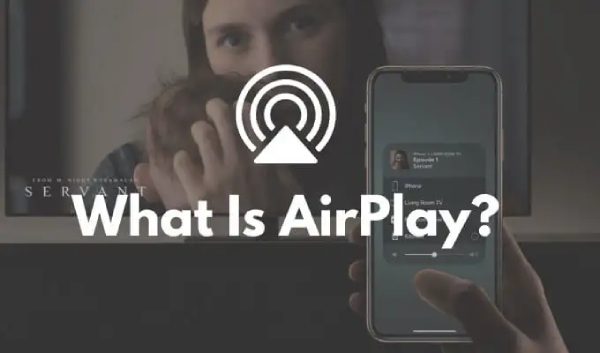
Watch, listen, and share; a simple yet meaningful descriptive statement from Apple says all about AirPlay. You can enjoy watching your favorite videos, listening to music, and sharing other media from your Apple devices on larger screens or speakers using it.
Apple users had to face difficulties sharing content between devices. Soon it became a widely missed feature in Apple devices and a big question mark raised in Apple’s headquarters.
As a response, Apple developed and introduced device synchronization in 2010. It was initially called AirTunes and was only meant to stream audio. Later, Apple added more content-sharing features, including videos, and this technology was renamed as AirPlay.
AirPlay’s latest version, AirPlay 2, was introduced in 2018. It supports multiple devices, even beyond Apple.
Now, Apple users can enjoy their favorite movies, TV shows, or general videos from their Apple devices on bigger devices using it.
You can connect your devices directly with Apple TVs or other AirPlay devices. These devices include smart TVs, speakers, and wireless headphones.
Apple has made it super-easy to use it for its users.
The AirPlay button appears on your device when using relevant apps, audio, videos, and photos.
You can connect your Apple devices by tapping the AirPlay button and selecting from the list of supported devices.
Once connected, you can control the media directly from the connected device. For example, you can pause, rewind, and fast-forward a video from the TV connected to your Apple device.
You can find the AirPlay button in your Apple device’s apps, lock screen, or control center.
Features of AirPlay
The development of AirPlay revolutionized the way Apple users interact with their devices. In addition to streaming videos, photos, and music, you can mirror your entire screen onto a larger display, enhancing your viewing and content-sharing experiences.
AirPlay has several impressive features that make it a go-to choice for screen sharing and media streaming.
It has the following key features:
1. Screen mirroring
AirPlay allows users to mirror the entire iPhone, iPad, or Mac screen onto a compatible display. You can get Apple screen share to TV and computer monitor.
Whether you want to share a presentation, play games on a bigger screen, or watch videos with friends and family, screen mirroring with it provides a seamless and immersive experience.
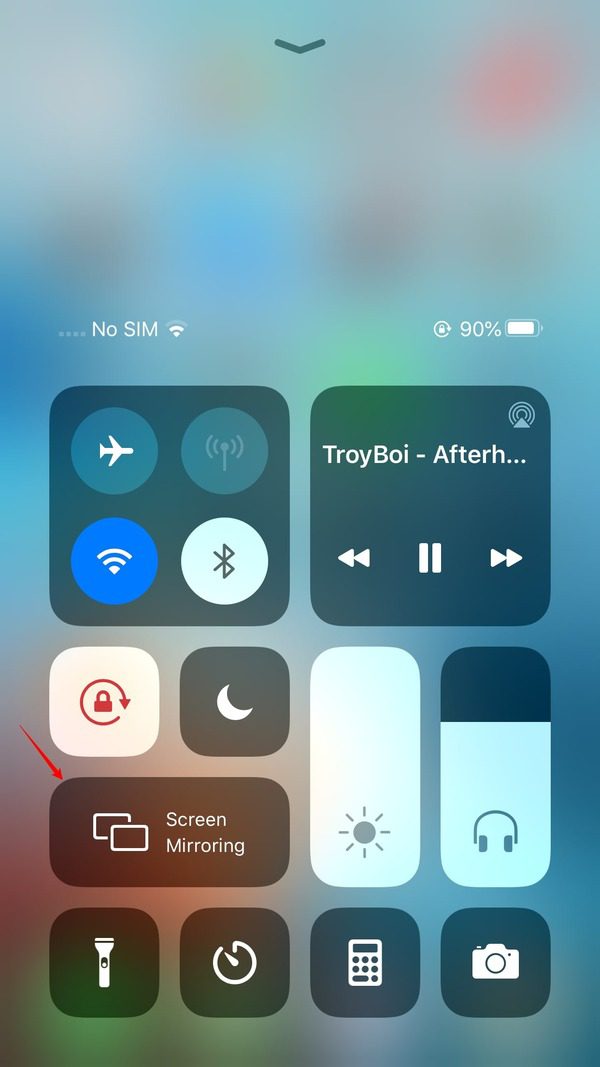
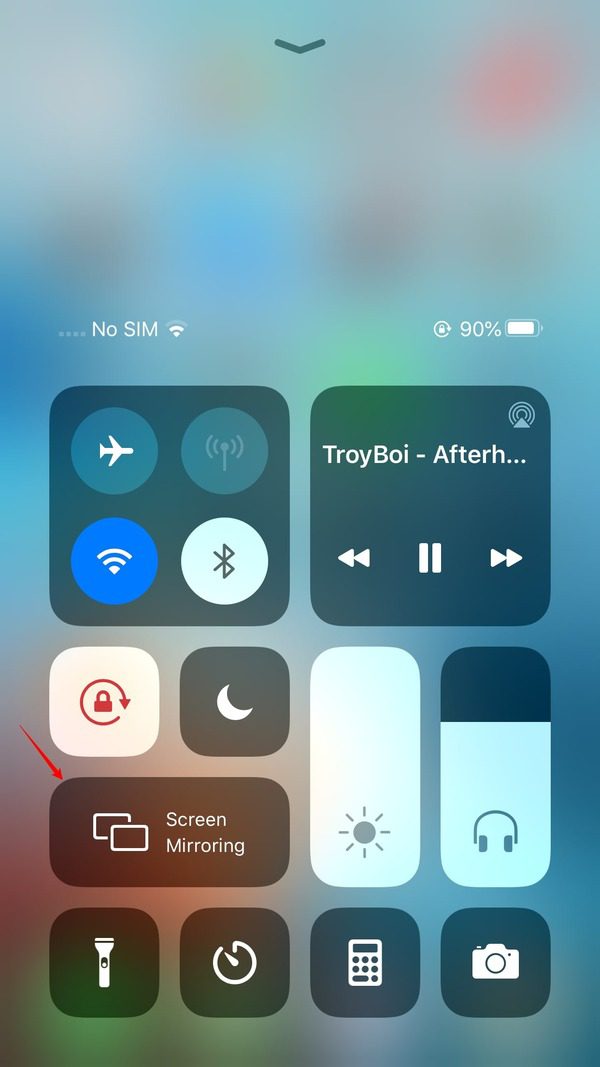
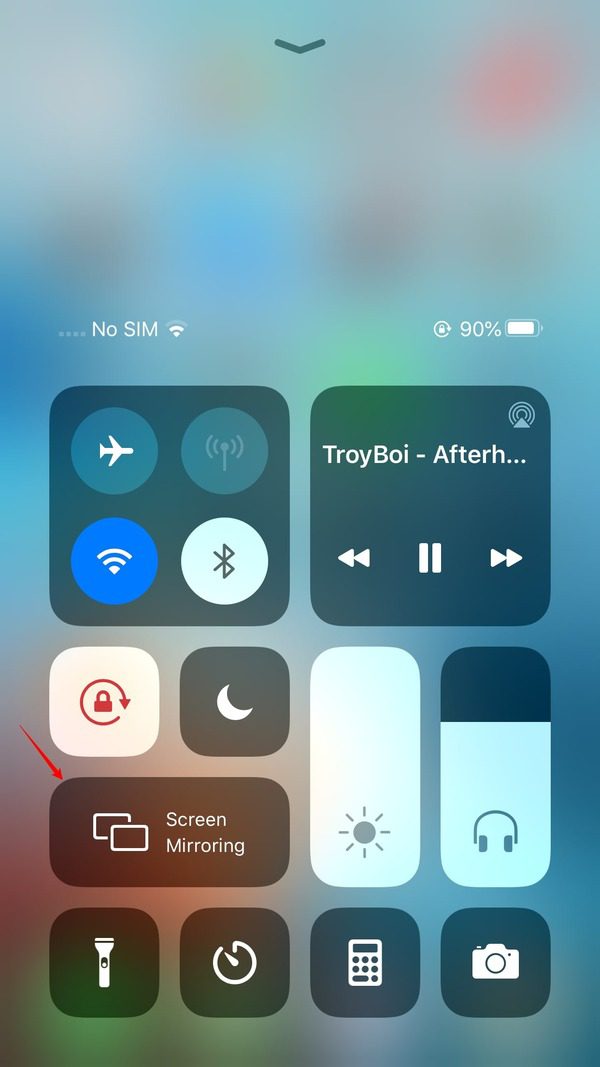
You can find the screen mirroring icon on the control center of your iPhone and iPad and in the menu bar of a Mac.
2. Media streaming
With AirPlay, you can effortlessly stream audio, video, and photos from your iOS or Mac device to AirPlay-enabled speakers, Apple TV, or compatible smart TVs.
Media streaming lets you enjoy your favorite media content on different devices throughout your home without cumbersome cables or additional setups.
3. Multi-Room audio
AirPlay 2, an enhanced version of AirPlay, introduces support for multi-room audio playback.
This means you can stream synchronized music to multiple AirPlay 2-compatible speakers in different rooms, creating a seamless audio experience throughout your home.
Whether you have guests in the house with different tastes in music or want to play the same music everywhere, AirPlay’s multi-room audio feature has got you covered.
For example, if you have multiple AirPlay-supported speakers, you can enjoy music on all those speakers simultaneously. All the speakers can be synchronized with a single Apple device.
You can play one song in all the connected speakers or different songs in every connected speaker.
4. Professional uses
AirPlay works well for professional purposes too. For example, if you intend to show the contents of a website, spreadsheet, or presentation, you can use it for a much larger display on bigger screens, so every person in the room can comfortably view it.
5. Control integration
AirPlay seamlessly integrates with your iOS or Mac device, allowing you to control playback, adjust volume, and even switch between different AirPlay-enabled devices directly from your device’s control center.
This integration eliminates the need for additional remotes or physical controls, providing a convenient and streamlined user experience.
6. Complete privacy
AirPlay makes your streaming experience personal, private, and confidential. It uses advanced encryption technology to help protect your content.
You can use it security features to restrict device connections. You can also set passwords for big screens prior to streaming your content.
With the “Require Device Authentication,” unknown devices nearby can’t get connected with your Apple devices without your permission.
7. Works well with Siri
Using AirPlay boasts fun for Apple users when they use it with Siri. You can give specific instructions to Siri to play specific audio or video on your TV. Better than that, you can ask Siri to play media on a specific device in your home.
For example, you can direct Siri to play a song in your bedroom.
8. No network connectivity
Unlike many other casting and screen-sharing apps, AirPlay does not require Apple users to be on the same network. You can use it to connect your devices using different networks.
You can even use it without any network.
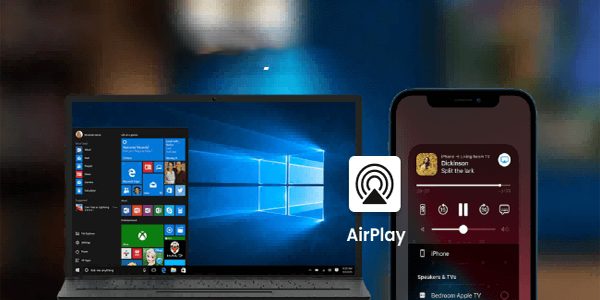
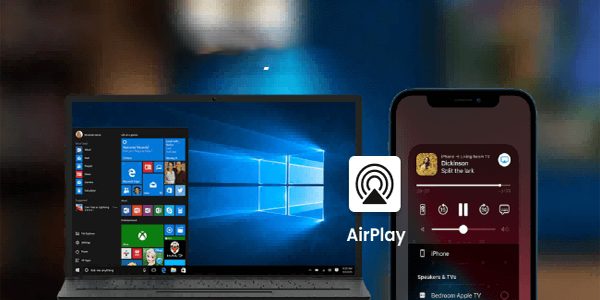
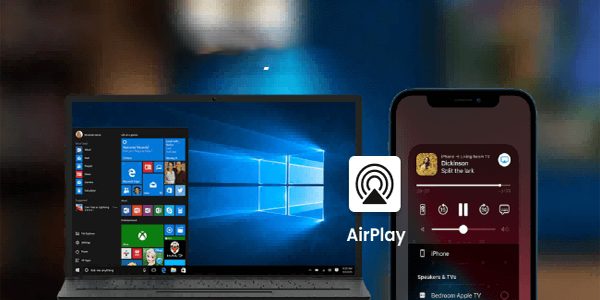
Compatibility
AirPlay is primarily designed for Apple devices, ensuring optimal compatibility within the Apple ecosystem. Let’s take a closer look at the devices that support it and the compatibility requirements:
1. iPhone and iPad
AirPlay is supported on iPhones and iPads running iOS 4.2 or later.
However, it’s important to note that newer devices and operating system versions tend to offer better performance and compatibility. AirPlay 2 requires iOS 11 or newer versions.
If you’re using an older iPhone or iPad, you may still be able to utilize it’s features, but certain advanced functionalities may not be available. Older versions may also face delays.
2. Mac computers
AirPlay is compatible with Mac computers running macOS Mountain Lion (10.8) or later. You can cast from Mac to TV and other supported devices using the screen mirroring feature on your Mac.
However, it’s worth mentioning that not all Mac models support it. If your Mac computer does not support it, you can try installing it Receiver on your Mac computers running on macOS 12 or newer.
While it primarily caters to Apple devices, it has some limitations when casting from non-Apple platforms.
For instance, if you want to cast from your Mac to TV, it’s relatively straightforward, provided you have a compatible Mac and TV.
However, casting from an iPhone to a Windows PC directly using it is not natively supported.
3. Apple TVs
AirPlay is compatible with most Apple TVs, but not all Apple TVs support it. The feature is supported on Apple TV HD (4th generation) and Apple TV 4K.
Older models of Apple TV may not have AirPlay capabilities. So, you need to check the specific model and its specifications to ensure AirPlay compatibility.
4. Smart TVs
In addition to Apple TVs, AirPlay, especially AirPlay 2, supports smart TVs from many leading companies, including Samsung, Sony, LG, Roku, and Vizio.
5. Homepod
You can hand off audio from your Apple device to Homepods. You need to connect both devices via the same network.
6. Speakers and wireless headphones
AirPlay works well with many smart wireless speakers and headphones that are AirPlay-enabled. You must ensure that your speakers and wireless headphones have the label “Works with Apple AirPlay.”
7. Smart accessories
AirPlay is also compatible with smart devices, air conditioners, doorbells, fans, doors, lights, switches, and thermostats.
You need to check if your smart device is compatible with it, and you can have a seamless connection using it.
Pros and Cons of Airplay
AirPlay has its own set of advantages and disadvantages. A few pros and cons of it are listed below:
Pros:
Seamless integration
AirPlay offers seamless integration within Apple devices. It’s designed to work effortlessly with Apple devices, ensuring a smooth and intuitive user experience.
High-Quality streaming
AirPlay supports high-quality audio and video streaming, enabling you to enjoy media content without compromising audiovisual fidelity.
Multi-Room streaming
The introduction of AirPlay 2 and its multi-room audio feature allows you to create a synchronized audio playback experience across multiple rooms, elevating your entertainment experience.
Cons:
Limited compatibility
AirPlay’s compatibility is primarily limited to Apple devices. For example, the Apple cast to TV requires compatible TV devices.
You may need to explore alternative solutions or third-party applications to extend it functionality if you have non-Apple devices.
Device limitations
Older Apple devices may not support the latest AirPlay features or experience performance issues using screen mirroring or multi-room audio.
Your device must meet the compatibility requirements to utilize it fully.
Wi-Fi dependence
While it can work without Wi-Fi using peer-to-peer technology, it heavily relies on a stable Wi-Fi connection for certain connections.
Poor connectivity may lead to interruptions or degraded quality for functions requiring Wi-Fi.
Frequently asked questions about AirPlay
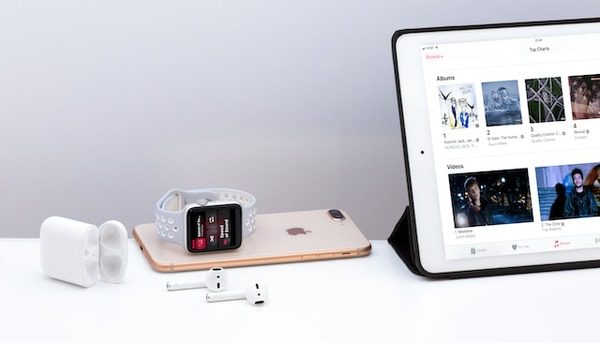
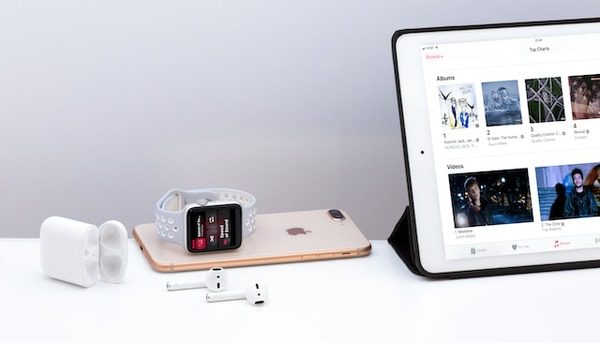
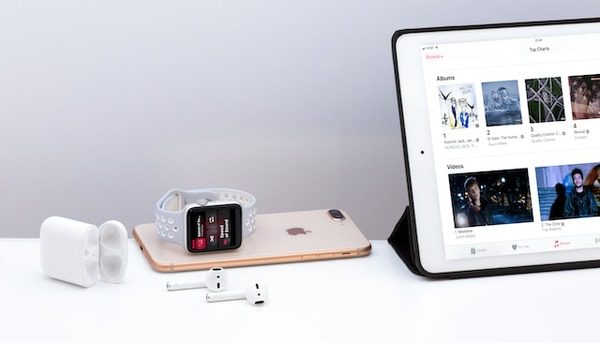
You can use a peer-to-peer method to connect via it without WLAN or Wi-Fi. This method uses your Apple device to create a Wi-Fi hotspot to establish a connection.
Here is how you can do it step-by-step:
Step 1. Download and Install FlashGet Cast on your Apple Device and Windows PC
Step 2. Open FlashGet Cast apps on both devices
Step 3. Click “AirPlay” on the FlashGet Cast app on your Windows PC.
Step 4. Click the “Screen Mirroring” option on your Apple device’s control center and select the device with FlashGet Cast.
Step 5. Screen casting to your Windows via it is successful.
Final Word
AirPlay continues to be a versatile and powerful solution for casting screens, streaming media, and enhancing the overall entertainment experience for Apple users.
Its seamless integration, high-quality streaming capabilities, and multi-room audio support offer a convenient way to share and enjoy media content across different devices within Apple’s devices.
However, it’s important to know the limitations we shared in this article. We hope you are better positioned to decide if it is the right solution for your screen-sharing and media streaming need by reading its features, compatibility, pros, and cons.



Comments