How to use ClickShare for connecting meeting room
Are you eager to learn how to use a clickshare app on your Mac or PC devices? If that’s the case then you’re in the right place. ClickShare, as the name suggests is an easy-to install, use and secure app that enables you to start collaboration with any of your ClickShare wireless collaboration tools in a meeting room. One good thing about the ClickShare app is that you don’t need any rigorous training in order to use it. All you need is to download , install and adjust a few settings to suit your meeting requirements. The introduction of a new user interface for the ClickShare Desktop App on version 4.23.0 has made sharing of content on screens linked to ClickShare Base Unit much easier.
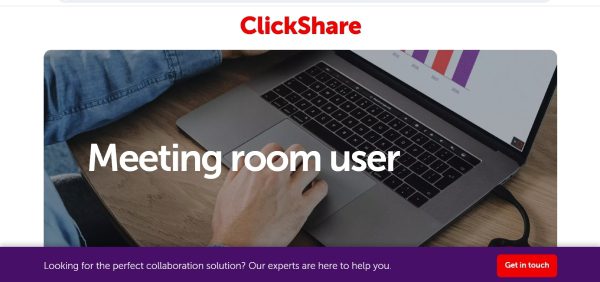
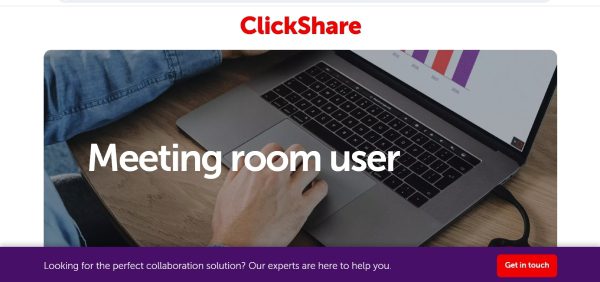
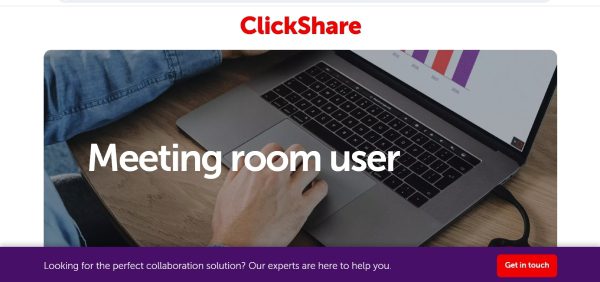
What is a Clickshare App?
ClickShare is an easy, one click collaboration tool that enables you to work straight out of the box. All ClickShare room systems link wirelessly to the central meeting room display through an App. ClickShare Conference can also connect your mic, speakers and camera via a USB cable thus enhancing your meeting experience in the room. Get to business within the shortest time possible whether it’s launching remote meetings with your clients or making a collaboration on the current project with a wider team. All you need is to walk into the boardroom or meeting room with your select device and install get connected to ClickShare via ClickShare Button or an App.
Features of Clickshare App
The meaningful workplace: No need for an IT manager: You don’t have to call IT experts to connect your system unlike when dealing with cable work. This explains why minimal training is needed to use this conferencing technology, all you need is to plug and play instantly.
Wireless conferencing:
Get started within seconds with a wireless conference system without hassle of connecting cables and adapters physically.
Wireless presentation:
Share your presentation with ease, keep track of all of your remote participants’ videos through ConferenceView.
Wireless conferencing:
Automatically get connected to a meeting room/ boardroom through plug in a button or PresentSense Ultrasound proximity detection.
Security: Share your applications window or full screen while maintaining your computer screen privacy for easier note taking. Once your meeting comes to an end, the meeting room turns into a digital signal display automatically.
Intent -based and automated meeting flow make your meeting experience truly smart and intuitive.
ClickShare app guides you as a participant or host ( HostFlow) . This allows you to start your meeting on your calendar with a one-click join.
ClickShare app allows you to use your favorite video conferencing software with ease; Zoom, Google Meet, Microsoft Teams, Webex by Cisco among others.
Pros
- A completely wireless solution.
- Minimal training required.
- Hold easy, instant meetings.
- Enjoy flexible, engaged and productive meetings.
- Use your personal devices, peripherals and tools for a high quality meeting.
Cons
- Does Not work on Android devices thus limiting many people from participating.
How to use Clickshare App for connecting meeting room
The introduction of a new user interface into the ClickShare app, has also introduced a new way of sharing your content on the screen connected to your ClickShare Base Unit.
How to share content on ClickShare using the new user interface
Launch the ClickShare app > view the ” available meeting room” ClickShare Base Units.
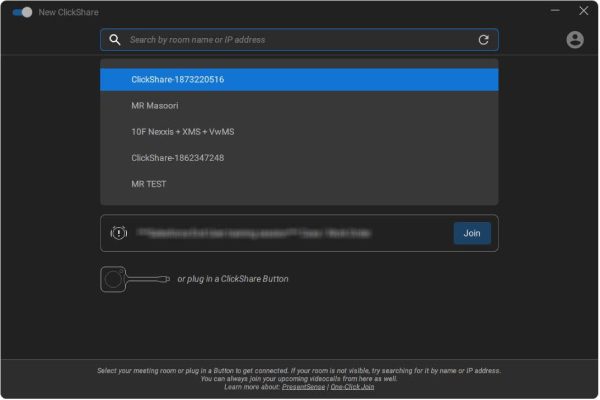
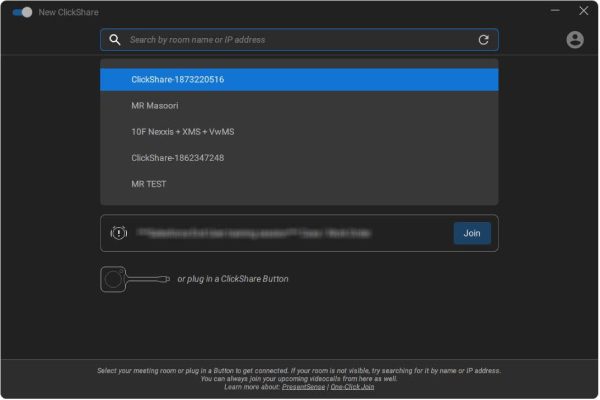
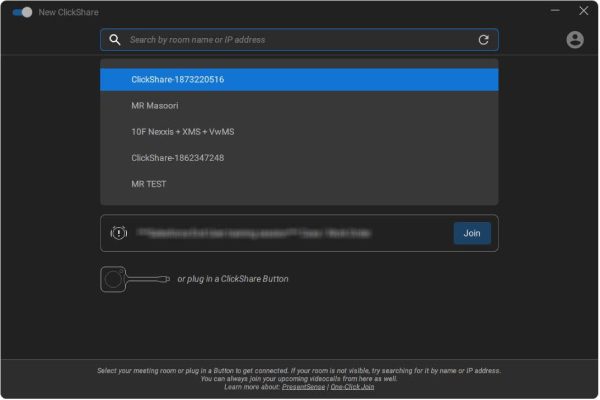
Click on the “meeting room name” or you can “enter the IP address” for the ClickShare Base Unit you wish to connect to.
Type the 4-digit passcode if asked to enter it.
To share content on the larger screen > Click on ” desktop thumbail” that appears on the user interface.
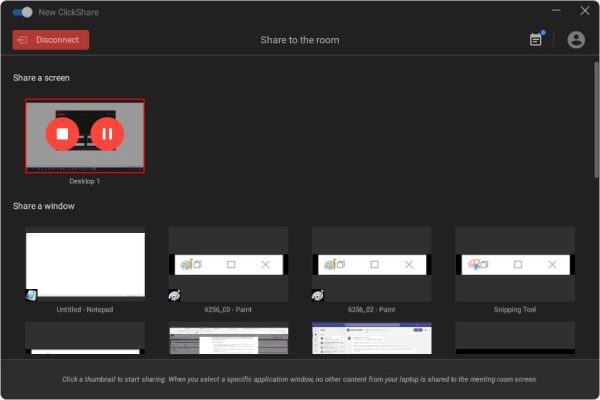
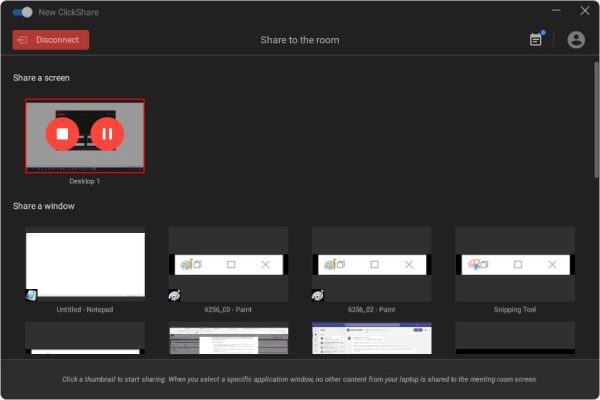
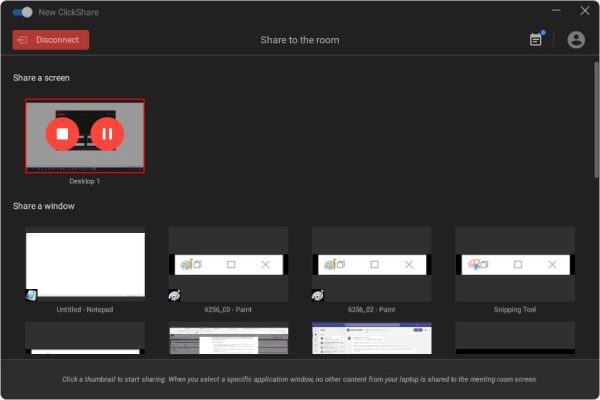
To share a window> click on the application window thumbnail appealing on the user-interface.
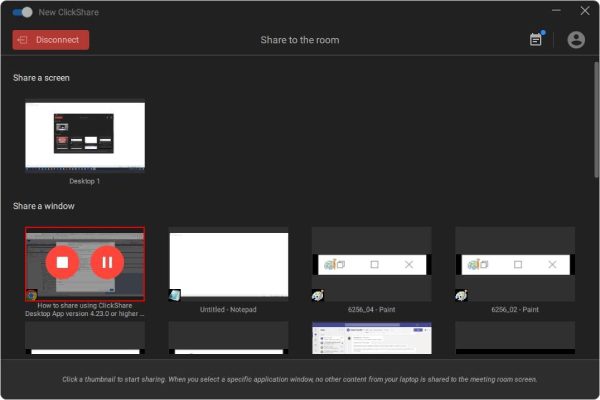
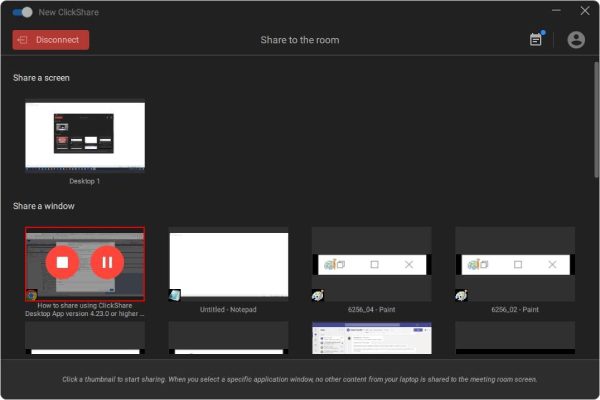
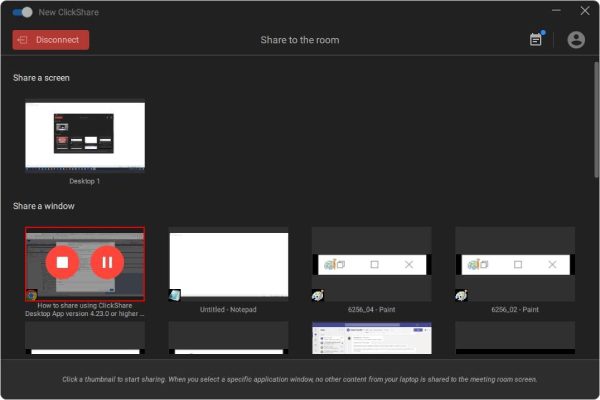
Click ” unshare screen window” or ” unshare the application” to restrict your shared content.
How to use old user interface when sharing content on ClickShare Desktop app
Launch your ClickShare App on the device you’re using.
Enter or select the meeting room name from the list of five devices nearby and ready to connect.
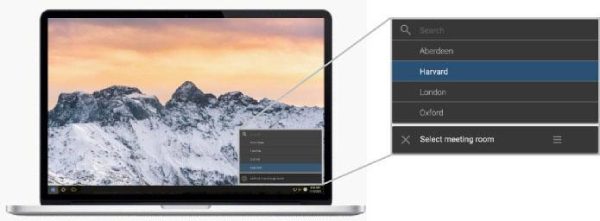
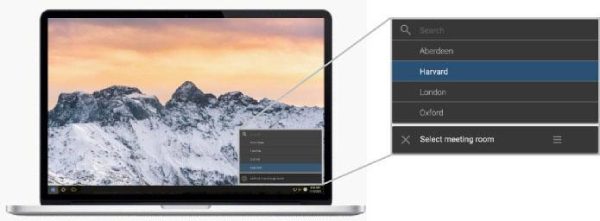
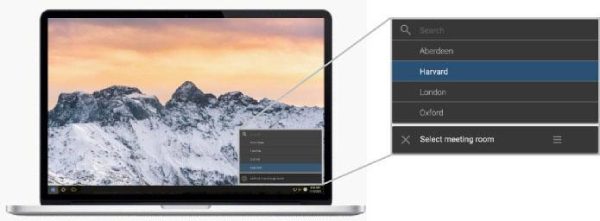
Provide the PIN or passcode that appears on your meeting room screen to grant access permision.
Your meeting room screen is now active to share your content. To activate its operations, kindly click on the Virtual Button that appears on the app.



The screen is now active to share your meeting room display. You’ll notice the static ring changing from white to red).
Essential notes to consider before using ClickShare Desktop app
ClickShare Desktop app is only compatible with ;CE(E)-series,C-series Base Units and CX-series.
When using the previous ClickShare models such as CSM and CSC, ensure to use ClickShare Button together with ClickShare Desktop app.
Ensure that your audio speakers are on before starting the content sharing is activated otherwise the speakers might not work on that particular content sharing.
Advantages
Amazing screen casting experience: ClickShare application makes it possible for you to smoothly cast your screen to a wide range of meeting room screen thus enhancing your presentations and collaborations.
Eye catching user- interface: The app has a very intuitive interface which makes it easier for you to navigate and use its features effectively.
Instant content- sharing experience: The app enables you to share your content with others in real time. This means Demerits does not support many screen-casting feature: When you compare ClickShare app with other amazing performing screencasting apps, ClickShare is lagging behind in terms of functionality, remote control feature and annotation.
Bothersome connectivity problems. There are quite a number of users who have reported regular connectivity issues and lags thus affecting their screen casting session.
The app uses internet for connectivity. For this app to work effectively, you need to be connected to stable internet connection.
Concerns on its limited compatibility limitations. The app only works on iOS devices thus discriminating those on Android devices.
More and better choice – FlashGet Cast App
Okay, while Clickshare app is just fine to share your content and make great presentation, but you can only achieve this if you’re using an iOS device. This implies that if you are on an Andorid device, you need a different screen casting app, for instance FlashGet Cast App. The good news about FlashGet Cast App is that you can use it on your Android device with much ease.
What’s FlashGet Cast App?
FlashGet Cast App is a great screen casting app that you can comfortably use it on your Andorid OS devices to cast your presentation, make collaborations and even play your video games on a larger screen. The app requres you to connect your devices using a USB lightning cable . For instance, if you want to connect your Smartphone device to your TVs or PC, all you need is to download the app on the supporting device and connect it to the smarthpne using the USB lighting cable. The app has literally made it easier to share your content from any Android device to a larger display screen. The app is not only easy to download but also to customize its features to meet your content sharing needs.
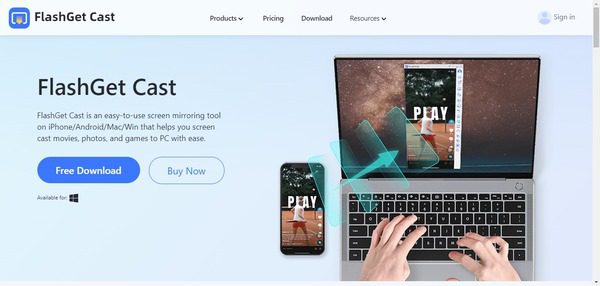
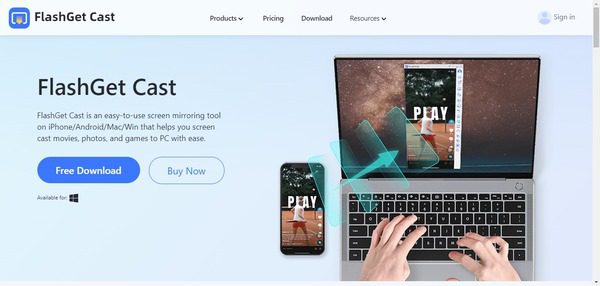
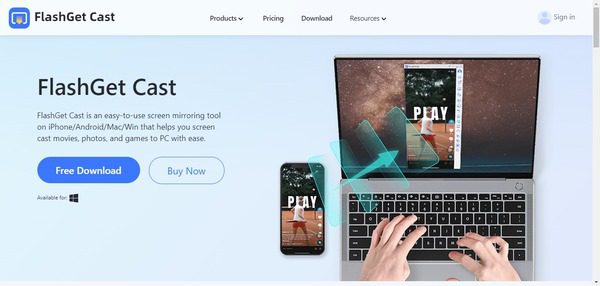
Kindly go through these simple steps to cast your Smartphone device screen to your PC.
First, download the FlashGet Cast app and run it on the device you want to cast to; for instance your PC.
Launch the app and sign in to get an account by keying in the requested details.
Next, use a USB cable, to connect your Android device to a PC.
Once you open the app > pick ” USB” on the menu displayed..
Tap “yes” from the pop-up window that appears on the Android device ” enable USB Debugging.”
Choose the Android device you want to connect to from ” Available device list” on the PC.
After the connection is complete, go ahead to stream your content from your Android device to your PC with ease.
Why choose FlashGet Cast Application?
- The app is easy to download, install and use.
- Enjoy a number of customization features designed for your casting needs.
- The app doesn’t require the internet to work.
- Use it on your Android device hassle free!
- Has an amazing user-interface for your casting needs.
Our closing remarks
Screen casting apps have literally made your screen casting experience intuitive. This means that you can watch your favorite movies, TV series or even play your video games on a bigger screen. Although not very old in the screen casting industry, FlashGet Cast app has taken screen casting experience to another level. You can literally watch and use your Android device on a larger screen, keyboard mapping, play video games either through Airplay mode, Cast Code, and USB mode to connect the two devices. Why not visit our official site to download the app and experience the next level of screen casting.
FAQs about FlashGet Cast Apps
Is FlashGet Cast App compatible with Samsung devices?
100% yes. You can easily cast your Samsung smartphone screen to a larger screen using FlashGet Cast apps. FlashGet Cast app supports Cast code mode or USB mode which means you can connect your Samsung smartphone to a larger screen with much ease.
Does FlashGet Cast Apps use wireless connectivity?
Sure , FlashGet Cast app features AirPlay mode which allows wireless linkage of devices wireless through Cast Code or Airplay . Besides, the app facilitates seamless meeting room connectivity through USB cable. This enables users to share content from their devices onto a central screen.



Hey there would you mind letting me know which web host you’re utilizing?
I’ve loaded your blog in 3 different browsers and I must say this blog loads a
lot faster then most. Can you recommend a good internet hosting provider at a reasonable price?
Cheers, I appreciate it!
Thanks to my father who informed me on the topic of this web site,
this web site is truly awesome.
Hey there, You’ve done a great job. I’ll definitely digg it and personally suggest to my friends.
I am sure they’ll be benefited from this website.
Keep on writing, great job!
I’m pretty pleased to discover this web site. I want to to thank you for your time
for this fantastic read!! I definitely enjoyed every little bit of it and i also have you book-marked to check out
new things in your blog.
Hello! I’ve been following your weblog for a long time now and finally got
the bravery to go ahead and give you a shout out from
Humble Tx! Just wanted to tell you keep up the good job!
great submit, very informative. I wonder why the opposite experts of this sector do not realize this.
You must continue your writing. I am sure, you’ve a
huge readers’ base already!
I was suggested this web site by my cousin. I’m not sure whether this post is written by him as no one else know such detailed about my trouble.
You’re wonderful! Thanks!
This article is really a pleasant one it helps new net users, who are wishing for blogging.
Because the admin of this web site is working, no question very shortly
it will be famous, due to its feature contents.
I every time used to read article in news papers but now as I am a user of net thus from now I am
using net for content, thanks to web.
Thanks for your marvelous posting! I certainly enjoyed reading it,
you might be a great author.I will make certain to bookmark
your blog and will come back in the future.
I want to encourage that you continue your great writing, have a nice weekend!
This is a really good tip especially to those fresh to the blogosphere.
Brief but very precise info… Appreciate your sharing this one.
A must read article!
Excellent article. I’m dealing with some of these issues as well..
My partner and I absolutely love your blog and find the majority of
your post’s to be just what I’m looking for.
Would you offer guest writers to write content to suit your needs?
I wouldn’t mind composing a post or elaborating on a few of
the subjects you write related to here. Again, awesome website!
I’ve been surfing online more than three hours lately, yet I never found any fascinating article like yours.
It is lovely price sufficient for me. In my opinion, if all
webmasters and bloggers made good content as you did, the
internet will likely be a lot more useful than ever before.
Excellent items from you, man. I have consider your stuff prior
to and you’re simply extremely great. I really like what you’ve acquired right here, certainly like what you are saying and
the way in which through which you say it. You make it enjoyable and you still care for to stay it sensible.
I can’t wait to read much more from you. This is really a great website.
My brother recommended I might like this blog.
He was entirely right. This post truly made my day. You can not imagine just how much time I
had spent for this information! Thanks!
Quality articles or reviews is the secret to be a
focus for the people to go to see the site, that’s what this web
site is providing.
Your way of describing all in this article is really good,
every one can easily know it, Thanks a lot.
I will immediately clutch your rss feed as I can not
find your e-mail subscription hyperlink or e-newsletter service.
Do you’ve any? Please permit me recognise so that
I could subscribe. Thanks.
I just like the helpful info you supply to your articles.
I will bookmark your blog and test again right here frequently.
I’m rather sure I’ll be told many new stuff right right
here! Good luck for the following!
What’s up, its fastidious article regarding media print, we all know media is a impressive source of facts.
Wow, wonderful blog layout! How long have you been blogging for?
you make blogging look easy. The overall look of your site is
excellent, let alone the content!