Feasible ways on how to mirror your laptop to TV
It is interesting to note that more than 70% of people prefer to view content on a larger screen than on a laptop. Suppose you are also among those who are wondering how to mirror a laptop to a TV. Then that’s amazing thinking, as this creates a completely different experience, especially when viewing movies or even presentations on larger screens.
Imagine earphone-free movie nights, perfect game room setups, and even a suitable office setup; now you can achieve all of these without a hassle by using your laptop on your television. In this article, we’ll show you how to mirror your laptop screen to a TV via an HDMI cable or without one. So, keep reading!
Benefits of mirroring laptop to TV
Have you ever wanted a magic charm that expands your laptop screen? Well, you are not alone in thinking this. You can easily mirror your laptop screen to a TV and can enjoy several amazing benefits, which we are going to discuss below:
Watch on a larger screen
The small screen of your notebook doesn’t need to be a problem anymore, since you can quite easily connect your TV projector to your notebook and enjoy the large screen. This lets you enjoy a movie night with your friends/family and spend quality time together.
Streamlining the processes
This screen mirroring also eliminates the need to upload the files or the codes to the new device. All the content is on the laptop, and with just one click, it would be displayed on the new TV. This makes the work more efficient for all the users.
Elevate your gaming experience:
If you are a gaming enthusiast, replacing one of your monitors with a television is a good idea. With a larger screen, a more powerful graphics card, and improved resolution, gaming will be twice as enjoyable.
Enhance your work-from-home station:
When speaking in a remote meeting, you can conveniently connect your laptop to a TV to display your presentation or spreadsheets. Doing so will create additional space for filing and enhance task performance and the job in general. This would ensure you and many others stay in the presentation to actively participate in conversations.
Gain more streaming options:
Some apps may not be enabled on your television; however, you can still access them on your laptop. This provides greater flexibility and freedom, since the built-in applications on the television have no limitations.
Reduce wire mess:
You can also wirelessly connect your laptop screen to the TV. So, to watch something, all you have to do is work, and it’s easy to switch your tasks.
Having a family picnic in an interesting way:
Connecting the computer to the TV ensures that important pictures, videos, or the most loved series can be easily displayed. Instead of viewing it on a smaller screen, it is more convenient for each person to approach a larger screen.
So, we can say that TV’s mirroring feature is the simplest, whether you’re using the laptop for work, gaming, or watching something. It is more comfortable and amusing as you can enjoy a theatre view from your home sofa.
How to mirror your laptop to TV with an HDMI cable
If you want to mirror your laptop on a TV via an HDMI cable. Don’t worry, it is quite simple and effective, as HDMI provides high-quality video and sound transmission. To do it smoothly, just follow these steps.
Step 1. First, you need a standard HDMI cable that fits the laptop and TV.
Step 2. Plug one end of the HDMI cable into the laptop’s HDMI port and the other into the TV’s HDMI port. Good!



Step 3. Now, using the TV remote, press the “Source” or “Input” button to select the HDMI port you are connecting to. Okay!
Step 4. After this, go to your Laptop and press Windows + P (Windows Users) or go to System Preferences > Displays (Mac Users).
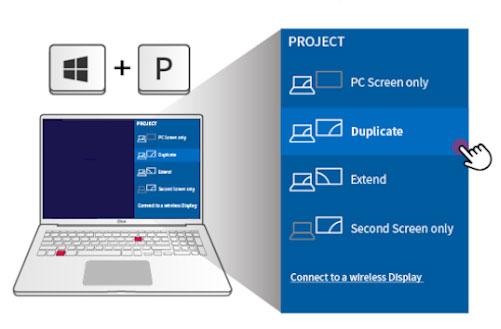
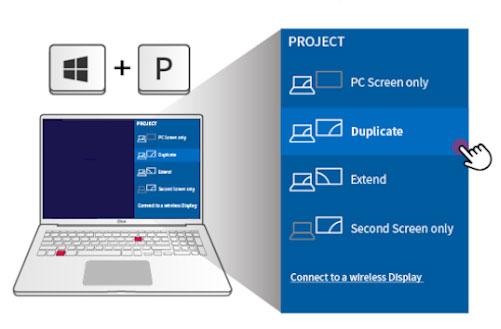
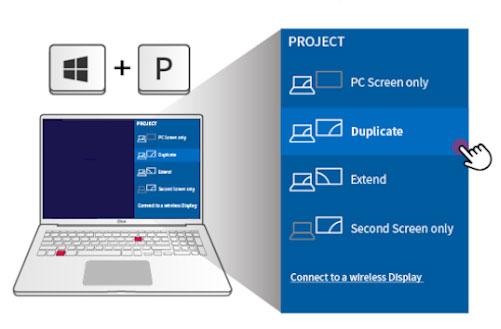
- If you want the content to be displayed on both, choose Duplicate Display.
- If you centralise it on Extend Display, the television will serve as a second monitor, and you can extend your desktop.
Step 5. Finally, see if your laptop screen shows on the TV. If no signal appears, pull out the cable and fit it back again or select the appropriate HDMI input once more. That’s all!
A comprehensive review of HDMI mirroring
pros
- You don’t need any wireless signal or internet access, so all audio and video are crystal clear.
- This is ideal for presenting, watching films, or playing video games on a larger display.
Cons
- If your laptop does not have any HDMI ports, an adapter may be required to connect it to a larger television broadcast.
- Your laptop should be positioned close to the television screen to prevent the cable from limiting movement.
- This is not comforting, as it means there is always a cluster of connection wires to handle.
Thus, an HDMI cable isn’t ideal for mirroring a laptop that requires a consistent connection, as it can be interrupted. However, it is ideal for circumstances that require stability.
How to connect laptop to TV without HDMI
Chromecast has become a popular device for connecting laptops and TVs, making life easier. If your laptop does not support HDMI or your TV does not have an HDMI port, connecting your laptop to a monitor is effortless. Don’t be disheartened. There are many ways to connect your laptop to the TV without any HDMI cables. So, let’s move ahead with these methods!
Wirelessly using Chromecast
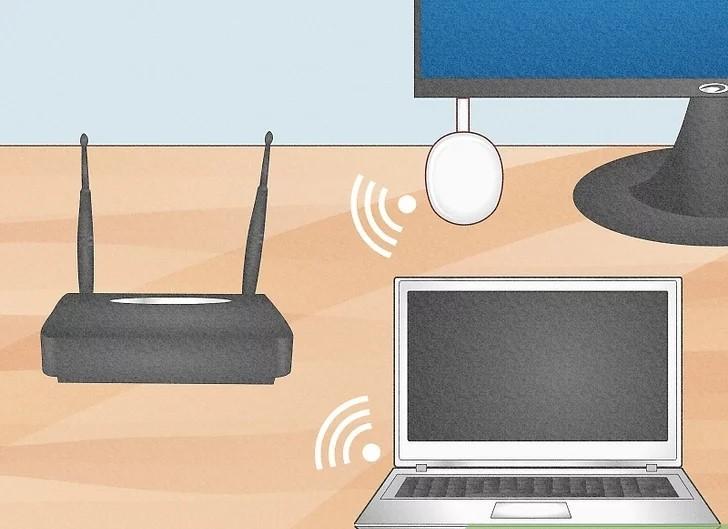
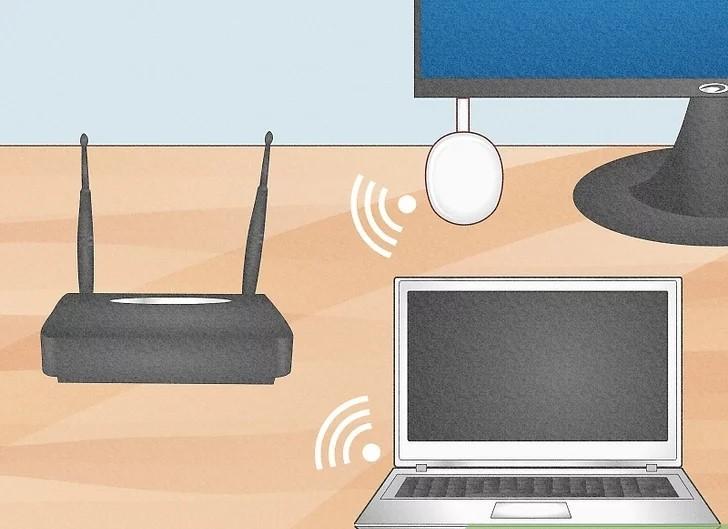
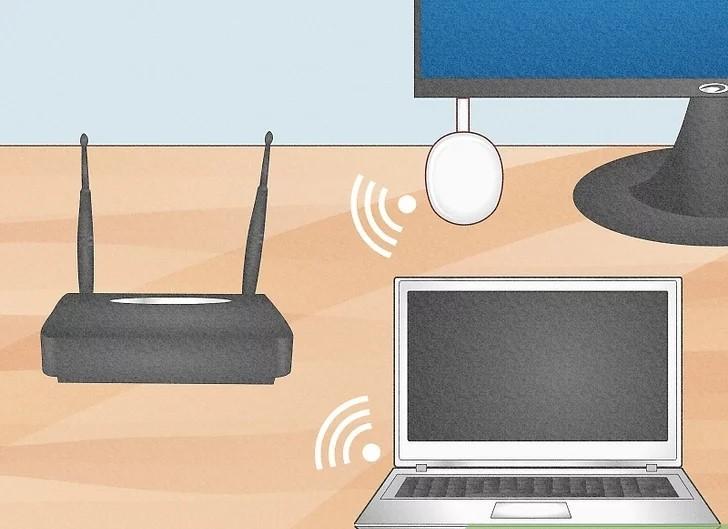
- Step 1. First, plug your Chromecast device into your TV’s HDMI port and connect it to your Wi-Fi.
- Step 2. Now, open Google Chrome on your laptop. Click on the three-dot menu at the top-right corner.
- Step 3. Select Cast and choose your TV from the list. If you want to display the entire screen, choose Cast Desktop. That’s it!
Pros
- You do not need to have any cable wires.
- You have full control over the playback from a connected laptop.
Cons
- Without a good internet connection, it will not be possible to access other devices.
- Whether playing games or watching fast-action videos, you may experience some lag.
Via TV built-in Miracast
For smart TVs (not especially Android), the company provides a built-in screen-mirroring feature called Miracast. You can cast all Windows laptops to it using the method below;
- Step 1. Ensure your TV supports Miracast (look for “Screen Mirroring” or “Miracast” in the settings).
- Step 2. On your laptop, go to Settings > System > Display, and select Connect to a wireless display.
- Step 3. Choose your TV from the list, and your laptop screen should appear on the TV.
Via Airplay
All Apple devices support a built-in screen-mirroring protocol called “AirPlay”. If you own an Apple TV and a MacBook, you can use this method.
- Step 1. Begin by powering on the Apple TV or AirPlay-supported television set. Next, connect your Mac to the same Wi-Fi network as the television.
- Step 2. Select the Control Center icon located at the top right side of the Mac’s screen and select the Screen Mirroring option.
- Step 3. From the list of available devices, select the Apple TV or a supported television set. It will allow your Mac screen to display on the television.
Pros
- High-quality streaming with minimal lag
- Supports HD and 4K video quality
- Allows both screen mirroring and media casting
Cons
- Only works with Apple devices and AirPlay-compatible TVs
- Requires a strong Wi-Fi connection for smooth streaming
- Some third-party TVs may experience connection issues
A new way to cast on TV – FlashGet Cast
“FlashGet Cast is a highly reliable third-party software that enables you to cast your laptop or mobile screen to TV just like looking in a mirror.”
Main functions of FlashGet Kids
This wireless tool lets you stream photos and videos from any Android/iOS device to the TV. Thus helping people enjoy a big screen view at home.
This app also assists you while taking online classes. You can easily draw formulas or equations on a laptop, which your students see directly on a TV screen. Thus helping students to develop a better understanding.
You can also use this app during business presentations, as it helps with collaboration with your project members.
You can also stream your mobile or laptop games to the TV via FlashGet Cast without installing an emulator.
How to screen mirror iPhone to TV via FlashGet Cast
- Step 1. Firstly, connect the TV and your iPhone to the same Wi-Fi network. Install FlashGet Cast on your iPhone from the App Store.
- Step 2. On your TV, search for the FlashGet Cast website. Here, you will see the “Web version” option. Just click on that, and you will receive a digit code.
- Step 3. Well, now open the app on your phone and scan the code. Or, you can just enter the digit code as such. That’s all!
At this point, whatever is present on your iPhone screen can be seen on the TV. Videos can be streamed, presentations can be displayed, and even mobile games can be played from a bigger screen. That’s amazing!
Conclusion
Based on the discussion above, you can easily cast your laptop screen to your TV by following the guidelines we outlined. Hence, you can watch shows, play games, or work on a bigger display without restrictions. Moreover, if you don’t want to use any HDMI cables or other methods, then you can go for FlashGet Cast. It is the cheapest wireless tool for casting from your Android/iOS devices to a PC or TV. So, now the choice is yours!



Comments