Zoom review: Can you cast your screen from Zoom
Cast from Zoom is a feature that allows you to screen share your Zoom conversation in real-time. It is a useful tool for presentations, collaborative work, and even demos. Zoom’s screen-sharing feature is indeed the main reason why many people are going for this video conferencing platform. By default, all the participants can effectively share their screen in real-time although the conference host has the power to control who can share their screen. The host admins can restrict sharing to only the administrators or allow certain or all participants to require permission before someone else shares their screen while someone else is making their presentation.
Before cast from Zoom, you should know something about it
Zoom came into widespread use in 2011 intending to make video conferencing accessible and a smooth experience for all. The app gained popularity and blossomed into a powerful digital communication platform globally facilitating webinars, meetings, and even supporting virtual classrooms. The eruption of the COVID-19 pandemic further fueled Zoom to become a widely recognized platform with millions of active users. The platform supports work meetings, staying connected with friends and loved ones, or even for educational purposes.
Download statistics place the app among the most downloaded software globally while user feedback highlights the app has a user-friendly interface, and clear video and audio quality. However, privacy and security concerns have recently surfaced with Zoom engineers actively striving to address the challenges through regular updates.
Zoom app supports built-in casting functionality known as cast Zoom that allows users to project their meeting onto a larger display.
Features of cast from Zoom
Zoom is a popular video conferencing platform and for several good reasons. The app offers a wide range of features that allow users to connect with others virtually, i.e. face-to-face no matter their location. Here are key features of Zoom that make it stand out among its competitors.
Video Conferencing.
This is the primary functionality of Zoom. It allows users to virtually connect with other people face-to-face. Zoom platform supports a maximum of 1000 video participants in a given time and 49 video windows on a screen. This makes it a great platform for large meetings, conferences, and lectures.
Collaboration Tools.
Zoom app includes many collaboration tools to advance the meeting experience. These include but not limited to:
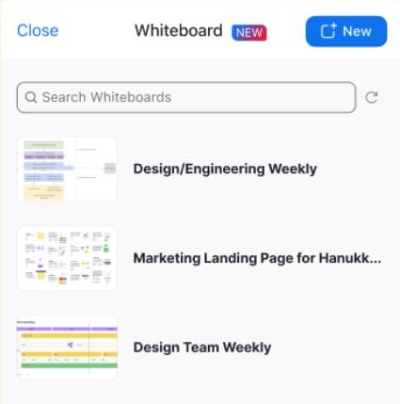
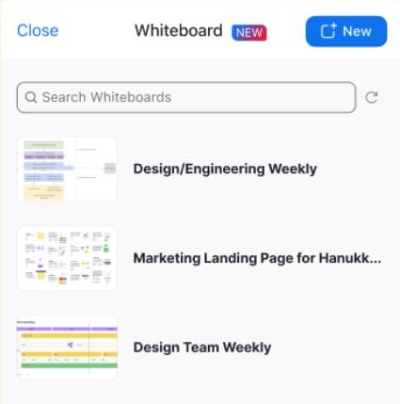
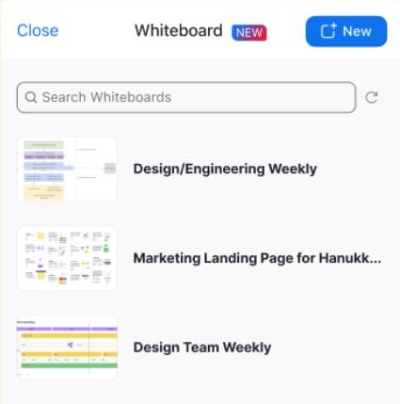
- Whiteboard. This is a virtual whiteboard where users can write, draw, and collaborate in real time.
- Annotation. This feature allows you to annotate shared screens to brainstorm ideas or highlight key aspects of a conversation.
- Breakout Rooms. Categorize your meeting into manageable groups and ensure focused discussion or serious brainstorming sessions.
Recording.
Zoom allows you to record meetings either in your local storage or even cloud storage for future reference. You can also share the recordings with others who didn’t manage to attend the meeting in real-time.
Virtual Backgrounds.
You can easily replace your background with a video or image to create a more fun or professional environment.
Security.
Zoom includes many security features to help keep your meeting safe and secure. These include the use of password protection, encryption, and waiting rooms.
Chat.
The chat feature allows participants in the meeting to send text messages in real time to reinforce or bring clarity to communication.
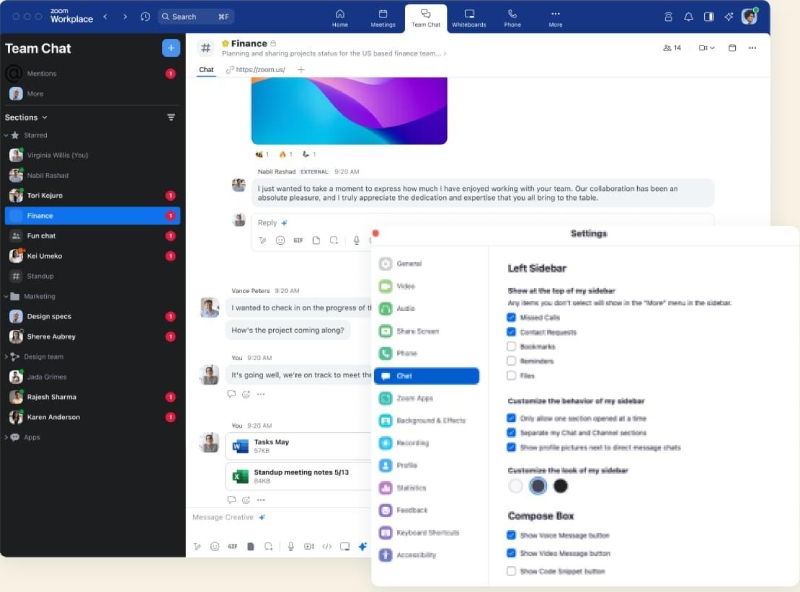
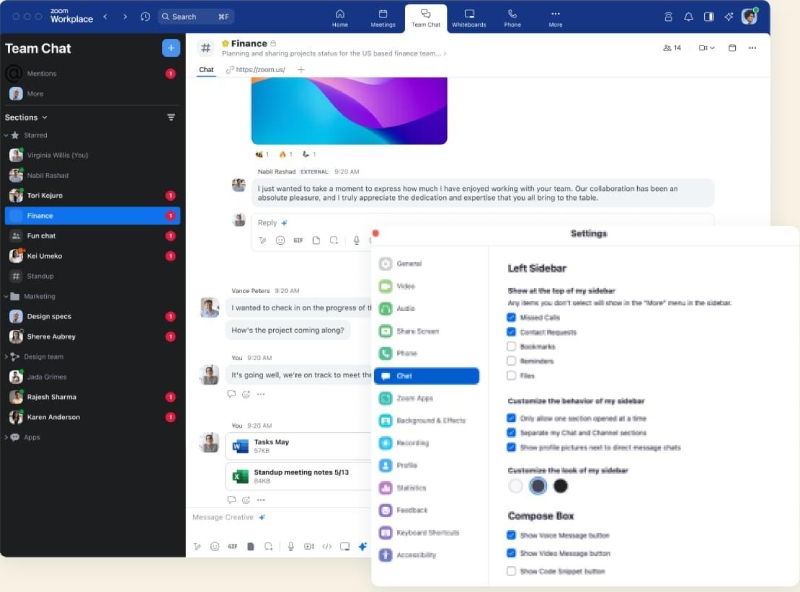
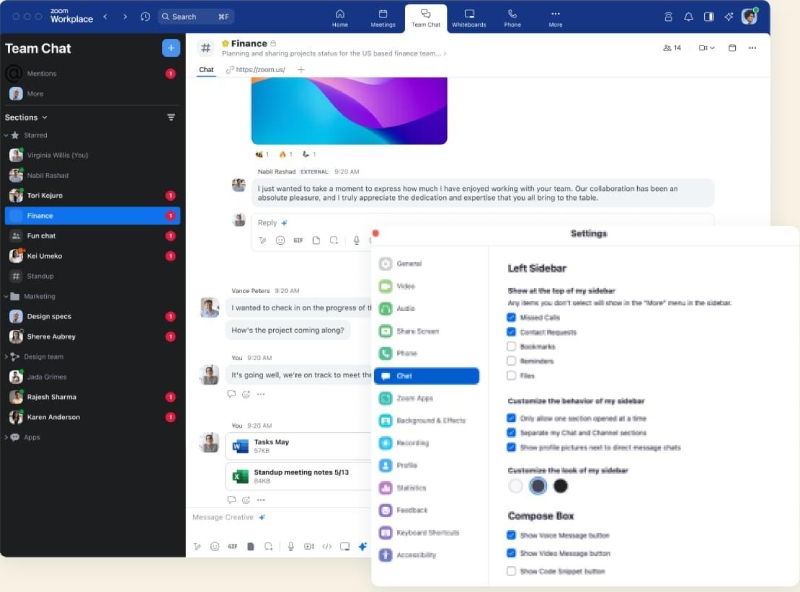
Mobile App.
Zoom platform supports mobile apps for both iOS and Android devices so you don’t have to worry about which devices you use. Just join and take the meeting to the next level.
Zoom Phone.
This is a cloud-based phone system that supports Zoom Chats and Meetings. It allows participants to make and receive calls and texts directly from their Zoom app.
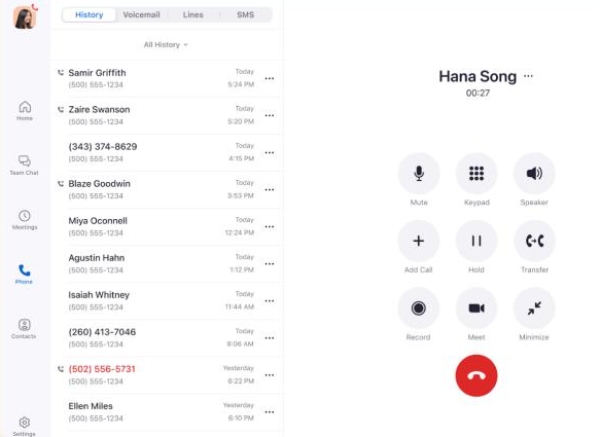
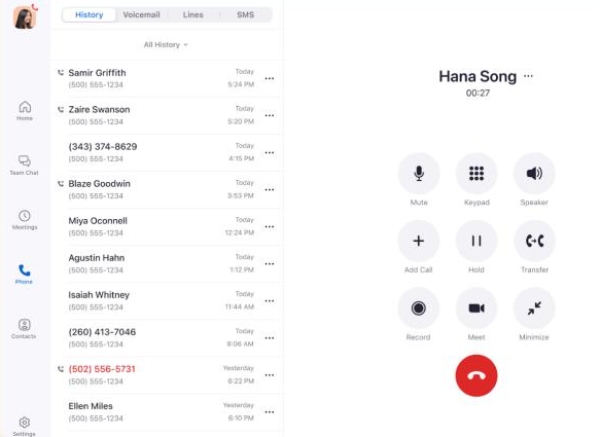
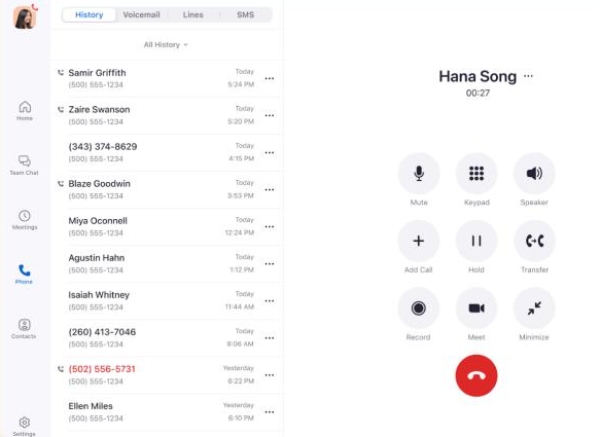
Pros and Cons of Cast to Zoom
Pros
- Ease of use. Zoom features a user-friendly interface thus making it easier for users to host and join meetings from other participants.
- High quality of video and audio. Zoom offers high-quality audio and video streaming, thus enhancing your meeting experience.
- Screen sharing. This option enables participants to share their screens in real time thus allowing effective collaboration in a meeting.
- Chat feature. This feature allows participants to communicate with each other through a chat feature to share messages, links, and even files.
- Breakout Rooms. The feature allows the meeting host to splint the meeting participants into manageable groups to enhance a focused discussion.
- Cross-Platform Compatibility. Zoom is typically accessible from a wide range of devices such as mobile phones, desktops, and web platforms.
- Recording. You can record your meeting for future use or in-attendance participants.
- Virtual Background. Customize your background for professional purposes or privacy.
Cons
- Security and privacy concerns. Zoom experienced issues of security and privacy in the initial days although most of them have been addressed.
- The free version has limited features
- Zoom fatigue. Using Zoom for prolonged periods of time can lead to exhaustion of participants.
How to cast your screen from Zoom
Can you cast screen from Zoom? Yes, casting your screen from Zoom is certainly a great way of collaborating with others in a meeting. It enables you to show presentations, websites, documents and or even our entire desktop. Let’s get started.
Note: Before you can screen share on Zoom, you’ll need to have
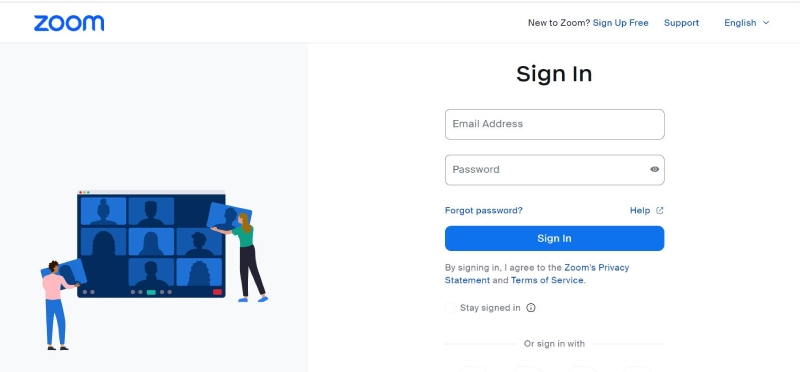
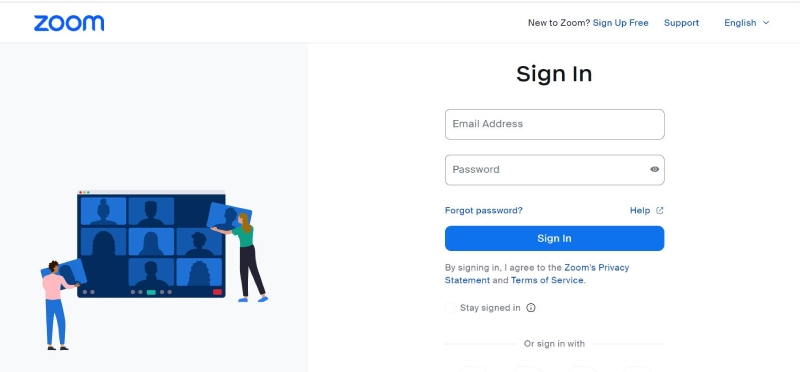
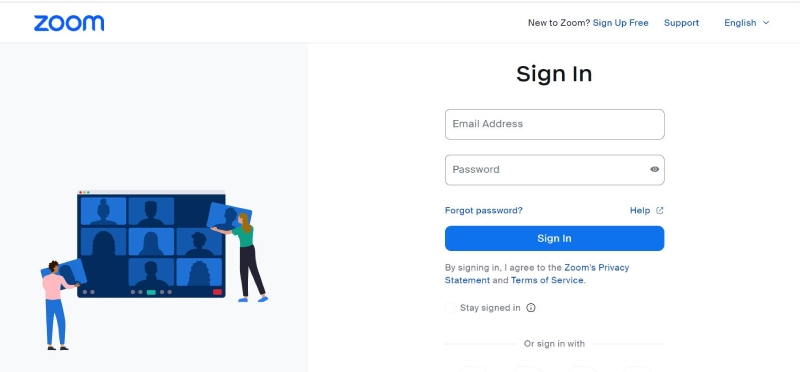
- A Zoom account.
- A laptop that’s Zoom enabled.
First, navigate to your Zoom profile.
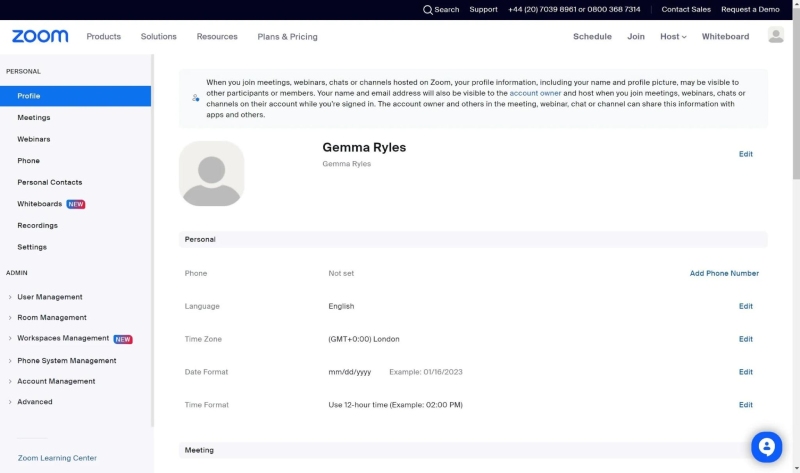
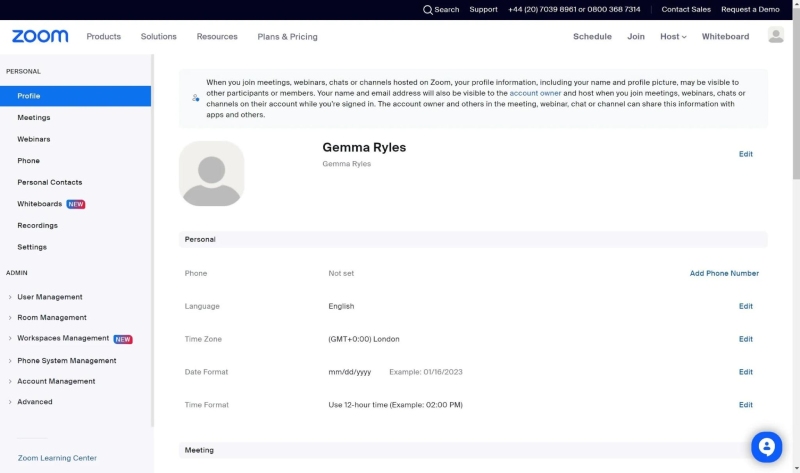
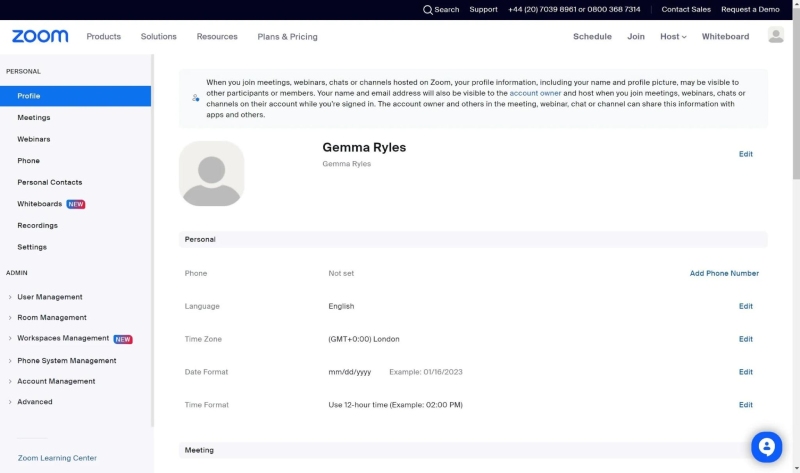
Head to “Meetings.”
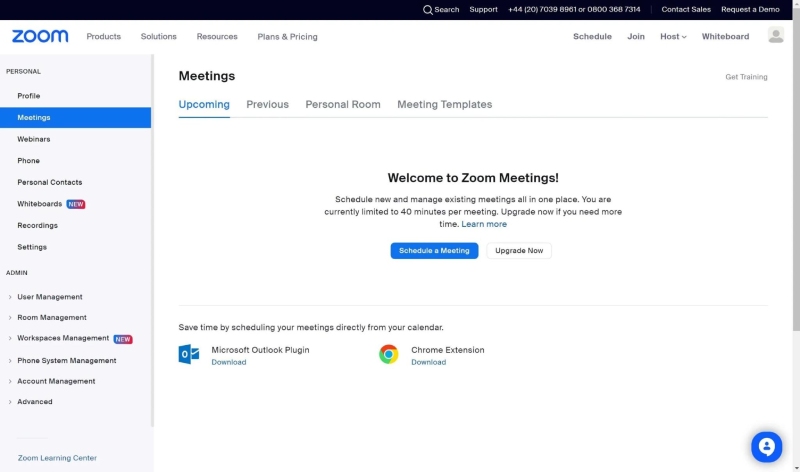
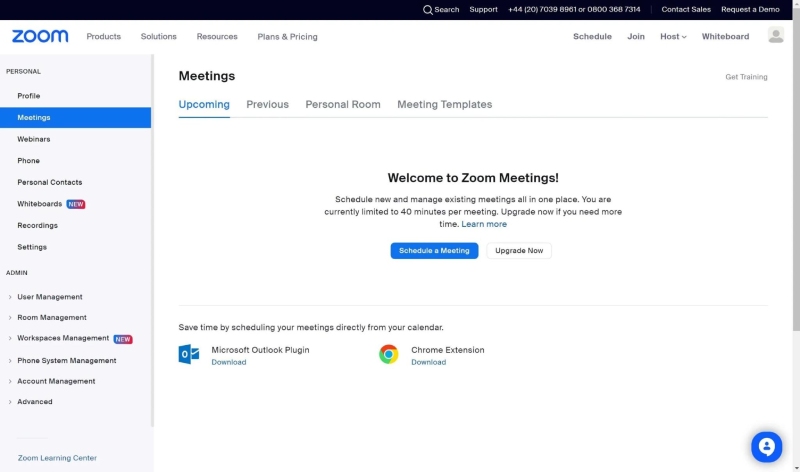
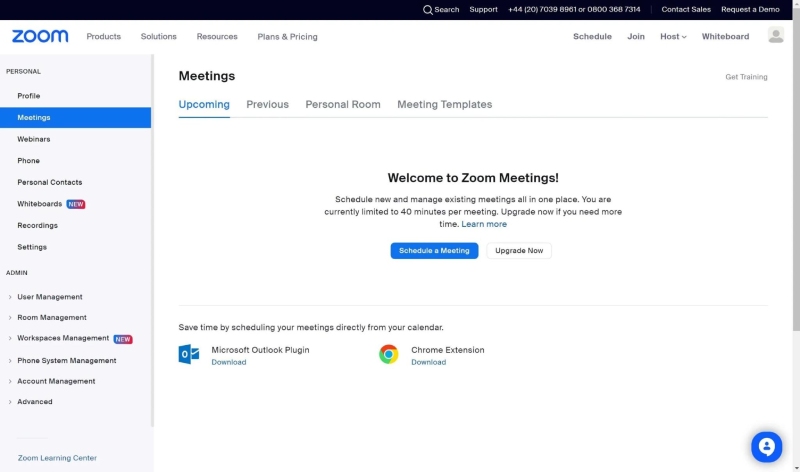
Now, start the meeting.



Click the “Share Screen” button.
Select which screen you’d like to share with others.
Display your shared screen.
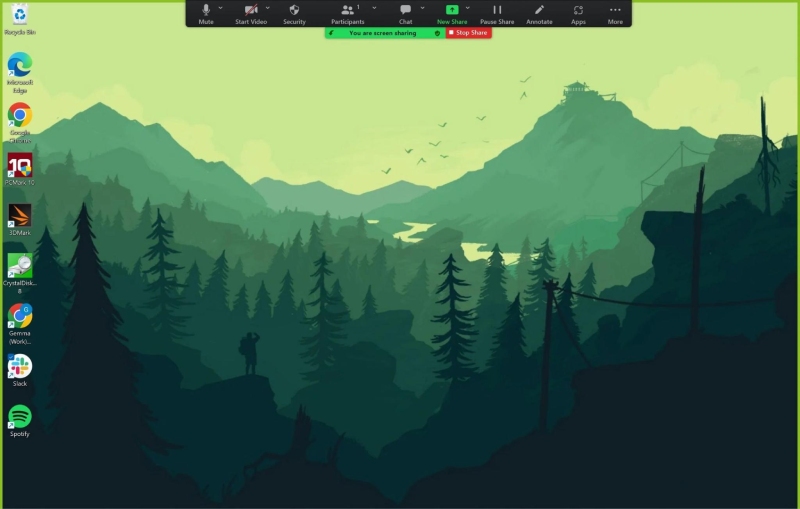
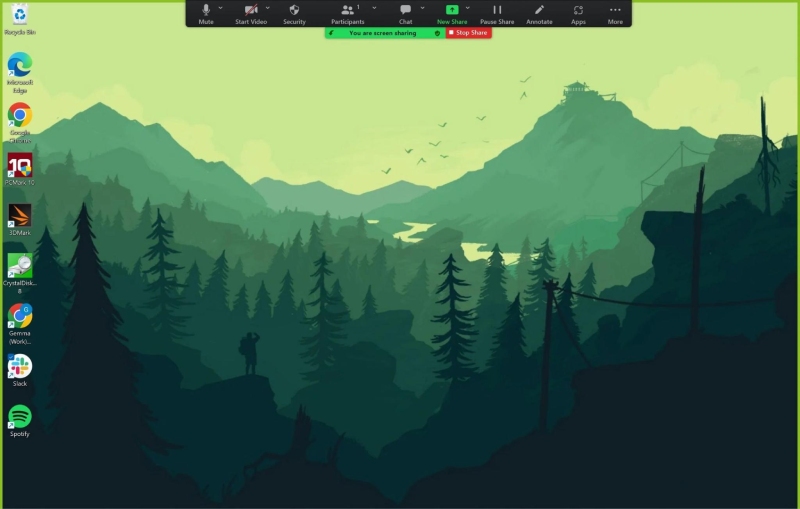
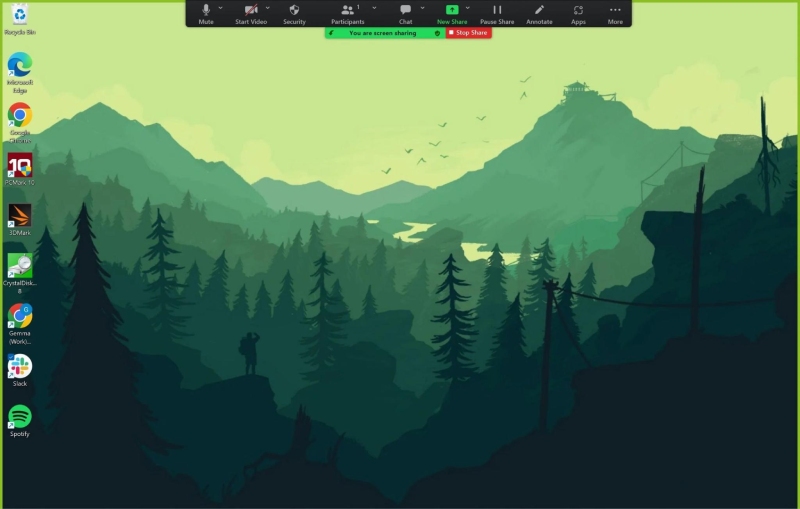
Another better choice: cast from FlashGet Cast
While Zoom offers amazing video conferencing features, there are times you may need to cast your screen to a larger display such as from your phone screen to your TVs. In this case, the FlashGet Cast app now becomes the best option for such tasks. FlashGet Cast app is a powerful screencasting tool that lets users mirror their mobile devices to another bigger screen, either Android, Mac computer, Android TV, or even iOS device.
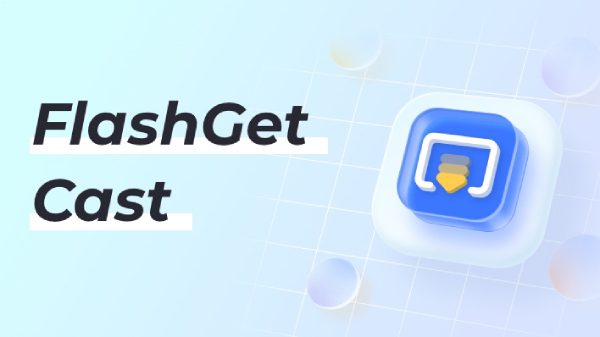
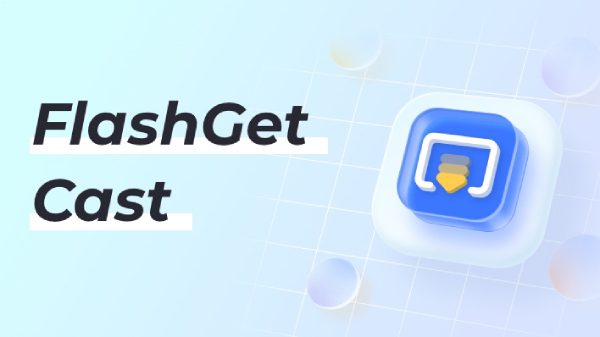
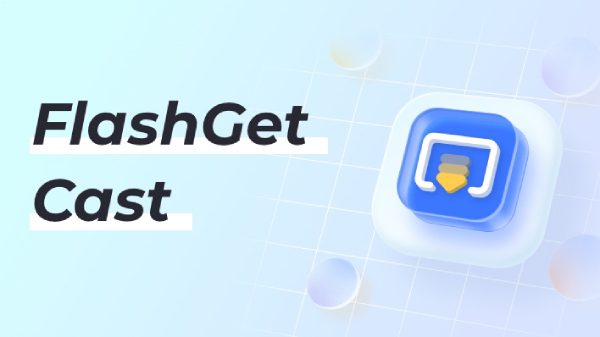
- Cast screen from your Android devices.
- Mirror your iOS device screen.
- Share Windows screen.
- Cast your MacOS screen.
Host an online training or teaching
FlashGet Cast app enables you to host online presentations via the FlashGet Cast mobile phone on both iOS and Android devices. When you add notes on your phones, your students can simultaneously access the information on their PC in real time thus increasing your teaching effectiveness.
Product or meeting demonstrations with much ease
Cast your content on the mobile to your computer or TV so that viewers can access it on a more clear and larger display thus making your meeting more engaging. This can help bridge a communication gap thus enhancing collaboration.
Type large text and play mobile games on your PC
One of the most outstanding features of the FlashGet Cast app is the ability to cast mobile screens to your TV or PC through a wireless or wired connection. This means that you can easily control what is happening on your phone using a mouse on your PC, type faster on phone chatting apps using the keyboard keymapping feature, and play mobile games without having to install an emulator. FlashGet Cast app allows real-time connection which means no delay and better graphics thus playing mobile games on PC becomes more fun.
Casting methods supported by FlashGet Cast
FlashGet Cast app supports some screen mirroring methods all aimed at making screen casting a smooth task and convenient depending on your casting needs.
Cast Code
This is the most straightforward way of mirroring your mobile screen to your Smart TV or PC. Once you download and install the FlashGet Cast app on both your mobile device or Smart TV, use your mobile phone to scan the QR code displayed on the TV or simply input the Cast Code manually with ease.
USB Lightning cable
This is another hassle-free way of mirroring your mobile screen to a larger screen display. Simply connect both devices using your USB lighting cable, enable the various settings and you’re ready to go. This method eliminates delays and ensures high-quality HD images.
AirPlay Mode
Use your iPhone, MacOS, or iPad devices for casting to another device using a Wi-Fi connection. Simply connect the two devices using the same Wi-Fi network and you’re ready to go. However, this feature is still under development but coming very soon.
Conclusion
While both Zoom and FlashGet Cast apps offer exceptional screen casting features, it’s evident that FlashGet is the ultimate casting app to give a try on your devices today. From offering a wide range of casting methods such as Cast Code, USB connection, and AirPlay mode, the FlashGet Cast app is simple to use with its user-friendly interface. Play your mobile games on a larger screen and control what happens to your mobile device using a mouse on your PC in real time with the help of the FlashGet Cast app.



Comments