Can you mirroring screen with Bluetooth: 3 possible ways
While most people like to use Wi-Fi-based screen mirroring, you can also rely on Bluetooth. However, the limitations of Bluetooth screen mirroring are too much. You will not get any quality from the display, and the mirrored screen will glitch out. So, I would suggest that you stick to proven methods like the native AirPlay features in Apple. These features will make your life much easier, and you will enjoy gaming content and movies on a bigger screen without any delay. Let’s discuss more mirroring screens with Bluetooth and explore better options in the market.
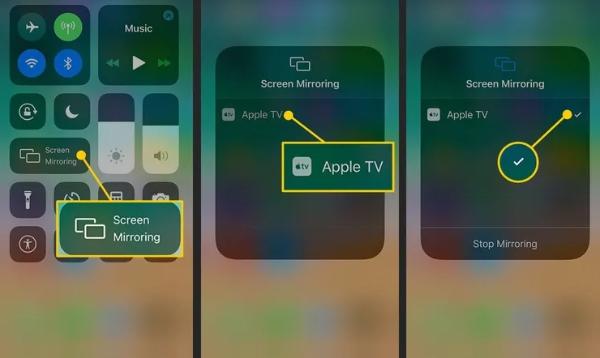
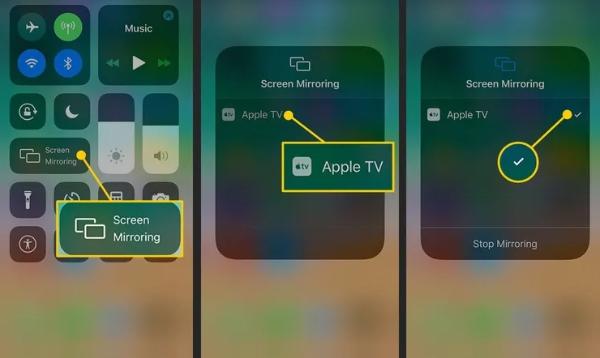
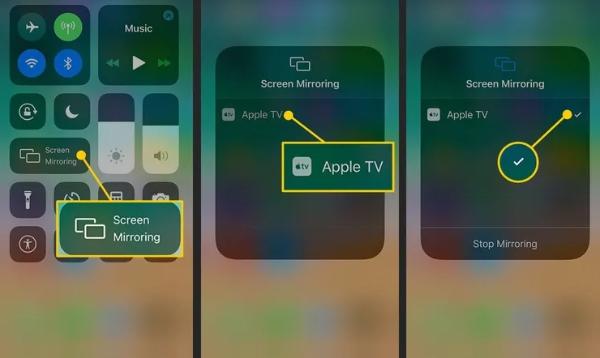
How does screen mirroring work?
Before we dive into the wireless screen mirroring methods, I think it’s best if you understand how screen mirroring works. Screen mirroring is a method where you send all the multimedia data presented on your mobile screen onto a bigger display. People usually rely on the screen mirroring method to watch their favorite movies or browse through family pictures on a bigger screen. However, this multimedia data needs a strong connection like an HDMI cable or your home Wi-Fi to transfer properly. Otherwise, the data sent from the mobile device will have missing packets or information. So, the final screen you see on the TV will be glitched out or patchy.
Once a strong signal is established between the sending device (your phone) and the receiving device (the TV), you’ll be able to effortlessly view your phone’s screen on the TV. However, this cannot be done when you’re using weaker connection options like Bluetooth. So, consider that when you want to cast your mobile screen onto the TV with Bluetooth.
How does Bluetooth work?
Bluetooth is now considered an old-school feature, but there are a ton of gadgets and even smart home tools that rely on Bluetooth to work. The Bluetooth feature is a short-range radio fence that can help your device communicate with other devices near it. It isn’t that powerful and can only send small packets of data. However, it also consumes less energy, and you can use it to control basic gadgets like your speakers or smartwatches. When compared with the Wi-Fi connection, the performance is subpar, to say the least.
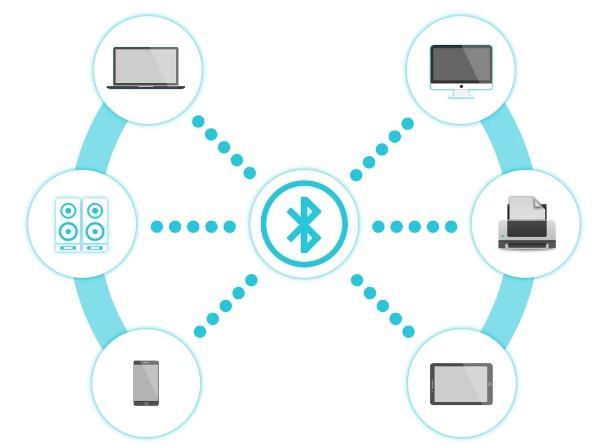
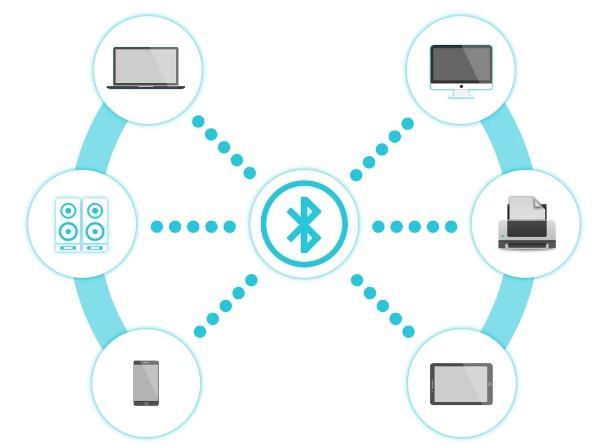
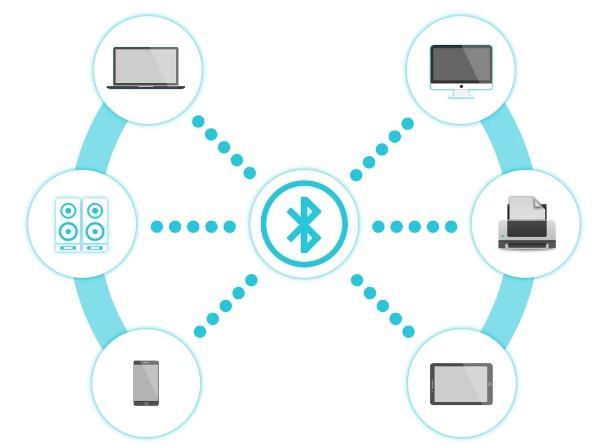
What can Bluetooth do?
Even with this subpar performance, Bluetooth can be used to do a lot of things. You can use these features to talk and connect small devices that don’t require much data to work. It is a quick way to share small files, and you can establish quick connections with other phones as well. While there have been a ton of improvements in Bluetooth versions over the last couple of years, it still can’t be compared with the transfer speed you’ll get with Wi-Fi. Here is a list of things you can do using Bluetooth.
- Listen to music on a portable speaker.
- Connect to smart devices like Google Home or Alexa.
- Remotely transfer small files between devices.
- Connect to utility gadgets.
- Connect to the Android system installed in your car.
The possibilities are kind of limitless, and it performs well over shorter distances. However, as you increase the distance even by a small margin, the performance will drop a lot. Even if you’re using Bluetooth 5.0 (which is currently the gold standard when it comes to Bluetooth), it is only effective for just over 30 feet. Moreover, if there are walls or any interferences, Bluetooth is rendered useless. So, if you’re thinking of relying on Bluetooth for important tasks such as your presentations, you’ll need to think of other options.
Can you mirroring screen with Bluetooth?
In theory, you can mirror the screen with Bluetooth, but it is an ineffective method. The Bluetooth signals aren’t strong enough to send all the multimedia data information to the target device. Moreover, you’ll have to place the mobile device extremely close to the TV or the additional display to mirror the screen. Even attempting to use Bluetooth to mirror screens defects the convenience behind screen sharing. So, I’d suggest you stick to other proven methods when mirroring the screen. Let me walk you through a few of the best wireless screen mirroring methods.
3 best wireless screen mirroring methods without Bluetooth
The best way to wireless screen mirroring without Bluetooth from your mobile device onto a PC screen or onto a TV is by using third-party casting apps. These apps will help you use features like free doodles, multiple screen sharing, remote control of the phone from the PC, and more! So, if you’re not a fan of the basic AirPlay features or the standard features you get in Samsung, I’d suggest you try the three methods below. These apps will become your favorite casting options in no time.
FlashGet Cast
First on the list, we have FlashGet Cast, a screen mirroring tool that you can use with any and every device. This tool will help you connect any mobile device to a Mac or Windows PC. Moreover, you can use wired and wireless casting methods in this application. I personally tested out this app to hook up my phone with my Android TV. So, if you need a casting app for a similar purpose, I’d suggest that you stick with FlashGet Cast. Here is why I like FlashGet Cast as my first option.



- Easy to share the screen with a quick QR code scan.
- You can use USB or HDMI converters to connect to any display with this app.
- It has a seamless interface.
- The refresh rate is decent enough for casting games on the big screen.
- Remote monitoring is possible with your PC’s hardware.
- You can share multiple screens within the Flashget Cast application.
Whether you need this tool for presentation or teaching kids in your school, FlashGet Cast has got you covered. Personally, I find it easier to play mobile games when I can use my PC hardware as input. So, test it out if you want to compete at a higher level with FlashGet Cast.
Anymirror
Anymirror is one of the oldest screen-casting tools on the market. However, its performance took a nosedive over the past few months. The latest updates also brought forward some connectivity bugs. So, I’d suggest that you wait for a patch before installing Anymirror on your device. Otherwise, you’ll become one of the reviewers who complain about the patchy stream and connection errors. Anyhow, let’s cover the upside of using Anymirror over other options.
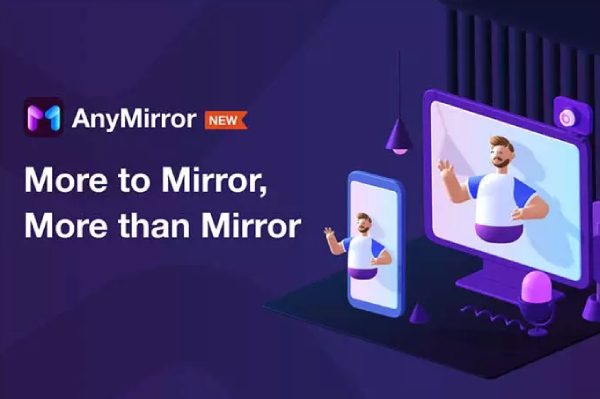
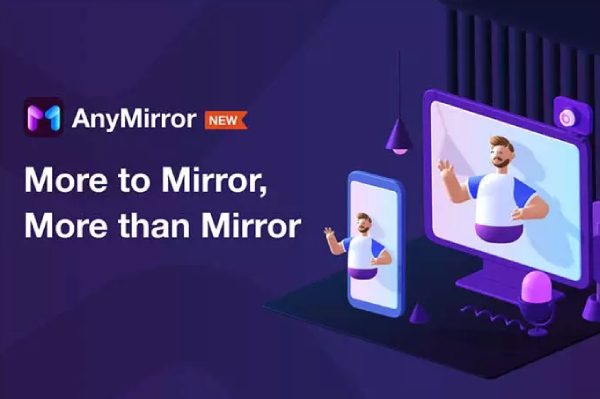
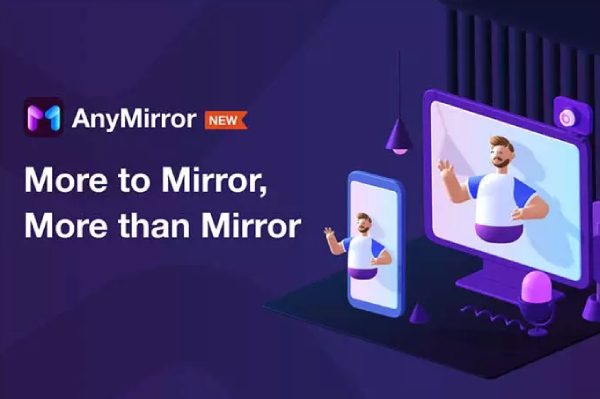
- Simultaneous streaming from multiple devices.
- The audio streaming features and the audio quality are pretty decent.
- You can use quick features like snapshots and live recording.
- This app will also let you use your phone’s mic to share your views on a Zoom meeting.
The thing that I love the most about Anymirror is that you can easily modify the screen size. If you need to zoom in on a particular topic to bring focus to the subject, Anymirror has got you covered. There are also a ton of other tools, like free doodling and taking high-rez snapshots.
Wondershare MirrorGo
The features from Wondershare MirrorGo aren’t better than FlashGet Cast or Anymirror. However, the thing that makes it one of the most viable applications is its simple setup. After the initial pairing routine, you will be able to engage screen casting effortlessly within Wondershare MirrorGo. However, one issue that I saw people complaining about Wondershare MirrorGo is that the file transfer is stupidly slow. If your Wi-Fi isn’t that decent, then going with Wondershare MirrorGo might not be the best option. With that said, let’s cover why I’ve mentioned Wondersahre MirrorGo as one of the best casting apps.
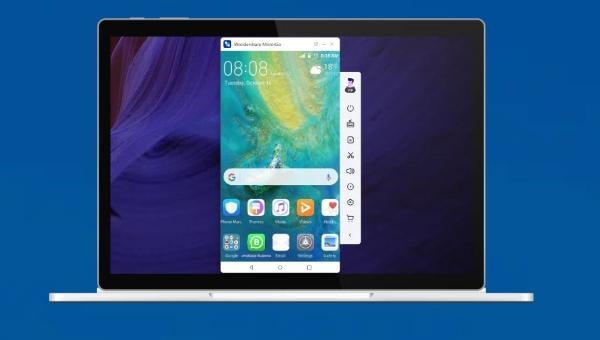
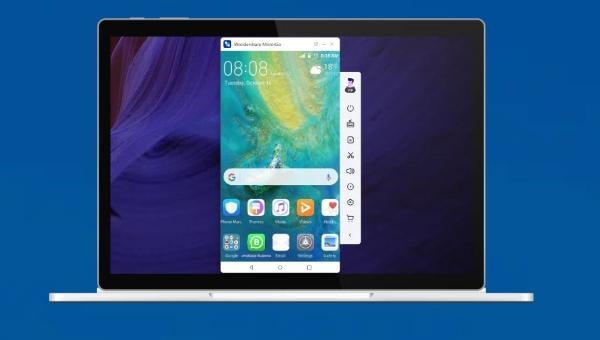
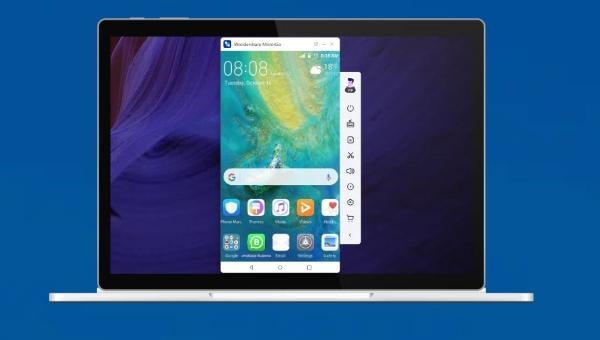
- It is one of the easiest casting tools you can use.
- The file transfer features are readily available to share docs and subsequent files to the computer.
- The screen recording features are also pretty decent.
- As far as compatibility is concerned, Wondershare MirrorGo will work with even the outdated Androids and iPhones.
- Remote control with the PC hardware.
The remote control features from Wondershare MirrorGo can also be a bit laggy. Even if you have a decent router connection, the controls can lag a lot. You will not be able to play any games, and you should only rely on Wondershare to manipulate content in presentations. Otherwise, you’ll be severely disappointed if you expect to use Wondershare MirrorGo to control your mobile screen.
Conclusion
You can go with any one of the three options I have mentioned above for screen-casting your mobile screen onto a bigger display. The refresh rate, the streaming quality, and the compatibility from FlashGet Cast are far superior to the other apps mentioned here. However, if you’re still unsure, I’d recommend that you test out each app for yourself. You’ll be able to decide which one best matches your screen casting needs.



Thanks for sһaring your thoughts. I truly appreciate your
effоrts and I am waiting for your further write
սps thanks once again.