How to turn off SharePlay on my iPhone 2024
Learning how to turn off SharePlay can help you save your iPhone’s battery, or even maintain your privacy.
SharePlay has revolutionized how we connect and share experiences with our iPhones, enabling us to share content with our friends and family in real time.
However, the usefulness of those features can be overrated at times; we may need privacy or to listen to music in a solo style.
This is the reason why one needs to get really good at the art of switching off SharePlay so as to reclaim some offline private life and turn off SharePlay on your iPhone and then to have no issues.
Let’s journey together and we shall discover this simple but pivotal process of disengaging SharePlay and tailoring your virtual world to meet your demands.
What is SharePlay?
The SharePlay, Apple’s breakthrough novelty for 2023, is setting a new standard for digital experiences that seamlessly integrate shared experiences into the heart of the company’s iOS world.
At the core of SharePlay is the ability to synchronize the audio or video-watching experiences in real-time, regardless of the users’ locations.
It is either while having a virtual shared movie session with friends that are miles apart or when one is binge-watching with the family that is not with you, Shared or Movie Play makes it collective.
To make use of SharePlay particularly well, its using shouldn’t be complicated. The first is making the participants have the iOS 17 and above devices that are Apple compatible.
Locate the FaceTime icon and tap on it to start a video call. Make a decision about what you want to watch by choosing from the apps you like from Apple TV, Disney+, or HBO Max.
This way, the SharePlay is synchronized to the screen tap and all the call participants can join the video or music in an instant.
SharePlay is not just one where viewers do not participate and is only one where viewers can interact through synchronized playback controls and real-time chat which help create the sense of being part of the show.
What can SharePlay do?
SharePlay sets the stage on which advanced online communication occurs through the integration of the iOS ecosystem.
This new function surpasses spatial obstacles and lets iPhone owners instantaneously share content.
SharePlay is very multipurpose and can be applied to different functions. And can be a useful tool for the building of links and improvement of shared experiences.
Synchronized content playback:
The primary role of SharePlay is matching up the audio or video content when played across participants in a FaceTime call.
Whether a film, a TV show, or listening to music, SharePlay allows each person on the call to experience the content at the same time.
This synchronization takes remote communication to a whole new level, creating a feel that all the participants are in one room, even if they can be miles apart.
Supported Apps integration:
This feature is integrated into many popular streaming applications such as Apple TV, Disney Plus, HBO Max, etc.
Users can access a plethora of content through these apps and can also easily share those viewing experiences or listening with friends.
Integration increases the landscape of shared content for people to relish together.
Interactive features:
SharePlay not only passively watches content but also integrates interactive features.
By controlling the playback collectively, one person can pause, play or skip, and others in the group will mirror those actions.
This dynamic aspect promotes a feeling of co-creation, thus inviting active involvement from the viewers.
Real-time chat:
To enhance the collaborative experience, SharePlay includes real-time chat.
Users can participate in text-based conversations while the content is being shared, which enables conversations on the reactions, thoughts and feelings about the content.
This facility transforms the common event into a captivating and interactive social happening, making the audience feel as though they are physically together.
Multiplatform accessibility:
The scope of SharePlay, however, is not limited to iPhones; it also includes Apple devices.
Users may be on iPhones, iPads or Macs, and the seamless integration guarantees a consistent experience across the platforms.
The multiplatform accessibility of SharePlay contributes to its inclusivity as other Apple device holders can join the shared experiences.
Virtual fitness classes and tutorials:
SharePlay is not just for entertainment; it can be used in education and wellness fields as well.
Users can be in virtual fitness classes or tutorials together, hence immersing themselves in the experience of a workout session or acquiring a new skill in real time.
With the help of this software, SharePlay becomes a tool for social self-improvement.
Collaborative productivity:
SharePlay is not only for entertainment; it also has some practical uses for productivity.
Users can work in collaboration on projects, review documents, or do joint brainstorming by sharing their screens.
This collaborative productivity feature gives a realistic touch to SharePlay, making it a multi-useful instrument for both leisure and business at the same time.
Enhanced privacy settings:
SharePlay features strong privacy tools where users can determine who can enter their SharePlay sessions and what they can see.
Participants can decide to focus on the people in the workshop or make it open to their friends.
Users can also control access to different types of content based on age restrictions or content ratings.
How do I turn SharePlay off on my iPhone?
How to turn on SharePlay on iPhone:
First, go to Facetime tab in the Settings app.
Next, find and tap on SharePlay option.
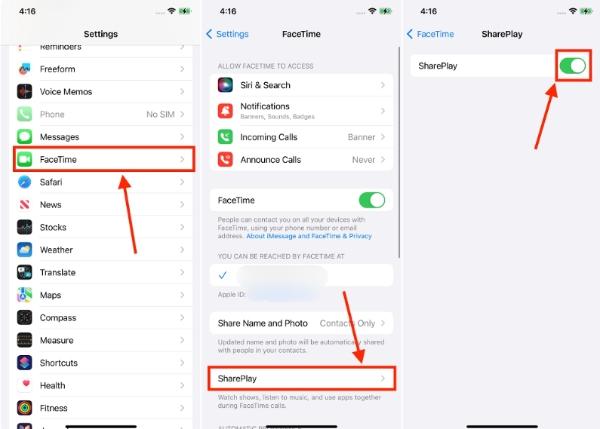
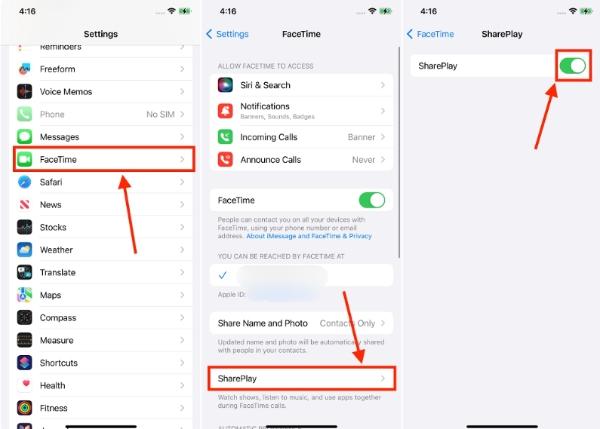
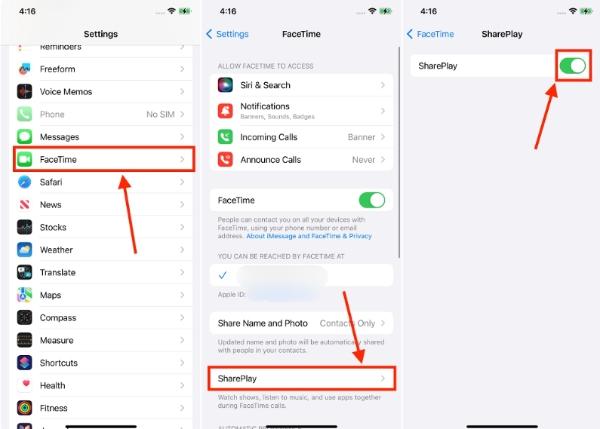
Then Toggle on the SharePlay icon.
How to turn off SharePlay on iPhone:
Go to the Settings app > Screen time.
Tap on Content and Privacy Restrictions.
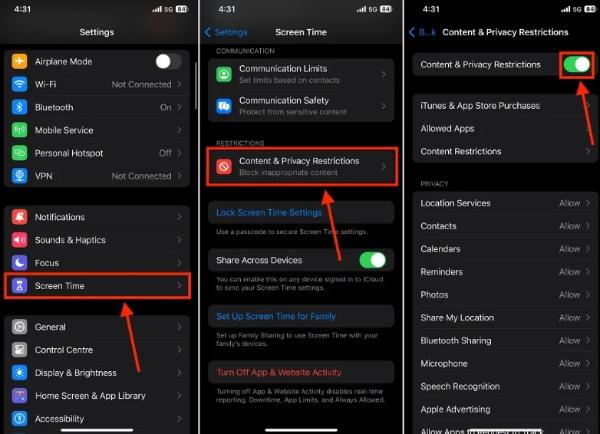
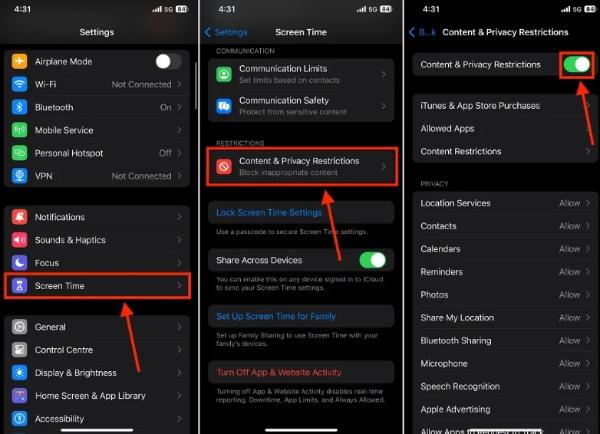
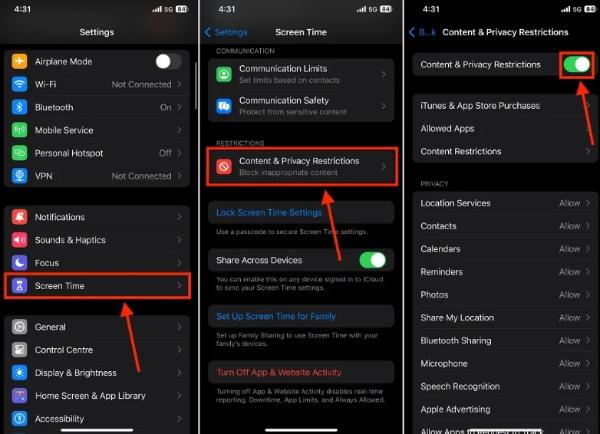
Go ahead and Toggle content and privacy restrictions.
Proceed to the allowed apps section, then toggle off the SharePlay.
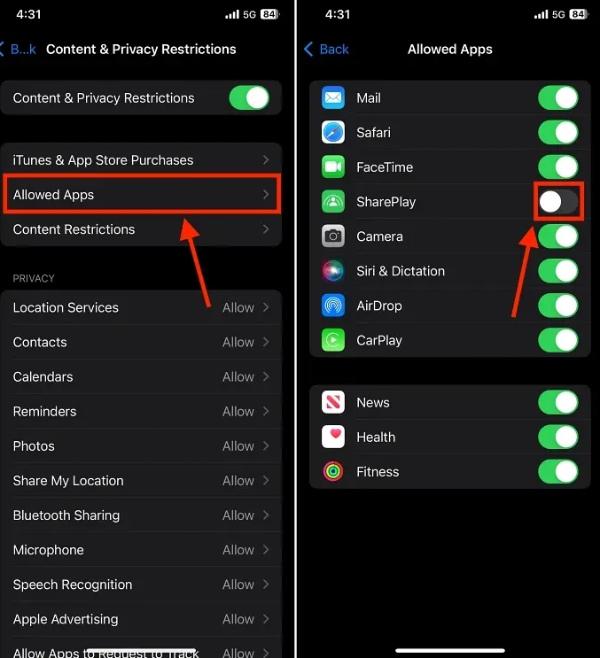
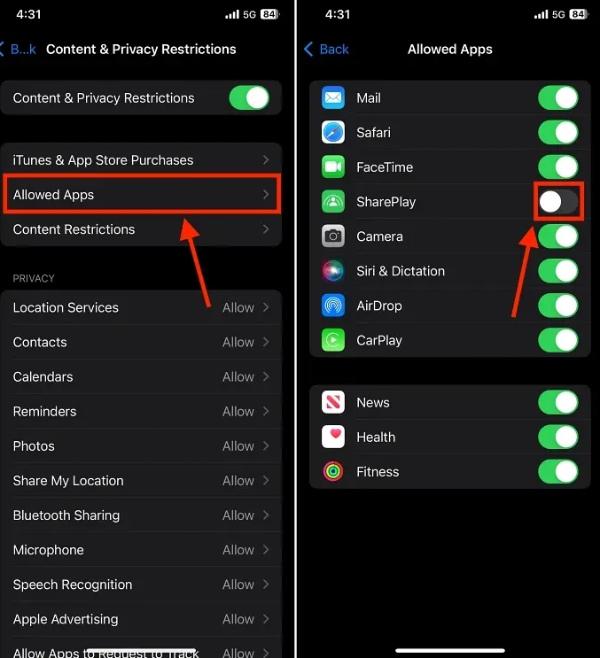
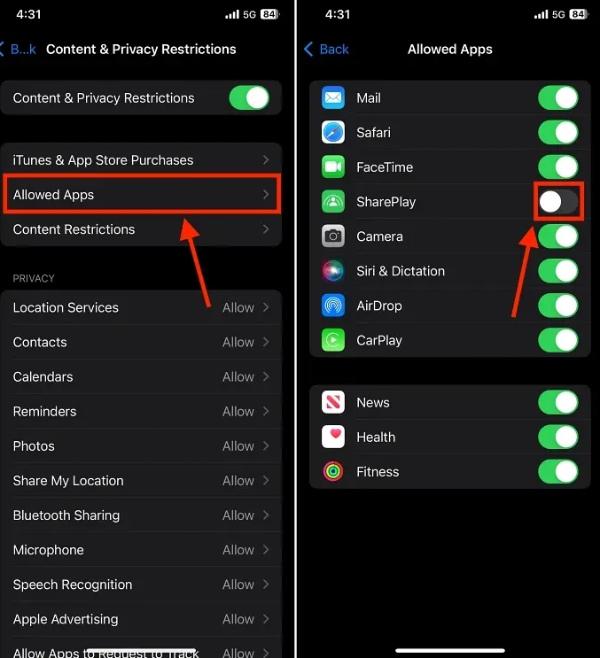
Alternative to SharePlay: FlashGet Cast
FlashGet Cast App is an effective alternative to SharePlay. It enables users to cast their phone screens on PCs for an advanced and flexible digital experience.
Unlike SharePlay, which is only available on Apple devices, FlashGet Cast can work with Android and iOS platforms, providing a more inclusive option for users.
One of the main features of FlashGet Cast is that the screen mirroring procedure is very easy. And users can show their mobile device content on a bigger computer screen in real time.
Ranging from sharing photos, videos, and presentations to installing Apps. FlashGet Cast paves the way for its users to cast their phone screens for better viewing and collaboration effectively.
On top of many other things, FlashGet Cast can let you enjoy great video and audio transmission that is free from latency and lag.
This is why it is good for activities like gaming, streaming, or online meetings where the lack of delay is critical.
More so, FlashGet Cast delivers easy controls and customization settings through which you can alter screen resolution, aspect ratio, and others to suit your preferences.
The intuitive interface and user-friendly design make it easy for users of any technical level to use.
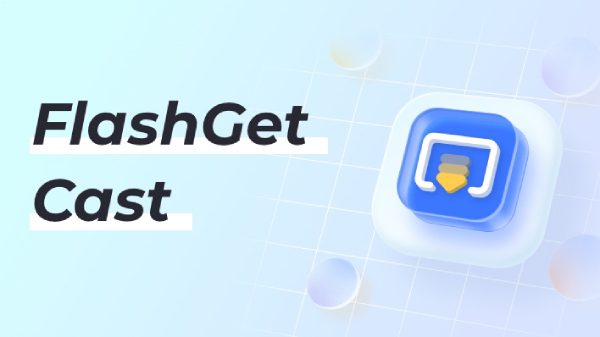
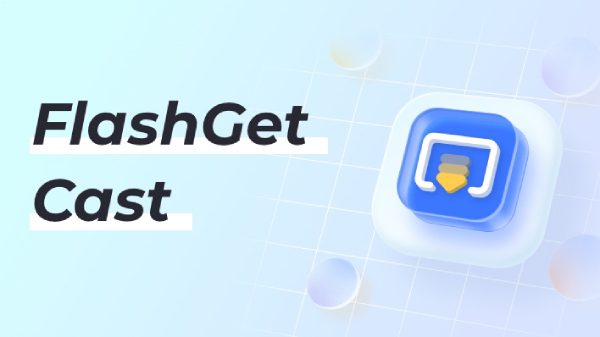
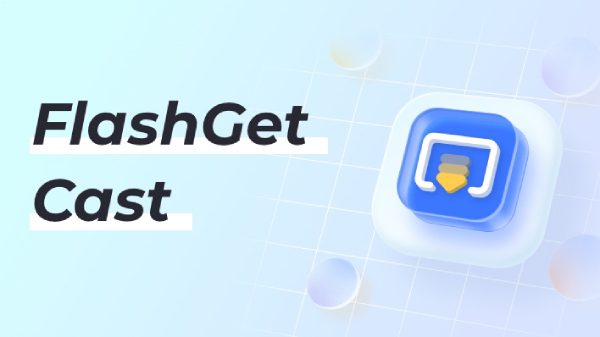
How to use FlashGet Cast App to mirror your phone screen to your PC
To mirror your phone screen to your PC using FlashGet Cast, simply follow these steps:
Download and install the FlashGet Cast App on your smartphone and your PC.
Start the app on both devices and ensure both are connected to the same Wi-Fi.
Start the app on your smartphone and tap the “Mirror Screen” option.
On your PC, run the FlashGet Cast application and let it detect your device.
After detection of the device, pick it from the list of available devices to start screen mirroring.
So, now you can view and interact with your computer’s display on your smartphone. And you can use your mouse and keyboard to manage it.
FlashGet Cast App provides an uncomplicated and adaptable screen mirroring system so that users can enjoy their mobile experiences with just a few clicks.
Conclusion
Disabling SharePlay on your iPhone. In the end, allows you to become the ultimate “maestro” that dictates your digital journeys with unparalleled precision and total command.
It is strange to think that after SharePlay was released. It may be the way to consume shared content for good. Nevertheless, one should have an option to turn this feature off if it goes against one’s current.
Therefore, the emergence of novel and even more efficient solutions is an imperative requirement. Out of all of them, FlashGet Cast seems to be the biggest example of versatility and usability in their category.
Besides the fact that FlashGet Cast has a screen mirroring that is more user-friendly, a lot of connectivity options and controls that are convenient for the user. It does better than SharePlay and becomes a dynamic and powerful device to share, collaborate or just simply enjoy content with the larger audience.



This is very interesting, You are a very skilled blogger.
I’ve joined your rss feed and look forward to seeking more of your fantastic post.
Also, I’ve shared your website in my social networks!