A comprehensive guide to using Screenleap for screen sharing
Screenleap is a fast browser-based screen-sharing app that allows you to share your screen with anyone without installation. It makes it fast and easy to share screens, whether you’re in a remote class, giving tech support, or hosting a virtual meeting.
This comprehensive guide will teach you everything you need to know to get started with using Screenleap like a pro. You will also learn tips on how to share screens and the perfect alternative that’s easy to access and use.
What is Screenleap?
Screenleap is a browser-based sharing program that enables users to share their screen without installing any software. Simply with a single touch of the link or access code, you can display your screen to anyone, anytime, and in real-time.
Screenleap is ideal when you need fast tech support, a remote team meeting, or an online teacher-student session. It does not require any plugins or applications to be installed since it operates completely within a browser. It is compatible with many platforms, including Windows, macOS, iOS, Android, and Chromebook, making it more efficient.
Key functions of screenleap:
- Instant screen sharing: Launch a screen share in seconds by creating a link or access code that audiences can click to join via their web browser.
- Multi-viewer support: You can broadcast your screen to several members simultaneously, which is ideal when it comes to group calls and webinars.
- Scheduled screen share: The scheduling feature is ideal for planning sessions, particularly in cases of frequent training, virtual classrooms, or meetings.
- Calendar integration: Integrate with Google Calendar to help manage and remind guests about future screen-sharing events.
- Real-time viewer tracking: It helps you notice people looking at your screen in real-time, thus granting you more visibility and control over live demonstrations.
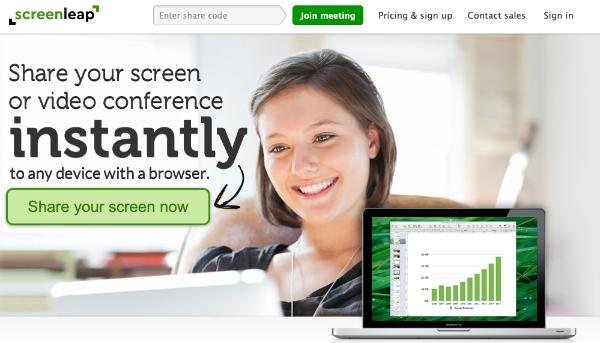
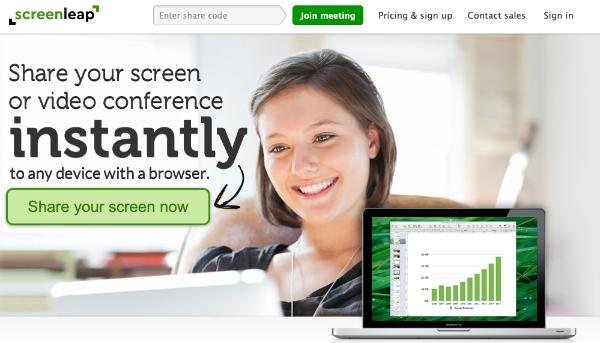
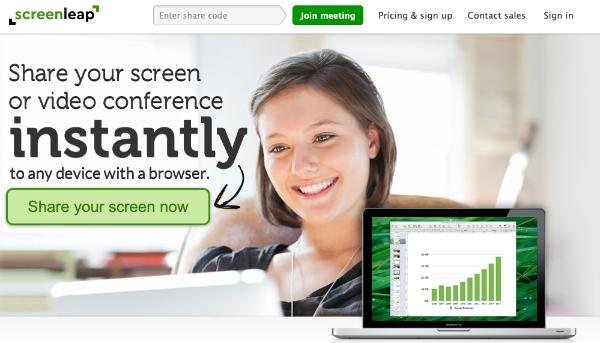
Features of Screenleap
Whether it is a live presentation, a training, or tech support, Screenleap provides you with a fast and stable connection option.
1. Audio and video conferencing
Screenleap renders a two-way audio conferencing to its users via their browser. This is where they can audio conference with one another using their own devices, via built-in microphones and speakers.
It also features optional video support, which enables the host to share video streams on the screen. Such an arrangement is convenient for conducting virtual gatherings without using extra conference software.
2. Collaboration tools
Screenleap is a real-time collaboration tool that enables hosts to share their screen with viewers. The viewer mouse feature enables participants to indicate things in real-time on the shared screen.
Whereas complete remote control mode enables participants to navigate and control the screen on a shared display. Such characteristics are particularly useful in training and assistance cases.
3. Browser or desktop sharing
Screenleap enables users to share their entire desktop, a selected window, or even a tab within Chrome, Firefox, Safari, or Edge. A small desktop application is provided for use in cases where more sophisticated controls are to be implemented. The sharing browser-based will be the most appropriate when the sessions are short and they must not be delayed at any time.
4. File sharing
Screenleap does not support built-in file transfer, although a user can share it using the chat or on an embedded web page. A host is able to share out documents or URLs, which are available to be consumed and downloaded in real time.
5. Screen capture
Screenleap provides the functionality to capture screenshots in a real-time session. Hosts are able to pause the feed and download a still picture of the current screen in the form of a PNG. The ability is handy for preserving visual information, recording technical problems, or gathering feedback.
6. Screen mirroring
Screenleap is a mirroring tool that enables the host’s screen to be cloned onto any device connected to a viewer. There is no need for special hardware or applications; only a browser is required. Live actions, such as cursor movement, are synchronized with mirrored screens, making them highly suitable for walkthroughs and live interaction.
7. Session recording
Paid accounts get an option to record and store the sessions in the MP4 cloud. The recordings can last up to three hours, and the user will be provided with cloud storage space to manage and download previous recordings. The aspect is ideal for recording webinars, lessons, or special meetings to watch later.
Pros and cons
Screenleap, like any other screen-sharing program, has its set of advantages and drawbacks. It is very convenient, straightforward, and compatible with devices, which is why it will suit the majority of users.
However, it does not satisfy all high-tech requirements. A brief analysis of the strengths and weaknesses that Screenleap presents is provided below.
Pros:
- No viewer installation: Attendees can attend a session within seconds by a browser link-no need to download, log in, or install anything.
- User-friendly: With its simple structure and an uncluttered layout, the platform can be used even by users who are not necessarily technical.
- Cross-platform support: Screenleap is just as flexible in a mixed-device environment, as it is available on Windows, macOS, Chromebooks, iOS, and Android.
- Instant sharing: It takes you a few seconds to start a screen share, and this is just perfect to hold a fast-paced meeting, provide live support, or make a spontaneous call.
- Audio and video built-in: Voice and webcam sharing are available in the browser with Screenleap.
Cons:
- Lack of file transfer: One cannot transfer files immediately with Screenleap; instead, links or activity files are shared in the chat or embedded on sites.
- Advanced features are paid: Instrumentation tools, such as session recording, remote control, and scheduling, are only available under paid plans.
- No whiteboard tools: Screenleap lacks annotation and sketching features, weakening the interactivity of the learning experience.
- Doesn’t support integrations: It lacks native support of such tools as Slack or Zoom, which can ultimately reduce the pace of teamwork.
How to use Screenleap
Screenleap is easy and simple to use. It is a platform that is built to enable instant screen sharing, without the complicated set-ups on both desktop and mobile platforms.
The following are the easy steps that you need to go through to start sharing your screen with others within seconds.
Step 1. Ensure you access to screanleap official website with trusted browsers like Safari or Chrome.
Step 2. Use your credentials to log in or sign up an account.
Step 3. From the dashboard, tap on “Share your screen now” to start the process.
Step 4. Select the content you want to broadcast and then tap on “Share.”
Step 5. Share the access code or auto-generated link with viewers.
To end the sharing session, tap on “Stop Sharing.”
Is Screenleap safe?
The security features provided by Screenleap are quite simple. That means it might not be the best solution for you if you’re focused on sharing your screen with regard to protection. Although it is a good and popular tool, it also has vulnerabilities that allow anyone to share unworthy links with others.
Free plans do not include functionalities like advanced session controls and two-factor authentication. Additionally, since the viewer does not require an account, there is more difficulty in verifying identity. While Screenleap is safe to use, it may not be the most suitable solution for cases with strict confidentiality requirements.
1. Public link vulnerability
Screenleap enables sharing the display by creating a public URL that is both convenient to use and hazardous. When that link is copied or sent as a forwarded message, anybody with it gains access to your screen session.
There is always a chance of getting unwanted visitors as Screenleap does not apply obligatory protection. So it is quite possible that when sharing a confidential document, sensitive information will be easily accessed.
2. Lack of end-to-end encryption
Although Screenleap does apply SSL encryption to protect data in transit, it does not provide end-to-end encryption. This implies that technically, the information may still be accessed by the servers of Screenleap or encountered in transit. This may not be highly secure among users who prefer utmost privacy, like people dealing with medical or legal issues.
3. Limited viewer controls
The other major issue is that the user has no control over his/her audience when sharing the screen. Some of the available platforms offer powerful means to control the audience, allowing the possibility of admitting attendees separately. It may contribute to finding yourself where people can take pictures of confidential material or screenshots unnoticed.
Bonus: A better choice: FlashGet Cast
Although Screenleap might probably seem like an easy way out for basic screen sharing, it does not provide privacy aspects. That’s why you need a tool that not only shares your screen but also prioritizes privacy aspects.
One app that offers incredible sharing features to help you mirror your screen safely is FlashGet Cast. Whether you’re working remotely, teaching, or casting your screen to personal use, FlashGet Cast offers better features and stability.



1. Stronger security and safer access
Among the main shortcomings of Screenleap is the fact that anybody can enter your session using a public link. Though that may be a convenient idea, your screen is exposed to unwanted people or malicious actions.
FlashGet Cast is more secure, because it activates the viewers using PIN codes or QR codes. This implies that nobody can view your screen except the people you allow to view your screen.
This gives you extra security when making work calls, in classes, or when intending to do personal sharing. FlashGet Cast is the safer choice if you’re concerned with access control and safety.
2. Increased quality and reduced lag
When swiping through the Screenleap interface, you’re likely to experience lag and low resolution issues. FlashGet Cast presents sharp HD images with much improved synchronization of devices.
This app delivers a high-resolution slideshow, software demonstration, and remotely watching content options that are unmatched. It also offers optimal delivery with fewer buffering and slowdowns, which can be a deciding factor for professionals.
3. More device compatibility and flexible sharing
One more feature that FlashGet Cast beats out its competitors is compatibility and sharing controls.
It is also perfectly compatible with any of the main platforms. This includes iPhone, Android, Windows, and macOS, and does not compel you to use only a browser-based setup.
You are additionally provided with the opportunity to reflect your full screen, which is very useful for multitasking. While Screenleap is also compatible with many platforms, its functionality varies as some versions require extensions or apps to work.
Conclusion
Screenleap can be credited with simplicity and ease of use, particularly in fast and non-install screen sharing. It is a handy piece of remote work that facilitates simple teamwork, especially when speed of operation and ease of setup are most relevant.
Nevertheless, it lacks aspects such as security, recording capabilities, and cross-device adaptability. Such shortcomings are especially evident in comparison with FlashGet Cast, which provides very strong encryption. If you’re looking for high quality while sharing screen safely, you’ll be better off using FlashGet Cast features.



Comments