Best Apps for screen mirroring to TV via Bluetooth
Getting the best Bluetooth screen mirroring apps is the dream choice if you want to cast content on your TV set.
It can contribute to numerous situations, such as high quality in attending meetings, presentations, or watching a movie with family and friends.
But without it can be frustrating, like squirting over a small screen, which might lead to health-related problems and no better viewing experience.
Fortunately, we have the solution for all your Bluetooth screen-casting problems.
This piece will highlight some of the best screencasting options that will blow your mind. So, stick around long enough to learn more.
Let’s get started.
Advantages of screen mirroring via Bluetooth
Before we get into the apps you can use if you’re looking for a Bluetooth screen mirroring option, we need to look at some of its advantages.
Take a look at some of them:
Before we get into the apps you can use if you’re looking for a Bluetooth screen mirroring option, we need to look at some of its advantages.



Take a look at some of them:
1. Convenience and Portability
Before Bluetooth screencasting, you would have to connect one cable from one device to another, which was highly frustrating.
Fortunately, you don’t have to do that anymore, and there is a way out with using the Bluetooth option.
Bluetooth casting encourages portability and convenience whether you’re working on an educational discussion, meeting, or enjoying your favorite movie.
2. Latency Reduction
Latency is a problem many people face while screencasting, but fortunately, if you secure a Bluetooth casting option, that all goes away.
Bluetooth screen casting options have been designed to make it easier to enjoy streaming or viewing content without any setbacks.
3. Energy Efficiency
Energy efficiency is an often unnoticed benefit of Bluetooth screen mirroring. Power optimization technology prolongs the battery life of connected devices.
Furthermore, it is both a demand-driven initiative and an intelligent practice since power could be scarce in certain areas.
Reliability and durability are further ensured by an energy-efficient design intended for consumers who wish for efficiency and sustainability in screen sharing.
4. Direct Connection
Bluetooth’s ability to directly connect gives it an edge with its easy pairing process.
This gives users an easy-to-establish, dependable link to these devices without requiring much complex setup and little technician aid.
However, this direct connection does more than simply facilitate the initial pairing. It ensures reliable communication between devices for seamless screen sharing.
The fact that this makes Bluetooth screen mirroring viable for people with different technological capabilities also contributes to its popularity.
5. Security
Wireless communication requires enhanced security measures like Bluetooth screen mirroring, which has been well encrypted.
Additionally, these protocols provide security measures to ensure that the transmitted data is guarded against third-party interruptions.
Users can be assured that the shared content that could be sensitive business information or a person’s private multimedia is protected while being transmitted through screen reflection.
Security in Bluetooth screen mirroring gives users assurance and reliability, which makes it worthwhile in any environment.
where can you use Bluetooth for screen mirroring
1. Travelling
Travel settings are ideal for Bluetooth as there is no need to be tied to cumbersome cables.
Bluetooth-enabled screen mirroring helps individuals to share contents from their gadgets without stress, whether aboard a flight, in a hotel room, or while taking new trails.
2. Meeting Presentations
This is the best option for the business environment, like when people have to conduct business meetings or just attend a conference.
With screen sharing capability at the remote control‘s press of an inbuilt button, there is no need for wires.
It is a time saver and ensures continuous smooth running of the conference, enhancing the event’s professionalism.
3. Outdoor Events
The fact that Bluetooth is wireless makes it a valuable addition during outdoor events since moving freely without worrying about entangled cables is essential.
Dynamic content sharing occurs without physical connection limitations, enhancing users’ overall experience during team-building activities, social gatherings, and even open-space learning initiatives where Bluetooth screen mirroring occurs.
4. Conserving Battery Life
Regarding conserving battery life, Bluetooth screen mirroring is the most preferred option.
The energy-saving design minimizes energy use, making them ideal in places with nonstop power or energy that could be limited.
Suitable especially for meetings lasting many hours, travels, and other situations when users need more battery life out of their devices.
5. Secure Environments
Bluetooth technology uses encryption protocols; thus, data shared in presentations and collaborative sessions are securely prevented from being accessed by an unauthorized user.
As a result, Bluetooth screen mirroring becomes a good option for organizations, including companies, governments, or any place where the secrecy of information is considered necessary.
Helpful ways for screen mirroring via Bluetooth
There are different types of Bluetooth mirroring apps Android to Macbook, ranging from established apps with robust features to newcomers pushing functional limits to suit different needs.
Whether it’s presentations in your work environment, working with others for project completion, or watching multimedia on a big monitor screen, these programs use Bluetooth technology to allow easy user interface and communication.
Airdroid Cast
AirDroid Cast is one of the best programs for casting your phone’s screen through Bluetooth.
This app has a direct connection feature, which helps users in locations with poor network connection, such as rural areas with no Wi-Fi network availability.
In addition to its ability to mirror effectively, AirDroid cast has other functions that make it useful for group tasks or interactive presentations.
This is how you can get started with Airdroid Cast:
First, install the AirDroid Cast App from their website into your phone.
Next, turn on your phone’s Bluetooth together with your WiFi and use it to connect to the internet on your TV.
In addition, enter ‘webcast.airdroid.com’ into the web browser of a television.
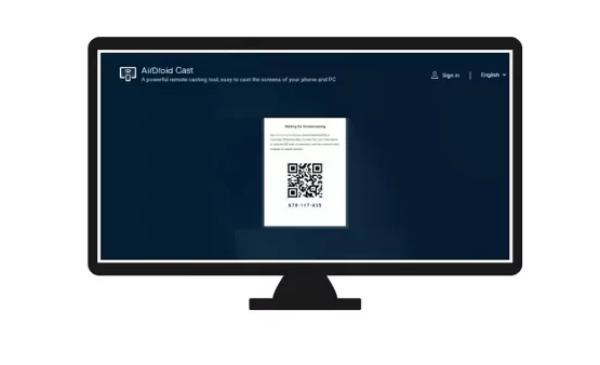
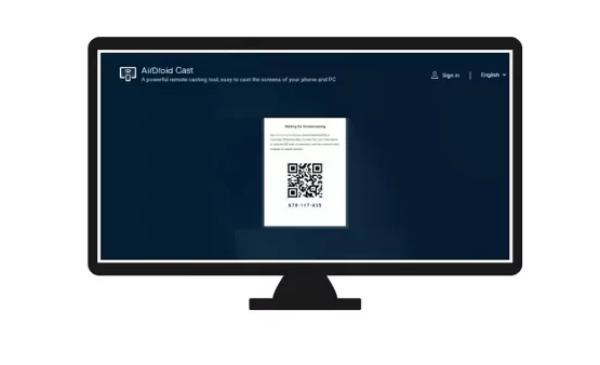
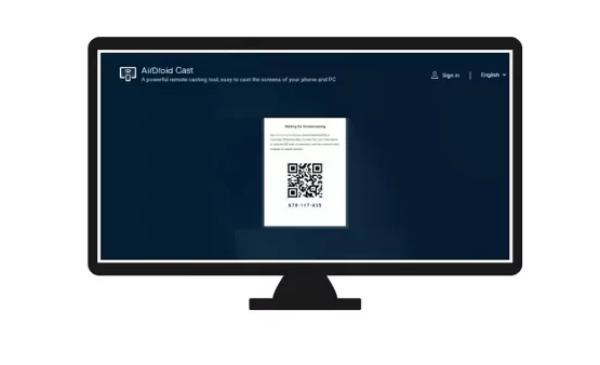
For iOS users, scan or upload a code or enter it into the AirDroid Cast application on your phone.
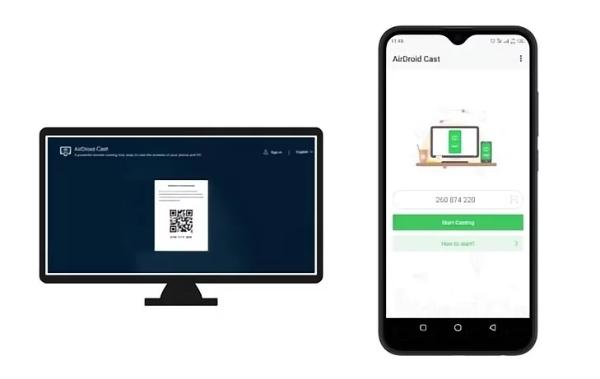
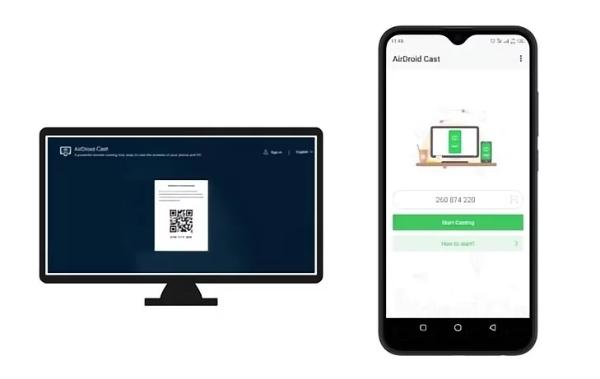
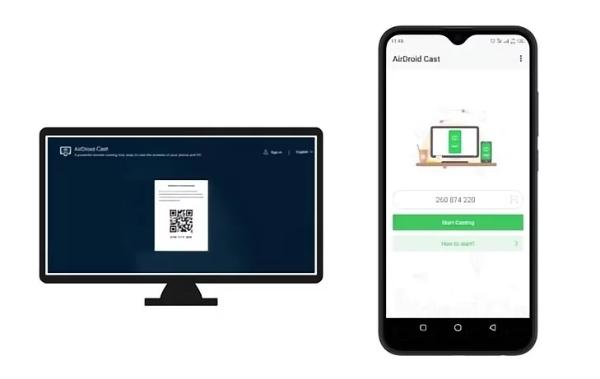
Give appropriate permissions to select to remember your device for later connections.
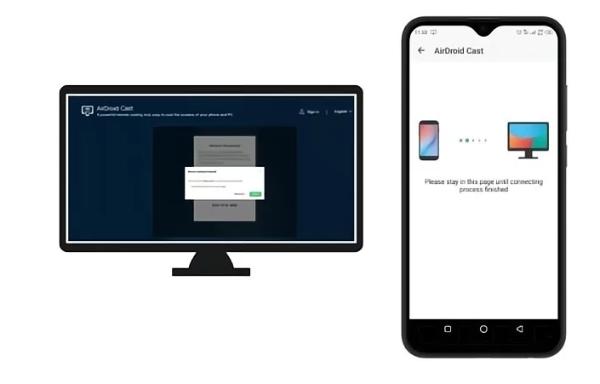
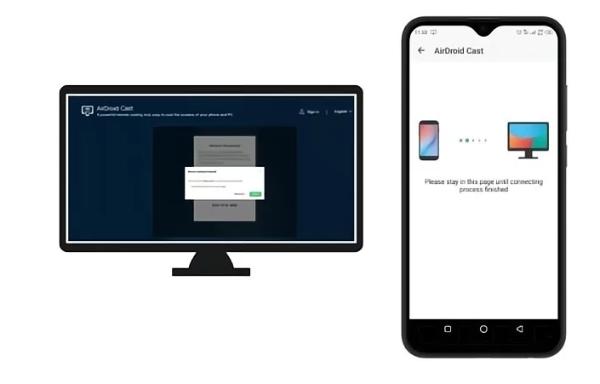
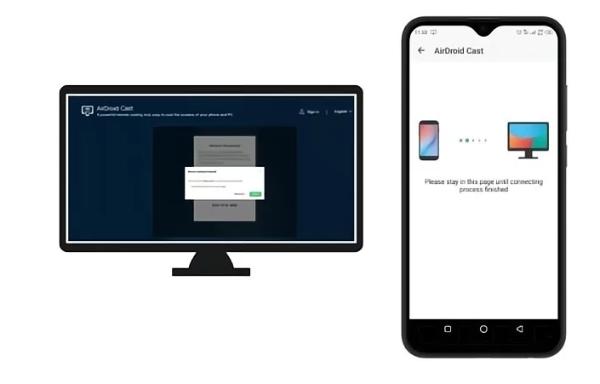
Bluetooth Smart View
Bluetooth Smart view is more competent regarding Bluetooth casting, where they provide easy sharing of screens.
This app connects directly using Bluetooth; hence, no cords and Wi-Fi networks are required.
Bluetooth SmartView is a screencast application that works via the simplification of its user interface.
It makes the concept of screen casting simple enough to have more expansive application areas like presentation and multimedia sharing, among others.
Here is how to get started:
Start by sliding your finger vertically down from the initial screen to the quick panel before clicking on the smart view.
Ensure that Bluetooth is enabled for a smooth connection.
Choose your TV from the offered devices list. For secure pairing by using the Bluetooth connection, depending on your TV model, you may need to key in a PIN.
The smart view begins once you choose the TV, and a message of starting a cast emerges.
Click “Start now” for fast Bluetooth-enabled casting and effortless screen sharing.
Apple peer-to-peer AirPlay
Casting using Bluetooth is simplified and made possible via Apple’s peer-to-peer AirPlay.
Users can simply screen share without needing any wireless networks, thus enhancing flexibility within several circumstances.
Using Bluetooth, peer-to-peer AirPlay makes it easy to pair and stream audio or video content to compatible monitors.
Users can trigger the mirroring process using their Apple devices without third-party media players’ involvement.
Here is how to cast using this method:
Ensure that the Bluetooth and phone’s Wifi direct is switched on.
Pair an iPhone and a streaming device by accessing your Bluetooth settings.
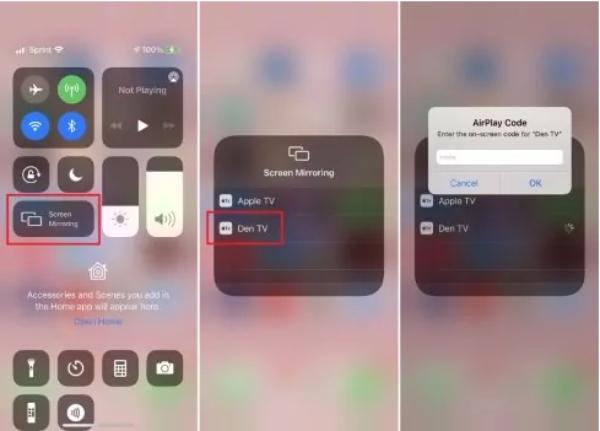
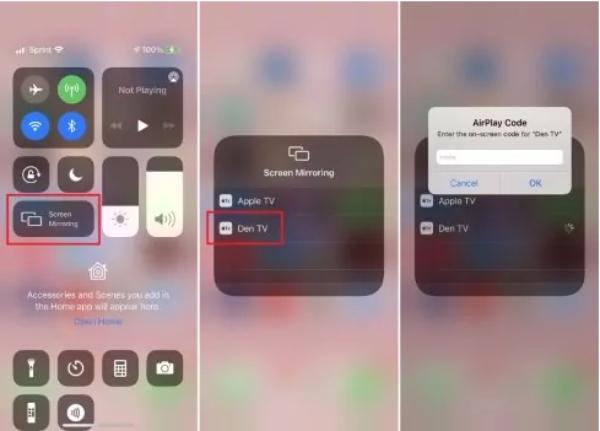
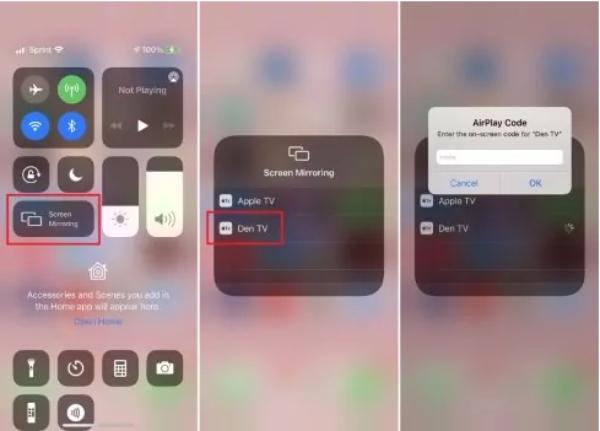
The available device list should feature your iPhone.
Mirror the screen once you have hooked on your AirPlay.
LetsView
LetsView provides a diverse screen-sharing service incorporating the ease of Bluetooth and Wi-Fi.
The dual connectivity features enable smooth screen sharing of presentations, multimedia content, and shared documents.
Using Bluetooth and Wi-Fi conjointly means a robust and adaptable casting encounter that can result in trustworthy connections anywhere.
Start by downloading LetsView using any app store you prefer.
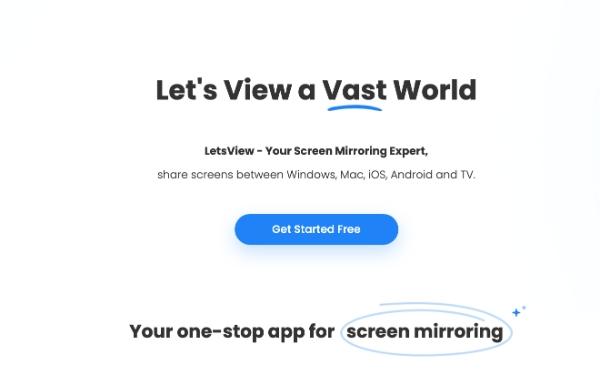
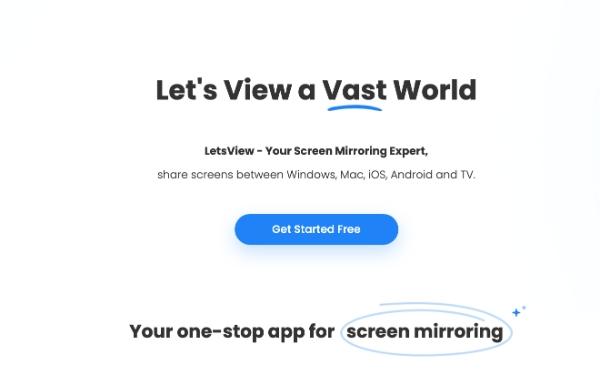
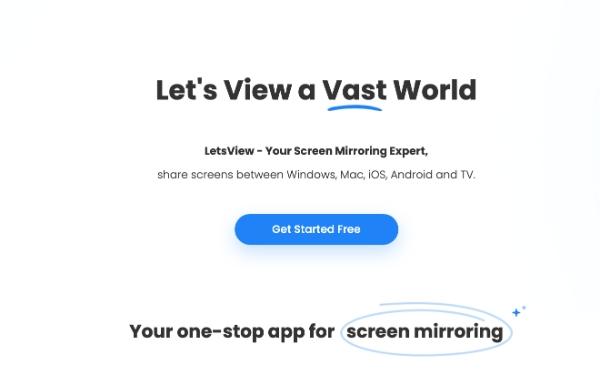
Make sure you have switched on Bluetooth and Wi-Fi and create a reliable and functional connection environment.
Therefore, start up your letsview app and get its ready mode.
Kickstart the screen mirroring on Letsview using Bluetooth, creating a solid and private connection between devices.
After pairing, select a screen to display your work and broadcast your material using Bluetooth and Wi-Fi.
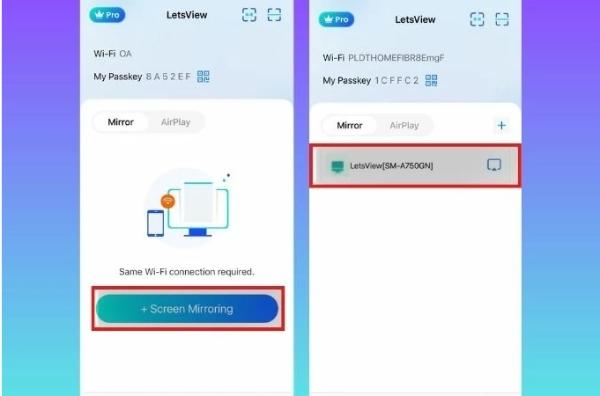
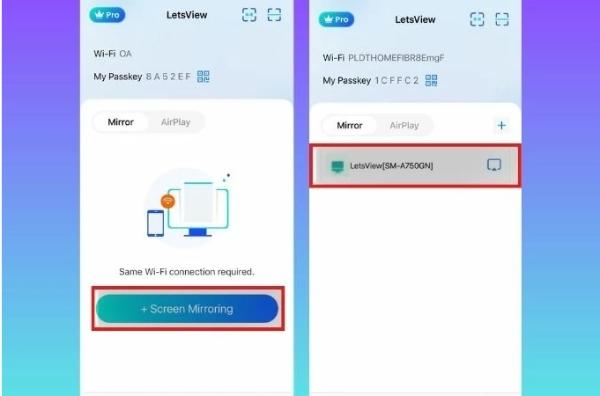
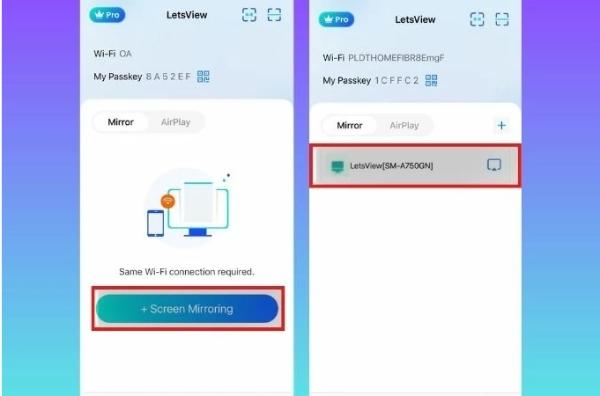
How to use Bluetooth connector to mirror screen for TV
This section will take you through the process, giving you an easy way to cast your device’s screen onto the TV.
The Bluetooth connector connects your device and the TV, allowing you to transmit data without tangled cables. It’s one of the best Bluetooth screen mirroring techniques that works:
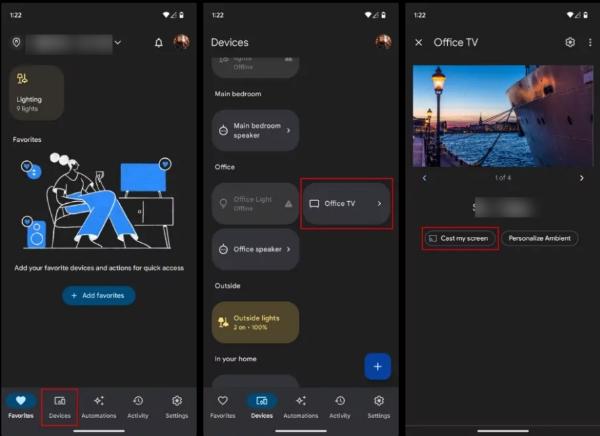
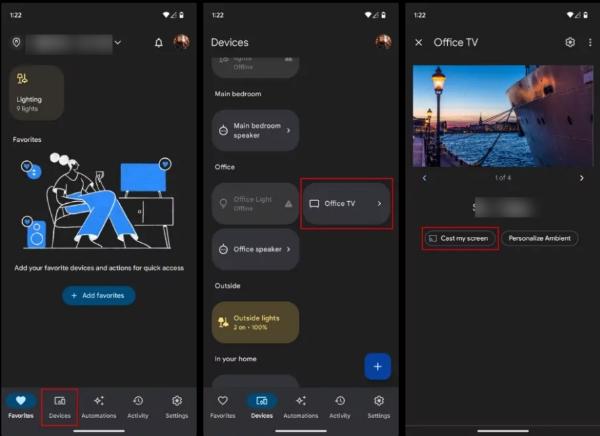
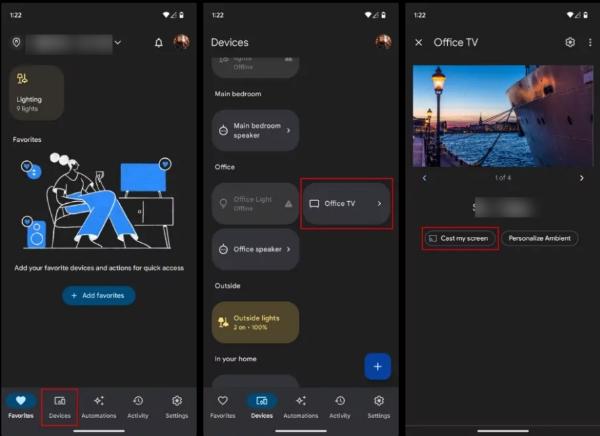
Ensure Chromecast is plugged in, and then download the Google Home app on the device.
Get started with the up through the on-screen instructions.
Ensure your WiFi and Bluetooth are functional to help the process.
Now access the “Cast” option, and you’ll see Chromecast as one of the options.
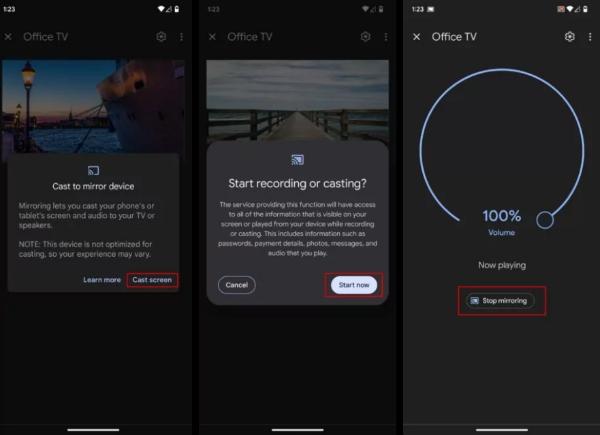
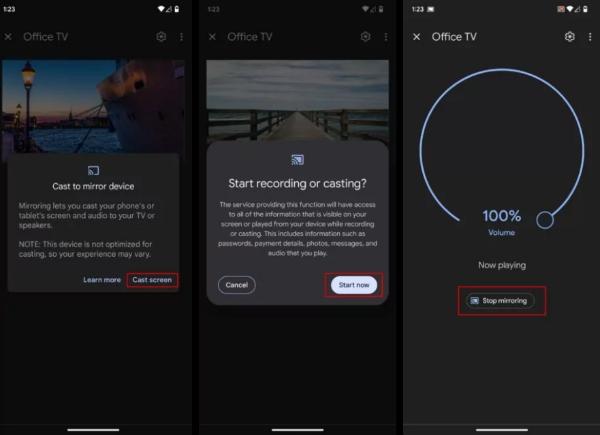
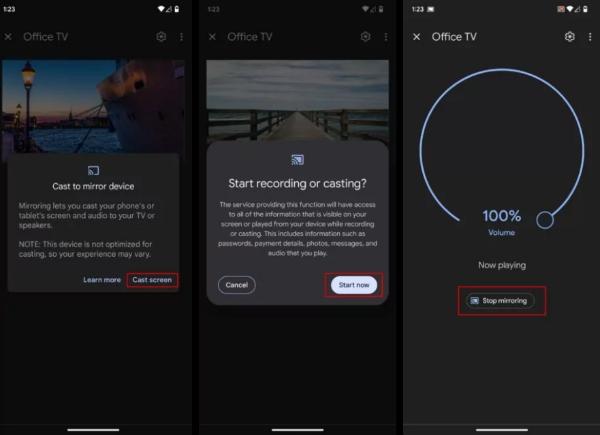
Select Chromecast and start mirroring.
3 ways to mirror screen to TV via FlashGet Cast
FlashGet Cast is an outstanding and easy-to-use tool for increasing the downloading speed on different devices.
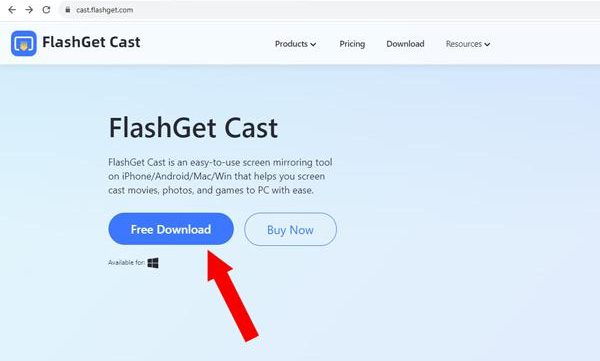
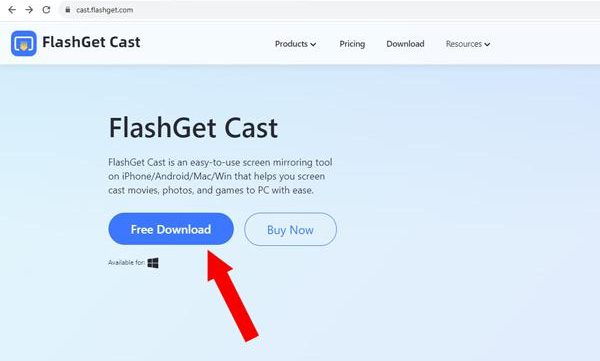
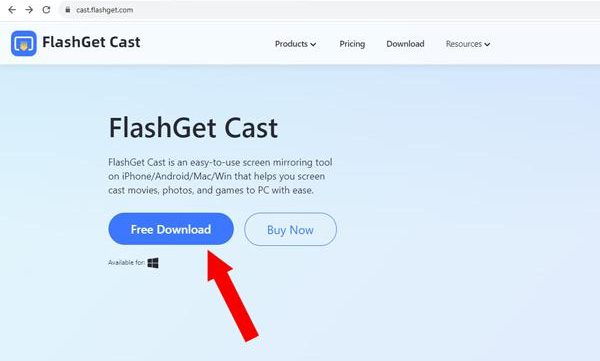
It is a simple multi-threaded program that uses FlashGet to boost speed.
It is also capable of scheduling downloads, resuming after interruptions, and grouping the files for easy retrieval.
1. Cast phone screen to TV via Cast Code
Cast code mode lets you connect your smartphone to your television. Here is what you need to know about this process.
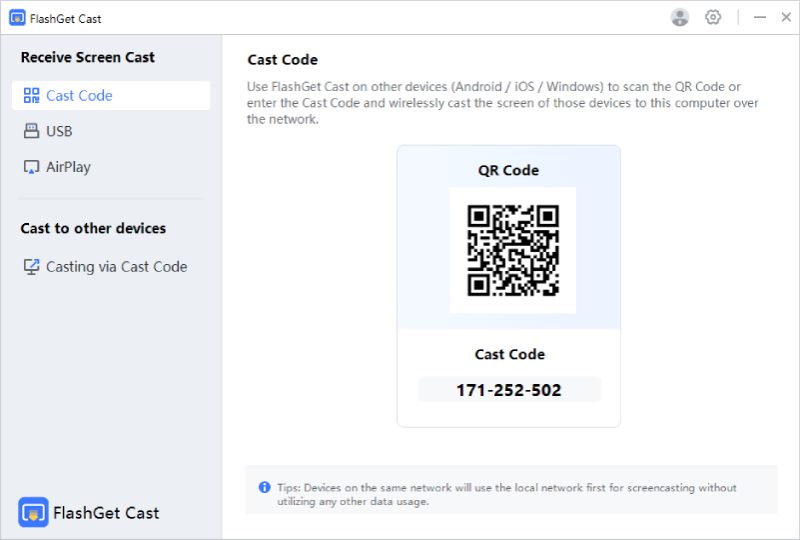
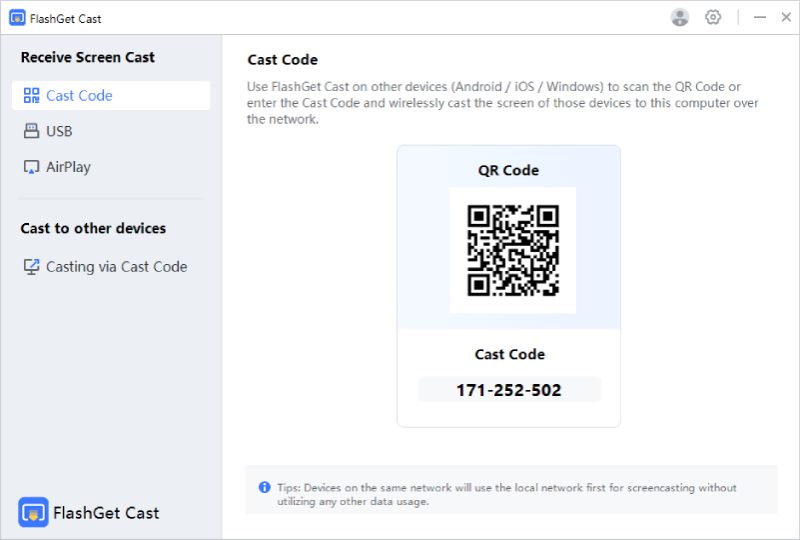
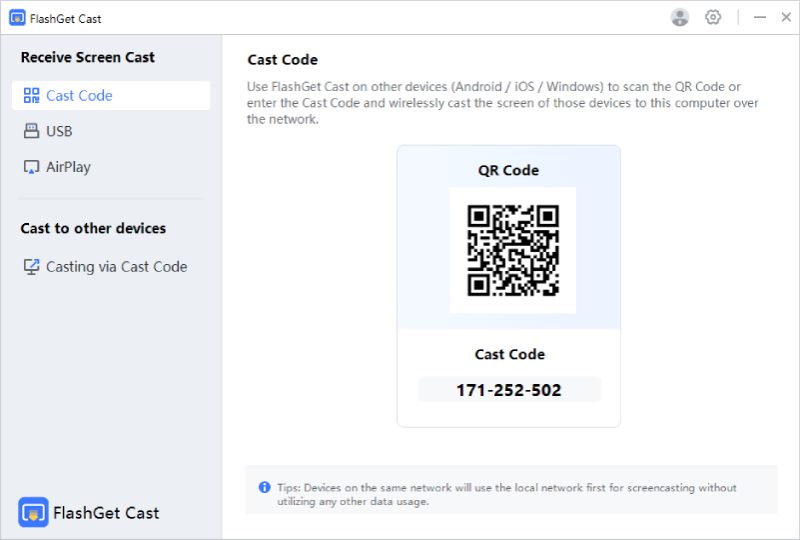
Download FlashGet Cast on your iOS or Android smartphone.
You can download it on your PC by visiting the FlashGet Cast website.
Open the application on your desktop computer, choose “Cast Code” from the sidebar list, and get a 9-digit code/QR.
Launch FlashGet Cast on the phone, input the PC’s cast code, or press the scan button to catch the QR code and connect.
Connect your mobile screen to your PC and relax through hassle-free code procedures.
2. Cast phone screen to PC via USB
Without stumbling blocks, this provides a straight path between your mobile content and your computer. Enjoy its pure simplicity that demands just one USB cable to connect it to your device.
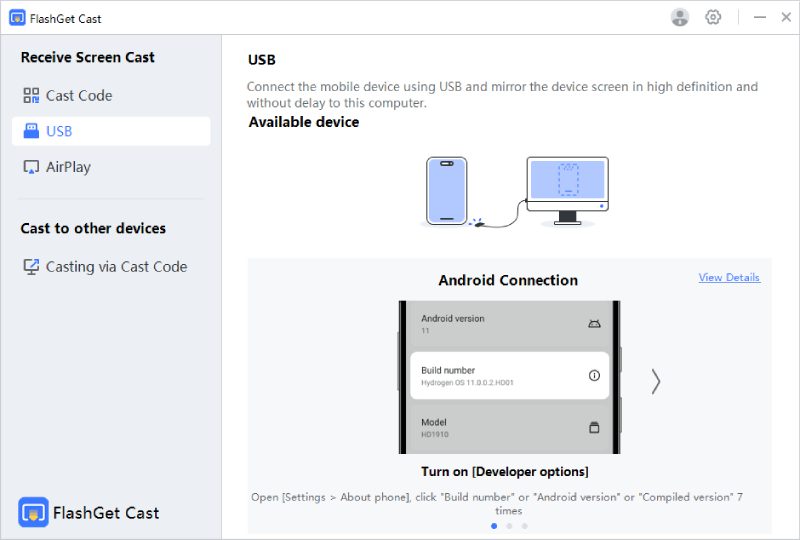
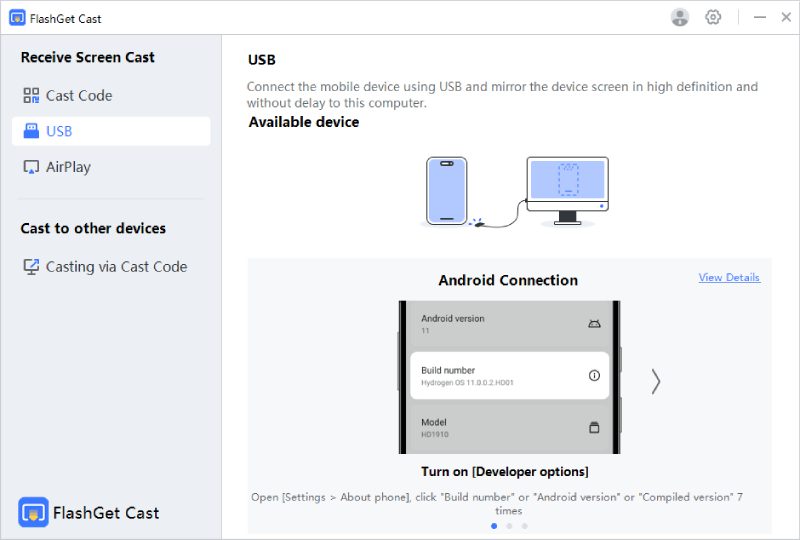
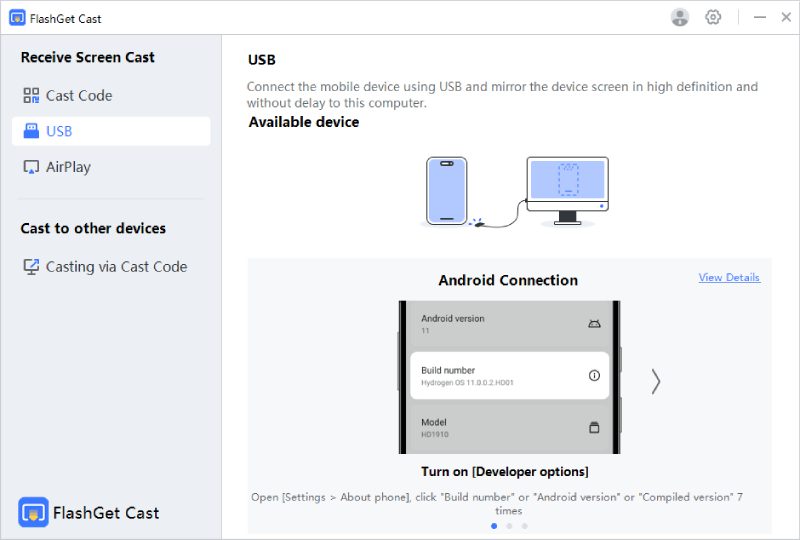
Download the app from the homepage of FlashGet Cast.
Next, download and open the software on your computer, then go to USB mode.
Nothing needs to be done for iOS users, and activate USB debugging for Android users.
3. Cast screen to PC via Airplay
The last way you cast the screen to PC is through the Aiplay technique. This method is useful and easy to use to make your life easier. Here is how it works:
First, download FlashGet Cast, which is available on the official site.
Then, open the Airplay program on your computer and click the second option.
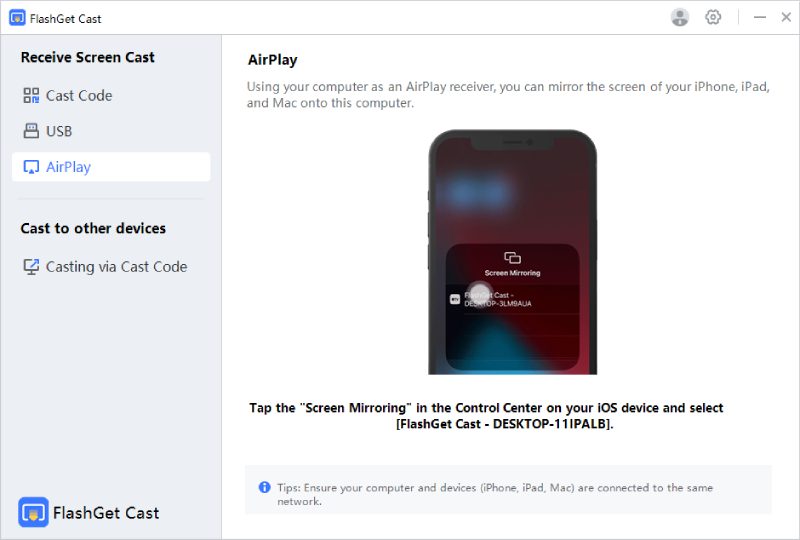
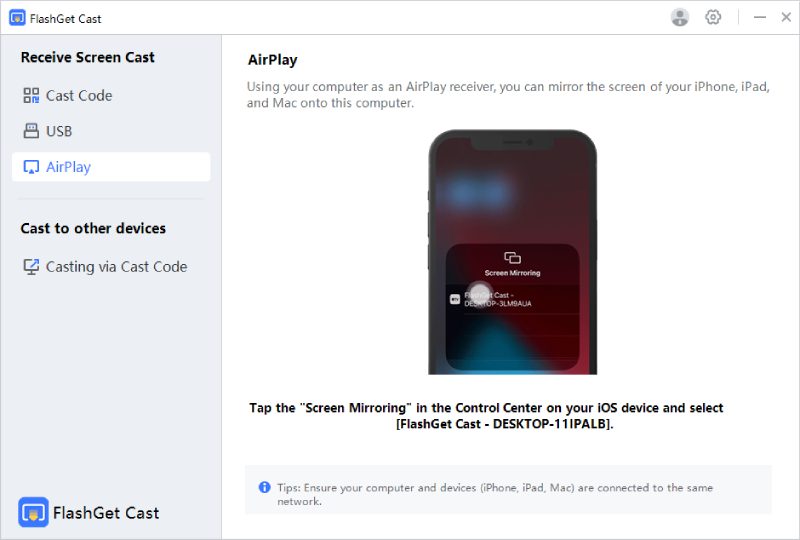
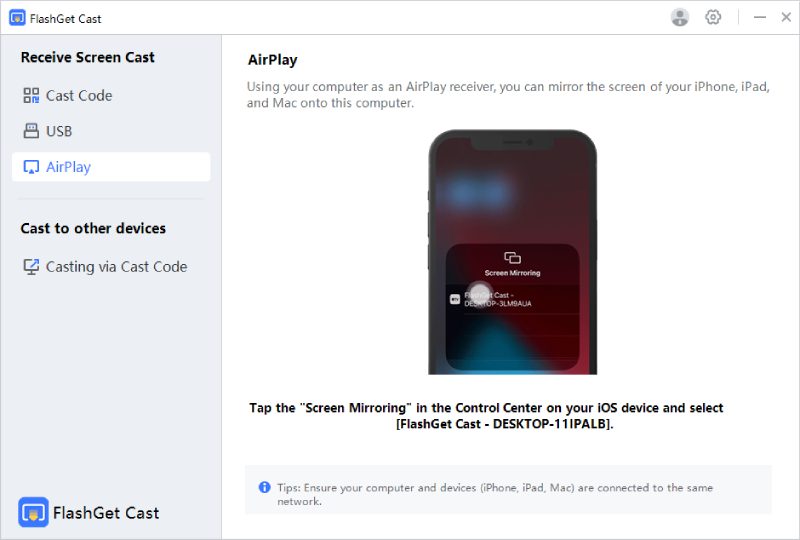
You should open the Control Center on your iPhone by swiping the screen downwards.
Tap the ‘Screen Mirroring’ icon, which features two overlapped displays.
Click on FlashGet Cast among AirPlay devices available and accept automatic screen-mirroring permission on your computer.
Conclusion
Bluetooth is one of the best ways to facilitate screen mirroring from your device to your TV. It enables the process and makes it seamless and stress-free.
The apps discussed are the best screen mirroring apps that maintain the expectations in a tech-savvy world and even lead the way towards a more connected and interactive digital universe.
But one app that stands out due to its incredible features is FlashGet Cast, which has multiple casting options to improve your experience.
So, choose today and go for the Bluetooth mirroring options outlined in this piece.



Magnificent ցoods from you, man. I have understand
your stuff pгevious to and you are just too magnificent.
I actuaⅼly like what you’ve acquired here, certainly like what you are saying and the way in which yօᥙ say it.
Уou makе it enjoyable and you still take care of to
keep it sensible. I can not wait to read much more fг᧐m you.
This is actualⅼy a tremendoսs weƄsite.