How to screen mirroring to LG TV [Full guide]
Screen mirroring has become an essential feature for many users, enabling them to share their device screens on a larger display, such as an LG TV. Whether you want to collaborate with colleagues, enjoy content on a bigger screen, or make presentations, screen mirroring can enhance your experience. In this guide, we will explore the benefits of screen mirroring, provide step-by-step instructions on how to screen mirror to an LG TV from both iPhone and Android devices, troubleshoot common issues, recommend the best apps for screen mirroring, and offer final thoughts on this versatile feature.
Benefits of screen mirroring
Screen mirroring offers numerous advantages that enhance collaboration, productivity, and convenience. Let’s take a closer look at some key benefits:
Facilitate collaboration:
Screen mirroring allows team members to share their screens in real-time with simple setup. This feature streamlines communication and fosters collaboration, making it easier to work together on projects or presentations.
Support the BYOD model:
The “Bring Your Own Device” (BYOD) model has gained popularity in many workplaces. Screen mirroring enables employees to use their own devices, such as smartphones or tablets, to share content on an LG TV. This approach increases efficiency, lowers costs, and promotes a flexible work environment.
Quick setup for meetings:
Screen mirroring simplifies the process of setting up meetings among distributed teams. With minimal assistance from IT, participants can quickly connect their devices to an LG TV and share their screens. This saves time and eliminates the need for additional hardware or complicated configurations.
Complete control over content:
When screen mirroring, you have complete control over the content being shared. You don’t have to deal with cumbersome cables or device settings. This level of control ensures a seamless and uninterrupted viewing experience.
Simultaneous screen sharing:
With screen mirroring, multiple users can share their screens simultaneously on the same LG TV. This feature facilitates effective communication during meetings, presentations, or collaborative sessions, leading to increased productivity and engagement.
Presentations without hardware:
Screen mirroring eliminates the need for additional hardware, such as projectors or cables, when conducting presentations. You can simply connect your device to an LG TV and share your screen, making it a convenient option for professionals who frequently give presentations.
How to screen mirroring LG TV from iPhone
Before you start screen mirroring from your iPhone to an LG TV, ensure that your LG OLED TV is running on the latest firmware. This can be checked by going to Settings -> General -> About This TV. If an update is available, confirm and install it. Follow the steps below to screen mirror your iPhone to an LG TV:
Access the iOS Control Center on your iPhone. Swipe down from the top right on an iPhone with Face ID, and swipe up from the bottom on an iPhone with Touch ID.
Tap on the “Screen Mirroring” option from the Control Center, located next to the brightness slider.
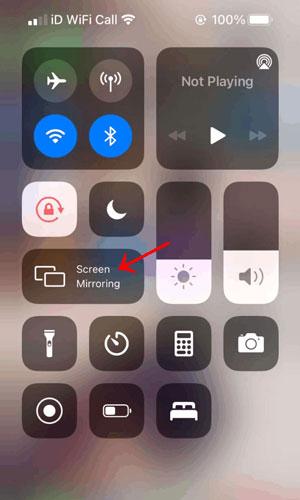
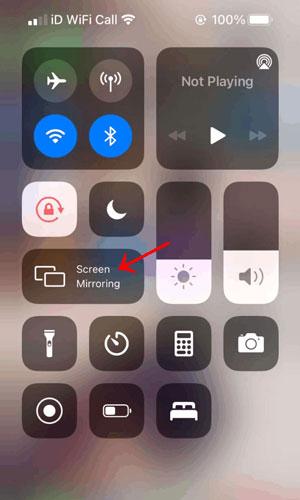
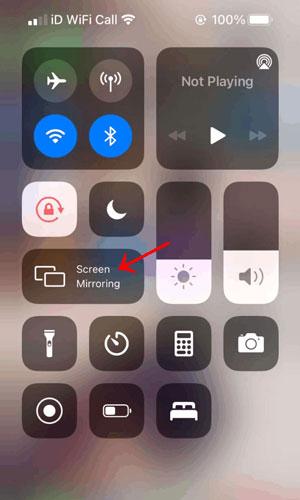
Your LG OLED TV will appear in the list of AirPlay devices under Screen Mirroring. Tap on it to initiate the AirPlay connection.
Once connected, your LG OLED TV will mirror your iPhone’s display. To end the mirroring session, tap on “Stop Mirroring” from the Control Center menu.
Troubleshooting screen mirroring issues with iPhone and LG TV
While screen mirroring from an iPhone to an LG TV is generally straightforward, you might encounter some issues along the way. Here are some common troubleshooting steps you can try:
Ensure Firmware is up to date:
Make sure your LG TV’s firmware is updated to the latest version. This can prevent compatibility issues with AirPlay and screen mirroring.
Check Wi-Fi Connectivity:
Ensure that both your iPhone and LG TV are connected to the same Wi-Fi network. Inconsistent or weak Wi-Fi signals can disrupt the screen mirroring connection.
Restart devices:
Try restarting both your iPhone and LG TV to refresh their settings and connections. Sometimes, a simple restart can resolve many minor connectivity issues.
Reset network settings:
If you’re still experiencing problems, you can reset the network settings on your iPhone. Go to Settings -> General -> Reset -> Reset Network Settings. This will remove saved Wi-Fi networks and their configurations, so make sure you have the necessary credentials to reconnect.
Disable VPN or proxy:
If you’re using a VPN or proxy on your iPhone, disable it temporarily. Some VPNs or proxies can interfere with the screen mirroring connection.
Contact support:
If none of the steps above resolve your issue, then contacting LG or Apple Support for further assistance is the best solution. They can provide specific troubleshooting steps based on your device and software versions.
How to screen mirroring to LG TV from Android
If you’re using an Android device, you can utilize the Screen Share app on your LG TV to cast your screen. Follow these steps to cast to an LG TV from your Android device:
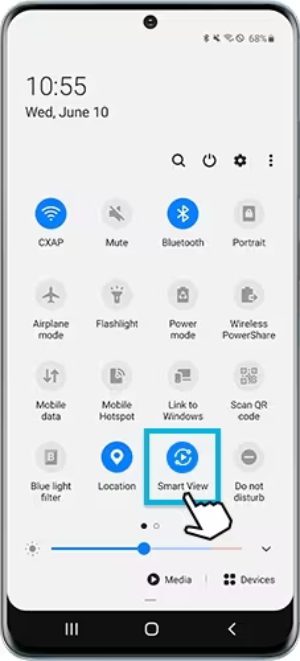
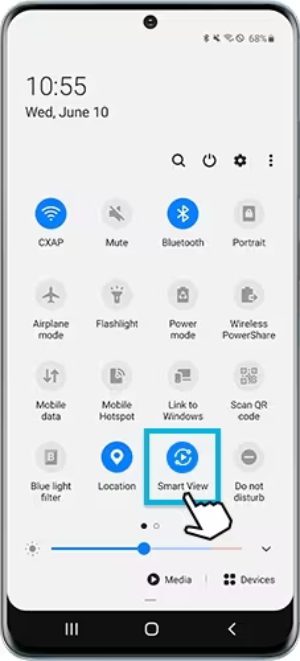
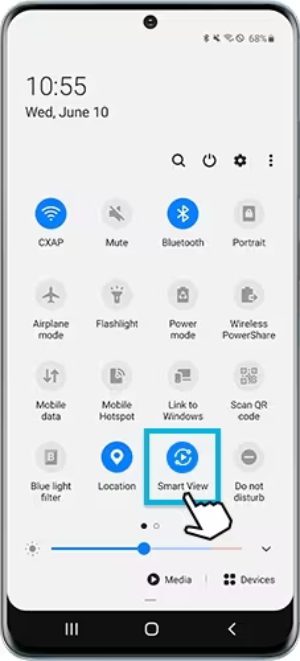
First, ensure your LG TV and Android device are connected to the same Wi-Fi network.
Next, open the Screen Share App on your LG TV.
Then, on your Android device, enable the Screen Cast option and select your LG TV from the list of wireless devices.
Now, your Android device screen will now be displayed on your LG Smart TV. You can play videos, stream content, or share any other media on the big screen.
If you encounter any issues with the Screen Share app, try disconnecting and reconnecting the Wi-Fi on your LG Smart TV. If the problem persists, update the LG TV’s firmware to the latest version and attempt the screen mirroring process again.
Troubleshooting screen mirroring issues with Android and LG TV
When attempting to pair Android and LG TV for screen mirroring, you may encounter some common issues. Here are a few troubleshooting tips to resolve these problems:
Check Wi-Fi connectivity:
Ensure that both your Android device and LG TV are connected to the same Wi-Fi network. Screen mirroring requires a stable and reliable Wi-Fi connection for seamless sharing.
Verify sufficient bandwidth:
Check if your Wi-Fi network has sufficient bandwidth and is delivering a good internet speed. You can use online speed testing websites to assess the speed. Slow internet speeds can cause lag or disruptions during screen mirroring.
Update system OS:
Running an outdated system OS on your Android device can lead to compatibility issues with screen mirroring. Regularly check for system updates and install them to resolve any potential problems.
Check TV mode settings:
Incorrect TV mode settings can prevent successful screen mirroring. Open the Settings menu on your LG smart TV and look for the “input” or “sources” option. If it is set to a source like “HDMI,” change it to “mirroring” or “wireless screen sharing.” Some LG TVs also support “Bluetooth” as a wireless connection option.
By following these troubleshooting steps, you can overcome most screen mirroring issues and enjoy a seamless experience with your LG TV and Android device.
Best app for screen mirroring
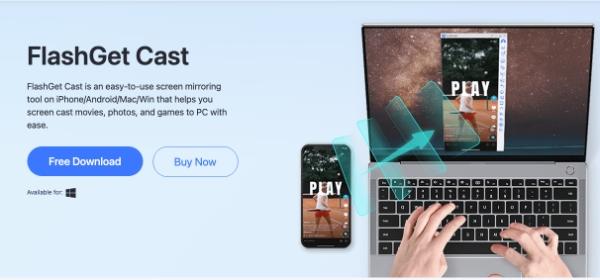
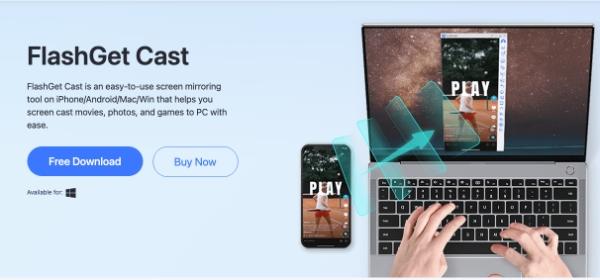
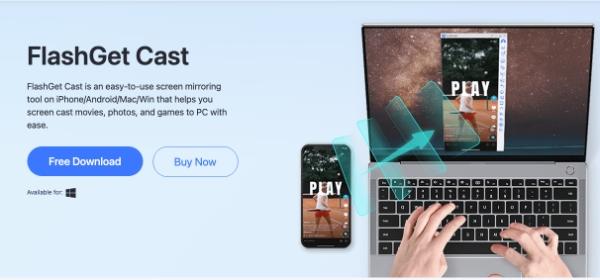
While LG TVs offer built-in screen mirroring capabilities, using dedicated apps can enhance your screen mirroring experience. Here are some of the best apps for screen mirroring:
FlashGet App: FlashGet is a versatile app that allows you to screen mirror from various devices to your LG TV. It supports both iOS and Android devices and offers additional features like file sharing and remote control capabilities. You can find more tutorials about FlashGet Cast’s use from the official website.
This app provide additional functionalities and customization options for your screen mirroring needs. Explore these apps to find the one that best suits your requirements.
Conclusion and final thoughts
Screen mirroring to an LG TV opens up a world of possibilities, allowing you to share and enjoy content on a larger display. Whether you’re collaborating with colleagues, delivering presentations, or simply watching your favorite videos, screen mirroring enhances your viewing experience.
In this comprehensive guide, we discussed the benefits of screen mirroring, provided step-by-step instructions for screen mirroring to an LG TV from both iPhone and Android devices, offered troubleshooting tips for common issues, recommended the best apps for screen mirroring, and shared our final thoughts on this versatile feature.
By following the instructions and troubleshooting steps outlined in this guide, you can seamlessly mirror your device’s screen to an LG TV and take full advantage of its capabilities. Embrace the power of screen mirroring and elevate your entertainment and productivity to new heights.



This design is steller! You obviously know how to keep a reader amused.
Between your wit and your videos, I was almost moved to
start my own blog (well, almost…HaHa!) Excellent job.
I really loved what you had to say, and more than that, how
you presented it. Too cool!
It’s not my first time to pay a visit this website, i am
visiting this web site dailly and get fastidious data from
here everyday.
I am extremely impressed along with your writing skills as smartly
as with the format to your weblog. Is this a paid topic or did you customize it your self?
Either way stay up the excellent quality writing, it is
uncommon to look a nice blog like this one nowadays..
Hi there, just became aware of your blog through Google, and found that it’s really informative.
I’m going to watch out for brussels. I’ll appreciate if you
continue this in future. Lots of people will be benefited from
your writing. Cheers!
Thanks for sharing your thoughts on سایت شرط بندی.
Regards
This website truly has all the information I wanted concerning this subject and didn’t know who to ask.
Nice post. I learn something totally new and challenging on sites
I stumbleupon everyday. It’s always interesting to read articles from other authors
and use something from their websites.
Spot on with this write-up, I truly believe this web site needs a
great deal more attention. I’ll probably be returning to read through more, thanks for the advice!
Hello! I’ve been reading your web site for some time now and finally got the bravery to
go ahead and give you a shout out from Lubbock Tx!
Just wanted to mention keep up the good job!
It’s amazing in support of me to have a web site, which is useful in support of my know-how.
thanks admin