5 Best free screen share Android software for online meeting in 2024
Online meetings have become indispensable in our lives post the Covid 19 pandemic. It saves time and energy and helps us get more work done efficiently. Many screen mirroring applications are available on Android device, but not all are good. This blog post recommends the five best free screen share Android software for online meetings in 2023.
Why we need to share screen online?
Screen sharing, screen mirroring involves sharing access to your screen so that others can see and watch your activity in real-time. These are some of the benefits of screen sharing:
To have effective online meetings
Screen mirroring enables a remote team to conduct meetings from multiple locations without being physically present. This helps improve team collaboration and increase productivity.
To give presentations
With screen share software, you can easily share your presentation with others who are not in the same room. This allows them to observe and understand your slides better.
To troubleshoot technical issues
If you encounter any technical problems, screen mirroring can help you guide others to solve the issue remotely. This can be extremely helpful when trying to resolve complex problems.
To collaborate on projects
With screen mirroring software, you can work with your teammates to make changes and review documents. This can save time and build better relationships.
To provide remote training
Screen mirroring is a great way to deliver digital training courses to remote employees. It helps employees learn more quickly and easily without being physically present.
To allow remote access
Screen mirroring can provide remote access to computers. This allows people in different locations to access the same computer simultaneously.
To save time
Screen mirroring is quicker than waiting for someone to explain something over the phone. This is especially helpful when time is of the essence, and you need to get things done quickly.
To allow mobility
When you can share your screen remotely, you can host meetings from anywhere. This is a great way to stay connected with your team without necessarily being in the same room.
Best free screen sharing & online meeting software on Android
Now that we know the importance of screen sharing and screen mirroring, let’s look at the five best free screen share software on Android phone for online meetings in 2023:
FlashGet Cast
FlashGet Cast is Android’s most secure and powerful screen mirroring solution. With its intuitive features, you can easily share your device’s screen to TV and PC with remote users. Moreover, you can also access your device remotely and take control of it without installing any additional software. It allows keyboard mapping, enabling users to type on their devices remotely. Additionally, it supports password protection and automatically records all activities during a session for security purposes.
How to screen mirror on Android phone to PC with FlashGet Cast?
1. Download the FlashGet Cast on your PC from their official website.
2. Install and launch the software on your PC and log in to your account (if you don’t have an account, you can sign up for FlashGet for free).
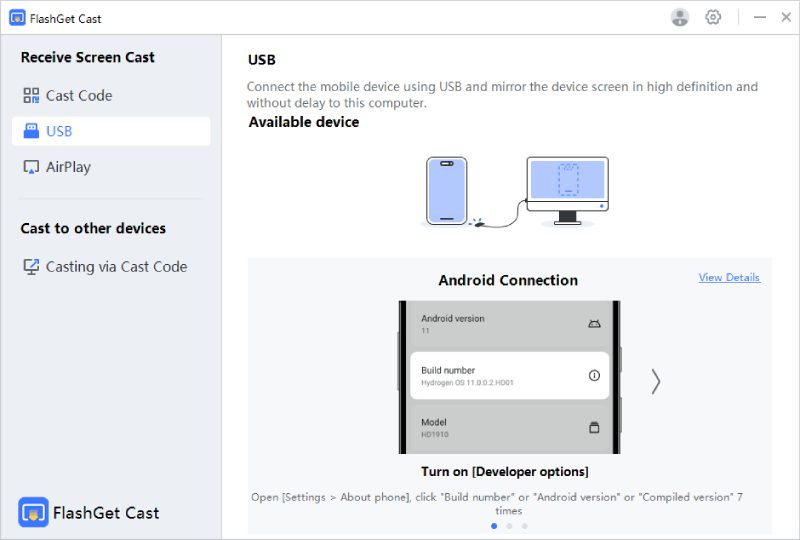
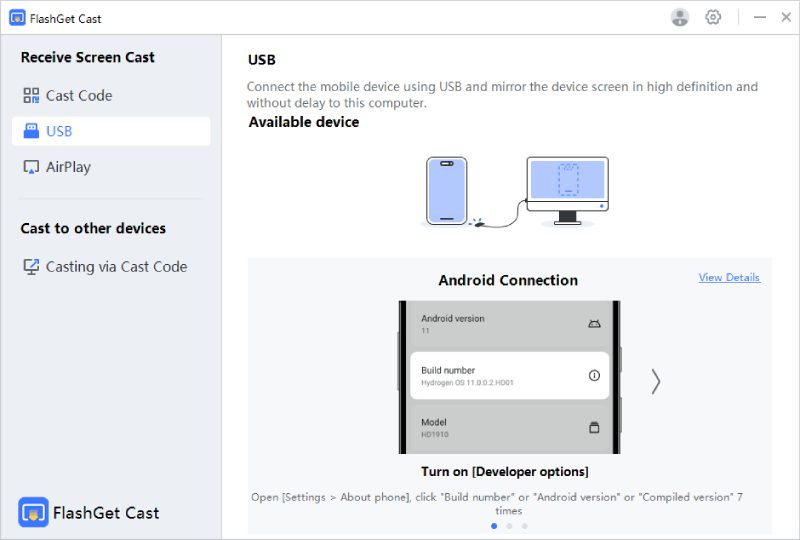
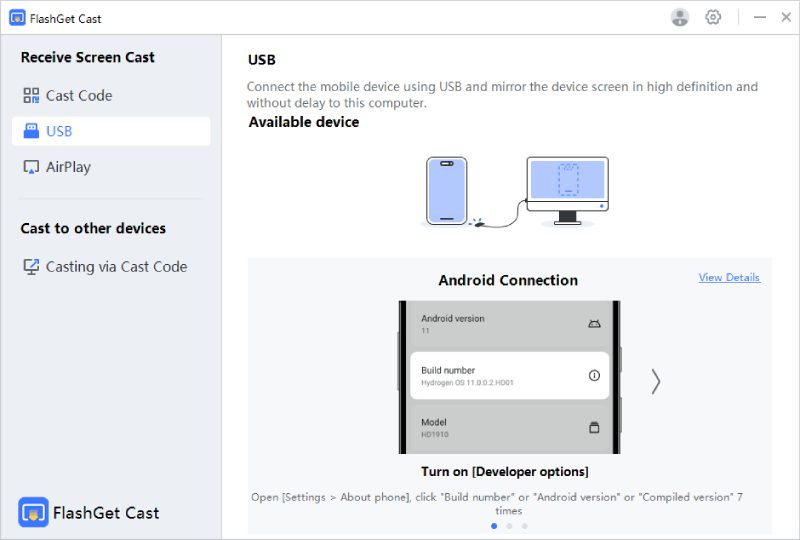
3. Use the USB cable to connect your Android device to your Windows PC. A pop-up window will appear on your Android device asking if you want to enable USB Debugging. Click “Yes.”
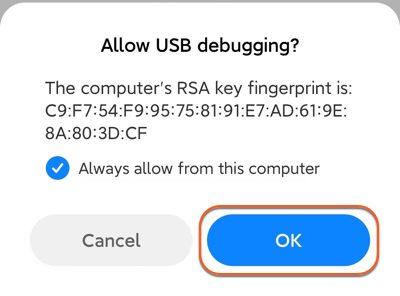
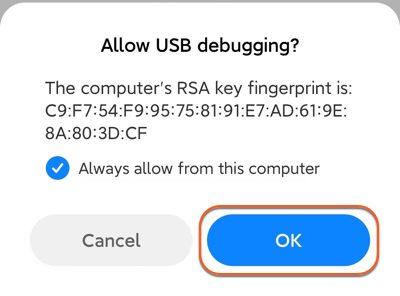
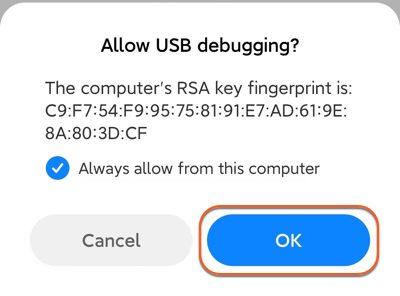
Note: What is USB Debugging and how to enable USB Debugging?
4. On your PC, go to the FlashGet Cast App and click on the USB tab. Your Android will appear on the list of devices available to mirror your Android screen.
5. Click on your Android device in the available devices list on the computer. Your Android device will instantly screen mirroring to your PC.
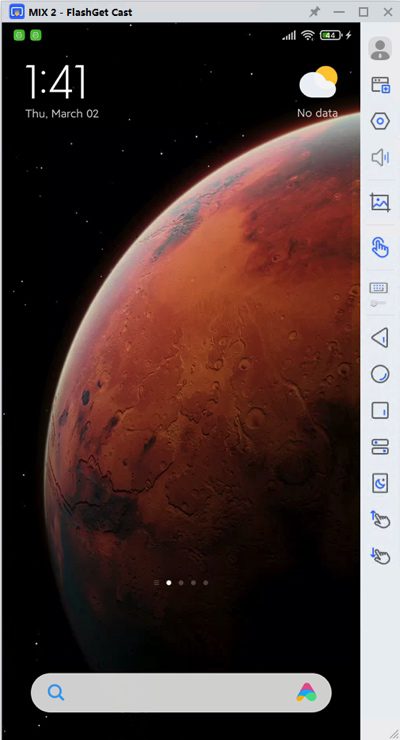
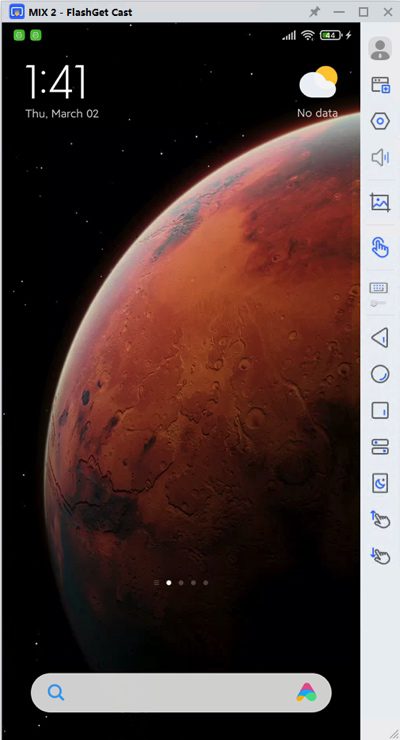
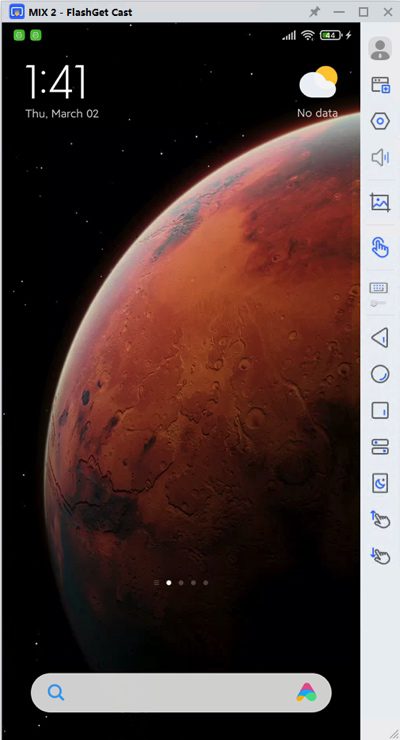
What can FlashGet Cast bring to you?
FlashGet Cast will improve your screen mirroring experience in many ways:
Comprehensive security and protection
FlashGet Cast is an Android-based screen mirroring software that provides users with comprehensive security and protection. It protects user data while allowing remote users to securely access a device’s screen. And it has password protection and automatically records all activities during a session, ensuring that data remains safe and secure.
Provides high-definition video quality
With high-definition quality, you can easily mirror your PC with a mobile device without any lag or pixelation. FlashGet Cast supports up to 1080p resolution, perfect for high-definition video streaming and gaming. It also has an ultra-low latency rate, making it an efficient and reliable way to share your screen.
Easy-to-use features
FlashGet Cast has an easy-to-use drag-and-drop interface that makes screen mirroring quick and convenient. With its intuitive features, you can easily share your device’s screen with remote users.
Controlling your Android device remotely is a breeze with FlashGet Cast. It allows you to access it remotely and take control of it without installing any additional software. This will give you more flexibility and control over your device.
Teams
Microsoft Teams is a powerful screen mirroring App for Android phone that makes it easy to stay connected. To screen share using Microsoft Teams, you must be on a call with your team members. Once you’re on a call, you can easily share your screen with just a few clicks. Microsoft Teams also supports up to 1080p high-definition video quality, making it good choice for online meetings and presentations.
Features of Microsoft Teams
- You can share your sound-or not. With Teams, you can choose whether to share your audio with others or mute it.
- Whiteboard. Teams have a whiteboard that you can brainstorm on with your team members in real-time.
- Attendees can interact with the slides at their own pace. This allows everyone to explore and understand the content without waiting for someone else’s pace. You can also share documents.
- It has a laser pointer that you can use to draw on slides during presentations. Lastly, you can also record sessions in Teams. This allows you to review the content and make sure everyone understands it before ending a meeting.
- A scheduling aid. With Teams, you can also schedule meetings and invite attendees. This ensures that everyone is on the same page when attending meetings.
Zoom
Zoom is a renowned screen mirroring App for Android phone that makes it easy to connect with colleagues and team members. With Zoom, you can easily capture and share your screen with just a few clicks. Plus, you can connect up to 100 people in a meeting and share your screen with them simultaneously.
To screen share your Android device using Zoom, you must start a meeting and then find the ‘Share’ button. When you click the ‘Share’ button, you will be presented with a list of screens you can choose from. Simply select your Android screen, which will be shared with your team members.
Features of Zoom
- Share multiple screens – You can easily share multiple Android screens at once, allowing you to collaborate with your team more effectively.
- High-definition video quality – Zoom supports up to 1080p resolution for clear, high-definition video streaming. You can adjust the video quality according to your connection speed with different resolutions.
- Whiteboard support – With Zoom’s whiteboard feature, you can quickly brainstorm with your team members in real-time. This way, you can communicate your ideas more effectively and quickly.
- Annotate slides – You can annotate slides during presentations to ensure everyone understands the content.
- Schedule meetings – One of Zoom’s most valuable features is its ability to schedule meetings. This allows you to plan and ensure everyone is on the same page when attending a meeting.
- Record sessions – You can also record sessions to review the content and ensure everyone understands it.
Join.me
Join.me is a popular screen mirroring platform with good features specifically designed for Android phone. It allows you to easily mirror Android screen with up to 250 people. You can also capture and share your screen with just a few clicks. Furthermore, you can also share your sound or mute it during meetings.
To screen share your Android device using Join.me, you first need to create a meeting and invite others to view your screen. Once the participants join, you can easily share your screen with just a few clicks.
Features of Join.me
- Third-party integrations- Join.me integrates with other services, like Slack and Salesforce, so you can easily collaborate with your team.
- Anyone on the call can share their screen easily- This allows for more efficient and productive collaboration.
- Meeting compatibility- With Join.me, you can join meetings from any device, whether a laptop, tablet, or smartphone. So no one has to miss out on important meetings.
- Authentication options – Join. me offers different authentication options, including two-factor authentication, which you can use to ensure that only authorized people are joining your meetings.
- Whiteboard integration- Join.me also integrates with a whiteboard, so you can brainstorm and share ideas with your team.
Webex App
Webex App enables you to collaborate seamlessly with friends through online meetings with powerful features. You can share content on the Webex App using your Android screen. You can also share your screen with up to 200 participants at once. Furthermore, you can host or join audio, video, and web conferences from any Android device.
To screen share your Android screen during a meeting on the Webex App, tap the 3 dot symbol on your screen and then choose the Share Content option. This will launch a pop-up window that shows all the screens you can share. Everyone on the call will be able to view your Android screen mirroring once you select it.
Features of the Webex App
- Personal Room – With a personal room, you can join or host meetings from any device. This makes it easy to collaborate with your team anytime, anywhere.
- Stable connection – Webex App offers a stable connection to experience uninterrupted meetings. It automatically optimizes the network connection for a seamless experience.
- Meeting controls – You can control every aspect of the meeting, from muting participants to recording and end calls. So you can ensure that meetings are productive and organized.
- Secure transmission – All the data you share on the Webex App is encrypted for secure transmission. This ensures the privacy and security of your data during meetings.
GoTo Meeting
The GoTo Meeting App is good for internal meetings and video conferences. The GoTo Meeting App covers you if you have something to present and are away from your computer. To get started, download the App from the Google Play Store. If you’re joining someone’s meeting, ask the host to make you a presenter. Tap the “start screen mirroring” button to start Android screen mirroring, or navigate on your device to find what you want to share first.
Features of The GoTo Meeting App
- It’s easy to schedule and join meetings- the GoTo Meeting App makes it easy to schedule and join meetings with just a few clicks. You can easily find upcoming meetings, join them quickly, or even host them from your Android device.
- Share content easily- You can share your screen, documents, and other files with just a few clicks. This makes it easier to present and collaborate with others in the meeting.
- Live video streaming- GoTo Meeting also has live video streaming so that you can collaborate with people in other locations. This is especially useful for remote meetings and presentations.
- Screen annotation- With the screen annotation feature, you can mark up your shared content and make notes on the fly. This makes it easier to explain your ideas and get feedback from other meeting participants.
GlobalMeet® Collaboration
The GlobalMeet Collaboration App offers numerous features enabling you to have comprehensive online meetings with your colleagues or loved ones. With its intuitive design, Globalmeet Collaboration makes it easy for you to stay connected with your collaborators. Moreover, this App allows you to share your screen and host up to 100 participants in a single meeting.
To make your Android screen mirroring during a GlobalMeet Collaboration call, go to the meeting controls at the bottom of your screen. Click the screen mirroring button to share your screen with others on the call instantly.
Features of GlobalMeet Collaboration
- Virtual backgrounds – If you don’t want to show your physical background, you can choose from the wide range of virtual backgrounds available on GlobalMeet.
- File sharing – Easily share documents and other files with a single click. You can also add annotations to the documents while sharing them.
- Schedule meetings – GlobalMeet Collaboration allows you to schedule meetings in advance easily. You can also invite guests with a single click.
- Presentation mode – With presentation mode, you can easily go through your slides without switching back and forth between multiple windows.
- Network optimization – The App offers a stable connection to experience uninterrupted meetings. It automatically optimizes the network connection for a seamless experience.
What do you need in online meeting software?
What separates the best online meeting software from the rest? Here are some of the essential features to look for in a good online meeting software:
1. Audio / Video quality
Online meeting software’s audio and video quality are essential for successful meetings. Look for a solution that offers reliable and clear audio and video quality. Participants may want to set up audio conferencing events that allow for more privacy and control.
2. Security and privacy
When setting up online meetings, be sure to choose software that is secure and protects your data. Look for end-to-end encryption software so only participants can access the information.
3. Recording and playback
Recording your meetings can help you remember important points and track your team’s progress. Look for software that records, transcribes, and plays back all your meetings.
4. User-friendly interface
An intuitive user interface makes joining and participating in online meetings easy. Look for an online meeting solution that is simple to use and offers a great user experience.
5. Screen sharing (Screen mirroring)
Screen sharing is critical for visual tasks. For example, you can use a screen mirror to show participants how to solve problems or collaborate on projects. Look for online meeting software to screen mirror or applications with other participants. Just like screen mirroring.
6.Mobile accessibiliity
For on-the-go users, look for an online meeting solution that offers mobile access. Many solutions now offer Apps so you can join a meeting from anywhere. So, regardless of your location, you can join a meeting from any device.
With the right online meeting software, you can collaborate and stay connected with colleagues and friends worldwide. Whether you want a quick catch-up session or to host an important meeting with stakeholders, a suitable solution is available.
3 Best screen share Apps on Android phone with control feature
Here are three of the best screen share Apps on Android phone with remote control features.
FlashGet Cast
FlashGet Cast is a versatile remote control App that enables Android phone to be controlled from another device. You can take control of a participant’s device in the meeting or share your device’s screen with other participants.
How to control Android phone on PC with FlashGet Cast
- Download the FlashGet Cast App from their official website on your PC. Log in to your account (if you don’t have an account, you can sign up for FlashGet for free)
- Connect your Android phone to your PC with a USB cable and select “transfer files to allow you access your Phone system on your PC.
- A pop-up window will appear on your Android device asking if you want to enable USB Debugging. Click “Yes.”
- Click on your Android device in the available devices list on the computer.
- Once connected, you can control your Android screen remotely on your PC.
MirrorGo
MirrorGo is an easy-to-use App for Android screen mirroring. It supports real-time streaming and recording of your Android screen on the PC. You can control an Android device from a PC and share your screen during meetings and presentations using MirrorGo.
To control your Android device remotely on your PC using MirrorGo, connect your Android device to your PC using a USB lightning Cable and select the ” transfer files” option to continue. Then go to Settings and click on the About phone option. Click the Build number tab seven times to access the Developer option, then enable USB debugging. MirrorGo will enable you to control your Android device from your PC once you enable USB debugging.
TeamViewer
TeamViewer is a complete remote access and control App that lets you quickly access and control your Android phone from anywhere. You can mirror your Android screen with other participants in the meeting and take control of their devices when they permit.
Features of TeamViewer
- File transfer- Easily transfer and access files from one device to another.
- Remote printing- Print documents remotely from your Android device on any printer connected to the same network.
- Screen Mirroring- Make your Android screen mirroring during online meetings and conference calls.
- Remote control- Take control of another participant’s device when permitted.
- Access to multiple devices- Easily access and control many Android devices from a single interface.
- Chat feature- Chat with other meeting participants in real-time.
Tips for how to make screen share better on Android phone
1. Use a Wi-Fi network with a minimum speed of 10 Mbps for better screen mirroring performance.
2. Check that all the devices are compatible with the online meeting software.
3. Make sure that all the participants have updated their devices to their latest version.
4. Mute your microphone if you’re not speaking to prevent background noise during the meeting.
5. Disable notifications and switch off any other device that may cause distraction during the meeting.
6. Enable password protection to secure your online meetings and ensure only authorized persons can access them.
7. Test the application and connection before starting the meeting.
8. Ensure all participants have read-only access to view shared documents or information to prevent unauthorized changes.
Conclusion
Online meetings and presentations have become a necessity in the digital age. The best free screen share software is essential to ensure that your online meetings run smoothly. We recommend FlashGet Cast as the best free screen share App for Android devices with secure remote access and control. Use it to make your Android screen mirroring with other participants in the meeting and take control of their devices when they permit.



I was suggested this web site by my cousin. I am not sure whether this post is written by him
as no one else know such detailed about my difficulty.
You are wonderful! Thanks!
Thanks for finally writing about > 5 Best free screen share
Android software for online meeting in 2023 | FlashGet
Cast < Liked it!
Thanks for every other wonderful post. Where else may just anybody get
that type of information in such a perfect approach of writing?
I have a presentation subsequent week, and I am at the look for such information.
It is perfect time to make some plans for the longer term and it’s time to be
happy. I’ve learn this publish and if I may just I desire
to suggest you few fascinating issues or tips. Perhaps you
could write subsequent articles relating to this article.
I desire to learn more things about it!
Wonderful post but I was wanting to know if you could write a litte
more on this subject? I’d be very grateful if you could elaborate a little bit further.
Kudos!