iMyFone MirrorTo review: an easy way to mirror iPhone to PC?
Our current digital age requires us to mirror our devices for enhanced viewing experiences. That’s why built-in and third-party apps like iMyFone MirrorTo have been continuously introduced. These apps provide the convenience of effective collaboration between devices. We can easily mirror iPhone to PC, Android to PC, and vice-versa with many other devices with the help of these apps.
iMyFone MirrorTo is a screen mirroring software that allows you to mirror multiple devices effortlessly. With its user-friendly interface and a range of features, iMyFone MirrorTo has become a popular choice for users looking to enhance their screen mirroring experience.
In this review, we will explore the key aspects of iMyFone MirrorTo and provide an overview of its compatibility, pricing, features, pros, cons, and answers to some frequently asked questions.
What is iMyFone MirrorTo
iMyFone MirrorTo is developed by iMyFone Technology Co., Ltd. This company was established in 2015 and is based in China. Their products have over 300 million collective downloads worldwide.
Their screen mirroring product was recently released at the start of the year 2023 on Google Play Store. This app got tens of thousands of downloads and has garnered positive reviews from users and media outlets alike.
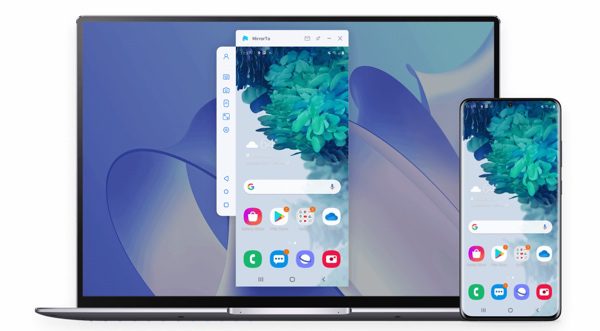
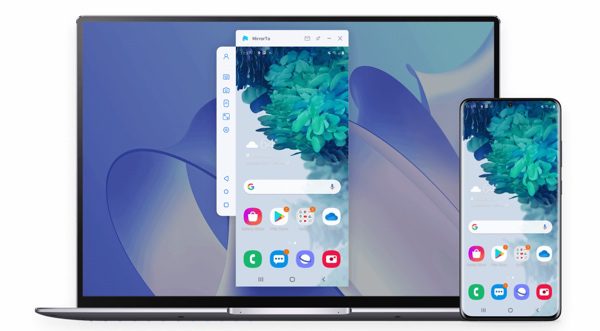
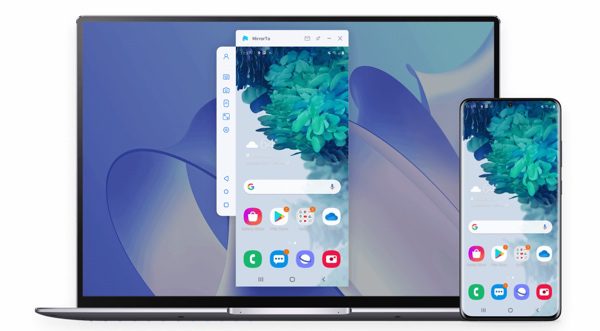
It offers a simple and efficient solution for mirroring your iPhone or Android device’s screen to a PC. This app has not been introduced to Apple’s store yet, but you can still mirror iPhone to PC using their software for PC.
The iMyFone MirrorTo app has a 4.5/5.0-star rating on its official website, with many users praising the features and convenience of mirroring their devices.
iMyFone MirrorTo features
iMyFone MirrorTo provides several features to enhance the screen mirroring experience. These features include the following:
Effortless screen mirroring to PC
This app’s first and foremost feature is that you can use it to mirror your Android and iOS devices just by having this software on your PC. This lets you enjoy a larger display and a better viewing experience.
Universal compatibility
This app is compatible with Windows PC and all iOS and Android devices, making it a universal software to mirror various devices. Users can enjoy seamless screen mirroring regardless of their operating systems.
Mirror iPhone to Windows PC without AirPlay compatibility
Mirroring iOS devices to PCs usually requires AirPlay-compatible devices. You can mirror iPhone to PC using this app even without needing a PC with AirPlay compatibility. This app acts as an AirPlay receiver on Windows PC, allowing you to mirror iPhone to PC in seconds.
Device control
You can use this app on your PC to control your iOS and Android devices, including running and managing the apps installed on your phone by controlling them via your PC. You can use the mouse control to eliminate the need for constant interaction with your phone while mirroring.
Audio streaming
This app lets you stream your audio to various platforms, including YouTube and TikTok.
Screenshot and screen recording
You can take screenshots of your phone’s screens by clicking the screenshot button. The pictures and videos will be automatically saved to your PC.
A simple record button on this app lets you record the screens of your mobile phones using this app. You can record tutorials, games sessions, and much more in a few clicks. This app offers an HD recording, supporting up to 1080p. The screen recording is unlimited.
Files transfer
This app also lets you transfer your files from your PC to your Android phones and other Android devices.
Multiple device casting
You can also mirror your devices up to 5 PCs using this software.
Supports screen mirroring without a network
Unlike most screen mirroring apps, iMyFone MirrorTo establishes a successful screen mirroring connection even without an internet connection. You can use the USB method to mirror your iOS ad Android devices to your PCs without an internet connection.
Compatibility and pricing of iMyFoneMirrorTo
To give you a better understanding of the compatibility and pricing of iMyFone MirrorTo, we have made a table to summarize and highlight key aspects of this app.
| Features | Status of iMyFone MirrorTo |
|---|---|
| Compatibility | PC, Android, and iOS devices. |
| Pricing | The motherly paid plans are as under: ●$9.99/mo paid monthly. ●$8.33/mo paid quarterly. ●$3.33/mo paid annually. You can also buy this software for a lump sum annual payment of $39.99/yr. The lifetime plan is available for a one-time payment of $59.99. |
| Whether to provide free trial | Yes |
| Screen mirroring to PC | Yes |
| Screen mirroring to TV | No |
| Remote control | Yes |
| Screenshot and screen recorder | Yes |
| Multi screens support at a time | Yes, you can mirror your screens up to 5 PCs. |
| Multi-network condition support | Yes |
Pros and Cons
Let’s explore the pros and cons of using the iMyFone MirrorTo app in the following:
Pros of iMyFone MirrorTo
You can have the following benefits of using the iMyFone MirrorTo app:
Efficient screen mirroring
The software provides seamless screen mirroring from iPhone or Android devices to a PC, allowing users to enjoy their mobile content on a larger screen.
Easy-to-use interface
iMyFone MirrorTo offers a user-friendly interface, making it simple for users to set up and navigate the software.
Screen mirroring vis USB
You can achieve screen mirroring via USB, even without a network. You can play YouTube and other videos on your PCs with no internet connection
Value-added features
iMyFone MirrorTo provides many value-added features, like remote control of your devices, audio streaming, and taking screenshots of your devices’ screens on your PC.
HD screen recording
You can play and record your phone’s games like PUBG and save those videos on your PC to enjoy those moments later. iMyFone MirrorTo allows unlimited screen recording in high quality. You can refer to the automatic folder for your saved screenshots and videos.
Keyboard mapping
You can use your PC’s keyboard to reflect changes on your phone. For example, you can reply to your WhatsApp messages using your PC’s keyboard without having to log in to WhatsApp Web.
Stable mirroring experience
The software ensures a stable mirroring experience even in different network conditions, providing flexibility and reliability during screen mirroring.
Cons of iMyFone MirrorTo
There are a few potential downsides of the iMyFone MirrorTo app. These cons have been discussed below:
High pricing
While iMyFone MirrorTo offers a free trial, advanced features require a paid license. The pricing structure may not be suitable for all users, and some may find it expensive compared to alternative screen mirroring solutions.
You must buy this software to use paid features, like mouse control, file transfer, no watermark, keyboard mapping, HD Screen recording, and unlimited screen mirroring.
No screen mirroring to TV
The iMyFone MirrorTo app only supports screen mirroring from devices to PC. You have to look for other apps to mirror your screens to your TV.
Lack of multi-platform support
While iMyFone MirrorTo supports both iPhone and Android devices, it does not provide cross-platform mirroring. For example, you can use this app to mirror iPhone to PC, but you cannot use it to mirror PC to iPhone.
Additionally, users who want to mirror their iPhone to an Android device or vice versa may need to consider alternative software solutions.
Limited file sharing
Although you can transfer files from PC to Android devices using this app, you cannot transfer files from PC to iPhone.
People Also Ask About iMyFone MirrorTo
Read the answers to the frequent questions people ask about iMyPhone MirrorTo for further clarity of your existing or potential queries:
However, it is important to download iMyFone MirrorTo from the official website to ensure the authenticity of the software.
It is recommended to obtain iMyFone MirrorTo from the official website or authorized resellers. You can use a free trial of this software if you don’t want to purchase it.
- Download and install iMyFone MirrorTo on your PC.
- Launch iMyFone MirrorTo on your PC. Ensure to connect your PC and iPhone using the same Wi-Fi connection.
- On your iPhone, open the Control Center and tap on "Screen Mirroring."
- Select your PC from the list of available devices. Your iPhone screen will now be mirrored to your PC.
Final Wrap-up
The iMyFone MirrorTo software provides a convenient and efficient solution for mirroring iPhone and Android device screens to a PC. With its user-friendly interface, compatibility with multiple devices, and a range of useful features such as remote control and screen recording, iMyFone MirrorTo is a decent choice for a fair screen mirroring experience from devices such as Android and iPhone to PC.
However, it is important to consider the limitations of iMyFone MirrorTo software, such as high costs, limited free trial, and complex pricing structure.
These limitations call for an iMyFone MirrorTo alternative. You can check out the FlashGet Cast app for a better screen mirroring experience. In addition to Android, you can mirror iPhone to PC seamlessly with no interruptions.
Unlike iMyFone MirrorTo and other screen mirroring apps, FlashGet Cast provides basic screen mirroring features more powerful. You can mirror your iOS and Android devices to your PC using the USB method using the basic version of FlashGet Cast.
Additionally, it has a simple and highly affordable pricing structure. You can enjoy the premium features of FlashGet Cast. Screencasting to TV is also under development and may be launched anytime soon from FlashGet Cast.



Comments