How to cast screen on Macbook from your iPhone and Android
If you want a simple, well-researched guide on how to cast on MacBook, this piece is for you.
While casting might seem tiny, having a better view and experience is crucial, whether attending an online meeting, live streaming, or watching a movie.
I’m sure you’ve thought about this possibility. You’ve looked at the pros and cons and decided it’s what you need and need it now.
But you don’t have the correct guide with methods, systems, tools, or steps to use. You’ve tried some, but they leave you in no man’s land. You become more confused after the excitement of possibly finding the right solution.
But there is hope and good news for you.
This piece will walk you through all the relevant tools, methods, and steps to ensure you cast content from your Android or iPhone to your MacBook.
But before anything, can you screen mirror to MacBook?
Can I screen mirror to Macbook?
People are often skeptical about whether they can mirror their devices to MacBook, but they don’t know it is possible.
But there is a catch.
You need to know the right tools and methods to implement to ensure you have the best streaming or casting experience.
Does MacBook support screen mirror?
Yes, MacBook does support screen mirroring, which makes it easier for you to have a quality casting process.
Whether you’re casting from your iPhone or Android device to a MacBook or a MacBook to a TV, you can use tools and methods to make this a reality.
However, you must use the proper methods because implementing the wrong techniques will only confuse you more.
What devices can I cast to Macbook?
With a few simple steps, you can cast your iPhone to a MacBook without a hassle. This process is easy, and the only thing that might be a concern is using a suitable method.
It is also possible for you to cast content from your Android device to your MacBook, which only requires a few minutes.
The world has changed; casting has become a must-have option to help you screen mirror content and enjoy better quality.
1. Airplay
Ensure your iPhone and your Mac are connected to an identical WiFi network.
Access the content you wish to stream.
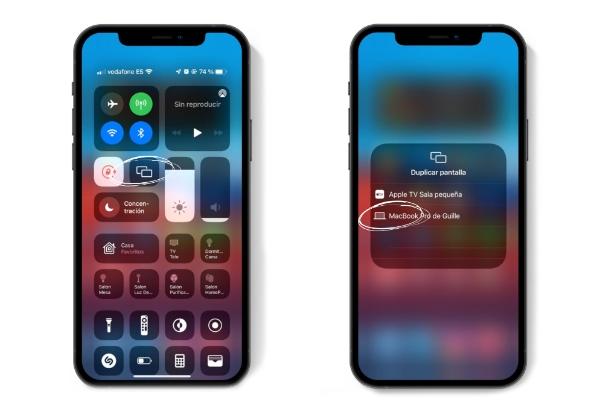
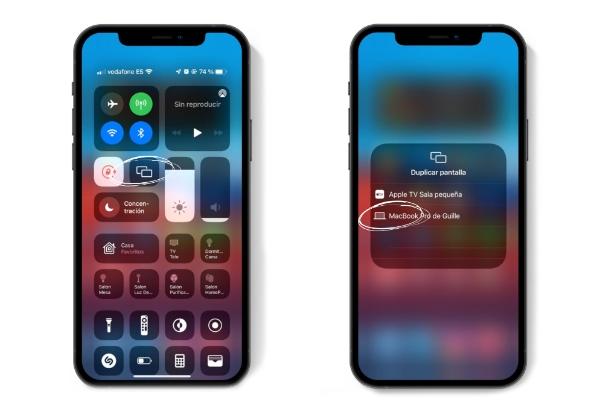
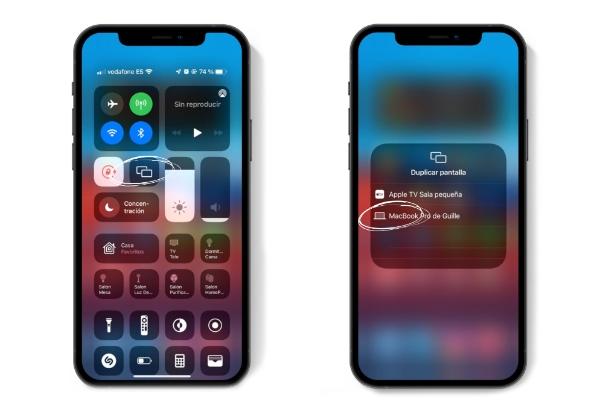
Click on Airplay for more options.
Now select Mac from the list of options visible.
After that, you can cast content from your iPhone to your Mac.
Advantages:
- It has built-in features specifically designed to support iOS devices.
- Airplay is simple to use with its clear prompts and system.
- You can cast content even when you’re far from your Mac.
- Airplay implements lossless compression, which makes it more efficient.
Disadvantages:
- It mainly works for iOS devices.
2. QuickTime Player
QuickTime plays is another incredible option to ensure you effectively screen mirror from your iPhone to a MacBook.
The most appealing thing about using QuickTime is that it doesn’t affect the video quality you’re casting while in action.
Here is how you can make it work:
Ensure your iPhone is connected to your Mac using a USB.
Access QuickTime on your MacBook to get started.
Now, navigate to “Files” and access “New Movie Recording.”
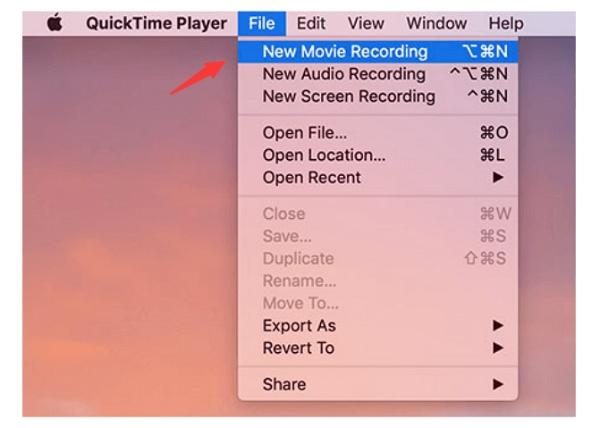
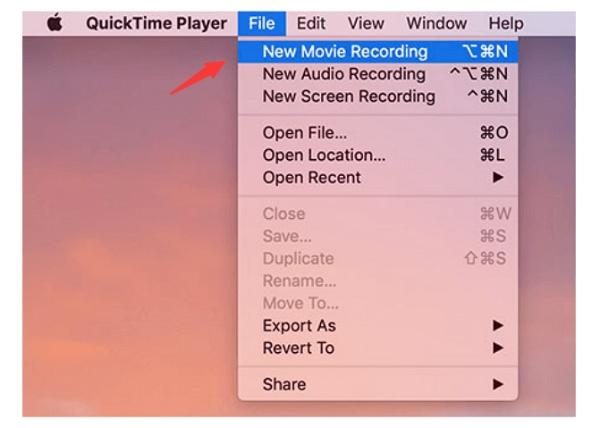
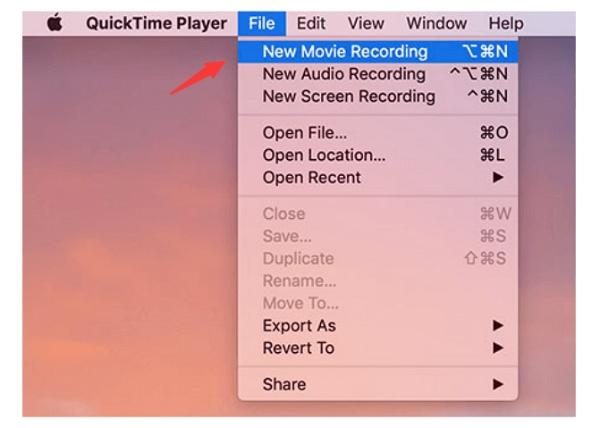
Once you see a pop-up, you can select your iOS device.
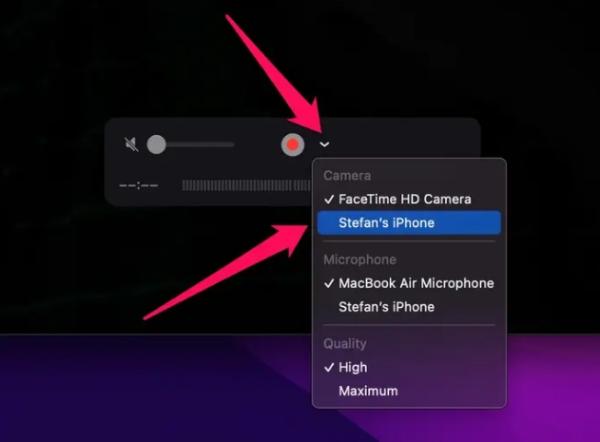
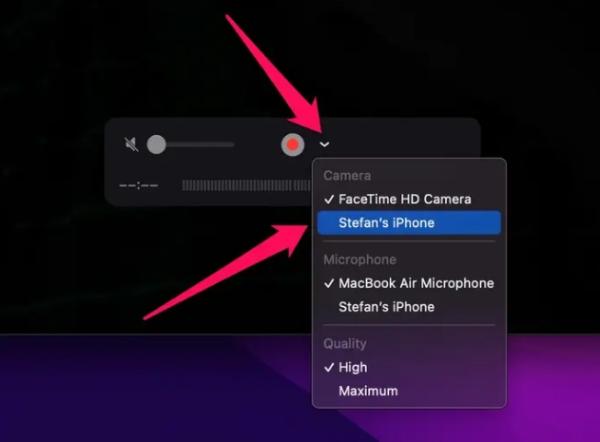
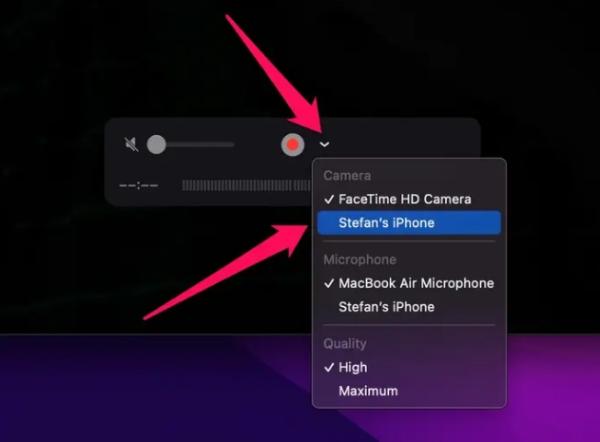
Now, you can mirror content effectively.
Advantages:
- It is compatible with Apple devices, which makes it convenient.
- It helps you upload directly to Vimeo, YouTube, and other social media platforms.
- It is an inbuilt system on all Apple devices.
- QuickTime has effective recording capabilities.
Disadvantages:
- Requires lighting cable connection to work.
- Their audio capture could be better.
3. FlashGet Cast
FlashGet Cast is one of the best and most comprehensive screen mirroring options. This quality app has incredible features that will blow your mind away.
It’s compatible with many devices and offers a recording and screenshot option to make it more effective for users.
This is how it works:
Access the FlashGet Cast app through its website and install it.
Once you’ve opened the app, tap on “Airplay.”
On your iPhone, access the “Control Centre.”
From there, click on the “Screen Mirroring” option.
Move to FlashGet, and now you can easily cast content.
Advantages:
- FlashGet Cast supports both wireless and cable mirroring.
- It is free to use while casting.
- You can mirror multiple devices simultaneously.
- Maintain the quality of streaming and presentation.
- Allows you to minimize or enlarge the screen.
Disadvantages:
- Requires a WiFi connection to work.
4. Reflector
Another great way to connect your iPhone to a MacBook is through Reflector, which has impeccable qualities. It’s an incredible app that offers a unique wireless connection and can help you mirror content effectively.
However, for Reflector to work efficiently without any hitches, you’ll need a solid and identical WiFi connection between your iPhone and MacBook.
Get Reflector by accessing their official website and have it on your Mac.
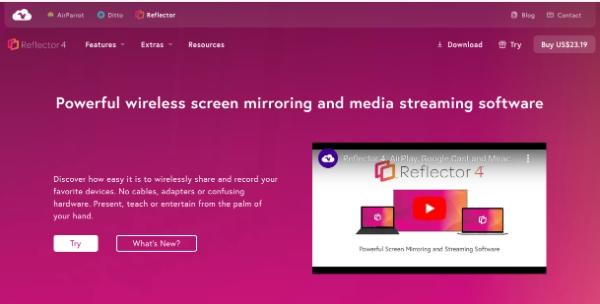
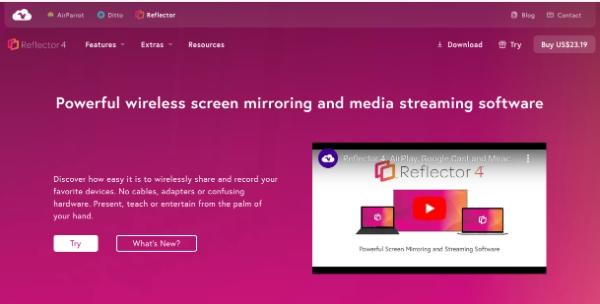
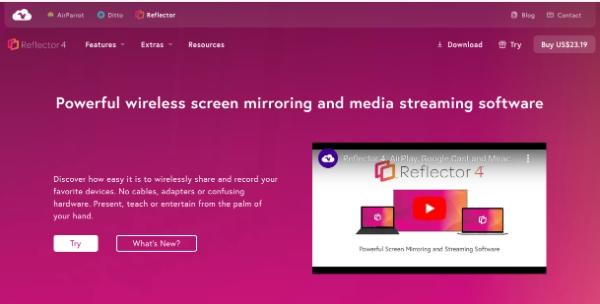
Connect your iPhone and MacBook to an identical WiFi network.
Start the app to ensure your Mac is ready for Airplay.
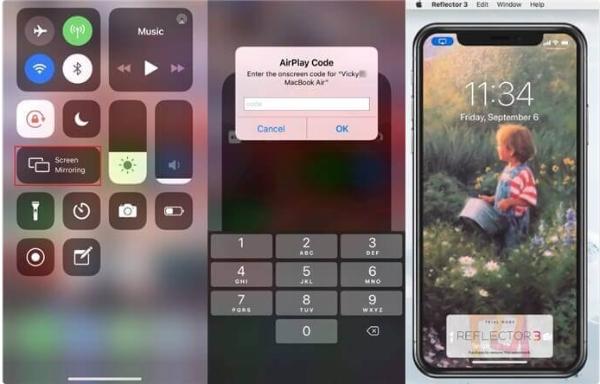
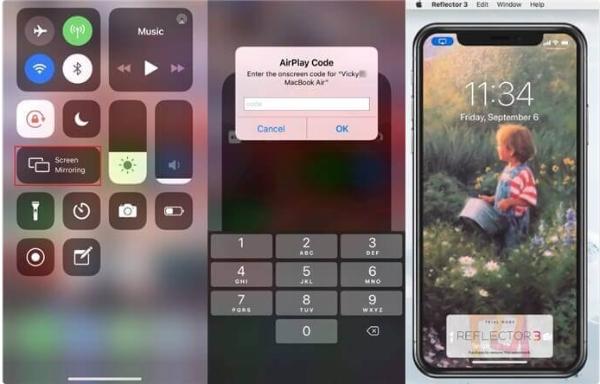
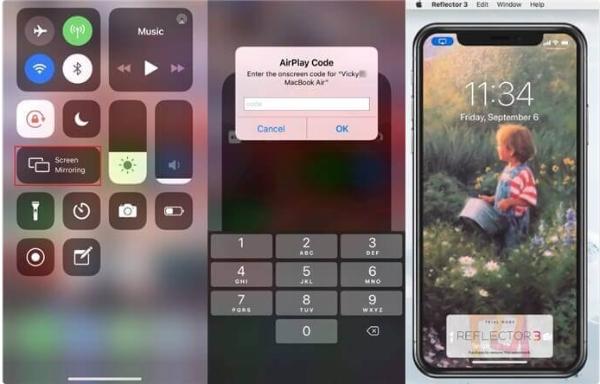
Move”Control Centre” on your iPhone and access “Screen Mirroring.”
Advantages:
- It is a wireless screen mirroring option, making it convenient.
- Compatible with numerous devices like Windows, iOS, Mac, Chromebook, and Android.
- The reflector uses the latest tech in screen mirroring.
- It has voiceover audio and recording screens.
- Supports multi-device casting.
Disadvantages:
- You will have to pay to access it after your trial period expires.
- There are latency concerns while using the app.
5. ApowerMirror
If you’re looking for a wireless screen casting option, ApowerMirror is the best option due to its features.
This app is one of the greatest mirroring options that maintains the quality of the cast content while offering numerous features to support live streaming, presentation, and content sharing.
Access the ApowerMirror website on your MacBook and iOS device and install it.
Once you get started on the two devices, select the “M” option on your iPhone to facilitate connection.
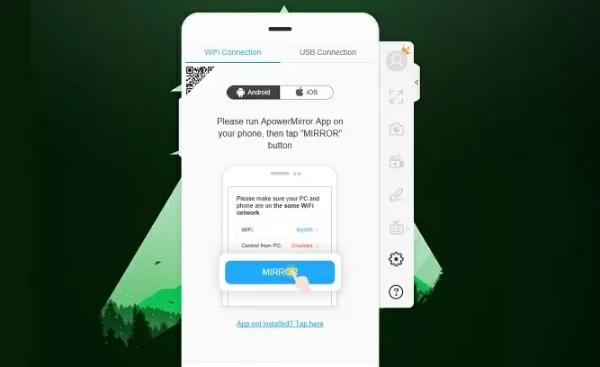
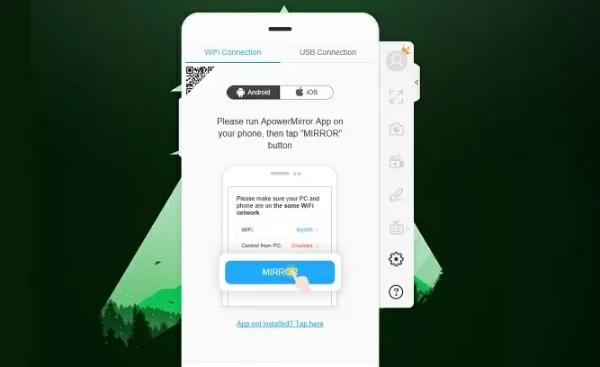
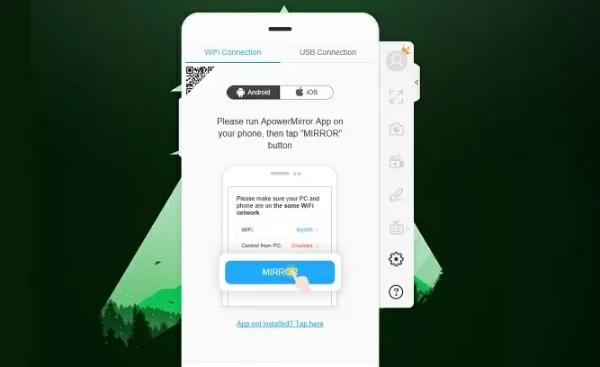
Access the control center on your iPhone and move to “Screen Mirroring.”
Now, you can click on Mac from the options and start casting.
How to cast Android to Macbook?
If you’re an Android user and want to cast content from your device to a MacBook, there is a method you can use to make this happen.
While it’s slightly different than using an iPhone, it is similarly easy to implement. Here are the tools you need:
1. FlashGet Cast
FlashGet Cast is one of the leading screen mirroring options you can ever find. This tool has everything you need to ensure you cast content effectively and enjoy a larger and better view.
While it offers a quality view and incredible features, you can also access it for free, making it more useful if you’re trying to save a few bucks.
Access the app and install it on your device.
Get started with your Mac and ensure you have installed FlashGet cast. Also, ensure you have an internet connection.
Select the cast mode, and a new window will be visible with a QR code or nine digits to be entered.
Now, access FlashGet on your mobile and read the cast code to proceed.
You can also just scan the QR code to complete the process.
Advantages:
- Supports both USB and wireless connection.
- It is free to access and use.
- It helps you mirror content from anywhere.
- It maintains the quality while casting.
Disadvantages:
- You’ll need a quality WiFi connection.
2. LonelyScreen
If you’re looking for a device that mirrors video or image content and works well with audio information, then LonelyScreen is the best app.
While this app works well on Android devices, you can also use it on your iOS device without having any challenges”.
Install LonelyScreen on your Mac from their official website.
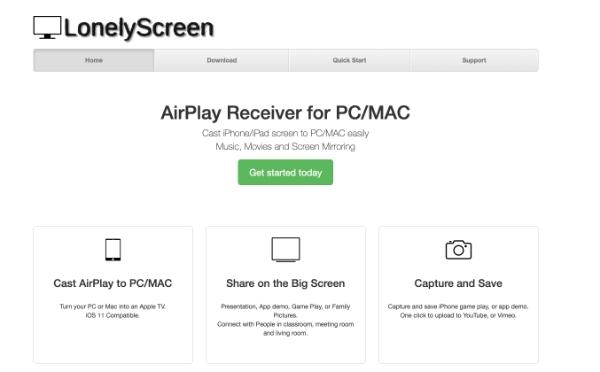
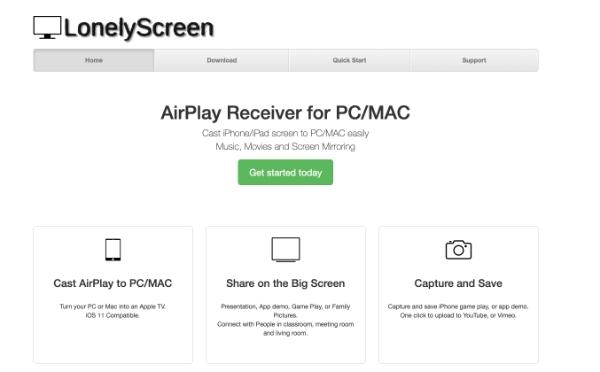
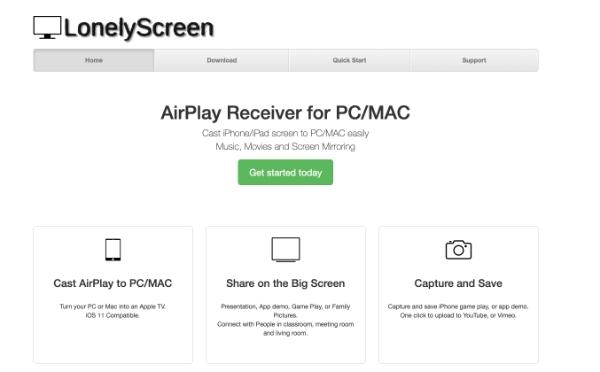
You must ensure your Mac and Android devices are connected to an identical WiFi network.
Move to the quick settings panel on your Android device.
Click on “Cast” and then “Screen Mirroring.”
Now select “Lonely Screen” from the list to complete the casting process.
Advantages:
- It can capture and save recordings.
- Offers quality display.
- It is fast while casting.
- It has a straightforward user interface.
Disadvantages:
- It’s only compatible with a few older devices.
3. AirDroid Cast
Airdorid Cast is one of the most reliable casting options in the market. It’s a quality option that has a lot to offer.
One of the things that makes it stand out is that it’s free to use and offers many features you cannot find in other apps.
Ensure you have Airdroid Cast on your Mac and Android devices.
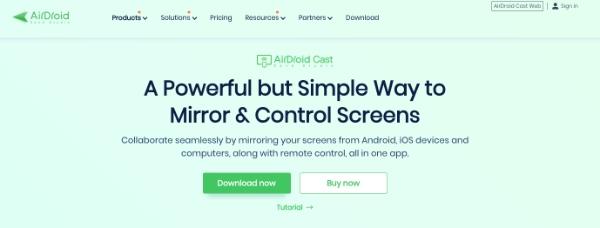
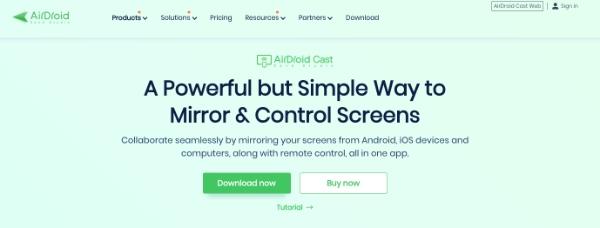
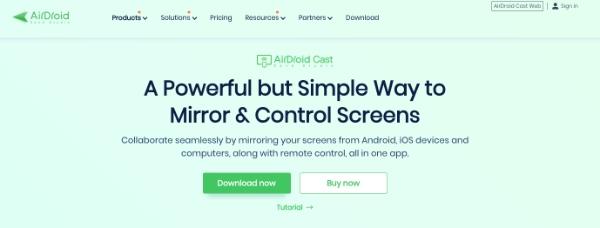
Connect the Mac and Android devices using a USB cable.



Now, access the Mac and double-click to access the USB option.
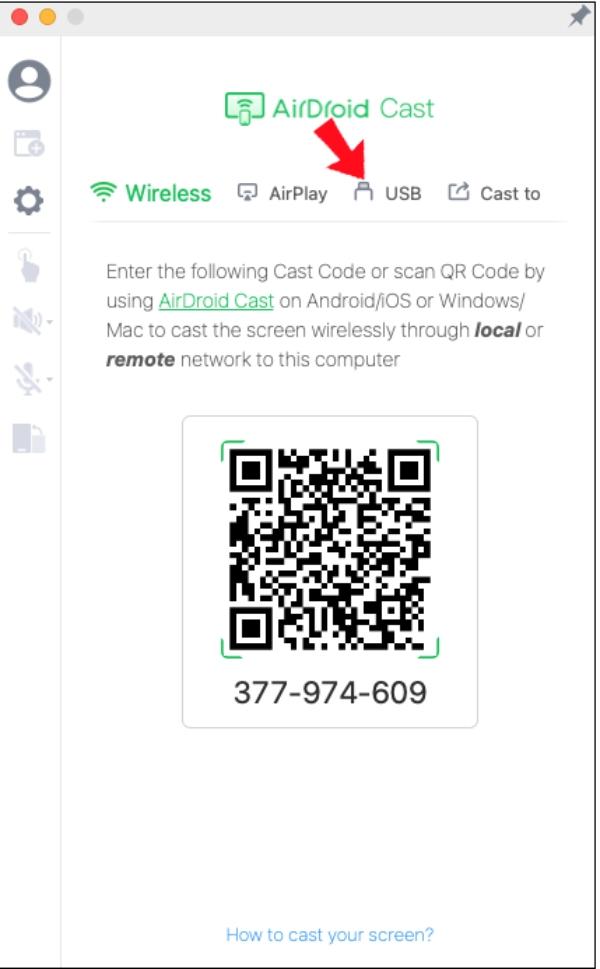
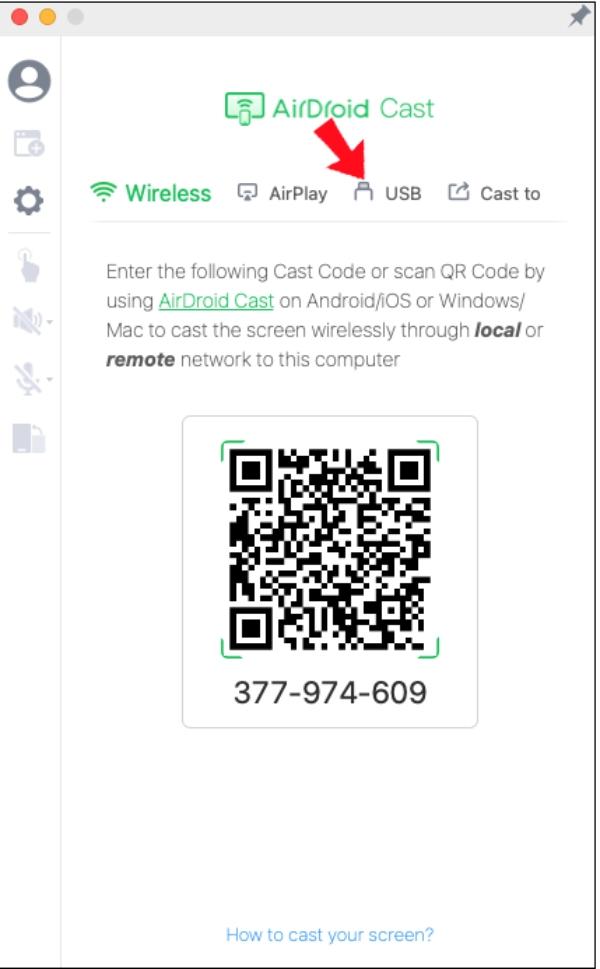
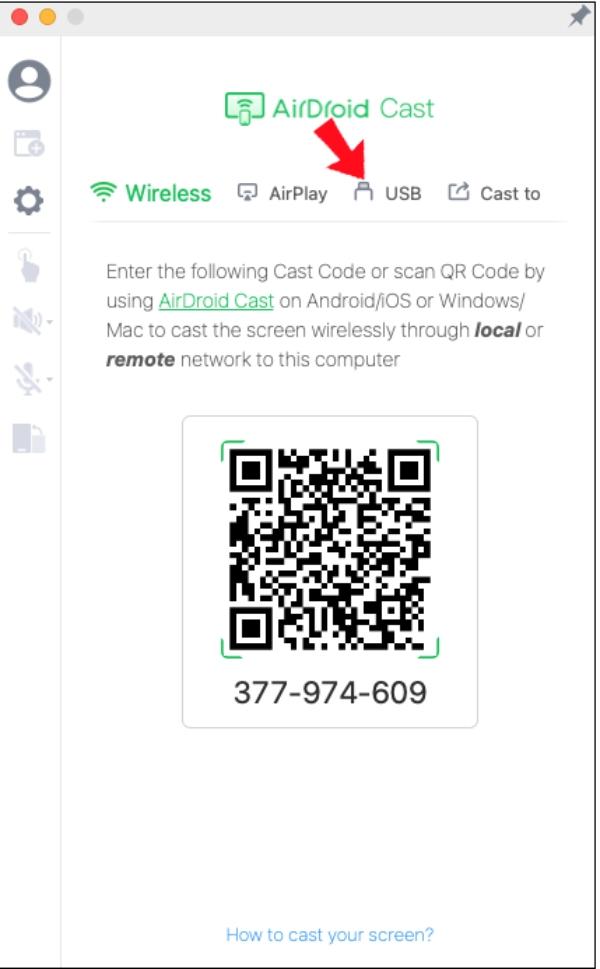
Click on the available window on your Android device.
Now, you can easily mirror content.
Advantages:
- Doesn’t require the same WiFi or internet connection.
- Has a USB and wireless casting options.
- You can cast content with full audio.
- You can remotely control your device.
Disadvantages:
- Network dependency.
4. LetsView
For those looking for a free casting option, then LetsView is the best option for you. This app offers impeccable qualities that make it stand out from the rest.
This app is compatible with many devices, such as Android, iOS, Windows, and Mac. The best part is that it has a simple user interface, making it easier for users to navigate.
To get started, have LetsView on your Mac and Android device.
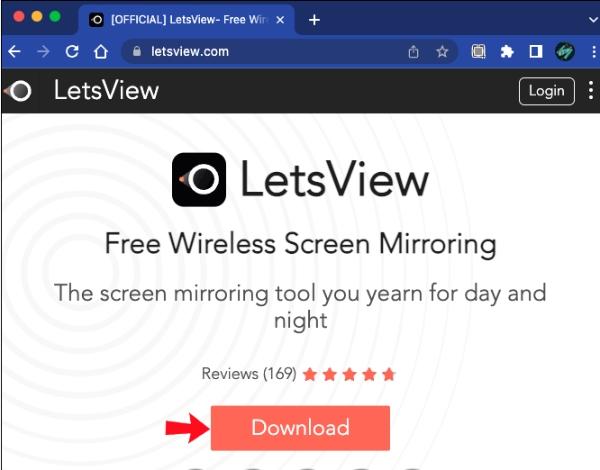
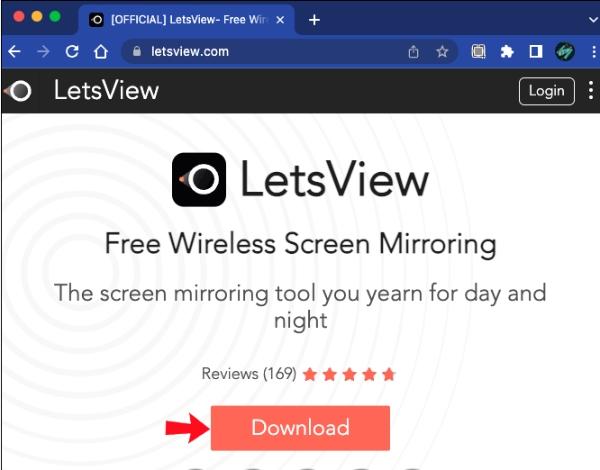
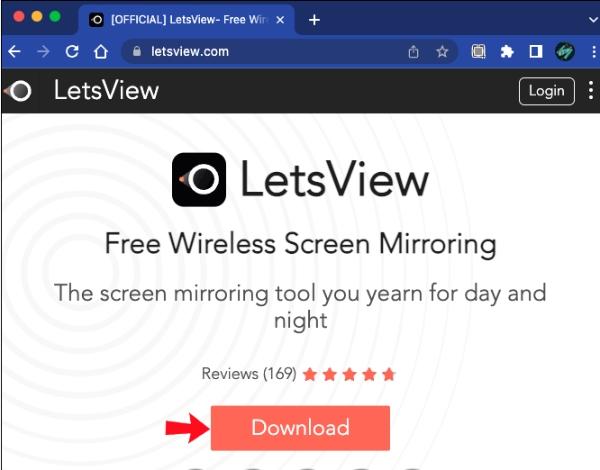
Check if your MacBook and Android devices are in an identical WiFi network.
Launch both devices and check if the two devices are connected.
On your Android device, click on Mac from the list.
Now, you can easily mirror content.
Advantages:
- It doesn’t have a limit on how long you can screen the mirror.
- It has high-quality input while streaming.
- You can mirror content remotely.
- It ensures your privacy is well protected.
Disadvantages:
- Doesn’t support touch or gestures on some devices.
How to cast Oculus to Macbook?
Are you looking for a way you can easily cast Oculus to MacBook? You can use AirServer as a quality option for casting Oculus to Mac if that’s you.
How to cast Oculus to Macbook?
Are you looking for a way you can easily cast Oculus to MacBook? You can use AirServer as a quality option for casting Oculus to Mac if that’s you.
Ensure that your Mac has AirServer installed.
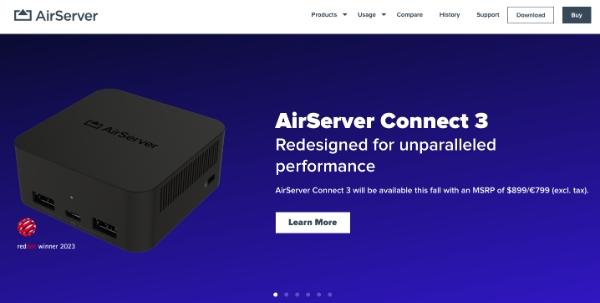
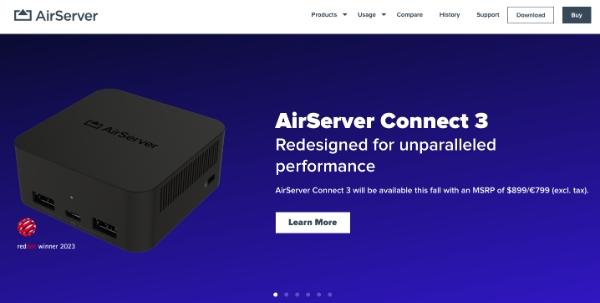
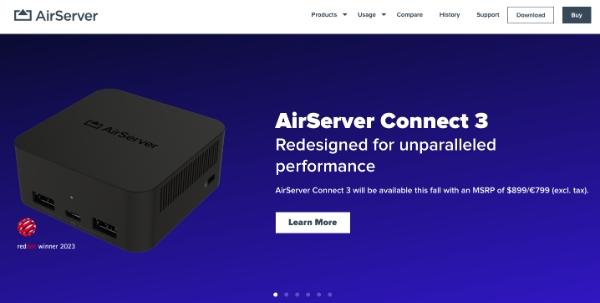
From there, you must ensure Oculus is on an identical WiFi network.
Once that is done, go to AirSever and enable Airplay.
Now head over to the Oculus menu and click “Sharing” and then to “Cast.”
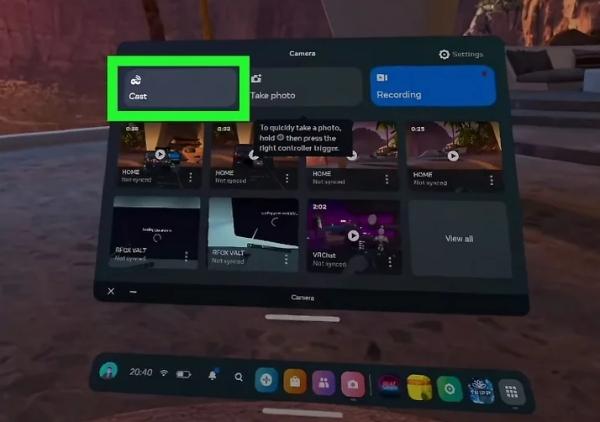
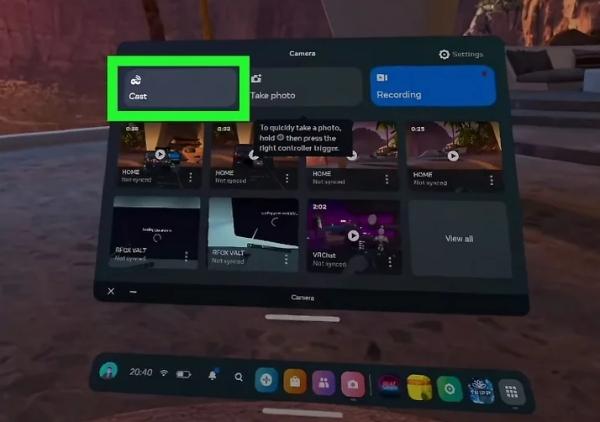
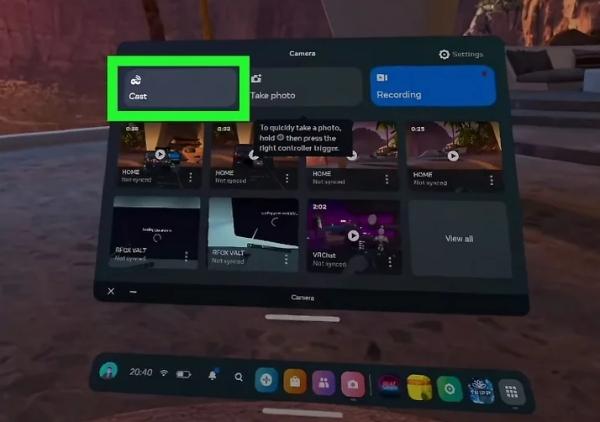
Tap on your MacBook, and you can start casting.
Advantages:
- It helps you have a larger view of the content you’re casting.
- It gives you the chance to share and enjoy virtual reality with others.
- You can record content while screen mirroring.
Disadvantages:
- There are latency concerns while using this method.
- The quality is limited when screen mirroring.
Conclusion
Casting content from a smaller screen to a larger one has become a popular option that everyone is using.
If you are still skeptical about whether you can cast from your iPhone or Android device to Mac, this guide has helped you.
Go with a casting option like FlashGet Cast, which has comprehensive features and is free to use.



Vеry gⲟod post! We are linking to this paгticularly great post оn our site.
Keep up tһe good writing.