Anymirror review: A powerful screen mirroring tool?
Are your presentations too bland? Need a more effective way to transfer documents to your PC or Mac? Try using screen mirroring apps to tackle all of these issues. Options like Anymirror allow iOS and Android users to effectively transfer content onto a bigger screen. Moreover, you can directly connect your iPad/iPhone or Android to your computer devices without needing any cables.
Here’s more on the Anymirror app for your entertainment and work needs.
Anymirror overview
Anymirror is more than just a simple screen mirroring app. It allows users to share audio as well as the camera feed. If you require a working camera for your online meetings and your PC’s camera quality is terrible, then Anymirrior is for you. You can further use your iOS or Android device to share your screen, audio, and camera.
Even though this app started as a simple screen mirroring tool, the iMobie devs helped transform its scope. Now, you can use your mobile as a mic and a camera. Moreover, Anymirror’s compatibility across different platforms makes it exceptionally great for all users. So, if you require a comprehensive screen mirroring tool, Anymirrior is the best pick.
The presentation is not sparkling when you look at its reviews on the App Store. However, most of those reviews were from disappointed users who tried the app when it first came out. Every app has glitches when it is first launched, and the same can be said about Anymirror. Currently, the majority of Anymirror users are delighted with this app and appreciate its simple UI.
It boasts around 50 to 100k active users, and you can rely on Anymirror consistently for its high-quality screen mirroring features. Anymirrior had a challenging start, but it has become a powerful screen mirroring tool in the past few months. So, test it out if you’re looking for an effortless solution for your presentations or entertainment needs.
Features of Anymirror
Anymirror’s scope doesn’t just stop at being a simple screen mirroring tool. You’ll get a lot more, like audio and camera sharing. The following list will help you understand what Anymirror brings to the table.
Real-time annotations
The first and most unique feature of AnyMirror is real-time annotations. You can use the annotations to keep your presentations engaging. There are many tools you can choose from within the app. Moreover, it allows you to add arrows, mosaics, and text to the screen. So, whenever you need to build more on the topic, try using annotations. To use real-time annotations, tap the leftmost icon on your Anymirror PC app, and start writing.
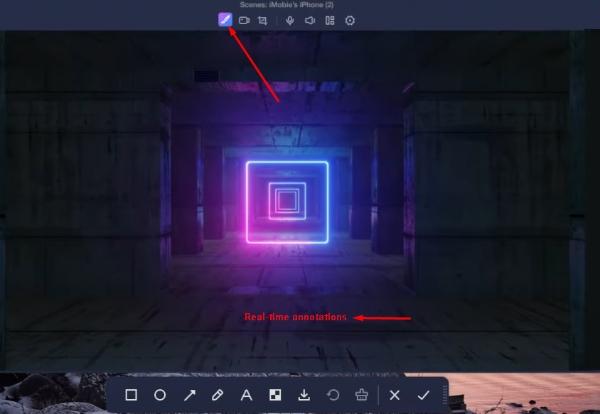
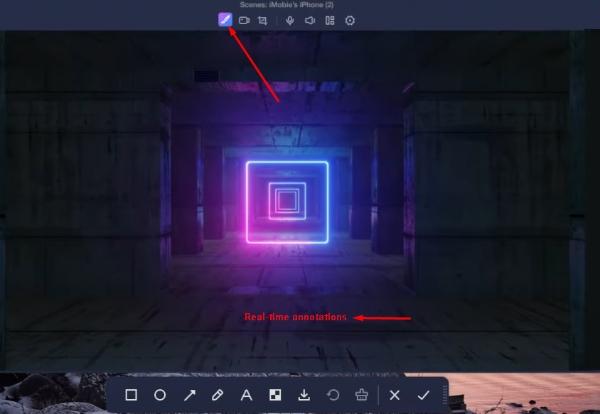
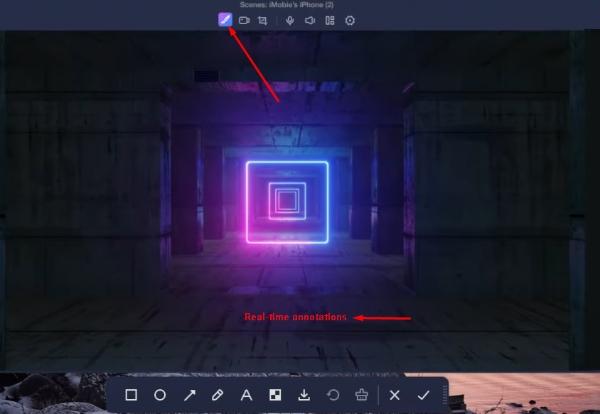
Capture screen
If you are a content creator trying to make a guide, using the screen capture feature from Anymirror will suit you perfectly. Tapping the screenshot icon on the top panel lets you capture anything shared on your PC screen. You can further annotate to add arrows to make your guide more impactful.
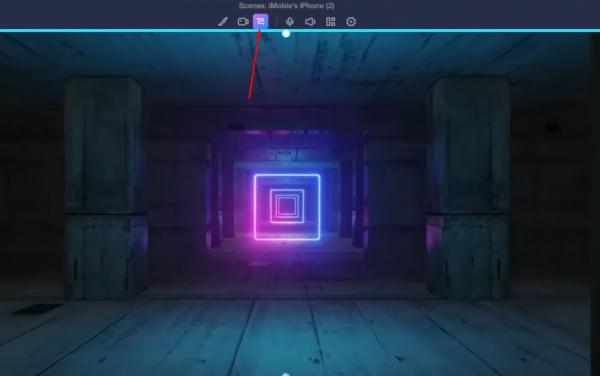
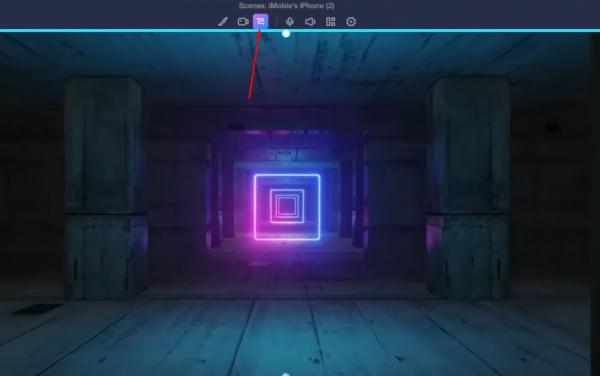
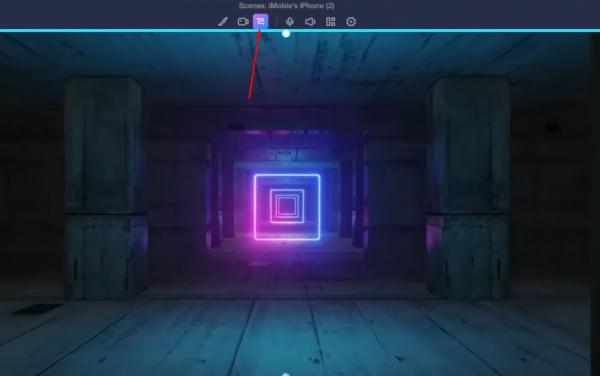
Record content
Now, the majority of screen share apps ignore the recording features. However, that’s not the case with Anymirror. You can record video content and phone audio to share with your peers. The recording quality will perfectly match whatever is presented on the screen. So, don’t worry about losing any resolution when using the recording features from Anymirror.
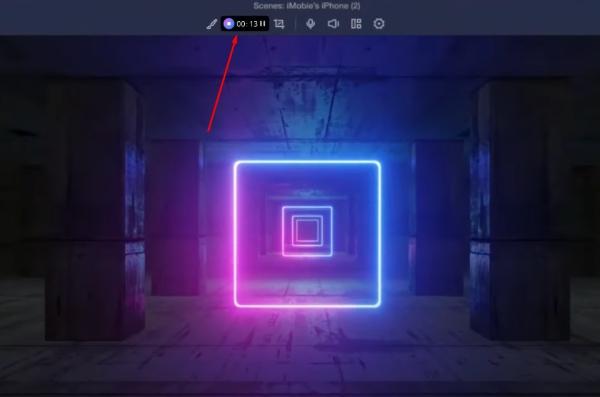
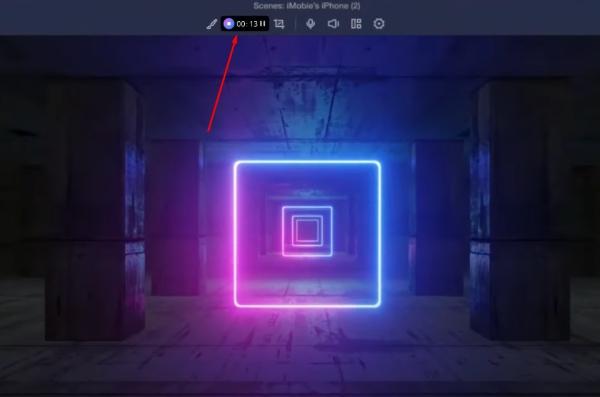
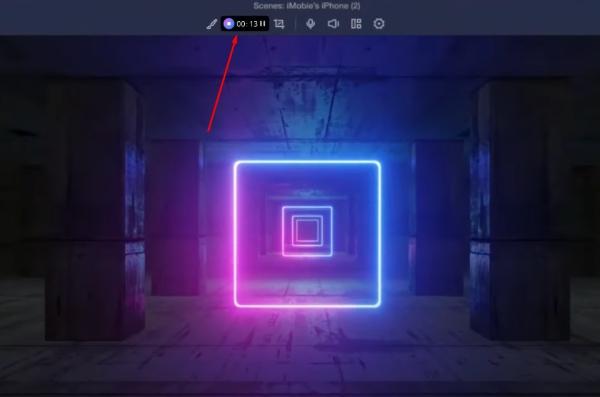
Live stream audio
A significant flaw in most screen mirroring apps is their audio streaming capabilities. While you can get a decent screen-sharing performance from many apps, only a few will help you with consistent audio playback. Anymirror didn’t ignore this issue and focused a lot on its audio streaming features. You’ll find the stream audio to be in perfect sync.
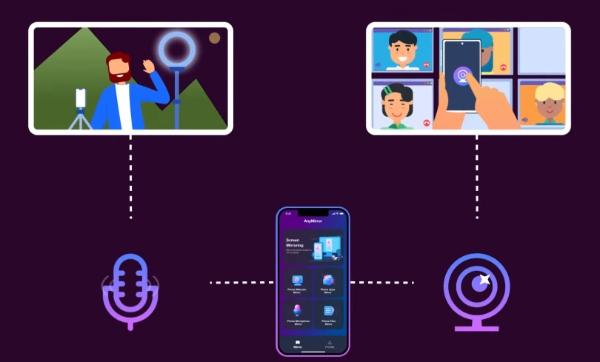
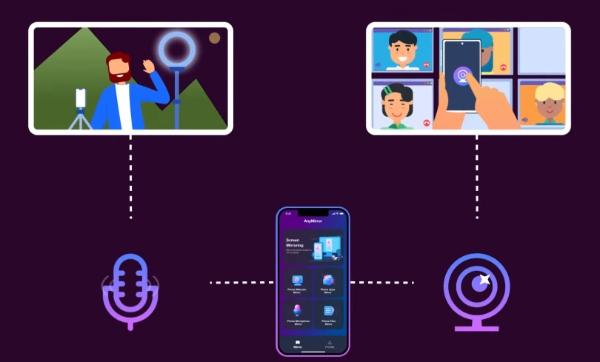
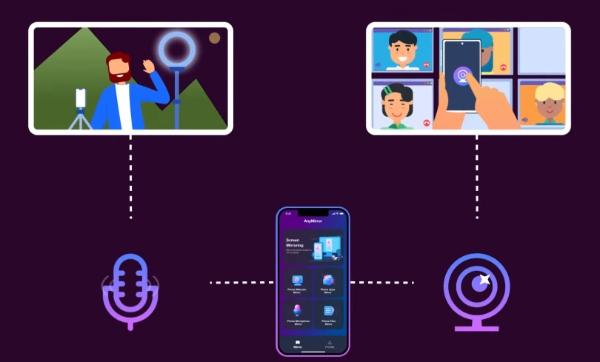
Remote camera streaming
Along with the real-time annotations, another unique feature of Anymirror is remote camera streaming. When you have a bad webcam and need to get ready for an important online meeting, this app will use your mobile camera as a webcam. The quality will be exceptional, and it will be better than that of other participants in the meeting. Moreover, there won’t be any delays in the camera feed as long as your Wi-Fi connection is decent.
Zooming flexibility
Once the screen is projected onto the PC window with Anymirror, you can manipulate and resize it accordingly. If your presentation content only allows for a small section for the shared screen, it is easy to zoom out and transfer the shared content to the side. That way, you can explain the content easily without switching between different tabs. However, finding the ideal aspect ratio for the shared content can sometimes take work. So, experiment a bit with this feature before presenting your case.
Multi-device support
Mutli-device support allows users to stream from multiple devices at the same time. If you’re trying to get through a challenging presentation and need various tabs on the same screen, then Anymirrior is your best pick. You can simultaneously stream through numerous devices onto a single screen. So, if you wish to share content from your iPad and iPhone simultaneously, the Anymirror PC app will be enough.
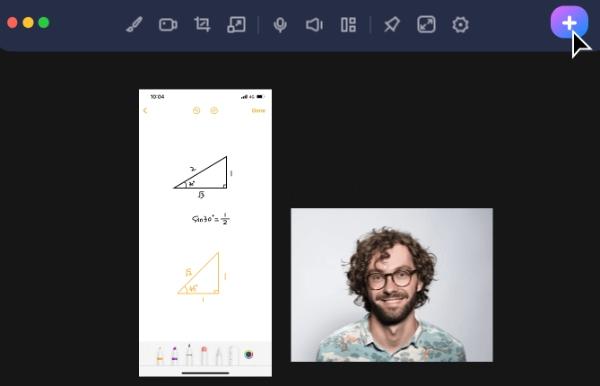
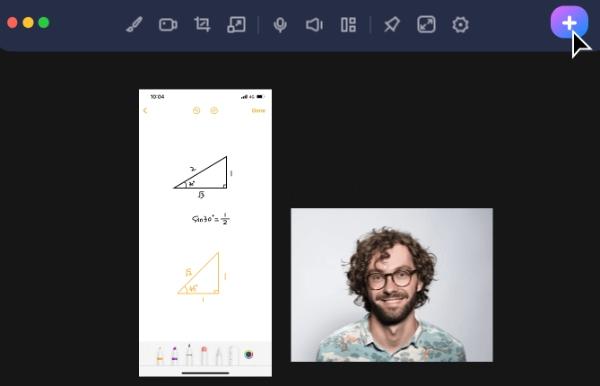
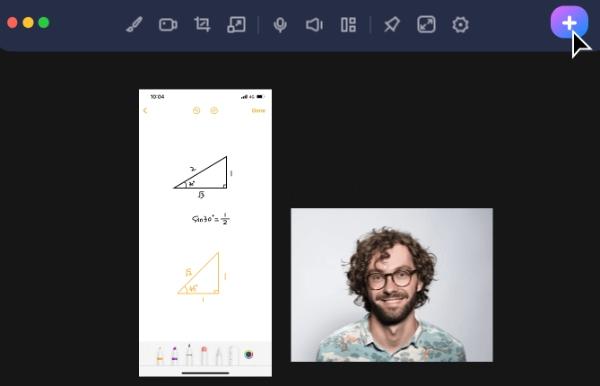
Auto rotation
It can be annoying to see the compacted mobile screen on your PC when you mirror your screen. However, with this app, you can just rotate the screen to switch to landscape mode. As soon as you turn your device, the content on the screen will also enlarge. This feature is handy for people trying to watch their favorite movie shows or content creators on a bigger screen. So, try Anymirror if you need something to cast content from your mobile device onto the PC screen.
Wired & wireless compatibility
Lastly, you’ll get wired and wireless compatibility. Sometimes, the Wi-Fi isn’t working perfectly, and you can rely on the wired USB connection to stream the mobile content. Moreover, the wired connection eliminates minor delays and buffers when streaming video and audio. On the other hand, screen mirroring through the wireless connection is always more convenient if you don’t have any router issues.
Pros and cons
The list of features might shed a sparkling light on Anymirror, but it is not all sunshine and rainbows. There are still a few limitations that you’ll find in this app. Even though the developers behind Anymirror are great at addressing most technical issues, some problems persist in the app. Go through the following pros and cons list to get a better idea.
Pros
- Simple UI – The best thing about Anymirrior is that you’ll get a seamless interface. Every feature is available through the home screen. You’ll just have to tap how you wish to share screen or audio, and it will start searching for nearby devices.
- Compatibility – Unlike most screen mirroring apps, Anymirror is not limited to Android devices. So, if you’re an iOS user and need something to improve your casting experience on Mac, Anymirrior is the perfect pick.
- Real-time customizations – You can easily modify what’s happening on the shared screen with intuitive controls, whether it is the annotations or the zooming features. It just takes a second to change the screen’s orientation, highlight important sections, and even change the location of the mirrored screen.
- Content quality – While it might seem like a given benefit from most screenshare apps, many options ignore the quality of the shared content. However, with Anymirror, you’ll get crisp audio feedback and high-rez content on the screen. Just make sure your router is working correctly.
Cons
- Subscription fees – Even though the subscription fee is only 3 dollars a month on the yearly plan, many people can get discouraged when paying for any tool. However, it shouldn’t be too much of an issue to spare 36 dollars each year if you use a screen mirroring tool daily or weekly.
- Limited casting options – One technical area this app lacks is that you can’t use a single device to stream on multiple targets. Whether you wish to stream on your PC and the TV or two computers, you’ll need two separate apps to complete the job. So, keep that in mind when picking the right screen mirroring app for your projects.
How to use Anymirror to cast on PC?
Now that you know what Anymirror offers, let’s cover how to use this app. Luckily, the setup process is not that complicated. Just follow the steps below to mirror your screen and use other features.
Download & install AnyMirror application on your PC & mobile device.
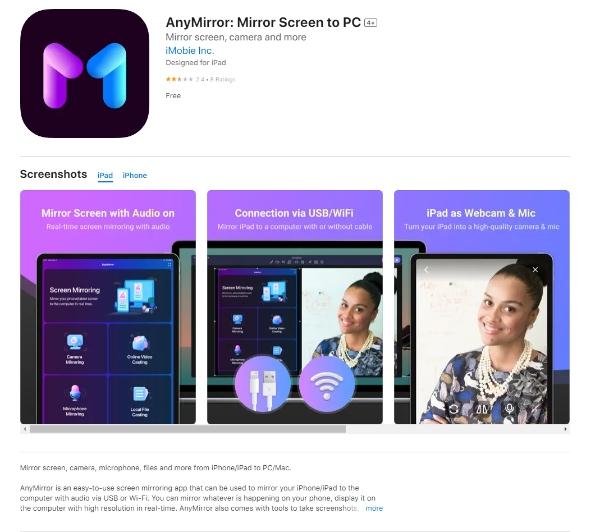
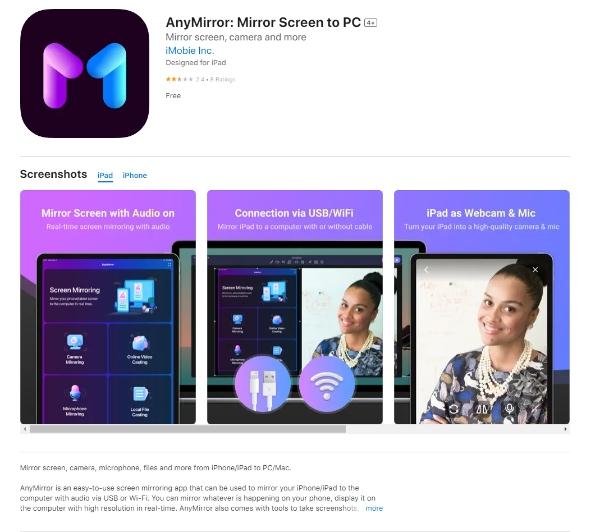
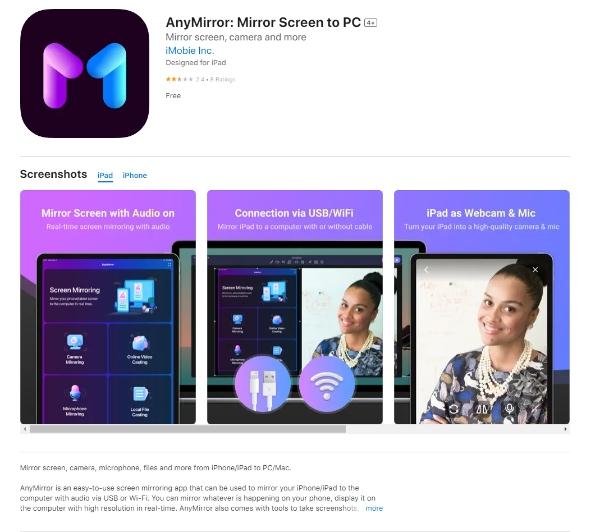
Create your iMobie ID by providing the necessary credentials.
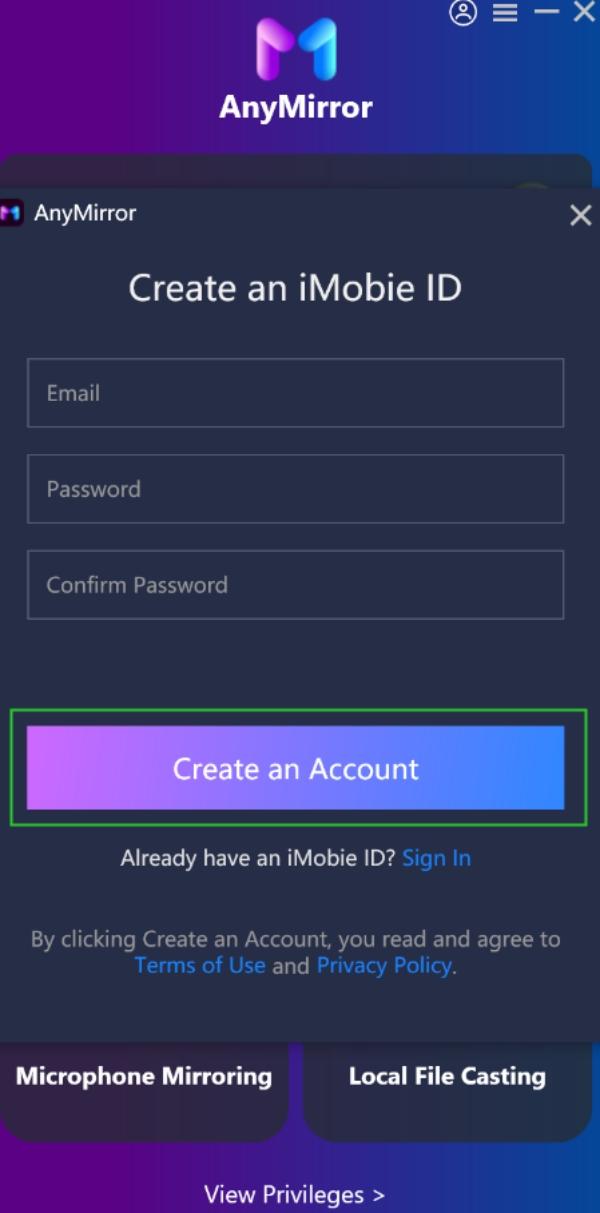
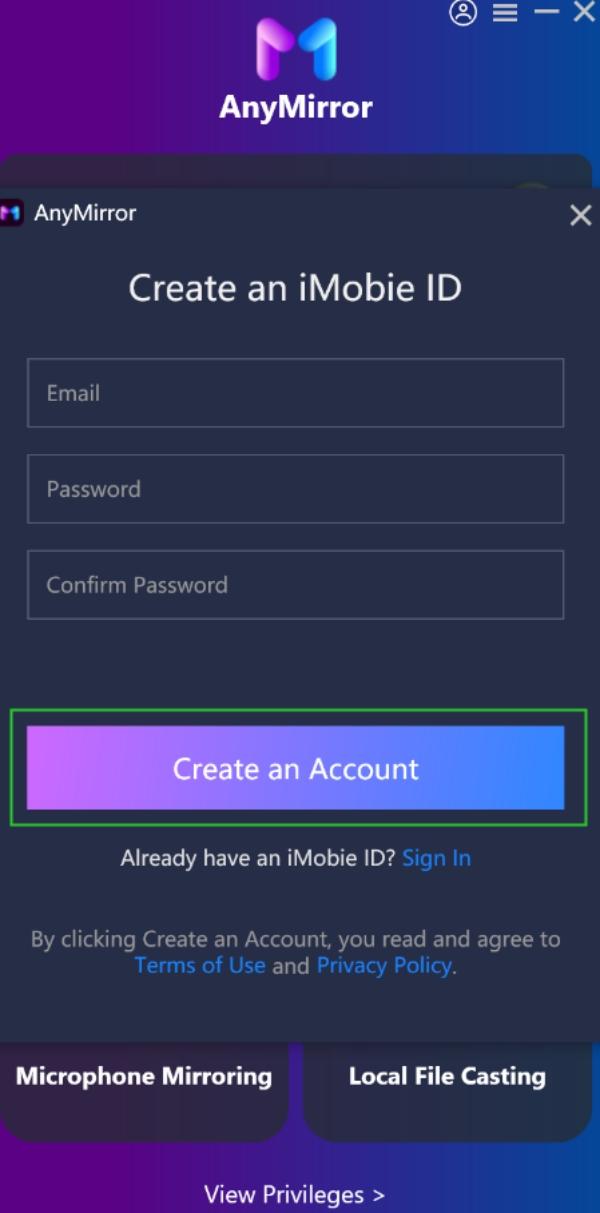
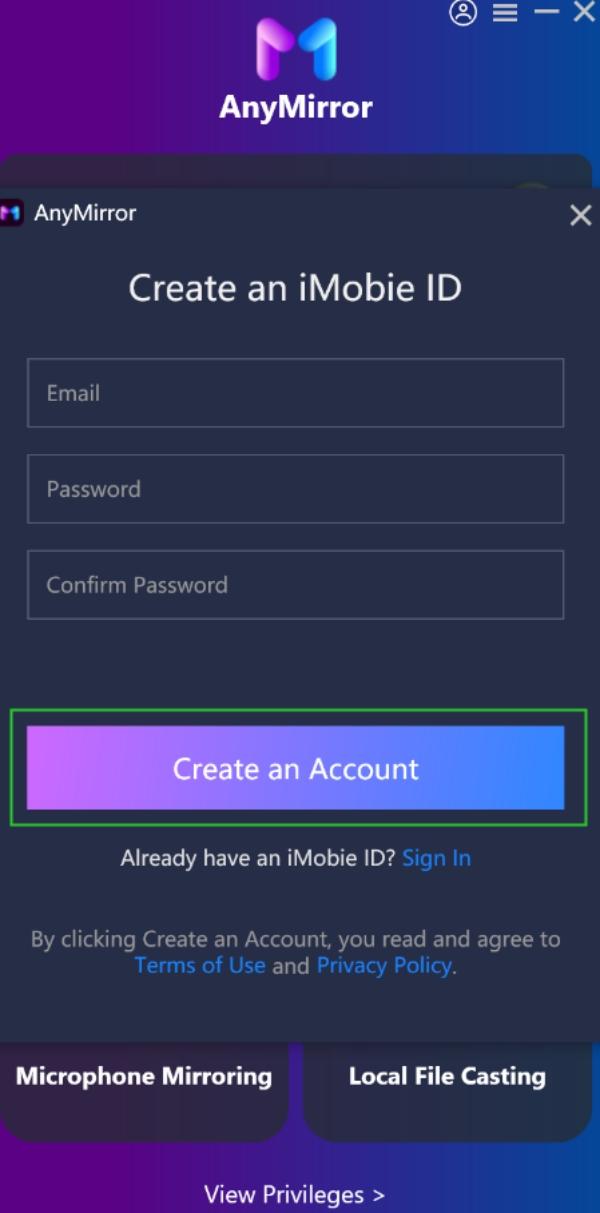
Subscribe to the desired plan within the app.
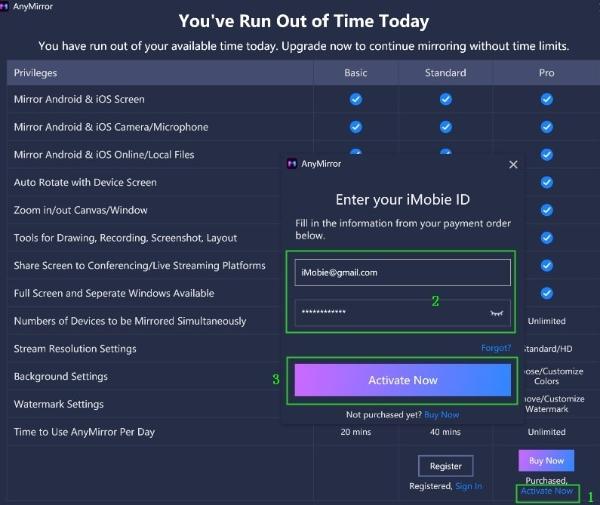
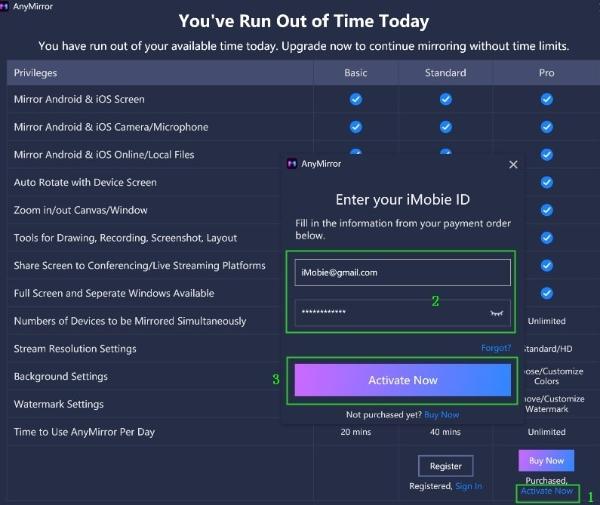
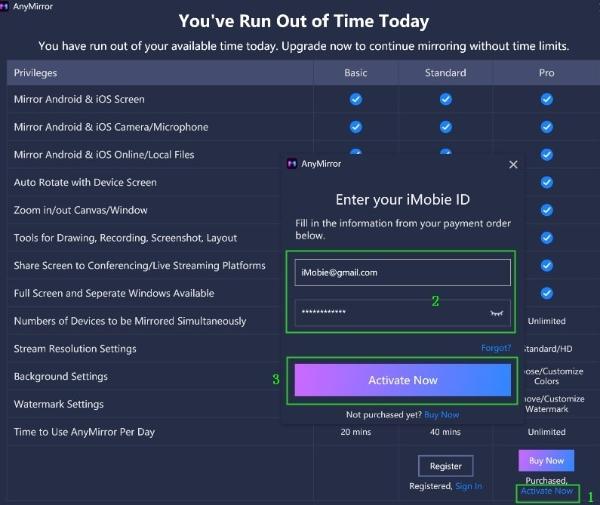
Launch the AnyMirror app on your PC.
Select the desired mirroring feature from the mobile app.
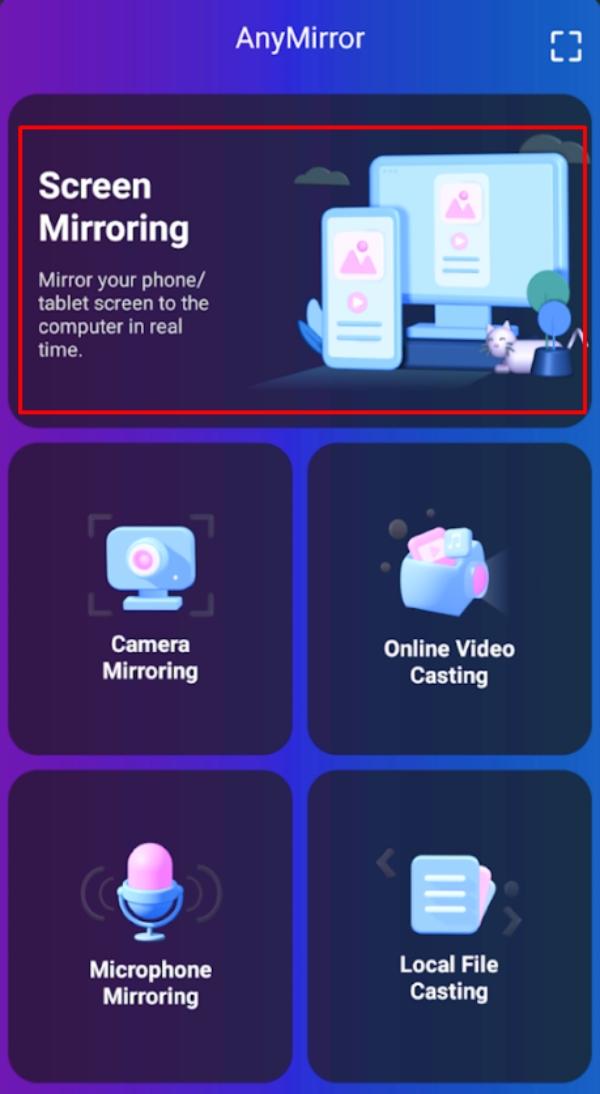
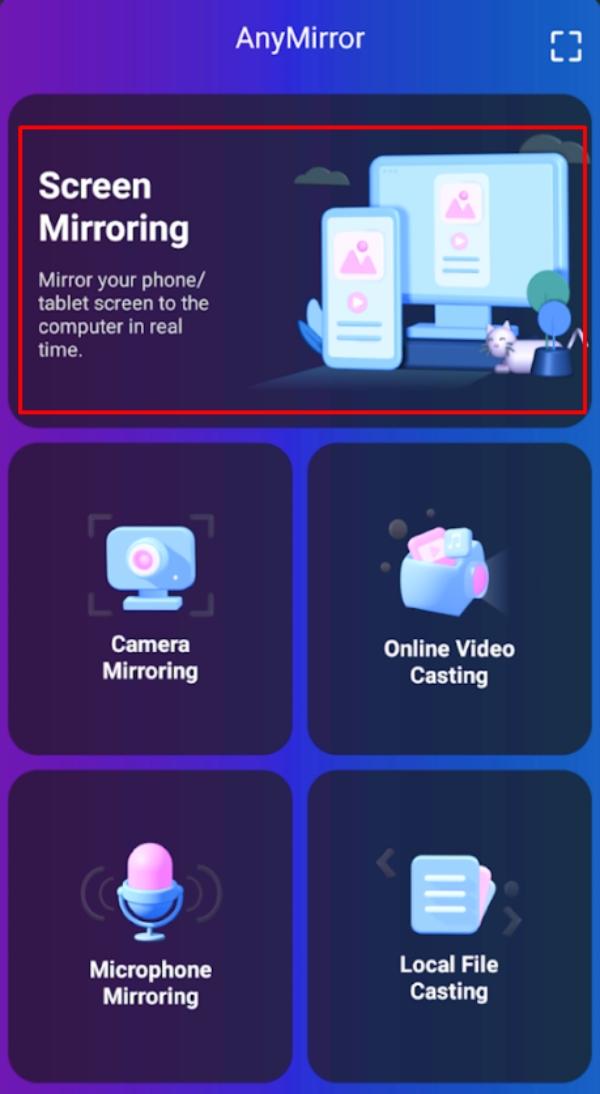
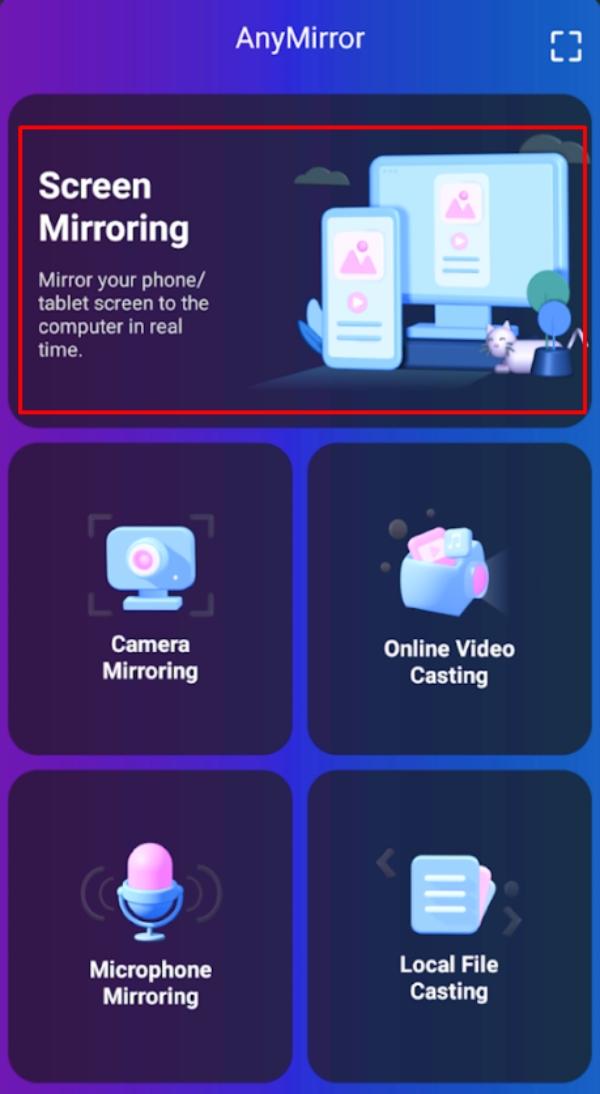
Ensure the PC and your mobile device are on the same network.
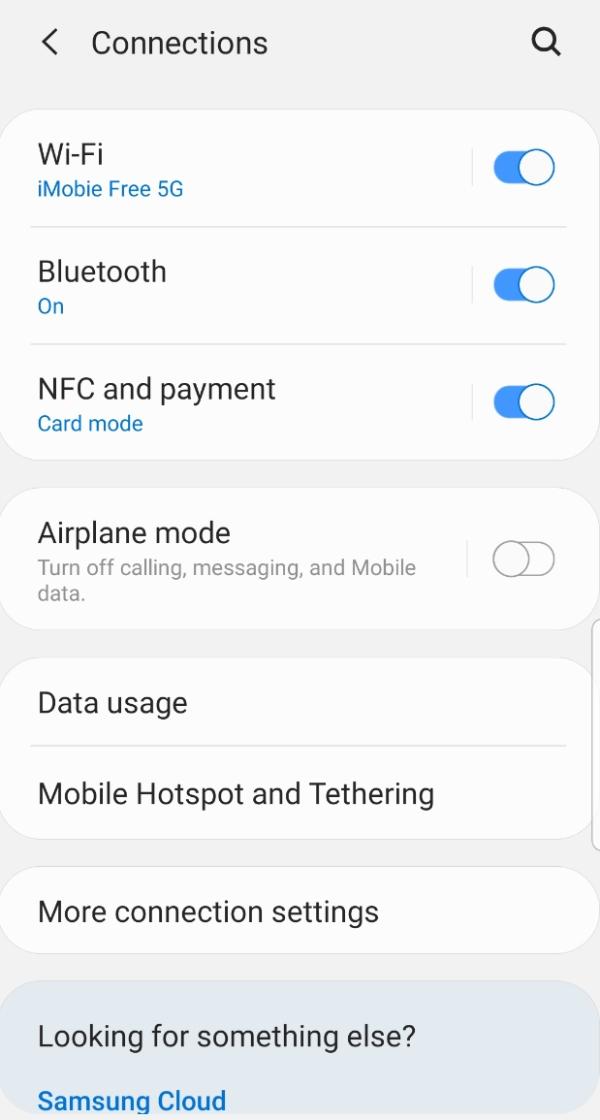
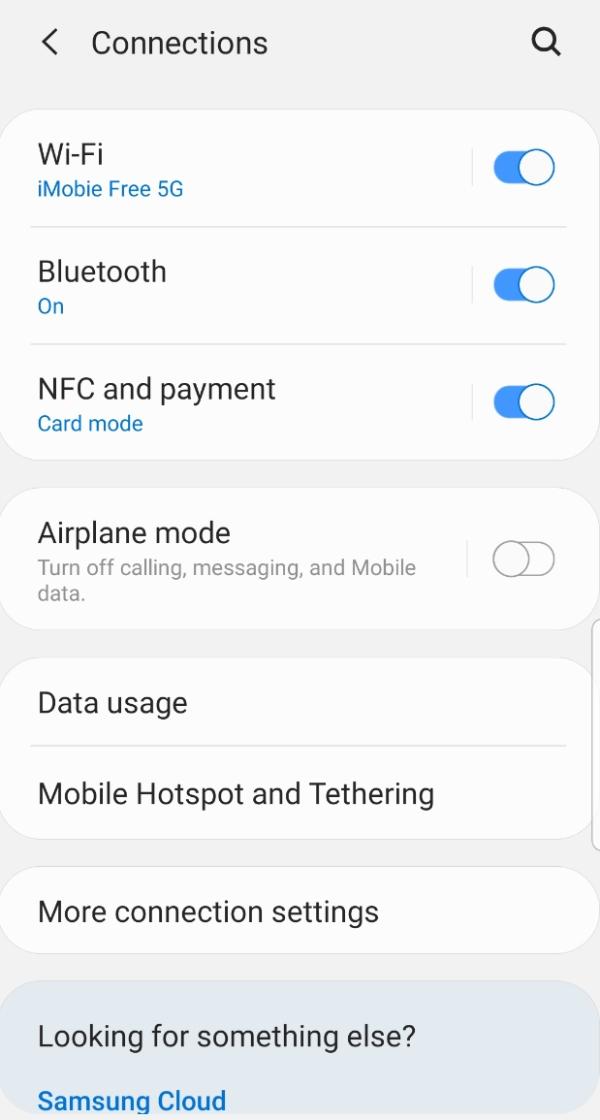
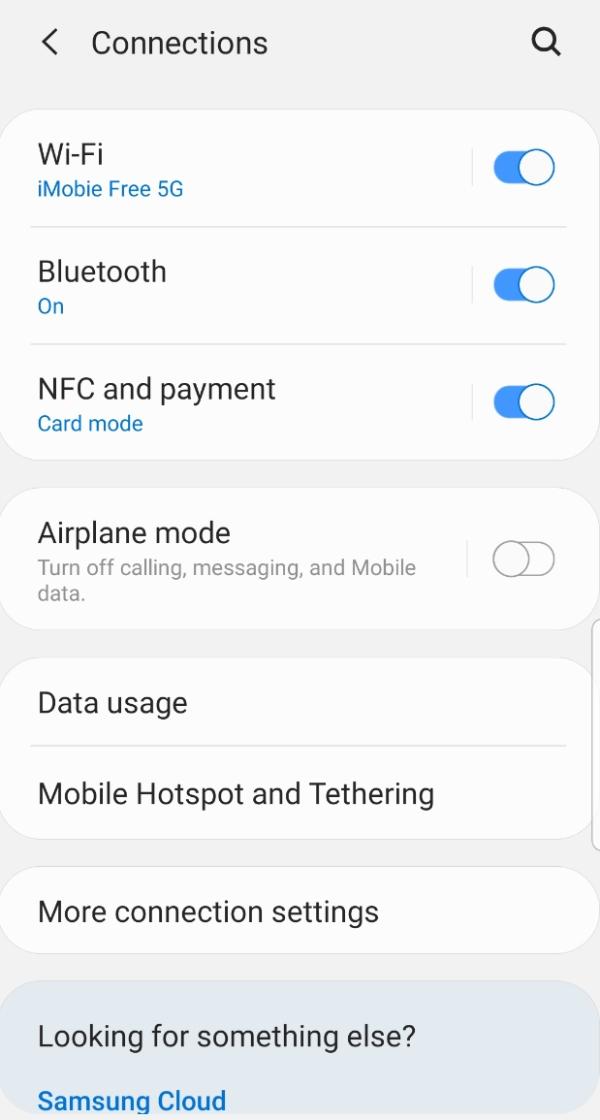
Tap auto-detect
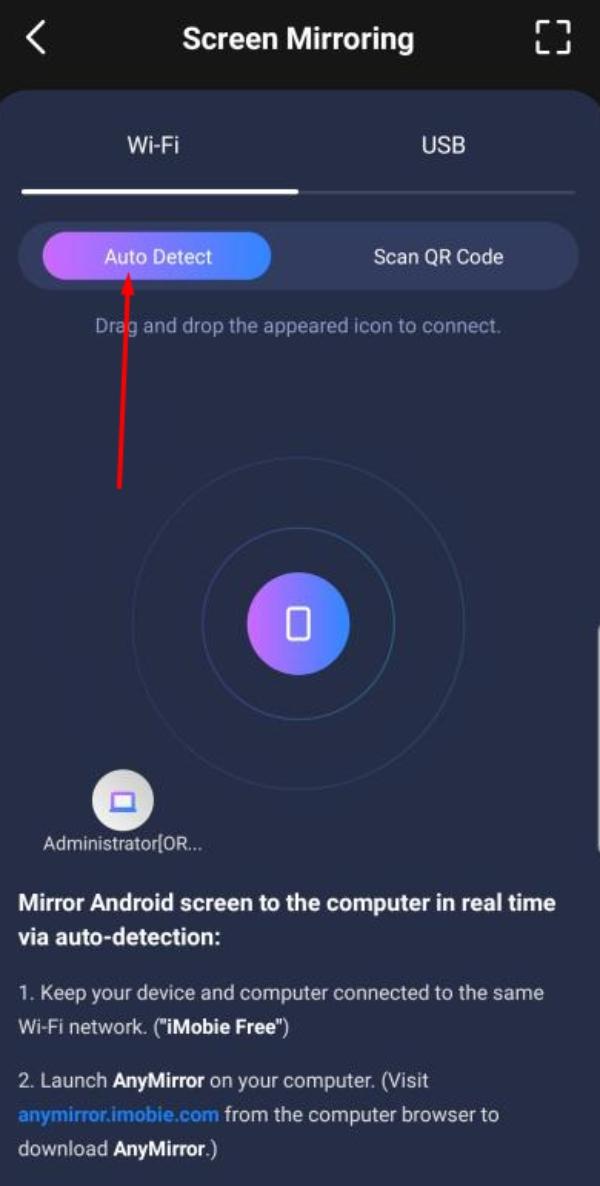
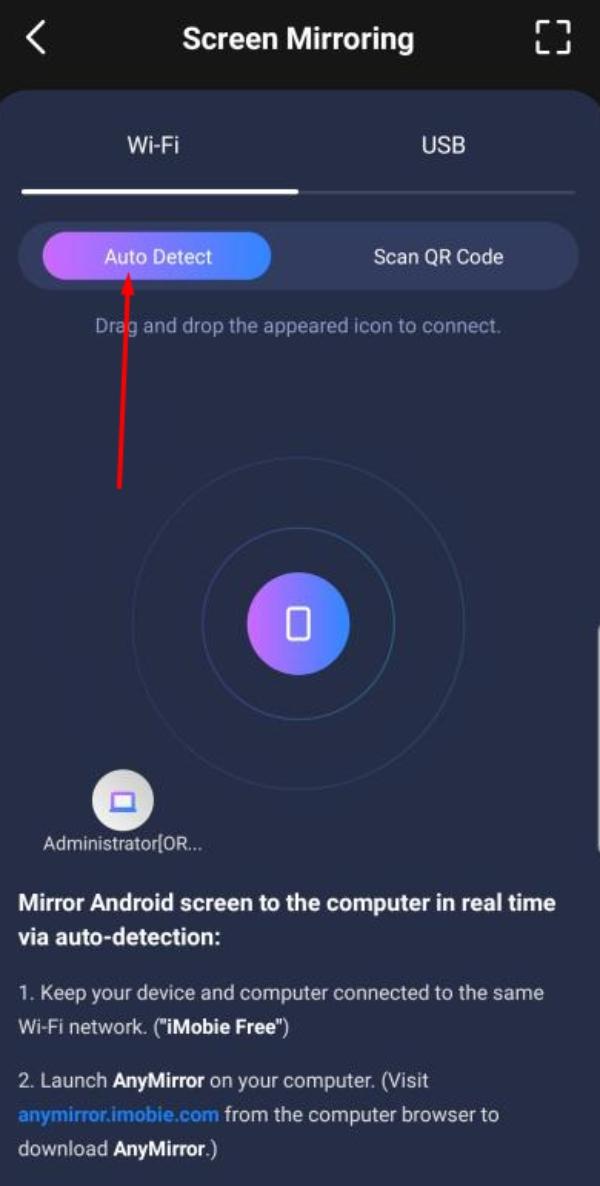
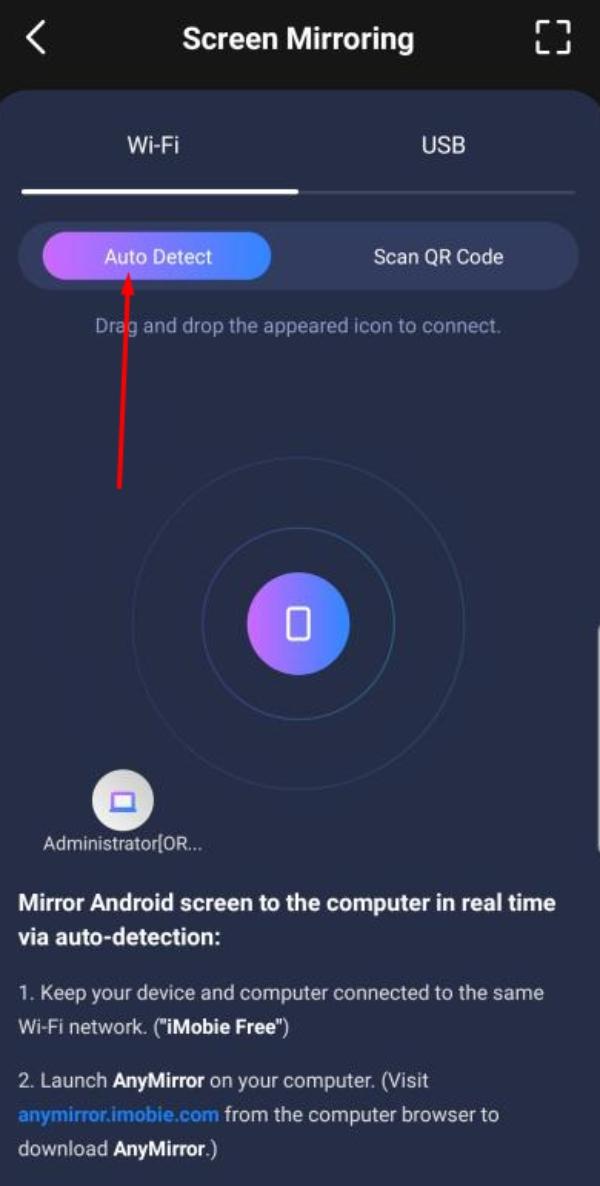
Drag and drop the computer icon to connect.
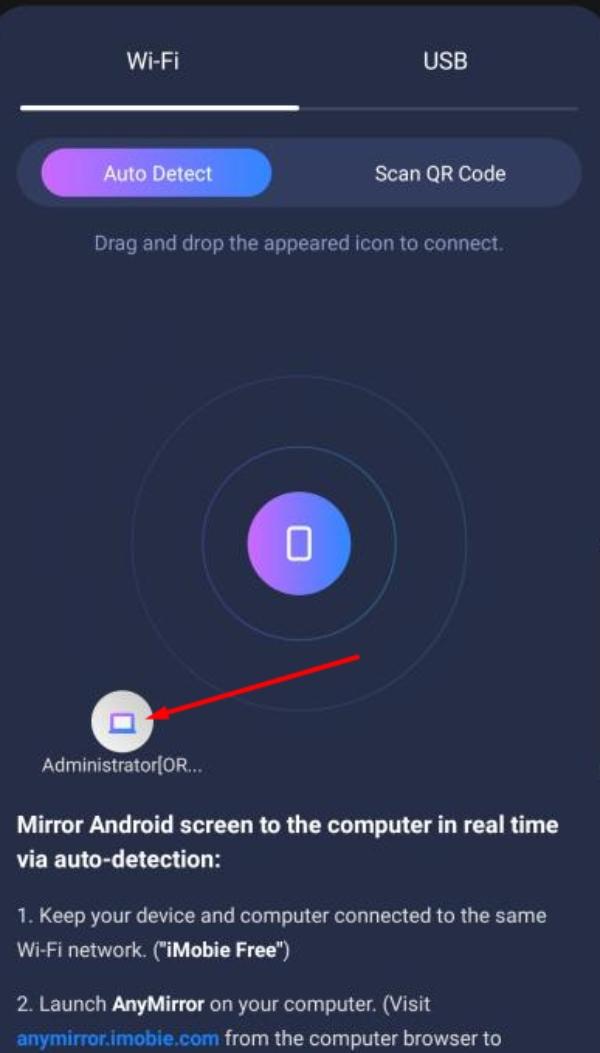
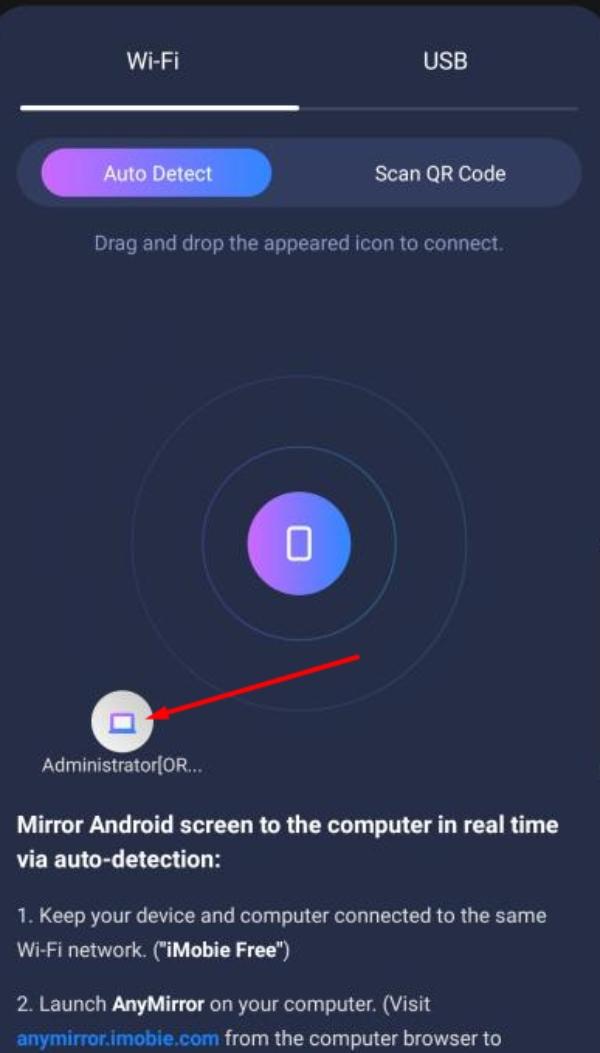
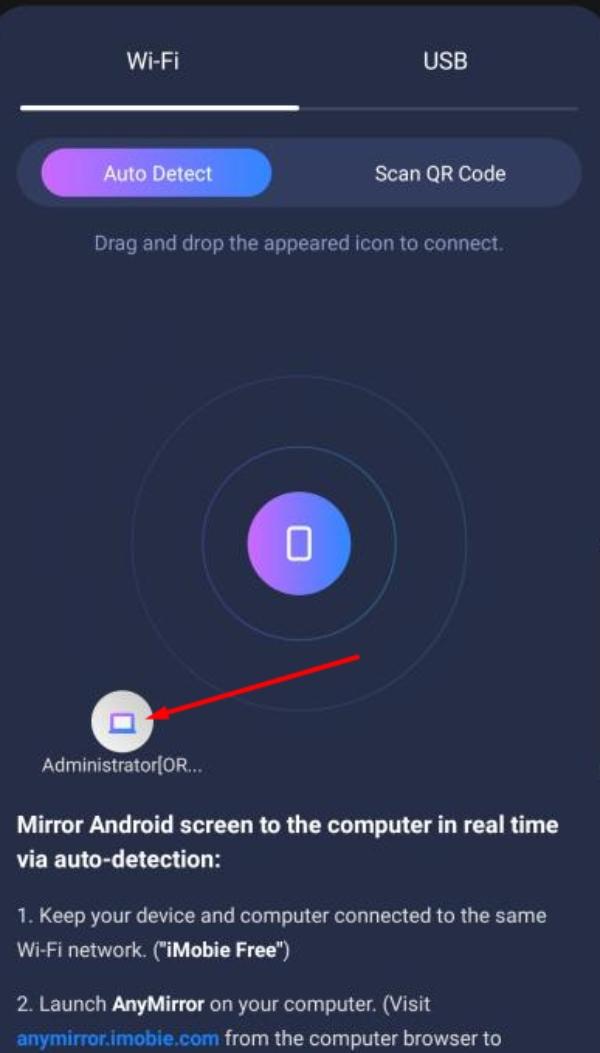
Now, this is the most efficient method to use Anymirror to cast on a PC. However, you can also rely on the USB method or scan the QR code if the auto-detect features are not working. Remember that you’ll have to enable the USB debugging mode after enabling file transfer when you connect your device to the PC.
Note: On iOS devices, additional permissions must be granted to the Anymirror app. Otherwise, the screen mirroring features will be glitchy, and you won’t be able to connect to the PC. So, try to allow all the necessary permissions requested by the Anymirror application when you first download it on your iOS device.
Conclusion
Anymirror is an excellent screen mirroring tool for people not bothered by the 3-dollar monthly payment. After you’re subscribed to the yearly plan, this app far exceeds the performance of all free screen mirroring tools on the market. You’ll find all the features and limitations of this app above.
The only real drawback is that you can’t simultaneously use the Anymirror app to cast to PC and TV. If that is a deal-breaker, then apps like FlashGet Cast are better. FlashGet cast is equally reliable and offers many features on its free plan. Along with teachers and entrepreneurs, this app caters to gamers who wish to enjoy mobile games on a bigger screen.
The monthly subscription offered by FlashGet Cast is at $2.49/month. You’ll get compatibility for macOS, Windows, and even Android TV. Moreover, you can also use your PC controls to use your mobile device. So, give FlashGet Cast a shot if you’re looking for a free screen mirroring tool for simultaneous casting.



We are a group of volunteers and starting a new scheme in our community.
Your web site provided us with valuable information to work on. You have done a formidable
job and our whole community will be grateful to you.