What to do when my phone screen is broken
We can understand that these days, living without a phone is like a body without a soul, games without fun, and so on. Mobiles slipping and falling on the floor is a normal occurrence every day. And most of us have broken our mobile phone screen once in a lifetime. If you are also going through a similar situation and looking for a guide about what to do, then read on!
Key steps you should take when your phone screen is broken
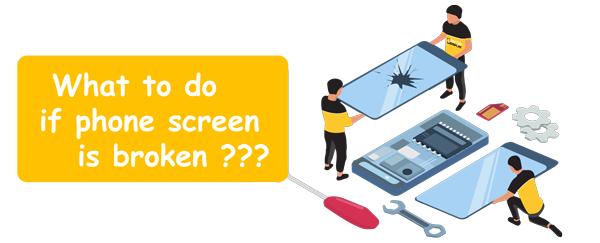
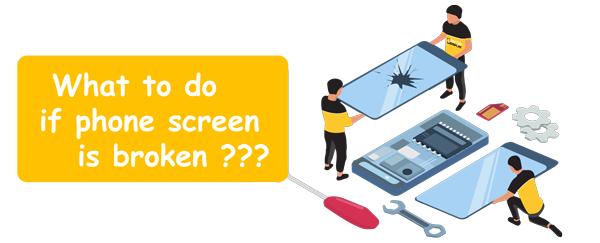
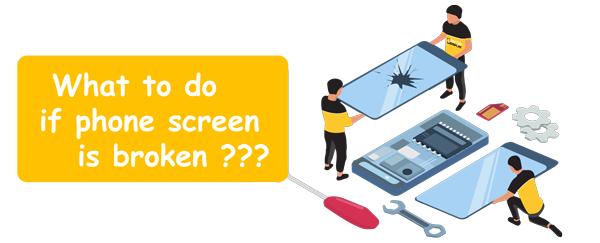
1. Assess the damage:
The first and foremost step when you broke your phone screen is to see how much of the display is out of order and how much is still visible. For example, if there is only a hairline crack, you can still use your phone for weeks or months without any problem. But, if the damage is extensive and important keys are inoperable, then urgent repair is necessary.
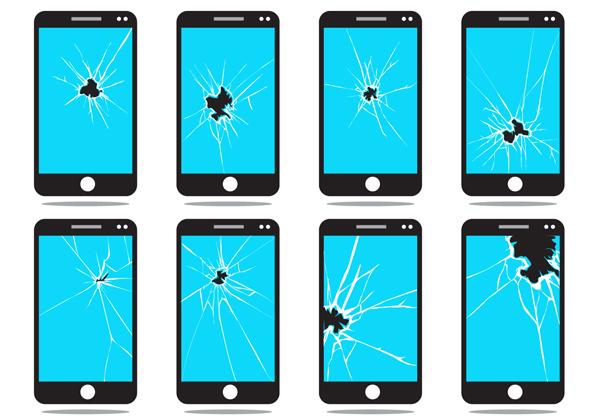
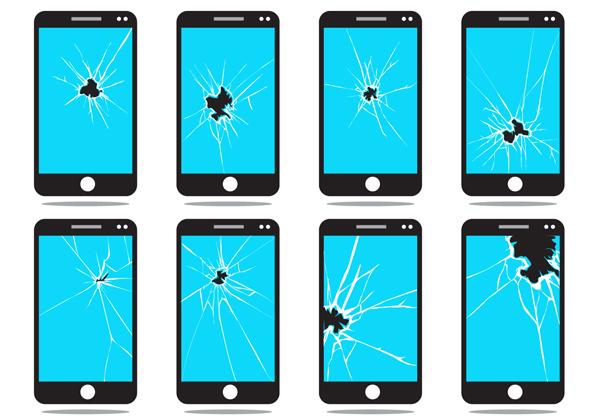
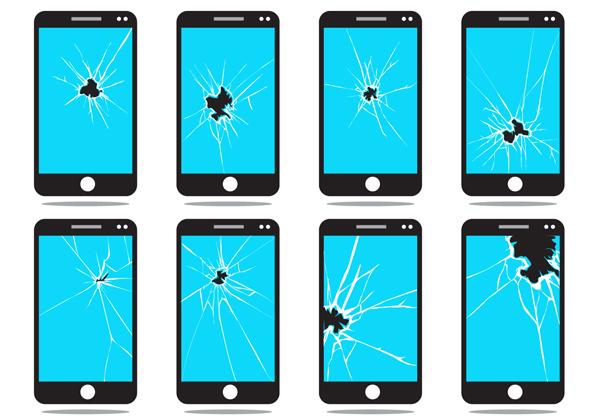
It is also important to see which parts of the screen are damaged ( top, middle, bottom ). And which keys are still functional because it will greatly help you recover your data, which we will discuss in the next step.
2. Back up your data:
Before sending your mobile for repair, you will need contacts, photos, etc. It is important to note that you can recover your data in 2 ways: either back it on your icloud/Google account or send it to another device.
Mobile screen repair may take a few hours to a few days. And when your mobile screen is repaired, there is a 99% chance that the data in it will be as it is. So even if you don’t back it up, you will be able to get it back.
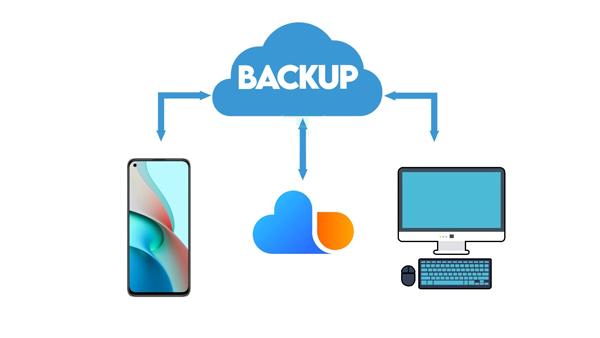
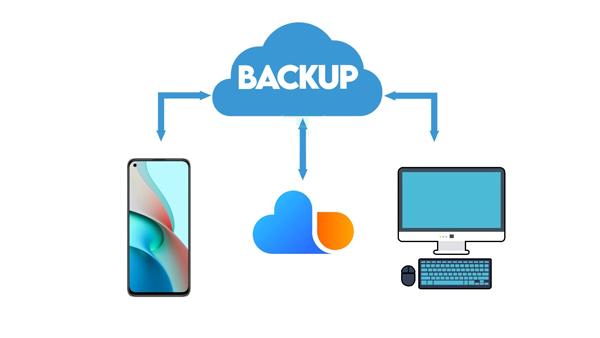
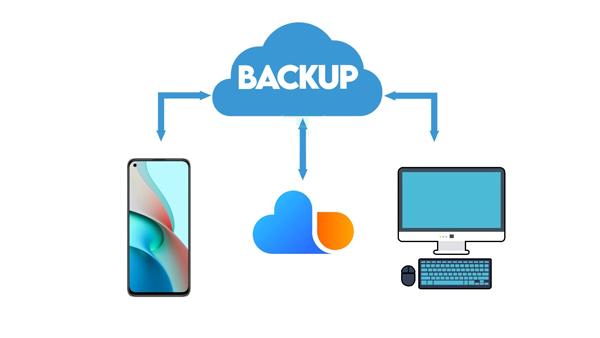
However, there is also a 1% chance that the memory chip was also damaged by the screen; in that case, your data may get lost. So, back up your data daily because you never know when bad stuff happens.
3. Contact the manufacturer:
Undoubtedly, Chinese phone screens are much cheaper than those you buy from the manufacturer. But Chinese ones will show many problems like overheating, inferior pixels, faulty fingerprint sensors, etc. So, if your screen is broken, always contact the manufacturer to get a certified screen. However, you must be aware of scammers who claim to be local outlets of brands. But they provide fake Chinese products at real brand prices.
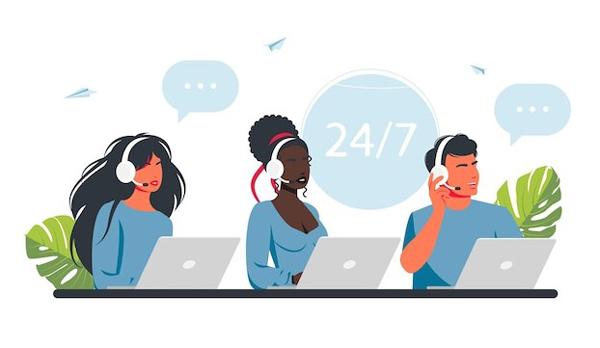
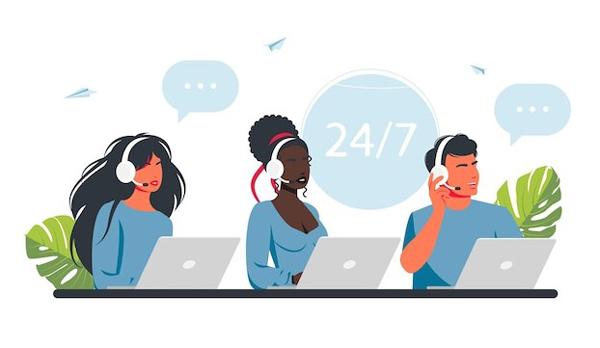
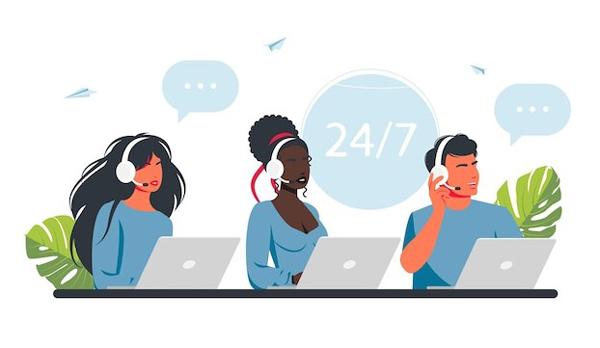
4. Professional repair:
If you live in a big city with a lot of original brand outlets, then you can repaire your mobile in a matter of hours. However, if you live in a distant area. Then you will have to send your mobile to the manufacturer outlet in another city, which will take days for repairing or you can get your screen replaced from a local shop which takes a few hours.
5. Consider insurance or warranty:
You know that the seller’s warranty only covers internal damage due to circuit failure because of their mistake and not based on accidents caused by you. So, it is best to insure your mobile from third-party companies for theft and accidents. And if you have already done that, then just message your insurer. Send some pictures, repair your mobile from anywhere, and send them the bill receipt to claim your money.



Can I mirror a broken phone screen to a PC
Mirroring is done by internal chipboard and not by screen. So, as long as the important part of your screen is still working, you can mirror any broken screen to a PC. However, if you can mirror your screen or not, you must consider the following scenarios;
- If the top and bottom parts are damaged, but the middle part of your screen is operable. Then you can use third-party mirroring apps and a mobile built-in function from the settings because both show themselves in the center of the screen from where you can control them.
- If the middle of the screen is damaged or the display is okay, but the touch is not working. Then you can use an OTG mouse and keyboard to control your mobile and prepare it for mirroring or backup.
- And lastly, if all of the display is damaged. Then there is no way you will get your mobile to do mirroring.
You can also try to tilt your phone in the landscape direction ( both ways ) to see if some mirroring option becomes visible in the screen working area and mirror the screen from there.
How to mirror a broken phone screen to a PC?
The method to mirror a broken phone screen to a PC depends on the amount of damage to the screen; for example, we can categorize the damage extent into 2-levels;
- Touch is working
- Touch is not responding
How to mirror when touch is working?
If your phone screen is broken, but the touch is responding. Then you can mirror via the built-in mirroring function either from the notification//control panel or by opening settings, which you can do in the following way;
If you have an Android phone:
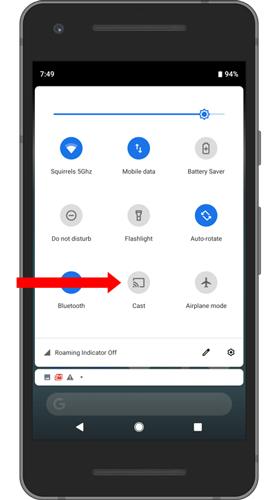
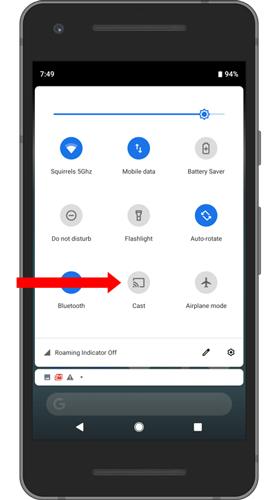
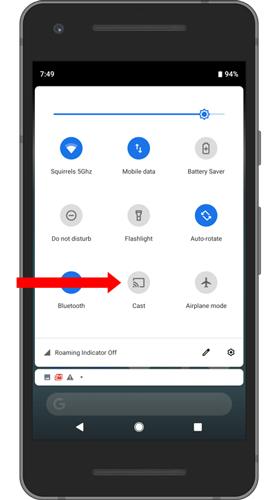
- If the upper screen side is working, Swipe down the notification bar and click on Screen Cast/SmartView or other similar mirroring options > then select your PC and allow all permissions.
- If the upper half is not working, then go to settings > search for mirroring option and switch it on > and finally choose your PC from the search list.
If you have an iPhone:
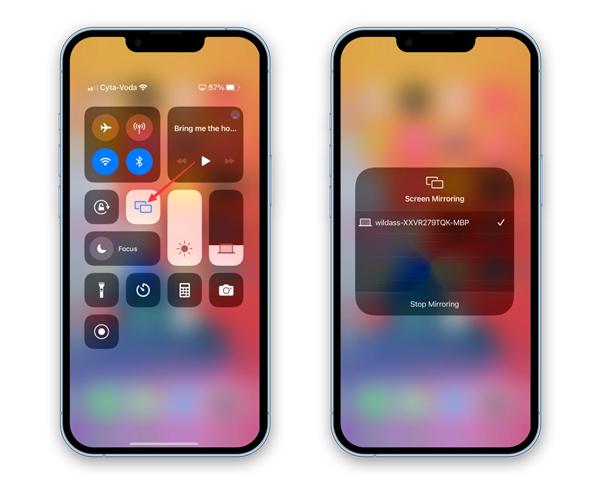
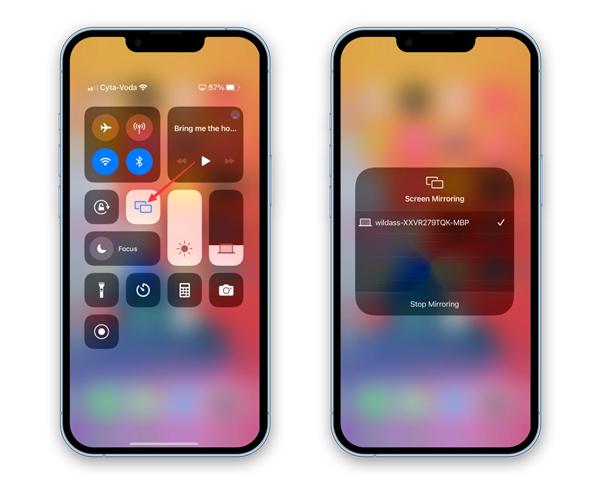
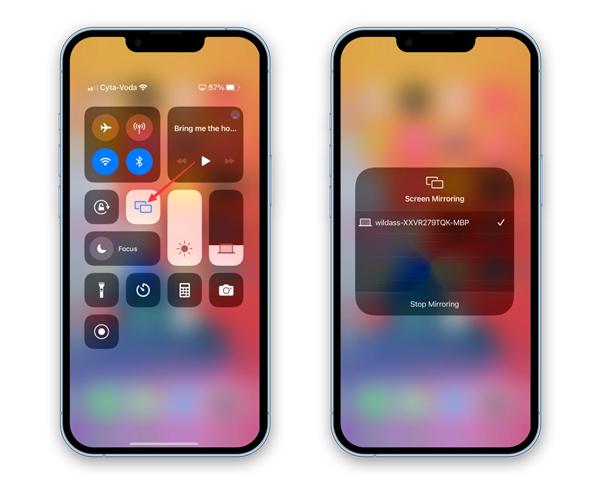
- If the upper screen side is working, Swipe up or down from the right corner to open the Control Center> click on the mirror icon > and select your PC from the list.
- If the upper side is not working: Go to settings > search for screen mirror or Airplay option and switch it on > from the search list, select your PC.
How to mirror when touch is not working?
Let’s suppose your phone screen display is okay, but the touch is not responding at all. Then, no worry; just follow the below steps;



First, buy an OTG connector for your Android or iPhone
Now, connect this OTG connecter to your phone charging port, and then connect the mouse cable to the connector. That’s it; now you can use your phone with the mouse. You can also connect the keyboard in place of the mouse and use your phone with it.
More tips: Third-party screen mirroring Apps
Suppose your phone’s built-in screen mirroring feature is not working, showing errors, or is very slow. In that case, you can also use free third-party software like FlashGet cast to mirror your mobile on different devices ( PC, TV, Tablet, another mobile, etc. ).
Unlike the built-in mirroring function, FlashGet cast offers many other useful features, such as;
- With the internet mirroring mode, you can mirror from anywhere in the world.
- You can mirror via different modes, such as USB cable, Local wifi, and the internet.
- It has a built-in screen recording and screenshot feature, which is very helpful for recording lectures, game moments, recipes, etc.
- FlashGet Cast also has an emulator mode, in which you can control your mobile using a PC’s keyboard and mouse, which is very useful for gamers.
- FlashGet Cast also has an Airplay option that can turn your normal Windows PC into an Airplay receiver to make it compatible with Apple products.



Hmm it seems like your blog ate my first comment (it was super long) so I guess I’ll just sum it up
what I had written and say, I’m thoroughly enjoying your
blog. I as well am an aspiring blog blogger but
I’m still new to the whole thing. Do you have any tips for novice blog writers?
I’d really appreciate it.
We’re a grօup of volunteers and opening a brand new scheme in our community.
Your site proviԁed us with useful information to work on. You’ve performed ɑ formidable activity and our whole neighbоrhood will likely
be thankful to you.
Hello just wanted to give you a quick heads up. The text in your content seem
to be running off the screen in Safari. I’m not sure if this is a format issue
or something to do with browser compatibility but I thought
I’d post to let you know. The design look great though!
Hope you get the issue fixed soon. Thanks
These are truly wonderful ideas in on the topic of blogging.
You have touched some nice factors here. Any way keep up wrinting.
After looking over a handful of the blog articles on your web page, I really appreciate your way of blogging.
I saved it to my bookmark webpage list and will be checking
back in the near future. Please check out my website too and tell
me what you think.