Top 6 free screen mirroring Apps for Android
Free screen mirroring apps for Android simply enable you to share your screen with your other devices such as TVs, computers and mobile devices. This is particularly useful when holding a presentation, providing remote assistance, or sharing media. The top free screen mirroring apps for Android includes features such as high-quality audio and video streaming, secure connections, and multi-platform support.
Basically, these apps provide a user-friendly interface with a wide range of connectivity options, thus making it easier for users to mirror their screens effortlessly. Today, there are quite a number of screen mirroring apps in the market, each claiming to offer the best screen mirroring services. To help narrow down the available options in the market, we’ve identified the top 6 free screen mirroring apps for Android devices.
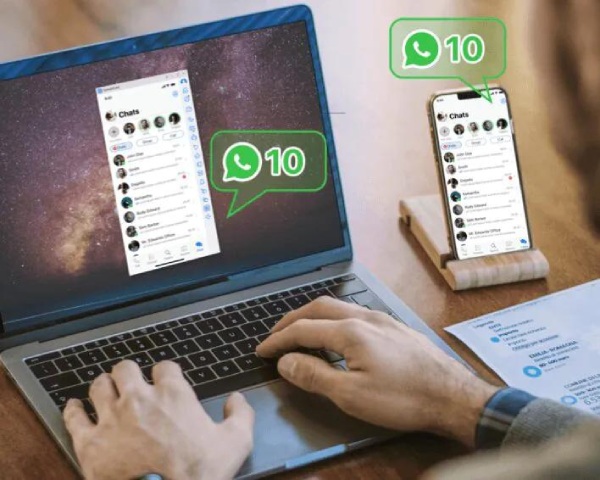
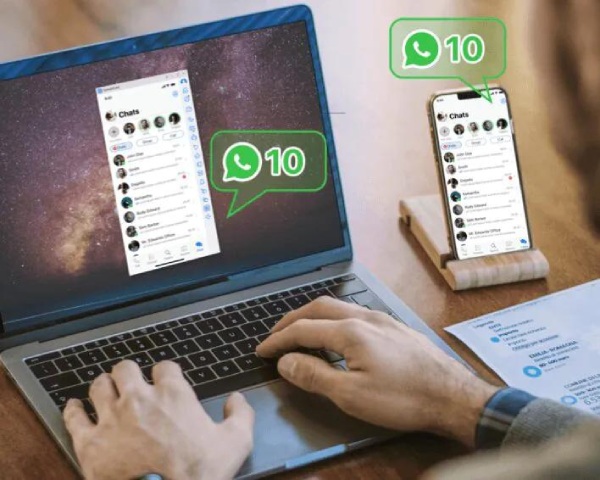
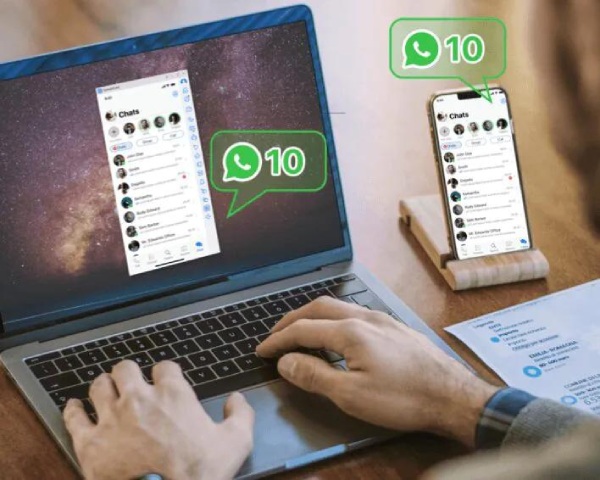
ApowerMirror



Features:
It supports full-screen mirroring from Mac computers, Windows and Android devices.
It enables keyboard input for easier and convenient typing while using apps like Facebook and WhatsApp.
Notification from your Android device can easily be mirrored to the computer.
It supports both USB and Wi-Fi connections.
Supported devices:
- Android 5.0 and above.
- Mac computers.
- Windows
Pros:
- Easy to use because of its user-friendly interface.
- Supports both wired and wireless connections.
- High-quality audio and video streaming.
Cons:
Several advanced features are restricted behind a paywall.
Additional features such as higher resolution are only available under paid version.
LetsView



Features:
Its screen mirrors Android screens to multiple platforms such as Mac, TV and Windows.
It supports features like screenshot capture, screen recording and annotation tools.
Supports both wired and wireless connections.
Supported devices:
- iOS, Windows,Android and Mac.
Pros:
- Free to use and supports many useful features.
- You can use annotation tools to make your presentations great.
- High-quality recording and streaming.
Cons:
- Some features demand that you work in a strong network connection for smooth functioning.
- Some features are only present in the premium version with better performance and additional features.
Vysor
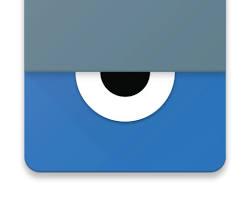
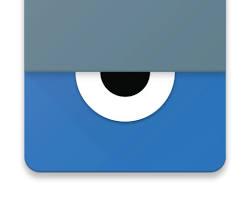
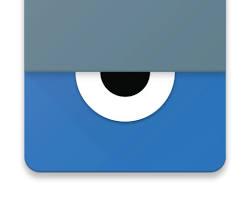
Features:
High-quality mirroring of Android devices to your computers.
Enables control of your Android devices using your computer mouse and keyboard.
Supports both USB and Wi-Fi connections.
Supported Devices:
- Windows, Mac,Chrome OS, Android and Linux.
Pros:
- The system is easy to use and set uppe.
- Ideal for testers and developers especially due to its controlling features.
Cons:
- Free version includes ads and with limited abilities.
- Some users complain of mild lag issues
Paid Version:
- The paid version features higher resolution connection, full-screen mode and drag-drop functionality.
AnyDesk
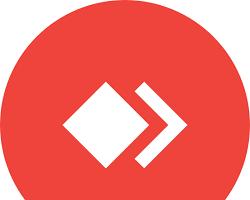
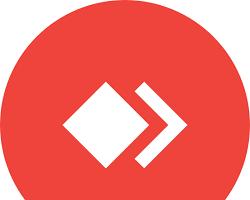
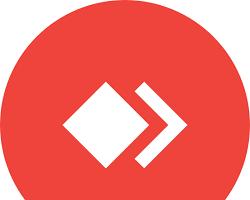
Features:
- It supports remote control and access of Android devices
- It has one of the most secure connections with its AES-256 encryption.
- Fast and lightweight application with lower latency.
Supported Devices:
- Windows, Android, Linux, Mac and iOS.
Pros:
- High-security standards.
- Low latency with excellent performance.
- Hustle free file transfer between your devices.
Cons:
- Some users report a complex interface to navigate.
Paid Version:
- The premium version offers additional features such as custom branding, prioritized support and simultaneous connection.
AirScreen



Features:
- It supports multiple protocols such as Cast, AirPlay, Miracast and DLNA.
- It enables screen mirroring from TV and Android.
- It offers high-definition quality streaming.
Supported devices:
- Windows,Android, Mac, smart TVs and iOS.
Pros:
- It supports a wide range of device protocols
- It is easy to use and set up.
- Supports high-quality video streaming.
Cons:
- Some features require in-app purchases to perform better.
- Relatively limited options compared to other similar rank apps.
- Paid Version:
- The premium version unlocks quite a number of features and completely removes ads.
Paid Version:
The premium version unlocks quite a number of features and completely removes ads.
Reflector 4



Feaures
- Wireless streaming and mirroring from various devices including Android devices.
- Allows recording of the mirrored screen.
- Supports simultaneous mirroring of multiple devices.
Supported Devices:
It supports Windows, Android, iOS and Mac devices.
Pros:
- It enables high-quality recording and mirroring.
- It has a user-friendly interface and numerous advanced features.
- It enables multiple device mirroring and connections.
Cons:
- Quite expensive compared to other similar rank mirroring apps.
- Important features are locked behind the paywall.
Paid Version:
Reflector 4 supports a one-time purchase option to enable access to all the other important features such as advanced settings and recording.
The above screen mirroring apps enable various functionalities and features that are ideal for your different needs. From simple mirroring to highly advanced recording and remote control. The paid version also offers better performance and additional features thus making them ideal for professional use.
Cast screen via FlashGet Cast for Android and iOS
FlashGet Cast is a multi-purpose sharing tool that enables you to mirror your screen across various devices. The app is compatible with iOS and Android devices which enables seamless screen sharing of your tablets and smartphones to PCs and TVs. The app enables you to display your photos, watch movies and play games on a larger screen thus sharing with your friends and family.
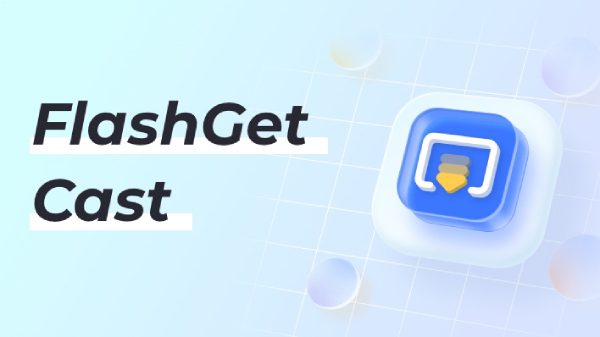
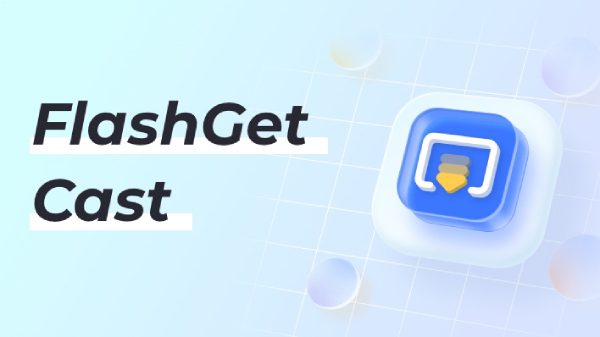
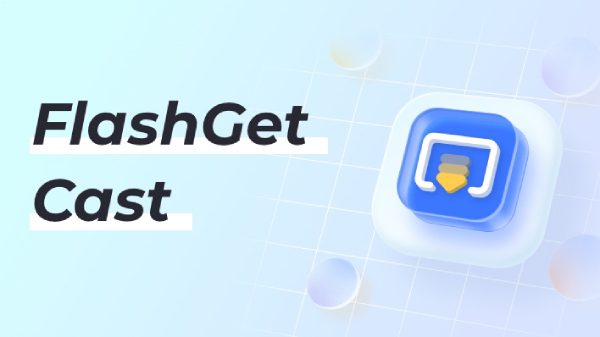
Why you should consider using FlashGet Cast app over other apps
Cross-Platform Compatibility. FlashGet Cast app supports both iOS and Android devices, making it versatile for those using different mobile platforms.
Multi-device connectivity. It allows multiple devices to share and connect content simultaneously on one screen thus enhancing convenience and collaboration.
User-Friendly interface. FlashGet Cat app offers an ebay to use and intuitive interface, thus simplifying the screen sharing process across various devices.
Additional features. The app offers additional features like remote control capabilitiesand enhances the app utility beyond mere screen sharing.
Performance and reliability. FlashGet Cast app is particularly known for its stable performance, lag-free screen and smooth mirroring sessions.
Easy to use and setup. FlashGet cast app has one of the best user-friendly interfaces that helps simplify the process of connecting and sharing sessions.
Privacy and Security. FlashGet Cast implements various measures to protect users’ data and thus ensure secure connections during your screen-sharing activities.
Regular support and updates. Continual support and updates ensure that the app is compatible with new operating systems and devices. This can help address issues of bugs.
How to cast your screen via FlashGet Cast app
Cast Code mode
Download and install FlashGet cast app on your Android PC or iOS device
Start and connect both of your PC and Smartphone to the same internet network.
A new window will appear at the screen center featuring a 9-digit or a QR code.
Launch the FlashGet cast app on your mobile device and enter the cast code in the mobile app search box.
Cast Using USB Mode
Often, you need an HDMI cable to connect to the two devices like your Smartphone to PC or PC-to TV for mirroring.
Connect both devices using a USB cable.
Enable USB debugging on you phone to allow data transfer.
Your smartphone screen should appear on the cast screen now.
AirPlay Mode
Connect both the devices to the same Wi-Fi network.
Launch the FlashGet Cast app on your PC > select the ” Airplay” option.
Swipe the screen down on your iPhone to access the control center.
Click on the mirroring icon, your mobile will start to search for the nearby Airplay devices.
Choose the ” FlashGet cast” option to start mirroring.
Conclusion
Although mirroring apps for Android provide free services, if you want complete and long-term stable services, FlashGet Cast stands out as the overall best option. Its user-friendly interface, seamless connectivity, and robust performance make it the top choice for users seeking a reliable and efficient screen mirroring solution. FlashGet Cast consistently delivers high-quality mirroring with minimal lag, supports a wide range of devices, and offers a comprehensive set of features with relatively smaller fees to get better experience in your screen mirroring activities.



Comments