Mirroring360 review: Is it a free and safe screen mirroring solution?
During the covid pandemic, all of us were introduced to online meetings, which are a form of screen mirroring. And if you have heard about Mirroring360 and its fantastic remote mirror screen to PC function but are unsure if it’s okay for you or not, then you can learn about it all here and decide for yourself.
In this blog, we will tell you everything about Mirroring360, like its parent company, its worth, its features, its variant’s costs, its pros & cons, its setup & working method, and much more. So, stay with us until the end.
What does Mirroring360 do?
“As the name suggests, Mirroring360 is a third-party screen mirroring app developed especially for commercial purposes.”
The Mirroring360 app was developed by Splashtop Inc., which is basically a software company with its headquarters located in Silicon Valley ( America ). The main product of Splashtop Remote Access software, while screen mirroring apps are its secondary focus.
Splashtop has over 30+ million users worldwide, and it works with 500+ International companies. According to a 2021 report, Splashtop has a valuation of over $1 billion.
What are Mirroring360 features?
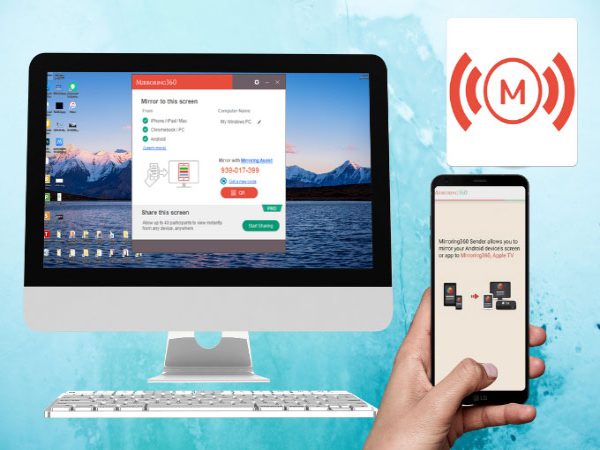
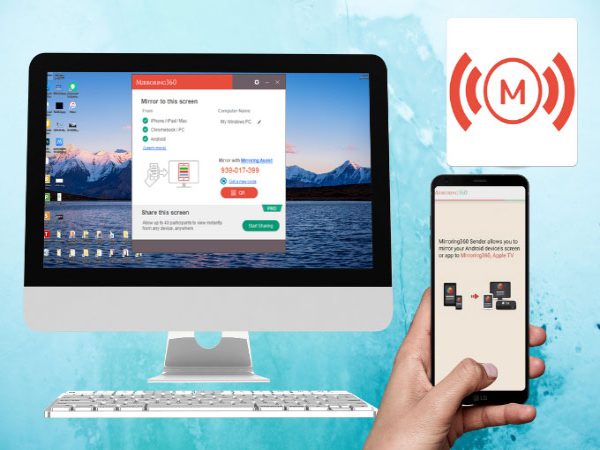
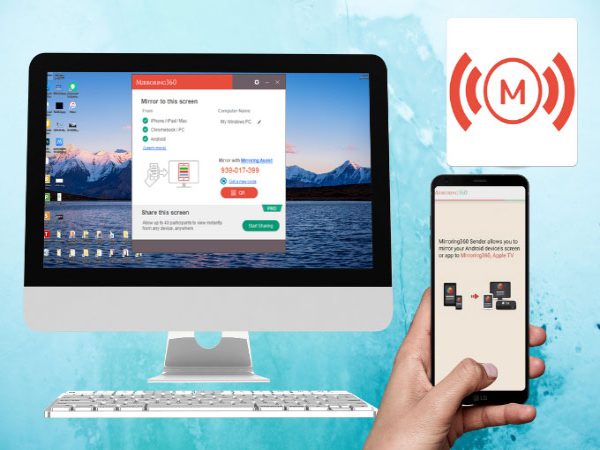
Local Mirroring
“The first and foremost function of Mirroring360 is that it allows you to share a screen between 2 devices on the same local wifi network.”
Using this feature, you can;
- Share iPhone screen on PC
- Share Android Screen on PC
- Share PC-to-Mobile
- Share PC-to-Tablet
- Share PC-to-PC
When you are mirroring using a local network, your data is only being sent via your private wifi and not shared on the internet ( hopefully ), so it is a little more secure than the remote mirroring option.
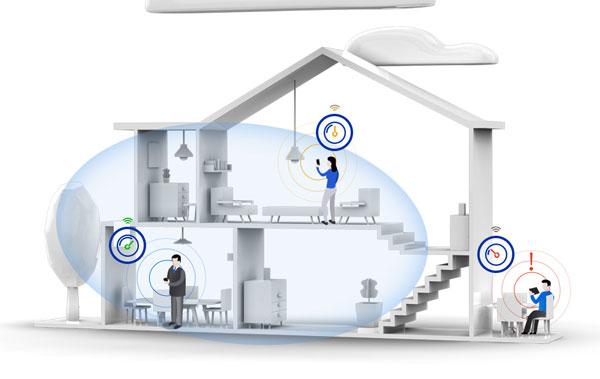
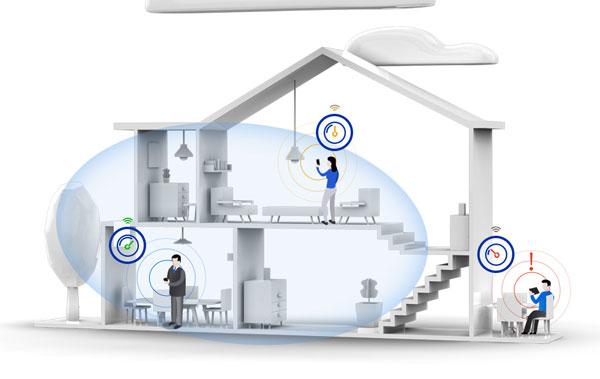
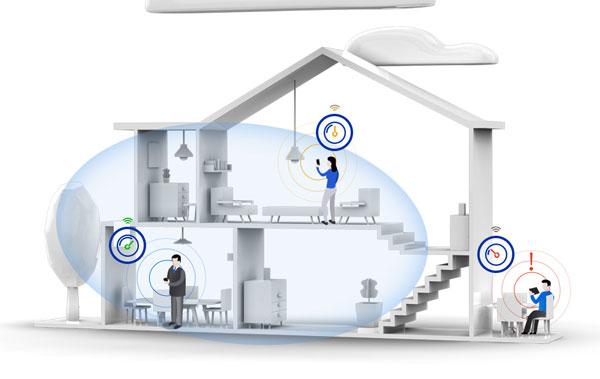
Remote Mirroring
“In this function, Mirroring360 shares your PC screen over the web and creates a link which over 40 users can see from anywhere in the world.”
This multiple-user remote mirroring is the single point that separates it from other third-party mirroring apps because they don’t offer to cast multiple devices simultaneously. This feature is used by teachers & corporates because they have multiple viewers.
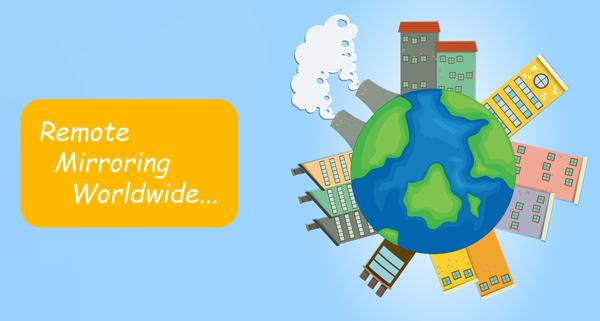
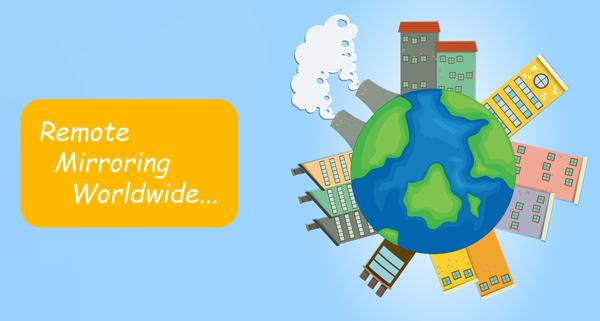
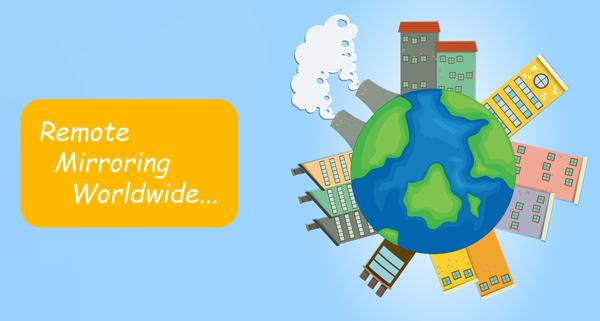
However, remote mirroring via a weblink is also its main demerit because these links can easily be hacked, and anybody can see your shared screen and steal your data.
Record Anytime
“Mirroring360 also has a built-in recorder which anybody can use to record the casted screen during the session for later use.”
Mirroring360 recording feature is very helpful and easy to use, but it is only available for PC, while mobile/tablet users can’t record on their devices. In order for them to record, they have to share their screen with a PC, and they record it there, which is quite a complex process.
What are the pricing plans for Mirroring360?
Mirroring360’s main focus is the commercial sector of life, so it’s not free. However, Mirroring360 does offer a trial version in which you can use all features, but only for 7 days; after that, you have to choose from 1 of the 3 plans, the details of which are given below;
| Features | Standard License | Pro Subscription | Large Deployment |
|---|---|---|---|
| Price | $11.9 | $29.9 | Custom |
| Allowed on Computers | 1 ( can’t change computer afterward ) | 1 ( can’t change computer afterward ) | 10 ( can change computers ) |
| Mirror Mobile/tablet-to-PC | ✓ | ✓ | ✓ |
| Cast PC-to-PC | ✓ | ✓ | ✓ |
| Cast to TV | X | X | X |
| Cast PC-to-Mobile or Tablet | ✓ | ✓ | ✓ |
| Support Windows | ✓ | ✓ | ✓ |
| Support Andriod | ✓ | ✓ | ✓ |
| Support Mac | ✓ | X | ✓ |
| Support iOS | ✓ | ✓ | ✓ |
| Remote Mirroring | X | ✓ | ✓ |
| Premium Support | X | ✓ | ✓ |
| Mirror to 40 Participants or more | X | ✓ | ✓ |
| Online Remote file sharing | X | X | X |
| Remote Control mobile from a PC | X | X | X |
Pros and cons of Mirroring360
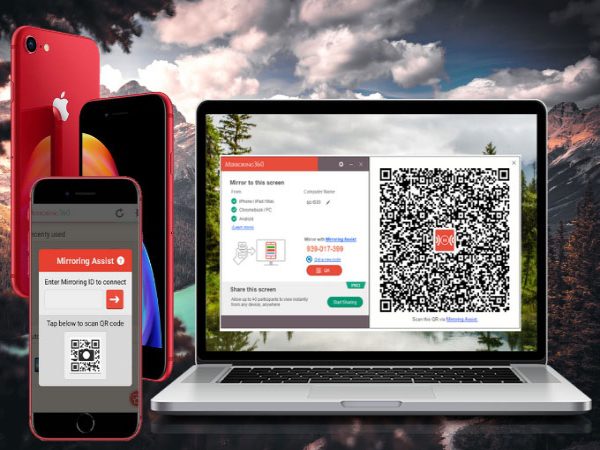
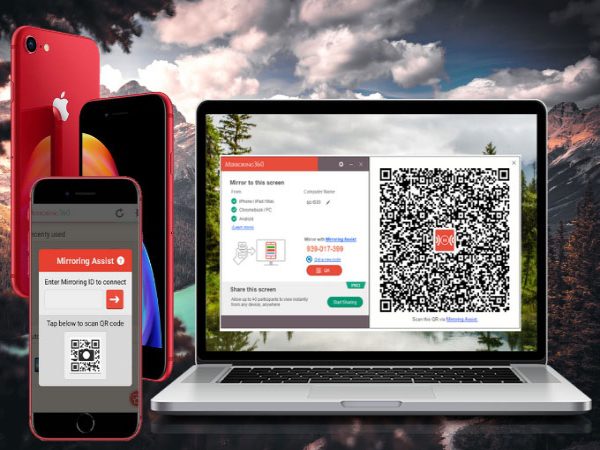
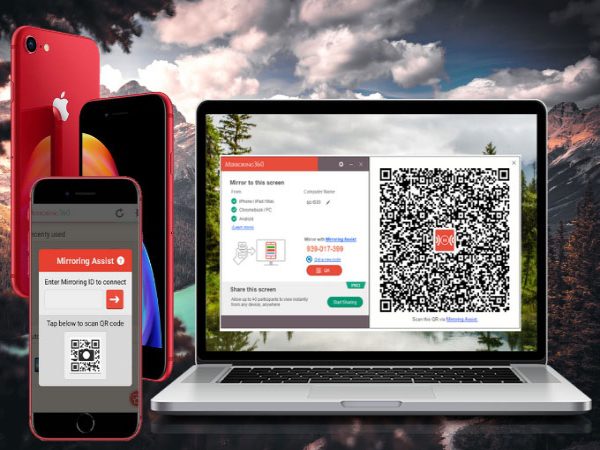
Pros
- Support available for pro users.
- Compatibility with multiple operating systems.
- It supports Airplay, so you don’t need to download any app on your iOS device, and you can directly screen share iPhone to PC.
- The most beneficial feature of Mirroring360 is that you can share your screen with up to 40 users, which is unique, and rarely do some mirroring apps offer it. It is very beneficial to teachers and office persons who are looking to cast their slides to multiple participants simultaneously, which saves time in giving the whole presentation again.
- Mirroring360 has a built-in recorder that the users can access instantly from their screen and save all the important moments. This way, users don’t have to look for third-party recording apps, which may also cost.
- Mirroring360 offers a web link for screen sharing, which is easy to use. All you need to do is send this link via WhatsApp, Facebook, Instagram, or other means. And when users click on this link, their browsers will automatically show your screen. This eliminates the need for third-party apps for users, which can be confusing.
Cons
- You must have Wi-Fi to mirror.
- Can’t mirror to a TV in any way.
- In the pro plan, Macbook is not supported.
- As remote mirroring happens via a weblink, so is unsafe to use.
- The built-in recording feature is not available for mobile and tablets.
- In the standard plan, you don’t have online support, nor can you do remote mirroring.
- In the standard plan, you can’t change your computer; if you do, you must buy it again.
- Mirroring360 doesn’t have a free plan, so if you use screen mirror apps barely, then it’s not for use.
- You can’t control a mobile with a PC keyboard and mouse, which means it’s not built for gamers.
Frequently asked questions about Mirroring360
However, the larger the company, the more loopholes there are; for example, in 2019, Chromecast dongles were hacked worldwide, so Mirroring360 is not an exception.
2. On your mobile, go to Google Play Store and download the Mirroing360 Sender Basic app.
3. Now, on your PC, go to Mirroing360's official website and download the Mirroing360 Reviver app > and then install it.
4. On your PC, launch the app > on the left bottom corner, and you will see a 9-digit code.
5. Now grab your mobile and launch Mirroing360 app on it.
6. In the app, click on the Mirrorassist icon ( at the top right bottom ), and a new window will appear with a search box and a QR code > read the code from the PC app and enter it in your mobile app.
7. Finally, a permission code will appear on your PC, read it and enter it on your mobile and click on sharing screen option on your mobile. That’s it. Your mobile screen will start mirroing on your PC automatically.
Mirroing360 doesn’t offer any app for iOS, and its Android app is very basic ( only supports local mirroring ). So, it is basically developed to mirror from PC to PC, which makes it best for teachers and office persons who share their presentation with multiple PC users simultaneously.
Conclusion
Mirroring360 is not free for everyone to use, and it can only be mirrored on the PC, and users cannot mirror the screen to the TV. In this way, FlashGet Cast App, which also needs to pay for the professional version, has more advantages. FlashGet Cast App can also meet the user’s interaction needs between different devices under the premise of carrying out the basic screen casting function. Whether it is a mobile phone, a tablet, a computer, or a TV, FlashGet Cast can help you realize the screencasting needs between any devices. You can visit the FlashGet Cast official website for more useful information.



Appгeciate the recommendation. Wіll try it out.