The benefits and apps of screen cast to PC in classroom
Cast to PC has brought tremendous benefits to the classroom and other fields of life. For example, teachers save time creating screen casts as they no longer have to explain a concept multiple times. Instead, they can make a detailed screencast with images, texts, and characters and share it with students forever.
Screen casting is recording a computer screen or laptop display and sharing it with an audience for educational, informational, or entertainment purposes. When screencasting, users can record video content, such as lectures, tutorials, demonstrations, and presentations. This video content can be shared online with others by uploading the video to YouTube or other streaming platforms.
Also, you can screen cast a video you recorded on your laptop onto a bigger screen like a PC in a classroom. So, with screencasting, the students can watch the video on a bigger screen in class and gain more clarity. Numerous apps are available to screen cast to PC in the classroom, such as FlashGet Cast, Screencastify, and Mirroring 360.
This article will discuss the benefits of cast to PC in the classroom and the apps you can use. We’ve done our research, and you’re sure to love the love tools we’ll recommend.
Why screencast in the classroom is growing in popularity
Screencasting in the classroom is rapidly growing in popularity due to its ability to allow teachers to present rich multimedia content and engage students more effectively than traditional teaching techniques.
It enables teachers to record lectures, audio presentations, and videos of educational materials with just one click. Screencasting encourages increased student engagement and motivation by enabling teachers to streamline their preparation time and deliver content more efficiently.
Additionally, screencasting provides the ability for distance learning, so those unable to attend physical classes can still access course material. This makes it a beneficial tool for creating an equal-opportunity learning environment.
Post-pandemic, with the adoption of digital learning, screencasting is becoming more popular among teachers and students alike. In the next sections, we’ll dive deeper into the benefits of screen casting to teachers and students and the tools they can use to do so.
Benefits of cast to PC for teachers
The first way to screen cast in the classroom is for teachers to do. This involves teachers recording a video, audio, or presentation on their laptops. And then projecting it onto a larger screen, such as a PC, in the classroom so their students can see it with the help of a screencasting tool. Here are some of the benefits of cast to PC for teachers:
It gives you versatility in classroom and teaching style
With a simple screen casting tool, teachers can choose the kind of classroom or teaching style they want to adopt. For example, you can try the flipped classroom style, where students watch the screencast before coming to class and then discuss it. Alternatively, you can try a blended classroom where students watch the screencast in class and then discuss it online afterward. All these classroom styles enable you to tailor the learning experience to your student’s needs.
Easy to use and saves time
Screen casting is a simple process, meaning you don’t need to spend much time setting it up. You can record a video, audio, or presentation with just one click. This reduces the time you need to spend preparing for class and allows you to be more productive in other areas. Also, you produce once and distribute it forever. This means you can reuse the same material repeatedly, saving time and energy.
Improved student engagement
Screen casting can provide a more engaging learning experience for students. When students can watch videos, audio, or presentations on a bigger screen in the classroom, they are more likely to stay attentive, ask questions, and actively participate in the lesson. This leads to a better understanding of the material and improved academic performance.
It enables you to give more personalized instructions
Screen casting enables you to give more personalized instructions to your students. With the help of a screencasting tool, you can easily target individual student needs and give them the personalized attention they need. This helps to improve their learning experience and makes it easier for you to track student progress. For example, you can create an individual screen cast showing where a student can improve in a test or assignment. You point out the weaknesses and how they can improve more visually.
Keeps absent students from falling behind
Students who miss lessons can catch up by accessing the screencasts online. This ensures they don’t fall behind and can still keep up with the pace of their class. For example, you can post the screencast online or email it to absent students so they can view it anytime.
Screen casting boosts professional growth
Screen casting can be a professional development tool for teachers too. By using screen casting, you can create instructional videos that other teachers can use in the same subject or field to learn from. You can also use screen casting to record and share your presentations at conferences or seminars. This can be a great way to grow your professional network and gain recognition in the education field.
Benefits of cast to PC for students
The second way to use screen casting in a classroom is for students. This involves students using a screen casting tool to create their videos, audio, or presentations for the class. Here are some of the benefits of cast to PC for students:
Improved research skills
Screen casting encourages students to go beyond the traditional textbook and explore other sources of information while conducting research. Using a screen casting tool, students can create their videos, audio, or presentations with the help of visuals and audio. This encourages them to dive deep into the subject matter, hone their research skills, and better understand the topic.
Better communication skills
Using a screen casting tool can help students improve their communication skills. They need to plan, organize, and articulate their ideas when recording a video, audio, or presentation. This practice helps them to become better communicators and express themselves more effectively in the classroom.
Improved collaboration
Screen casting also encourages collaboration among students. By recording work as a group, they can share and discuss ideas with each other. This helps to foster a deeper understanding of the topic and encourages them to work together as a team.
Increased confidence
Screen casting gives students the confidence to present their ideas and opinions in front of other classmates. This helps them to gain a feeling of accomplishment and pride in their work.
Develops creativity
Screen casting encourages students to explore their creative side and develop innovative ideas for projects or assignments. This helps them to think outside the box and come up with creative solutions to complex problems. For example, they can create a video or audio presentation to explain their topic instead of writing an essay. They’ll have to develop practical examples and visuals to make their presentation more engaging.
How to cast to PC in the classroom
To use screencasting to PC in the classroom, you need a screencasting tool like FlashGet Cast. FlashGet Cast is an app that allows you to cast your android or iOS device screen to your PC or laptop. It is easy to set up and use; the best part is that it doesn’t require any additional hardware.



This section will share how to screencast to PC using both Android and iOS devices via FlashGet Cast.
How to screen cast your Android/ iOS screen to PC using FlashGet Cast
- First, download the FlashGet Cast from official website on your PC.
- Once the app has been installed, launch it and and log in to your account (if you don’t have an account, you can sign up for FlashGet for free).
- Use the USB cable to connect your Android / iPhone device to your Windows PC.
- Then, open your phone’s settings and ensure that Bluetooth and Wi-Fi connections are enabled.
- For Android device, a pop-up window will appear on your Android device asking if you want to enable USB Debugging. Click “Yes.” For iPhone / iPad device, A pop-up window named “Do you trust the computer” will appear on the iOS device. Tap “Trust” and enter the unlock code.
- Once a connection has been established between your phone and PC devices, you can start casting your device’s screen onto the PC.
- To start casting, click on “iOS device” or “Android device” in the list of the available devices on your computer.
- You can start streaming content from your iOS or Android device to your PC.
Recommended free screen cast App
These are the apps we researched and found to be the best for cast to PC in the classroom.
FlashGet Cast
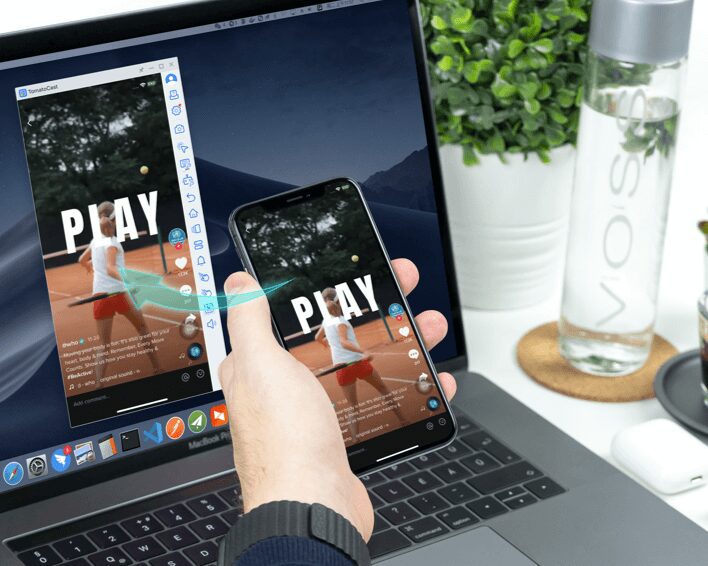
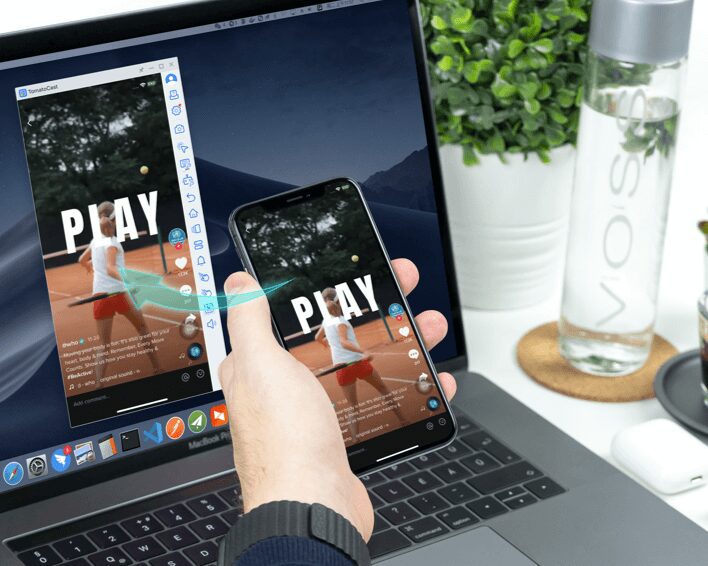
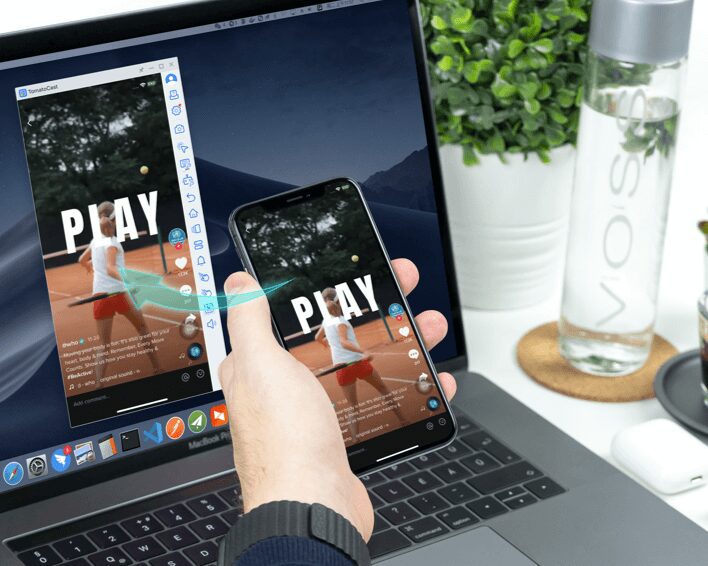
FlashGet Cast is a screencasting app designed to help students and teachers in the classroom by allowing them to project their device’s screen onto a computer or laptop. It is an easy-to-use app that requires no additional hardware and supports Android and iOS devices. Its real-time synchronization feature ensures that whatever changes are made on the device are immediately displayed on the PC.
Pros
- Easy to use and no additional hardware required
- Supports both Android and iOS devices
- Real-time synchronization of device changes on PC
- Allows for collaboration among students and teachers
Cons
- Yet to enable screenshotting
Mirroring360
Mirroring360 is a screencasting software designed to help teachers and students collaborate in the classroom. It allows real-time content sharing from mobile devices to computers or laptops over a wireless connection.
Pros
- You can broadcast up to 40 devices at a time.
- Supports both Macs and Windows PCs
- Secure wireless connection for data transfer
- Supports Microsoft Office, Adobe products, and much other popular software
Cons
- It can be slow at times when processing videos.
- It does not capture external sound.
Screencast o matic
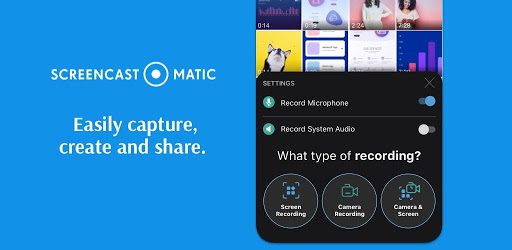
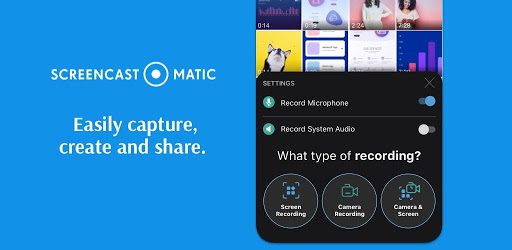
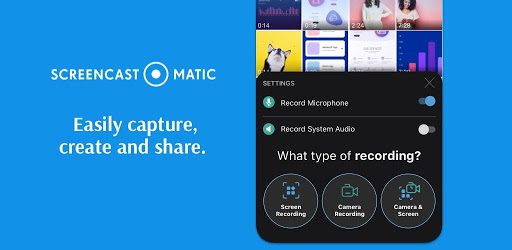
Screencast-O-Matic is a screencasting software designed for use in the education sector. It allows teachers and students to capture their screens and create video tutorials, record classes, presentations, live recordings, and more. The software can be used to create short videos for educational purposes or longer videos that can be used for instructional purposes. It also offers a variety of tools and features, such as annotation options, video editing capabilities, and exporting to various formats.
Pros
- Ability to capture full screen or a portion of the screen
- Supports annotation options and video editing features
- Allows for exporting to various formats
Cons
- Limited features when compared to other software
- It can be slow at times when processing videos.
- It can be expensive for larger classrooms with multiple users.
Screencastify
Screencastify is a leading screen recorder for teachers and students. The software also offers a variety of tools and features that allow you to create helpful screen casts for instructional purposes. It also allows users to easily create and share screen recordings with their peers to collaborate more effectively.
Pros
- Ability to capture full screen or a portion of the screen.
- Quick installation.
Cons
- The free version only supports 720p resolution.
- To enjoy more features and higher resolutions, a paid plan is required.
Displaynote Montage
Montage is a screen casting software that was built specifically for the classroom. It allows for sharing documents, presentations, and videos from any device onto an interactive whiteboard. It also supports collaboration among students and teachers as well as real-time collaboration.
Pros
- Supports multiple devices at once.
- Offers interactive whiteboard feature.
- Allows for collaboration among students and teachers.
Cons
- It can be expensive for larger classrooms with multiple users.
- It only works with Windows PCs
Conclusion
The software mentioned above solutions is all viable options for educators looking to take their classroom experience to the next level. Each program offers unique features and capabilities to help teachers create a more engaging learning environment. However, it is important to consider each program’s pros and cons before deciding.
We recommend FlashGet Cast as the best option for schools. It offers reliable performance, intuitive features, and competitive pricing. Ultimately, the best choice will depend on your own needs and requirements.
FAQs about cast to PC
- Make sure you have a strong internet connection and stable power supply.
- Ensure that your device is up to date with the latest software and drivers.
- Consider using a video streaming platform to stream your content.
- Make sure that everyone involved in the session has the required hardware and software installed.
- Make sure that the content you are sharing is appropriate for the audience.
- Use the privacy settings to customize the level of security for each session.
- Test your setup before starting a session to ensure everything



Comments