Exploring the features of Google Chromecast Ultra: Is it worth it
If you are looking for a way to make your television the ultimate streaming powerhouse, then Google Chromecast Ultra might be your device. It is capable of ensuring seamless 4K streaming, vivid HDR colours, and good connectivity.
With Chromecast Ultra, streaming your favorite films and shows or accessing apps is such a fun experience. Here, we’ll discuss its most significant characteristics, its performance, and why it’s worth the money if you’re considering acquiring it for your household. So, be with us!
Overview of Google Chromecast Ultra
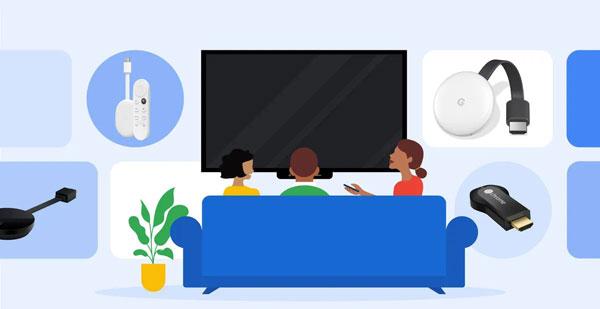
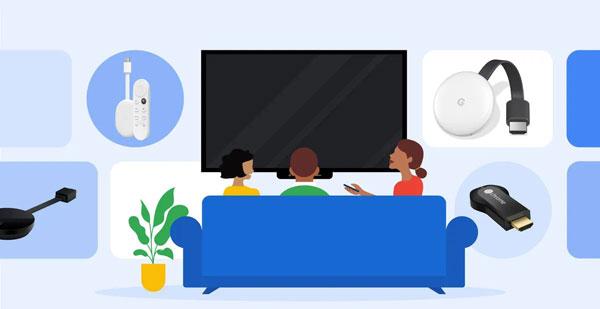
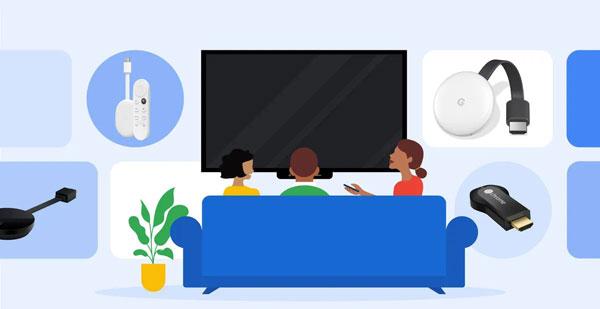
Google released Chromecast Ultra in 2016, intending to make streaming high-quality content seamless for viewers directly on their television. Instead of being termed a streaming box device, Chromecast Ultra plugs directly into the HDMI port of a TV, and everything is controlled through a smartphone, tablet, or computer. If you wish to watch quality content in 4K HDR and don’t want to buy a smart TV, then Chromecast Ultra will be a good choice.
After it has been configured, you can watch content from Netflix, YouTube, and Hulu on your television screen since it is capable of casting. The picture will be clearer and brighter because of the 4K Ultra HD and HDR support; however, that depends on whether your TV is compatible with those formats. Furthermore, built into each Chromecast Ultra is an ethernet port, which helps tremendously when attempting to achieve a faster and more stable internet connection during streaming.
Furthermore, regardless of whether it is an IOS or Android device you are using, the Chromecast Ultra will work efficiently, thereby making it easier for you to use, regardless of whether you use a phone or tablet.
Chromecast Ultra has become known over the years of its existence for the performance and efficiency it provides. Other devices like the Chromecast with Google TV, which includes a remote control and installed apps, enable them to offer more features, unlike Chromecast Ultra, which is still a good option when you want a device that complements your other devices rather than replaces them.
Regardless of whether you are watching your favorite programs, movies, or sports events, Chromecast Ultra is an easy way to enhance viewing and utilize the capabilities of the TV to the maximum level.
Features of Google Chromecast Ultra
If you are looking forward to an amazing streaming experience, the Google Chromecast Ultra would be a perfect fit. Its wonderful control and natural design enable seamless integration of the device into the media center of the home while maintaining high-quality streaming content. Lets further explore its features!



4K Ultra HD and HDR Streaming:
Chromecast Ultra brings in 4K ultra HD content with High Dynamic range and allows for streaming with breathtaking visuals. If your TV is compatible with these formats, you will be able to view incredible images with bright colour and enhanced contrast, making certain movies and shows a sight to behold.
Fast streaming with ethernet support:
The Chromecast Ultra provides an ethernet port, which is not common among other standard Chromecasts. Rather than relying on a stable Wi-Fi connection, you can opt for ethernet, which gives you consistent high-quality video streaming without interruptions. If you plan on viewing ultra HD 4K content, relying on a Wi-Fi connection isn’t a great option.
Seamless casting from multiples of devices:
Chromecast Ultra allows people to change their TV settings using their phones, tablets, or computers. If you are an owner of an Android or iOS-enabled device, then all that is needed is to open the relevant app, press the cast icon, and then view the content on the big screen. There is no disadvantage, as required apps can still be used through mobile devices while content is being showcased on the TV screen.
Integration of Google assistant:
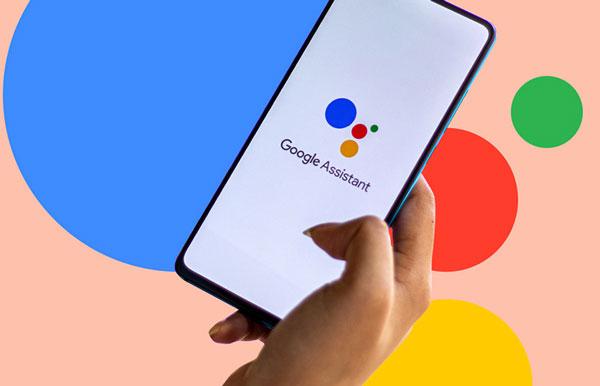
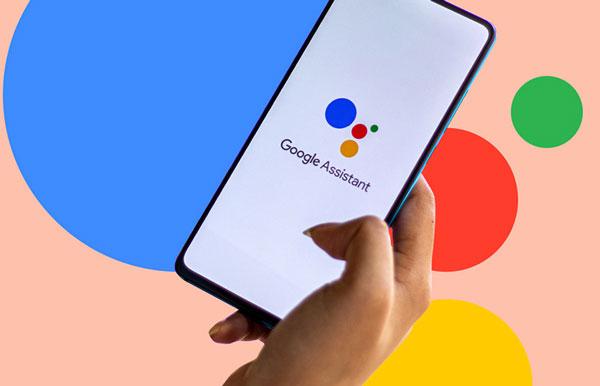
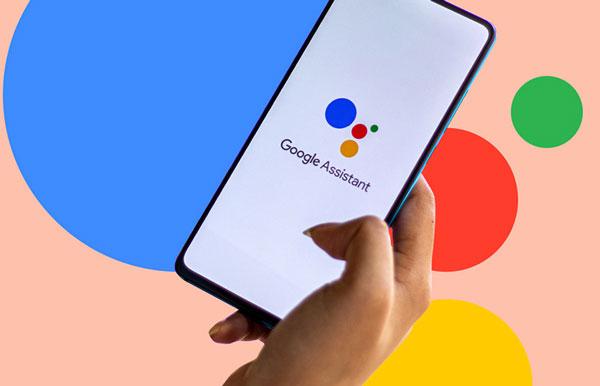
Your Chromecast Ultra can be used without hands through Google Assistant. For example, saying “Play Stranger Things on Netflix” or “Pause” will ensure that your Chromecast executes the command. This makes it easy for you to navigate content without reaching for your device.
Great compatibility with most streaming apps:
Google Chromecast Ultra also has a huge library of apps. For instance, it supports Netflix, YouTube, Disney Plus, Hulu, Netflix, and many other applications. All of your beloved applications can be cast on the device, and your television can be transformed into a home entertainment center.
Compact and elegant design:
Chromecast Ultra has a small and minimalist form factor and allows you to keep the equipment in order. It connects to the HDMI socket of the television receiving set and remains hidden behind it; therefore, only the content is visible, not the devices.
How to setup Chromecast Ultra
Setting up the Chromecast Ultra will not take long and will be fairly straightforward. So, follow these precise steps!
Step 1: Plug in Chromecast Ultra:



You have to attach Chromecast Ultra to the HDMI port of your TV.
Then, connect the power cord to Chromecast Ultra’s 4K streaming port and plug it into an electrical socket.
If you’re one of those people who want to use cables and don’t like to use WiFi, plugging in an Ethernet cable makes this a lot easier as it makes the internet faster.
Step 2: Select the correct HDMI Input on your TV
Power on your TV and grab your remote. Now, change the settings to the HDMI signal you plugged the Chromecast Ultra into.
If you’ve done everything correctly, you should be able to see a welcome screen that requires you to begin setting up Chromecast.
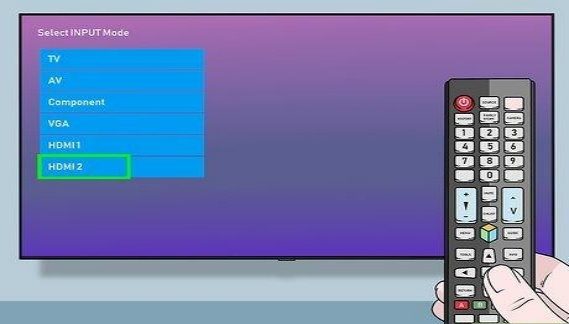
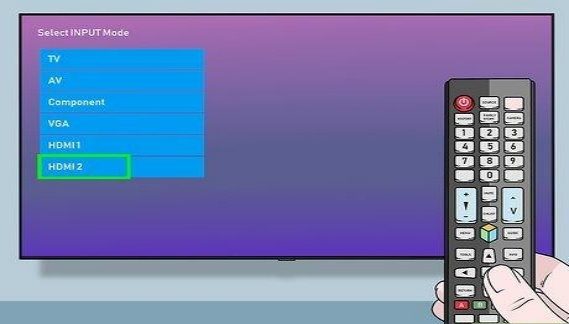
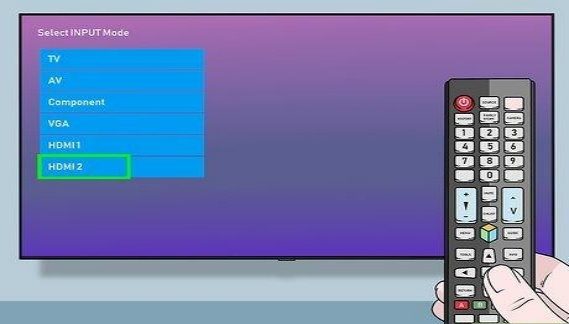
Step 3: Get the Google Home App
From your SMART Phone or Tablet, first download the app Google Home. Once you have the application, open it and sign in with your Google email. But do remember to connect your smartphone or tablet to the same Wi-Fi that you plan on using for the Chromecast.



Step 4: Setting up a device using Google Home
To set up your device using Google Home, open the app and select the plus button at the top left corner of the screen. Next, select the option that reads “set up device.”
Go for “New Devices” and also select the house you wish to put in the Chromecast.
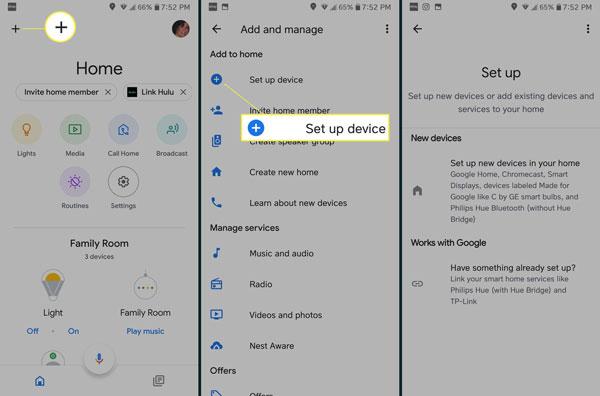
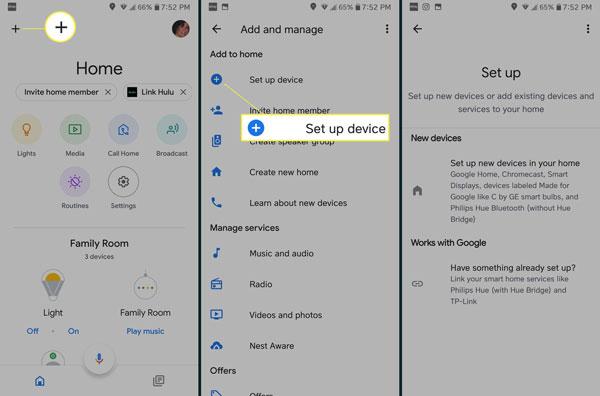
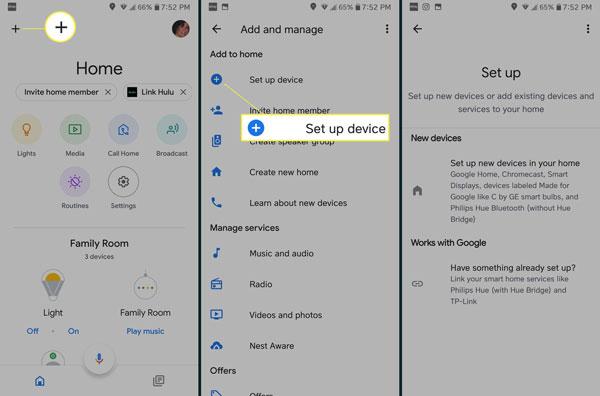
The application will begin finding nearby Chromecast-enabled devices. Once it finds the Chromecast Ultra, please click on it to set it up.
Step 5: Crosscheck your code using your TV
Your television screen and the Google Home app will display a single code. Please confirm if they are identical, then hit ‘Yes’ to allow this connection.
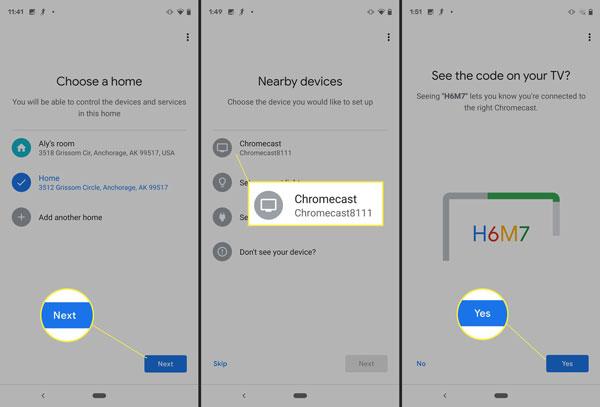
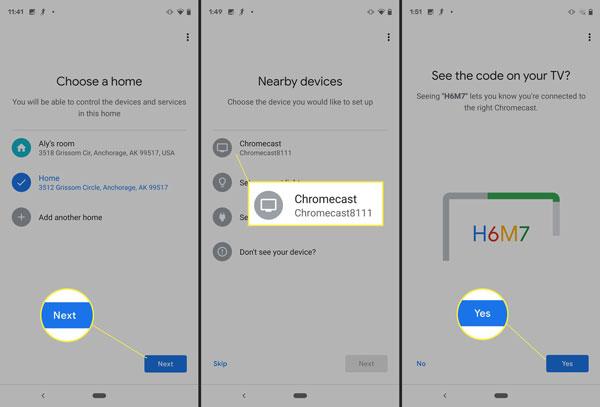
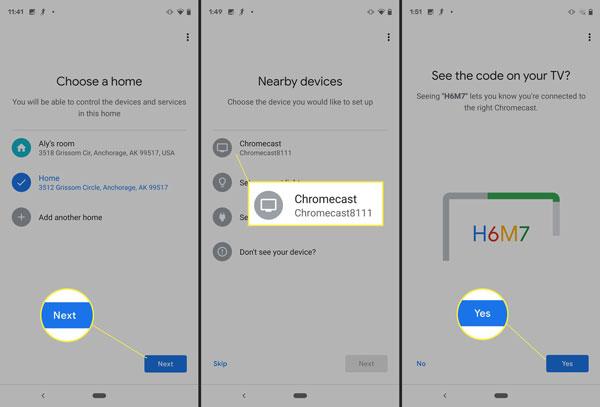
Step 6: Link the Chromecast Ultra to your Wi-Fi Network
The application will request that you choose a wifi network. Now, select the wifi connection you wish to have your Chromecast linked to, and if requested, enter the code.
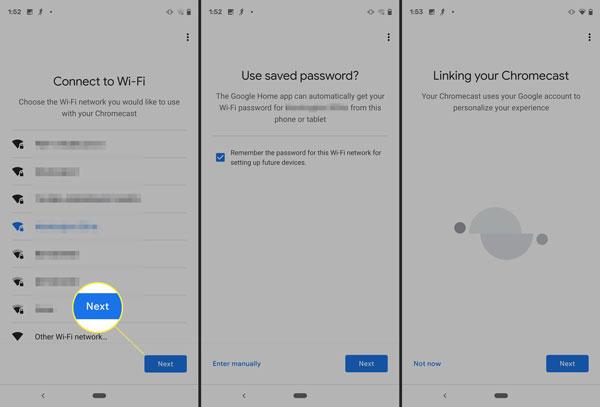
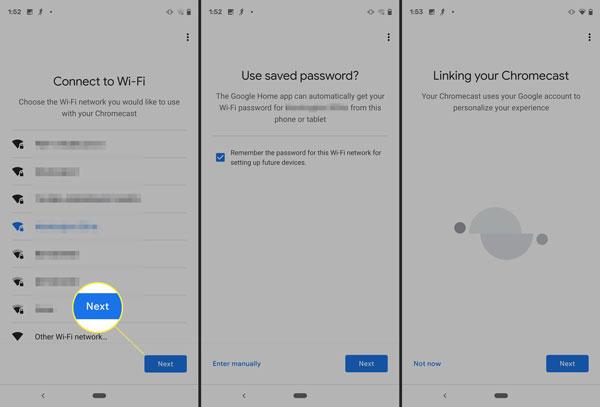
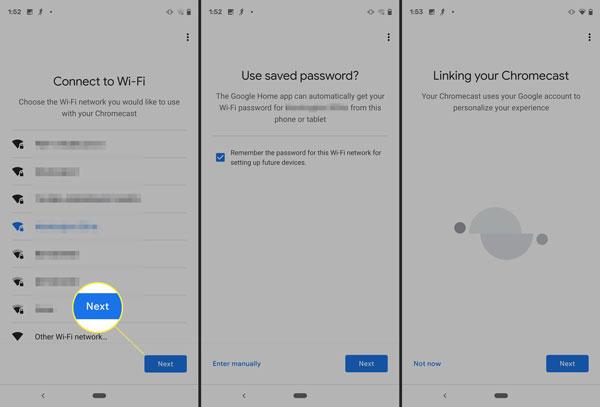
Step 7: Changing your preferences and the name of your device
You will be asked to create an identifying name for your device. Use an easy name that you will not forget as numerous devices are common in households.
You can even add accounts for Netflix, YouTube, Spotify, or any other services through the Google Home app for easy future access.
Step 8: Fulfill the tutorial
Your Google Home may prompt you to complete a brief tutorial on casting. In other words, she demonstrates how you would take content from your device and cast it onto the TV.
Step 9: Start Streaming
On your devices, launch an application compatible with casting, such as Netflix, YouTube, or Spotify.
To do this, tap on the cast icon, which is usually located at the top right corner, and then tap on your Chromecast Ultra. Your content will now appear on the TV screen.
Price and performance analysis
The Chromecast Ultra is notable for its quality in 4K content streaming, connectivity options, and wireless range. Let’s analyze its strengths in all areas and also compare it with other similar streaming devices in terms of price.



Let’s look at a compact price and feature comparison of the devices with those of others in the market.
| Price range | Streaming quality | Connectivity options | |
| Chromecast Ultra | $69 – $79 | HDR, 4K Ultra HD | Ethernet Adapter, Wi-Fi |
| Roku Ultra | $90 – $99 | HDR10+, 4K Ultra HD | Ethernet, Wi-Fi |
| Amazon Fire TV Stick 4K | $49 – $54 | Dolby Vision, 4K Ultra HD | None, Wi-Fi only |
| Apple TV 4K | $120 – $179 | Dolby Vision, 4K HDR | Ethernet, Wi-Fi |
Thus, I would say Chromecast Ultra is reasonably priced and does high-quality 4K streaming with reasonable connectivity options. Chromebase Ultra is still a great option to look out for if you are on a budget but looking for good connectivity and performance.
Conclusion
In a nutshell, Chromecast Ultra supports 4K streaming, strong connectivity, and excellent performance. If you want an easy-to-set-up and strong streaming device that performs smoothly, this is for you. Moreover, areas with weak Wi-Fi would not have a problem due to the ethernet adapter.
If you want to fully enjoy your screen mirroring then you can use FlashGet Cast, as it can enhance your overall experience.



Comments