Full guide on setting up and connecting Google Home Mini
The world has become a global village, and everything is in humans’ hands. More and more new devices are introduced that can easily fit in a man’s palm. Among all those devices, Google Home Mini is very famous as it is a personal assistant that can entertain, talk, play music, and do house jobs. In this blog, you can get the details of all the steps of setting up your Google Home Mini, along with its features and functions. So keep reading!
Google Home Mini introduction
“Google Home Mini is a smart speaker introduced by Google that has precisely the same features as a full-scale Nest Audio/Hub device but is smaller in size.”
It was developed to compete with Amazon Dot but is slightly bigger. Google Home Mini is almost the size of a doughnut with round edges that seem like the candies of M&Ms and Skittles. It is a device that can understand and respond to the human voice and works accordingly. You can place it anywhere in your room or house.



Priceless functions of Google Home Mini
Undoubtedly, Google Home Mini has made life so much easier. However, it has many exceptional functions that one can never assume by looking at it, such as;
Entertain kids:
Google Home Mini entertains kids by playing multiple rhymes and music relevant to their age. They can also listen to the voices of different cartoons of their choice. In this way, it keeps kids busy with their stuff and lets the parents do their duties.
Set reminders:
Google Home Mini can record your chores, from your meetings to your daily schedule. Just say it once: OK, Google! I have a meeting at 10 a.m.; I will remind you precisely at 10 a.m.
Make announcements:
This device lets you simultaneously make important announcements for all family members. Place the Mini speaker in the middle of the house and announce so everyone can listen.
Play games and music:
Google Home Mini plays different games and music for you whenever you want. It has many games, from riddles to puzzles and song quizzes. You can also play music of your own choice with it.
Keep updated with news:
This gadget lets you listen to active news. Just say it once, “Hey Google! Play news.” It will start telling you everything in your country and surrounding areas.
Speak multiple languages:
Google Home Mini can speak multiple languages. You can talk to it in any language, and it will respond to you in the same language.
Get answers to relevant questions:
If you have any queries or questions, the Google Home Mini can answer them instantly. It, too, provides amazing and helpful ideas regarding your problems or situations.
Keep an eye on your online orders:
Google Home Mini can track your online orders. Just inform it when you place an order and when it is assumed to be delivered. It will remind you on time and track your order from the location.
The Google Home Mini is this mini-series’s first generation and oldest model. A newer version, the second generation, has also been released, known as the Nest Mini. When you compare these two, you will notice that their shape and features are 99% the same, even though their release price is $49.
So you must be thinking, why did Google even release the 2nd generation of Next Mini if nothing was going to be different? The point here is Google has done some hardware upgrades;
| Google Home Mini | Nest Mini | |
| Microphone | 2 | 3 |
| Built-in ultrasound sensor, which lit the light when the hand approaches | X | ✓ |
| Built-in screw mount for wall hanging | X | ✓ |
| Sound base | 40% less | 40% better |
| 35% made of recycled materials | X | ✓ |
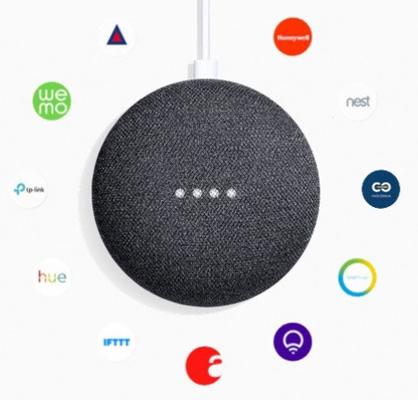
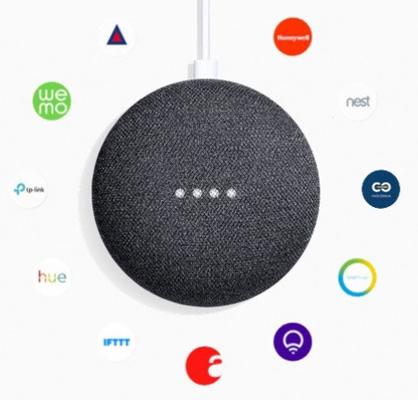
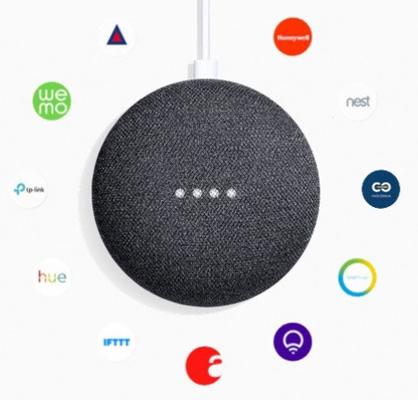
Features of Google Home Mini
Google Home Mini has a lot of undeniable features that are beyond human thinking. Some of them are discussed next:
Act like a phone:
Google Home Mini acts like a phone. It can make calls to your friends and family, answer calls, play music, keep records of your schedule, send messages, check voice mails, etc., just like your phone.
Adjust TV volume:
This device can also be connected to your TV, and you can control its volume with it. Just say it once, “Hey, Google! Turn the TV volume to 100%,” and it will do so exactly.
Personal assistant:
Google Home Mini acts like a small personal assistant. You can touch and order it by saying, “Hey Google!” It will immediately respond to your commands and do exactly what you want from it, just like an assistant. You can control smart devices like bulbs, fans, Air conditioners, thermostats, etc.
Broadcast to all devices:
You can broadcast your messages to all the Google Nest or Home devices. Just say, “Hey Google! Broadcast [ message ].” It will send that message to all the relevant devices. Instead of broadcasting, you can also say, shout, tell, and announce.
Understands Human Voice:
Google Home Mini understands all human languages and responds to you similarly. It collects and stores the voice samples and responds to each of yours according to their taste.
How to set up Google Home Mini
Setting up Google Home Mini is very easy; one can experience it. Just follow the following steps and do so:
Unpack the Google Home Mini.



Plug the Google Home Mini speaker with a data cable to get started. Once it is started, it will give caution by saying, “Welcome to Google Home. To get started, download the Google Home app”.



Download and install the Google Home app on your mobile.
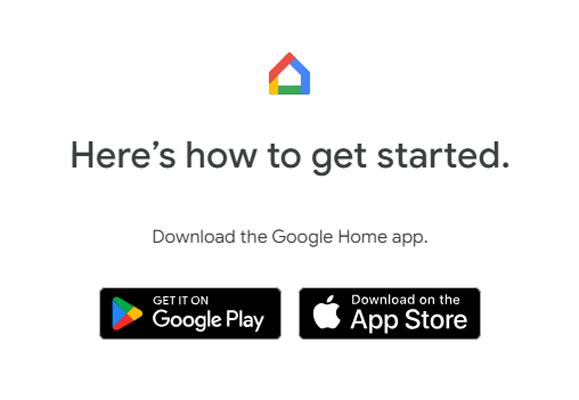
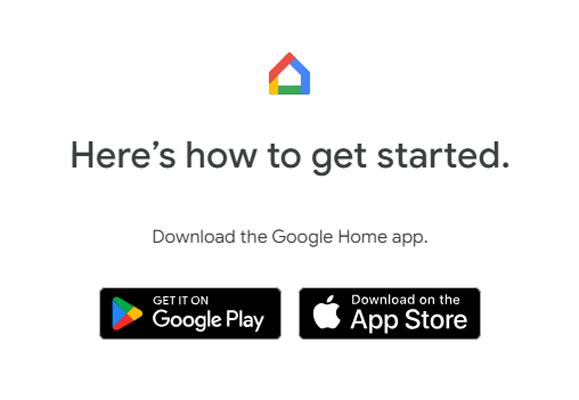
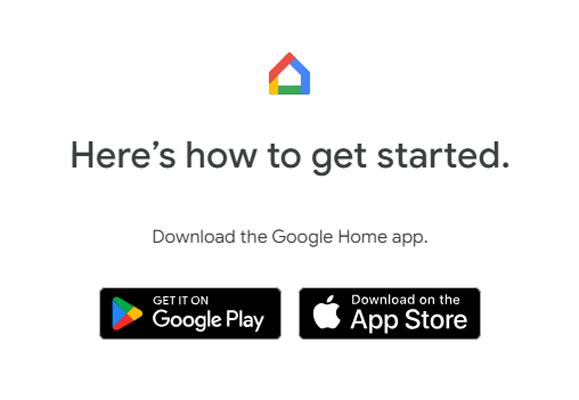
Provide the details it asks for, like a nickname, address, etc. After giving the details, it will detect the device (Google Home Mini speaker).
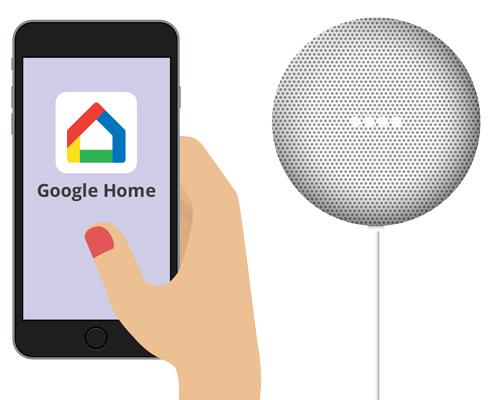
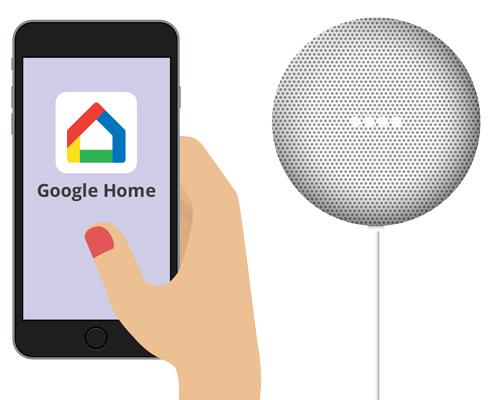
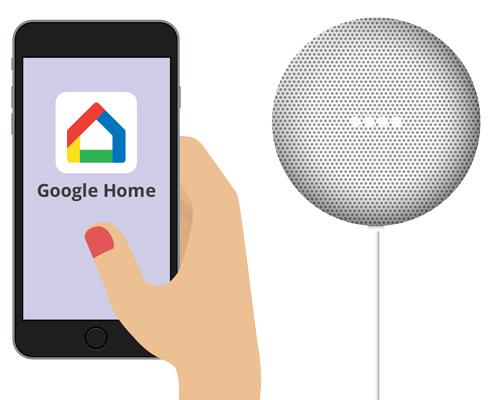
Choose the location where you want to set up the Google Home Mini speaker.



Connect the speaker with your WiFi to search for your preferences.



Now, set up Google Assistant by fulfilling all the credentials and following the speaker’s notification: “Hi! I am your Google Assistant. It’s great to meet you. There are a lot of ways I can help you get things done. Let’s try a few. I already know a way around it; say I am done.”
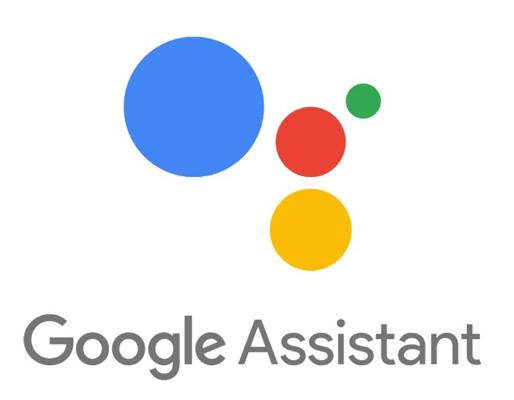
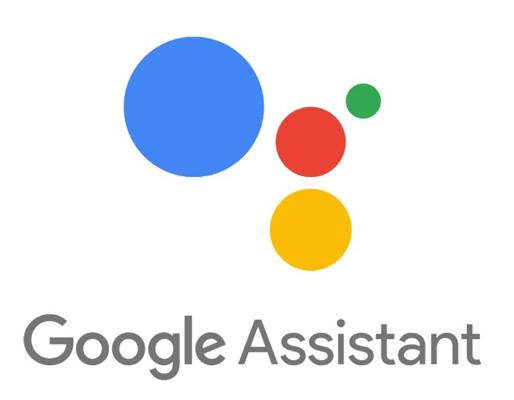
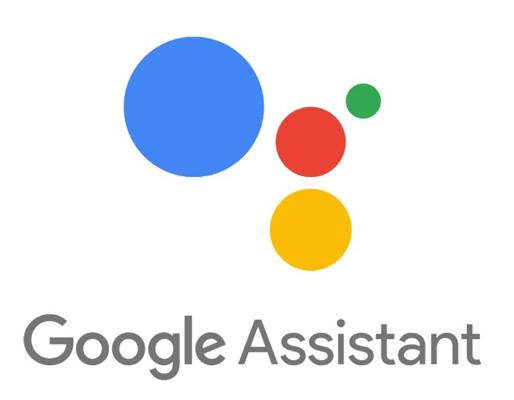
Now, the app and the speaker are connected, and you can enjoy it however you want.
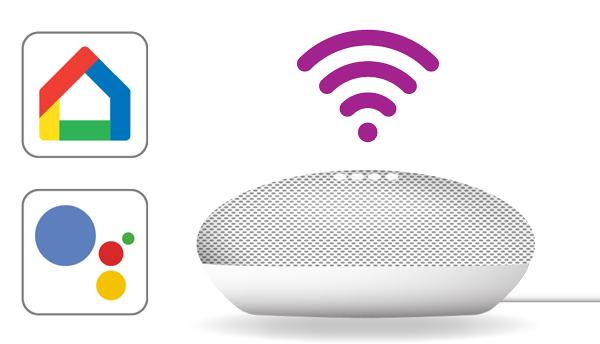
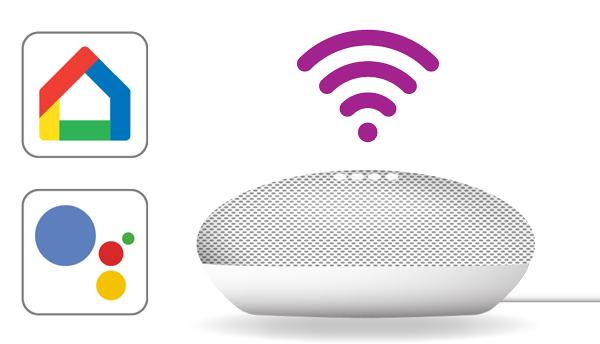
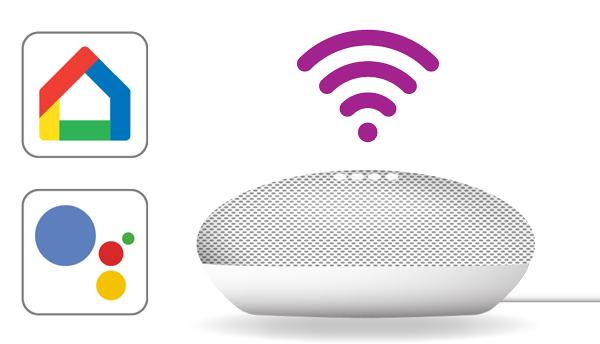
How to connect iPhone to Google Home
Connecting an iPhone to Google Home is quite similar to that of an Android connection with Google Home, as detailed below:
Turn on your Google Home.
Download the Google Home app from the App Store.
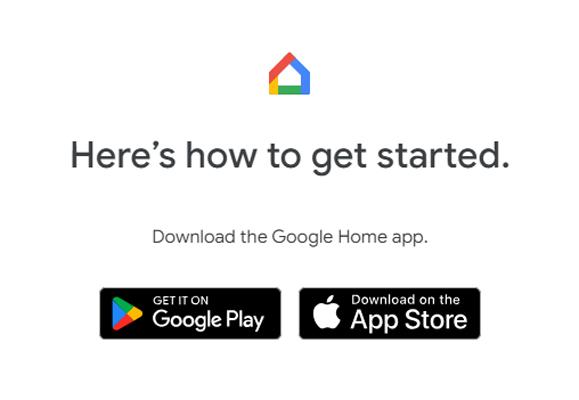
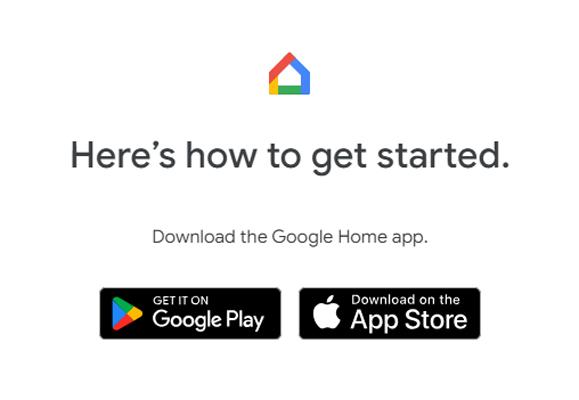
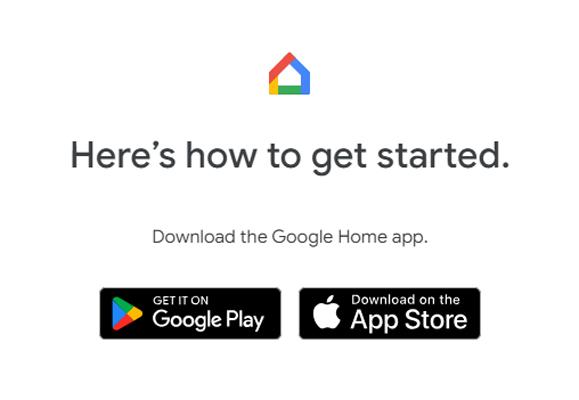
Open the app and select the G-mail account with which you want to connect the speaker.
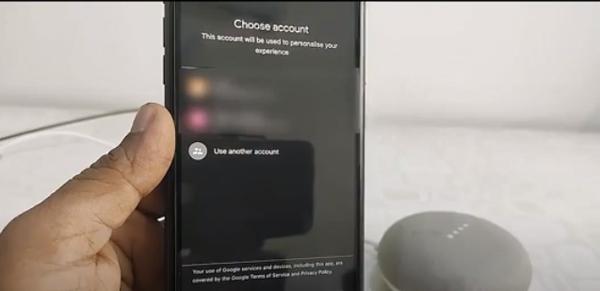
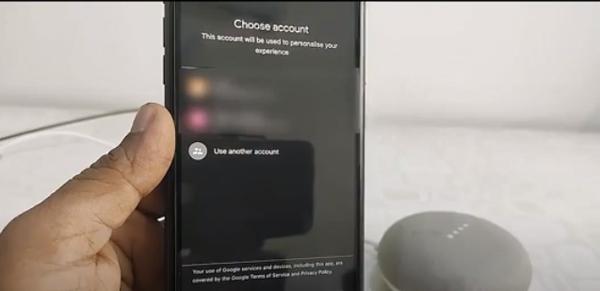
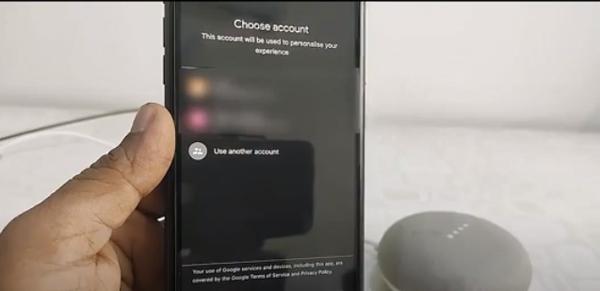
Afterward, select Home, which will ask to detect your voice; you can do it if you want; otherwise, it is not a big issue.
Further on, it will ask for the audio and video apps to select from the given options.
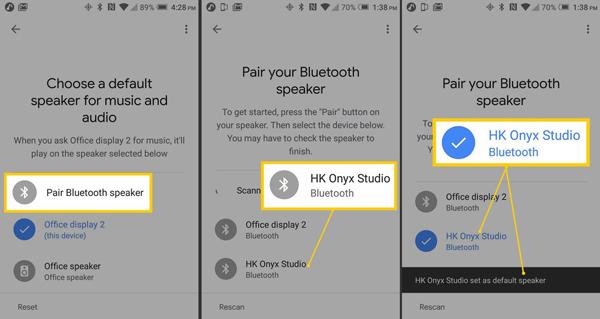
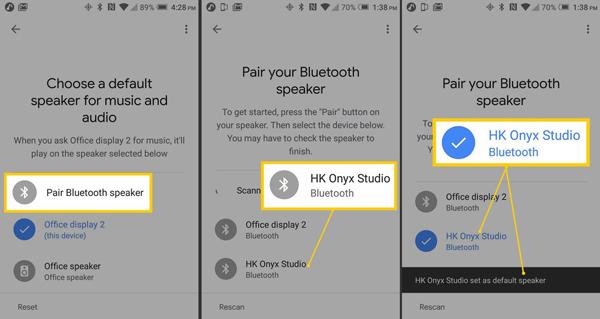
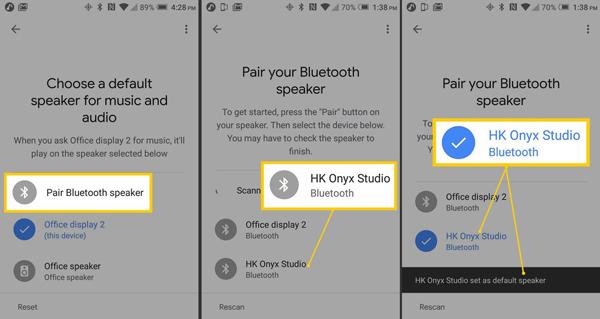
Now, the Google Home app is connected to your iPhone. You can use it as you please.
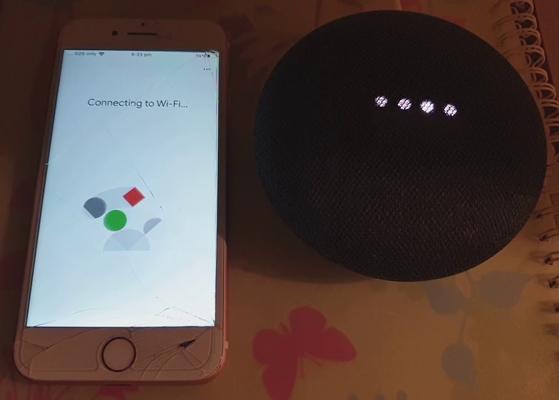
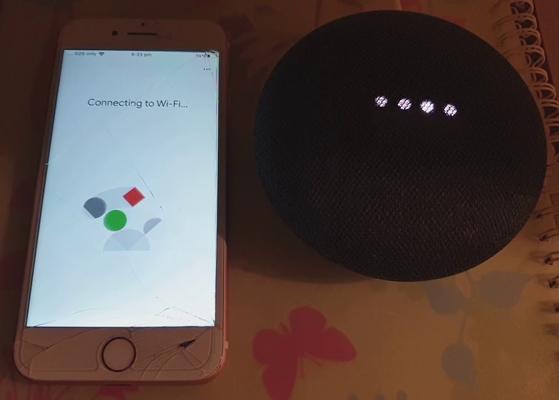
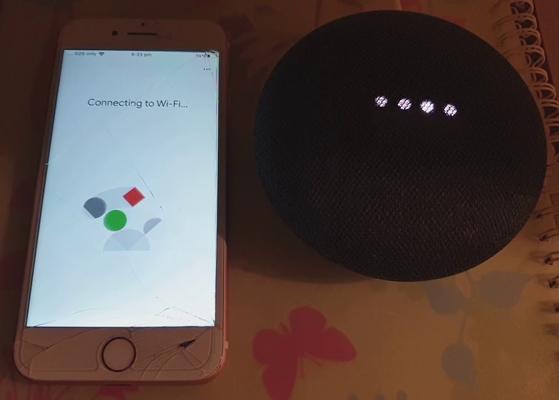
App to mirror screen anytime – FlashGet Cast
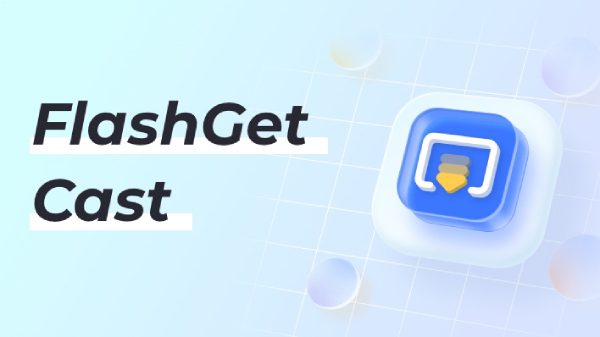
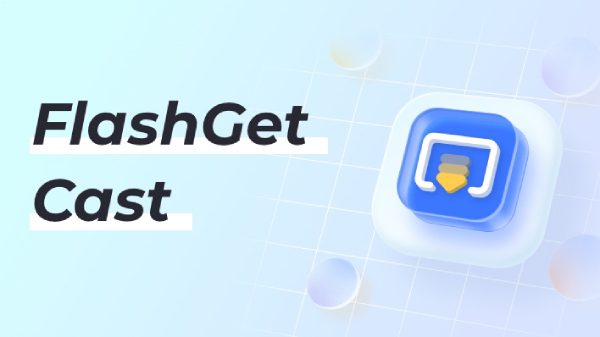
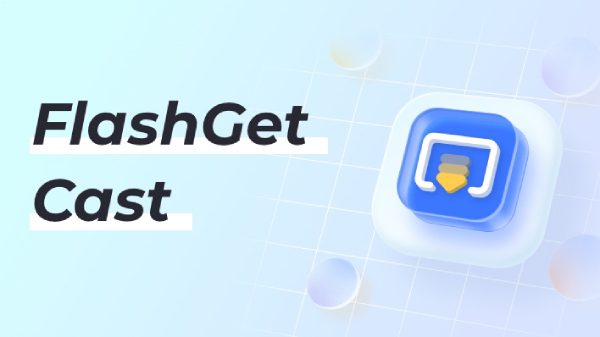
It’s important to note that Google Home apps allow you to mirror a mobile screen to a PC or TV. However, they have a lot of lag and lack many advanced features. So, compared to them, third-party apps like FlashGet cast are a better option.
“FlashGet cast is a third-party screen mirroring app that allows you to cast any phone to PC and TV. It also allows you to reverse mirror PC to phone.”
If you are tired of small mobile screens that don’t allow you to see small targets in games or the characters of movies are too small, no worries; this FlashGet cast can change it all.
FlashGet cast allows all its basic features for free, so even students and time-to-time users can utilize it. The most important benefit of FlashGet cast is that it allows 3 ways of mirroring;
Airplay:
This function allows Android mobile devices to send signals as Airplay so all Apple devices can connect to it.
USB cable:
If you don’t have Wi-Fi or internet, you can connect your mobile device to the PC directly via a USB cable.
Mirroring/Cast code:
This method works over the internet; you only need to match the verification codes and mirror from anywhere in the world.
Besides this, FlashGet Cast has many advanced features like screen tilt, allowing users to rotate their mobile screen in landscape mode. Moreover, it has an emulator feature that allows gamers to control their phone with a PC mouse and keyboard.



Comments