Reasons and solutions for black screen on Samsung TV
Samsung is a well-known brand for providing highly advanced gadgets to its users. But if you are facing technical issues such as a black screen on your Samsung TV when you turn it on, which makes you scared, then just relax. We will help you find the root cause and provide the ultimate solutions to resolve your problem in this blog. So keep learning!
Why does my Samsung TV have a black screen?
If your Samsung TV is turning on, but the screen is black, and nothing is visible. Then it might be due to multiple reasons, which we will discuss here;
Hardware failures like malfunctioning in the Display panel may cause a black screen.
Problems with power cords like loosely connected or damaged which may prevent the TV from receiving power to display the results.
Your Samsung TV might have software issues, such as being outdated or not having display settings configured ( picture mode, brightness, etc.), which may cause a black screen. But you will still be able to hear the sound.
A Connection problem with HDMI ( High Definition Multimedia Interface ) cables prevents the transmission of HD audio and video signals from a device to a Samsung TV.
If you have connected your Samsung TV via Airplay to any Apple device (iPhones, iPads, etc.) for streaming videos. But nothing is visible, then there may be the following reasons:
- Samsung TV may be incompatible with the device.
- Samsung TV and Apple devices may be at large distances from each other.
- Both devices may have outdated software and are on different WIFI networks.
How to fix a black screen on a Samsung TV
If you have found that Airplay was unable to connect on Samasimg TV, which stops it from displaying the screen. Don’t worry, it will be a piece of cake for you to fix this problem by following our complete guidelines or tricks, which are discussed below. So be with us!
For Apple device
Check if your Apple device and Samsung TV are compatible because old TVs don’t support Airplay.
Ensure that both devices are in the vicinity of each other.
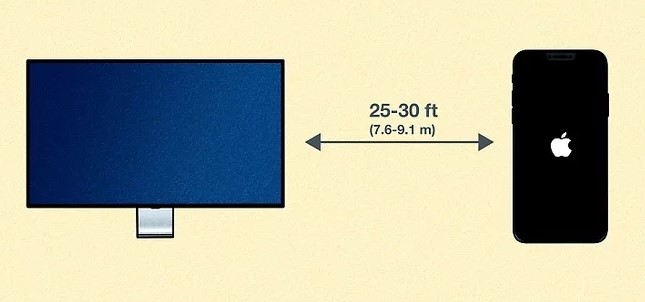
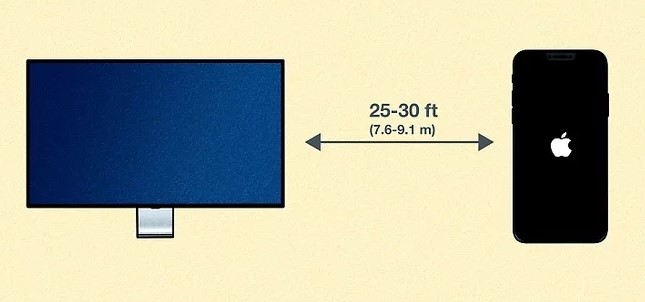
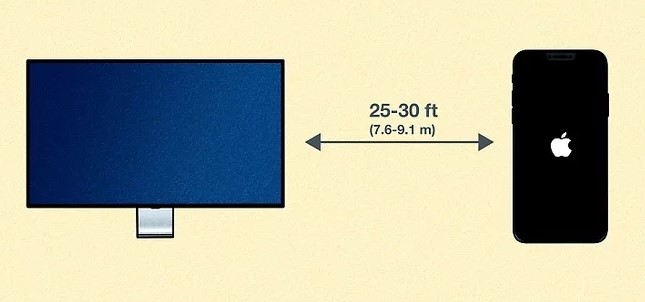
Check if your Apple device and Samsung TV are on the same WIFI network or not. Because the same network is required to activate Airplay.
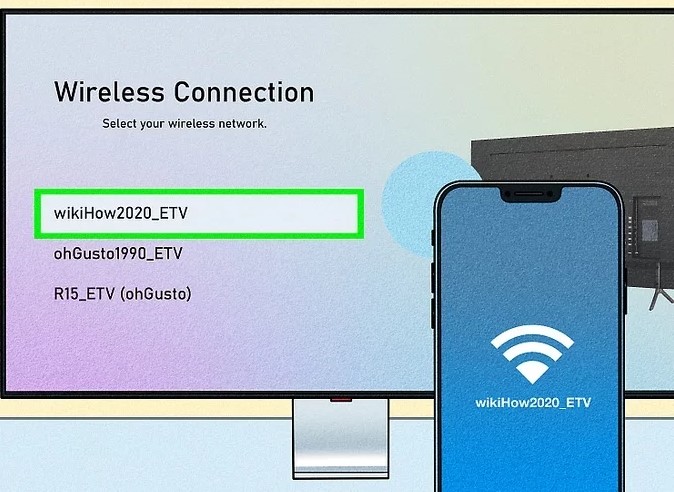
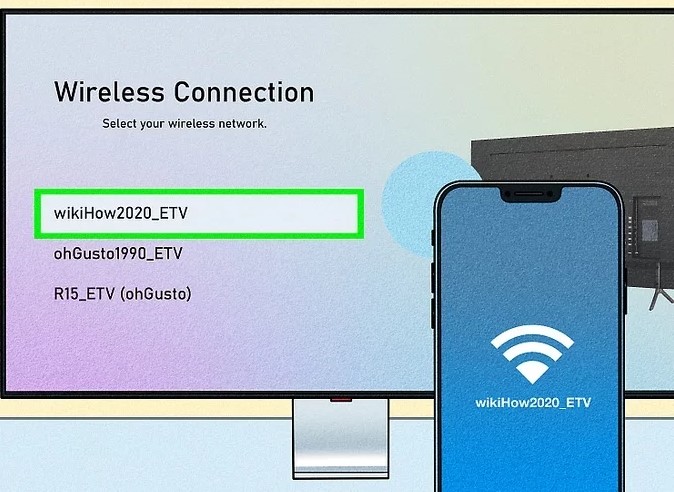
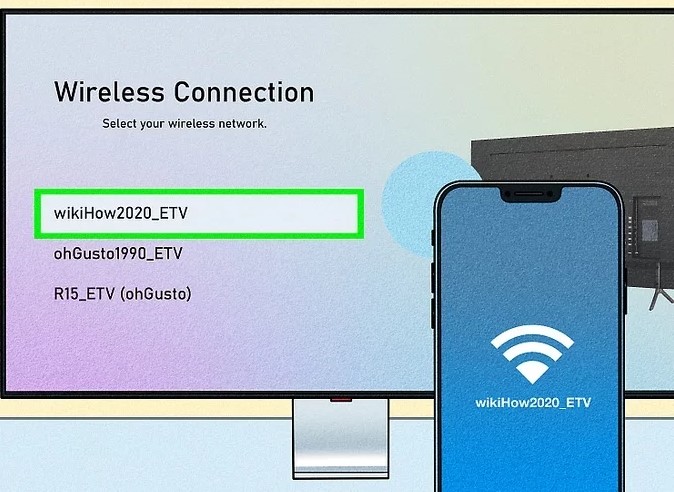
Try rebooting/restarting both devices. For example, press the iPhone’s volume up and power buttons simultaneously to turn it off using the slider. And then press the side buttons to restart. Similarly, turn off the TV directly from the power switch and let it be for a few minutes before turning it on.
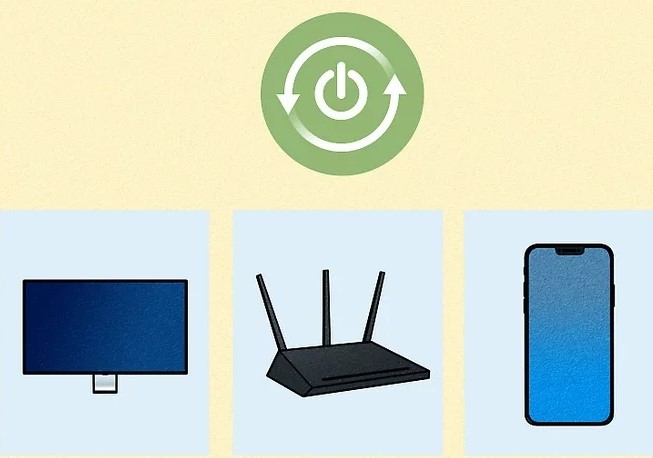
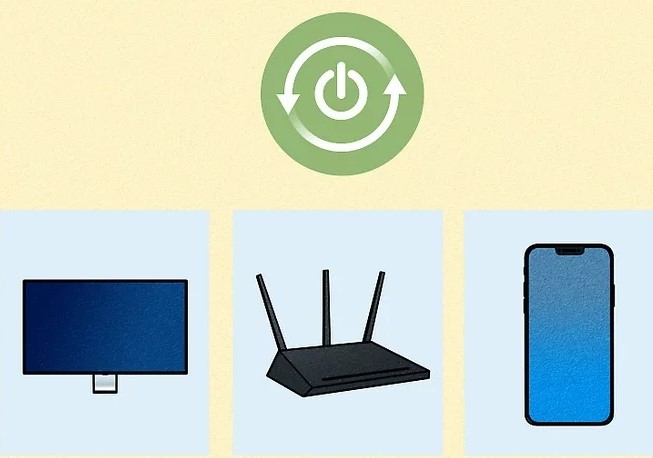
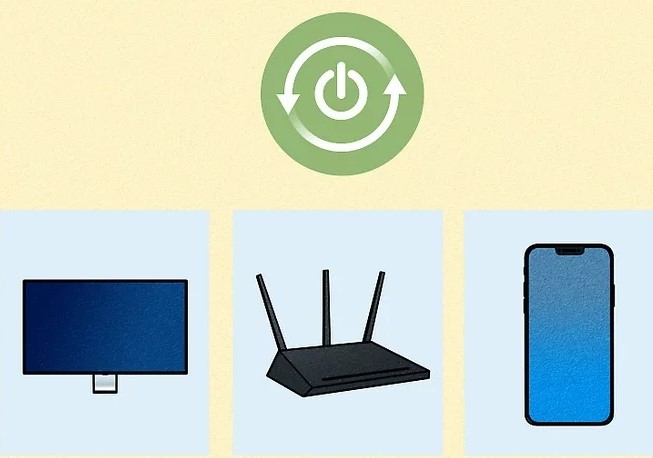
Disable the Airplay on both devices, then wait for 1 minute and re-activate it. For example, to activate it on an iPhone, follow these steps:
Go to “Settings” and select “General.”
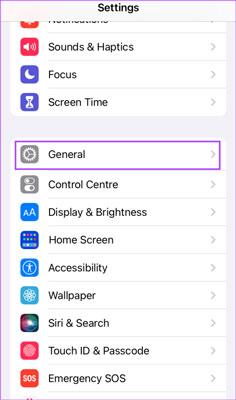
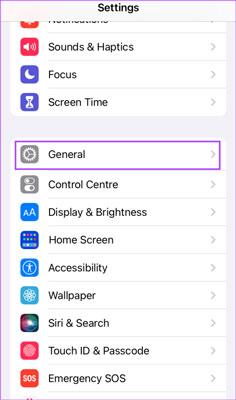
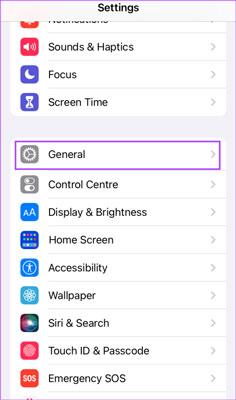
Tap on the “Airplay & Handoff” option from the menu.
Then, select “Automatically Airplay” and from the menu list choose “Automatic”.
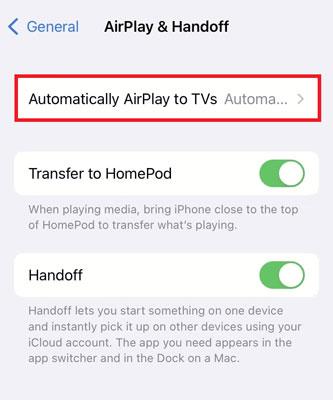
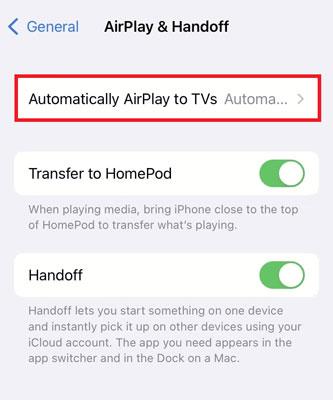
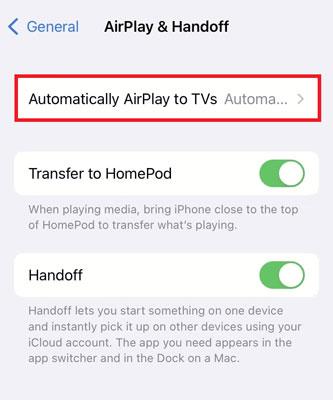
Similarly, to turn on Airplay on Samsung TV, Settings > All settings > Connections > Airplay settings > Enable Airplay.
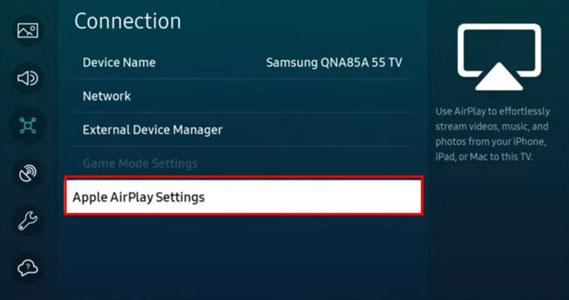
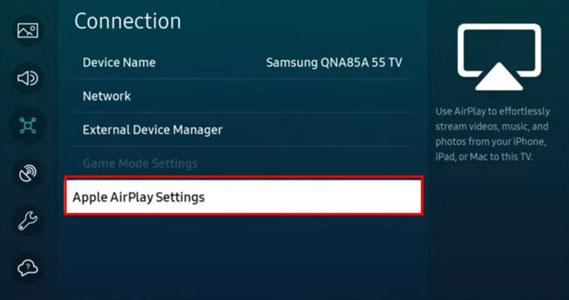
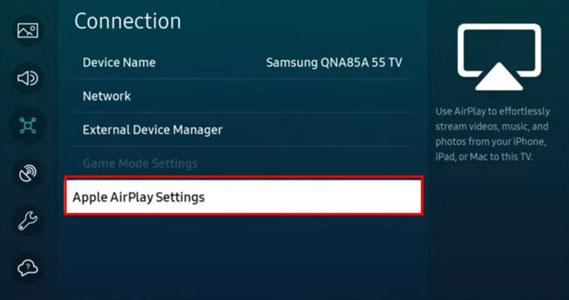
Now, after trying all these steps, you need to update the software on Samsung TV, which might be the leading cause of Airplay issues. So you have to follow these guidelines:
Open the main menu using the remote.
Go to “Settings” and then choose “Support” from All Settings option.
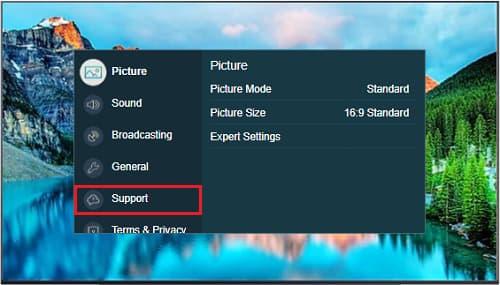
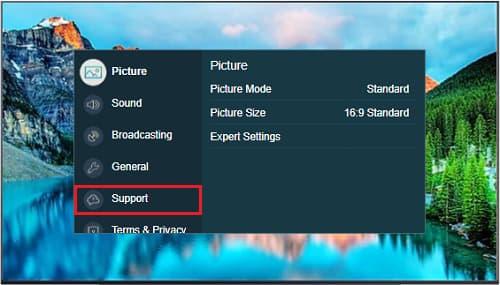
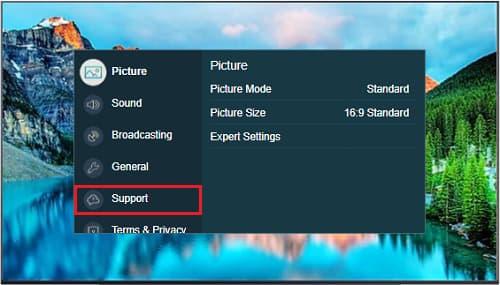
Then, Choose the “software update” option.
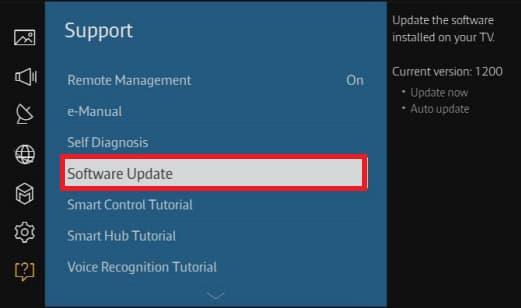
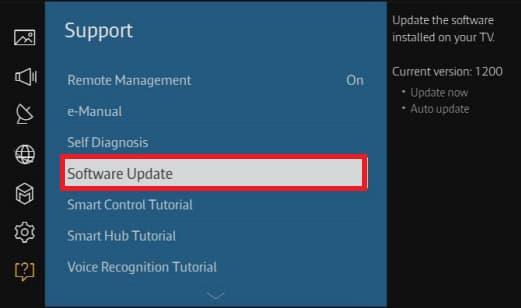
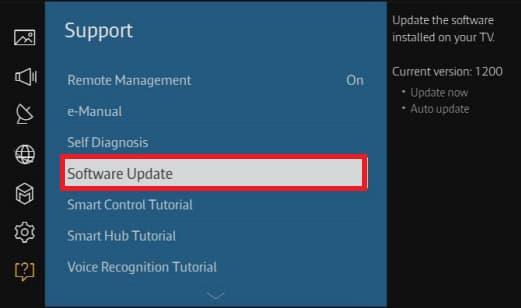
Then, select the “update now” option, if no updates are available then select Okay.
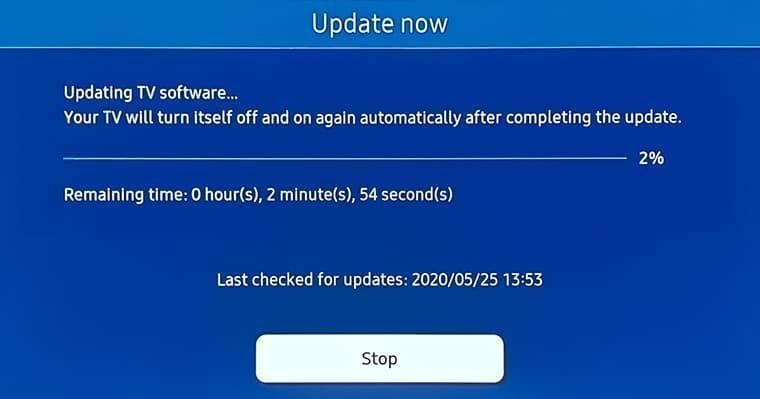
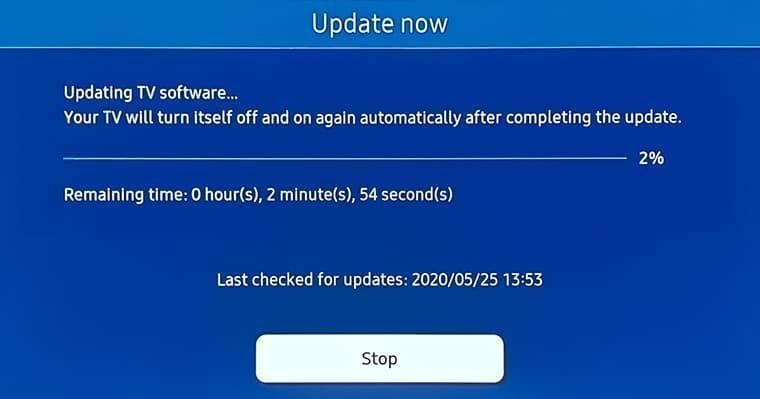
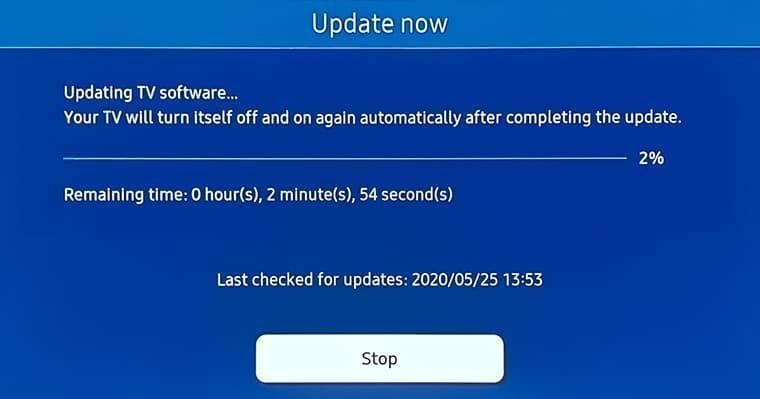
If none of the above tricks work, then you need to reset the network settings on both devices. For example:
On iPhone
Open the settings app and scroll to “General”.
Select transfer or reset iPhone.
Tap on Reset and then select “reset network settings” from the menu.
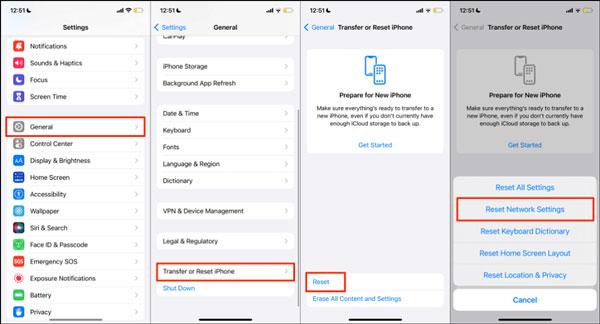
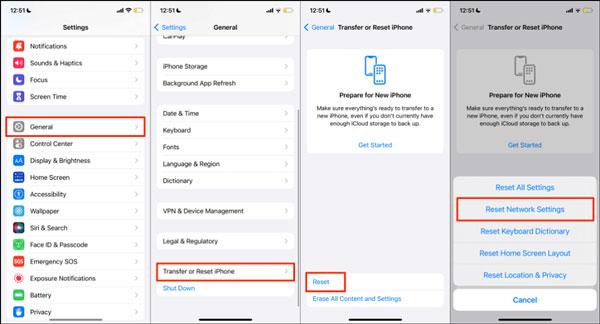
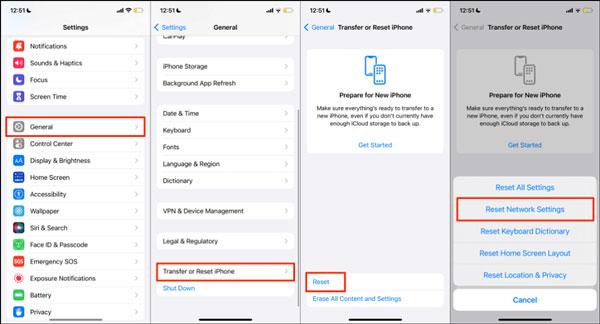
On Samsung TV:
Open the main menu by using the remote and go to “Settings”.
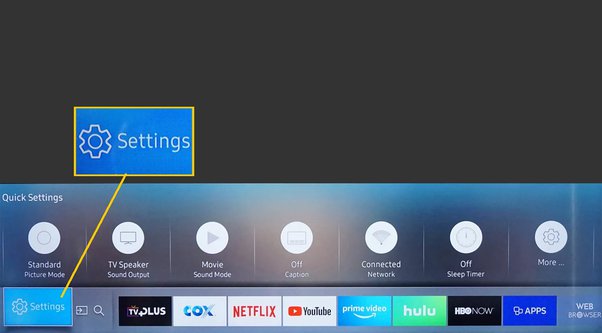
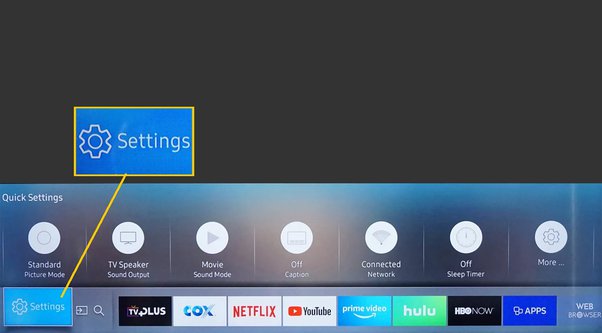
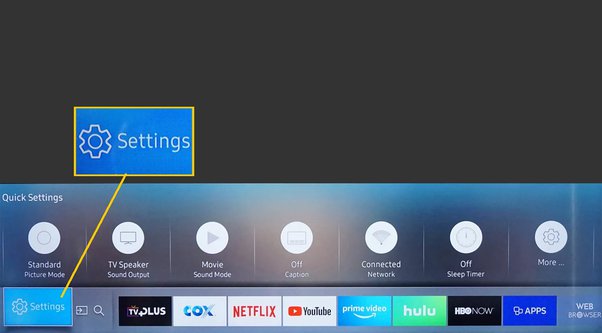
Select “All settings” and tap on “General”.
Then, Choose the “Network” option and tap on “Reset Network”
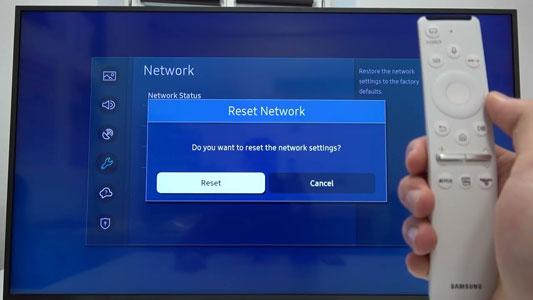
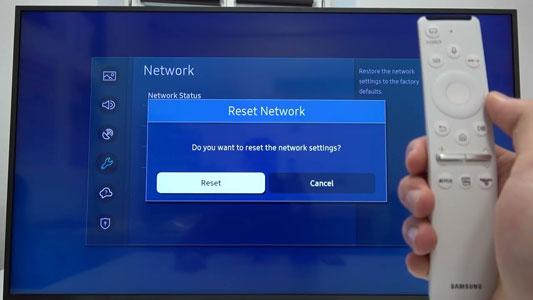
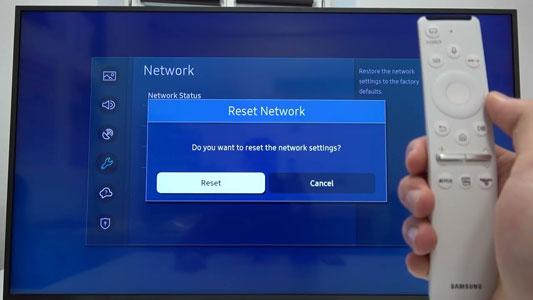
After resetting the network settings, enable the airplay on both devices again to see if the Samsung TV shows the screen.
It is often noticed that a VPN disturbs Airplay-enabled devices and stops them from showing content, which is why you need to turn off the VPN before enabling Airplay.
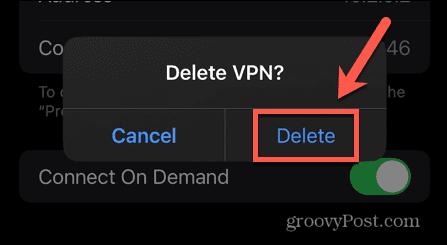
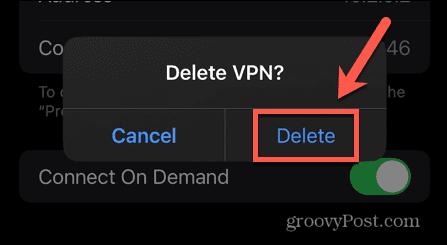
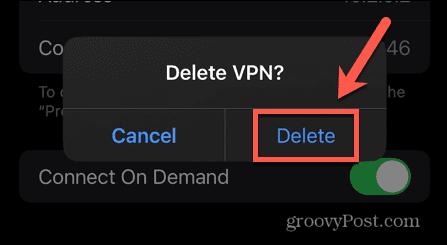
Cast phone to PC when the TV screen is black
With technological advances, people are becoming so lazy that they love to remain in their comfort zone and enjoy videos in their spare time. However, they avoid watching on mobile phones because holding them for a long time is tiresome. And the screen isn’t big enough. That’s why people prefer to watch on Television, computers, etc.
If you also spend your spare time watching TV news and movies, but suddenly your Samsung TV has a black screen glitch that can’t be fixed quickly. If you still want to see the content, then relax. Here, we will provide a good solution to satisfy your craving which is the FlashGet Cast app.
What is the FlashGet Cast App?
“FlashGet Cast is third-party screen mirroring software that enables its users to share the phone’s screen currently displayed with a PC, computer, or Macbook.”
In this modern era, where everyone is looking for different ways to make their lives more comfortable. The role of the FalshGet Cast comes into play as it is a highly advanced and user-friendly digital tool for mirroring the screen of iPhone/Android to a larger screen to enjoy and share happiness with a family.



Benefits of using FlashGet Cast to cast your screen
FlashGet Cast app is regarded as the best wireless screen casting tool because of its following amazing benefits;
- Helps in business meetings
- Best for streaming movies/photos/games
- Increase the effectiveness of online teaching
- User-friendly interface
- Act as an emulator to play games
Helps in business meetings
FlashGet Cast app is an amazing tool for business meetings as you can easily cast your presentation from your mobile on an LED. That it will be more clearly visible to others, which boosts your confidence, as you can easily communicate with others and make them understand your project. Thus other companies will easily collaborate with you.
Best for streaming movies/photos/games
If you are fed up with watching movies and videos on a small mobile screen. then the FashGet Cast app is best. As it enables you to enjoy theatre movies at home with your family by mirroring the screen of your mobile phone on a TV or computer.
Increase the effectiveness of online teaching
As we know, COVID-19 has shifted everything, whether business, shopping or even teaching, to online mode. So, in this case, if you are virtually teaching a student, then by using FlashGet Cast. You can cast mobile phone content to the PC to make it more visible.
Therefore, when you draw a diagram, write a formula, or share notes on your phone, they will be shared on connected PCs worldwide at the same time. And this increases the effectiveness of online teaching as students can better understand things when they are clearly visible to them.
User-friendly interface
FlashGet Cast app has a user-friendly interface that allows you to access all of its features easily to connect your phone to a large screen, enabling you to spend more time using this app.
Act as an emulator to play games
Moreover, FlashGet Cast acts as an emulator and allows you to use a computer mouse & keyword to play mobile games on a computer big screen with better controls.
How to use FlashGet Cast to mirror your screen to a PC
If you want to use FlashGet Cast to mirror your mobile phone’s screen to your PC. Here you will learn a step-by-step guide, so keep reading!
Install the FlashGet Cast app on iPhone/Android from the App Store or Play Store.
Download and install the FlashGet Cast app from its website on a PC using a web browser. You can also try FlashGet Cast Web version without downloading it.
Launch the app on your PC, and select the cast code option on the left side menu.
A new window will appear with a 9-digit code and QR code in the center; you must remember the code.
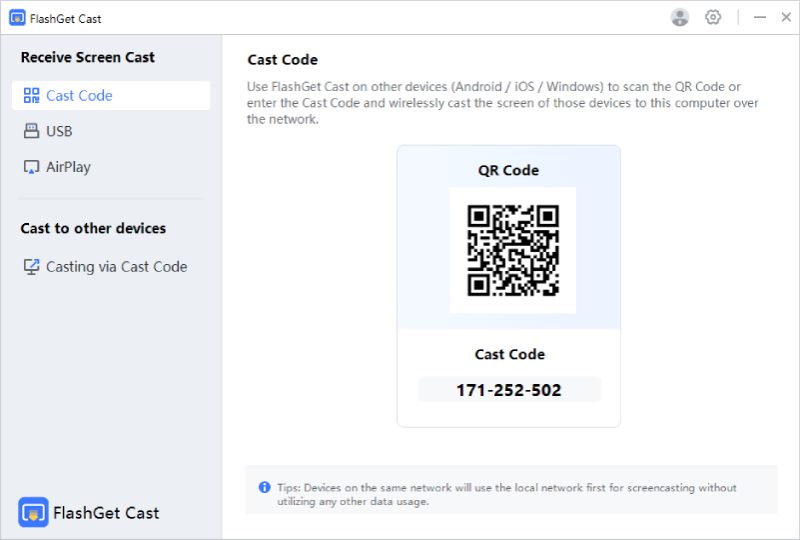
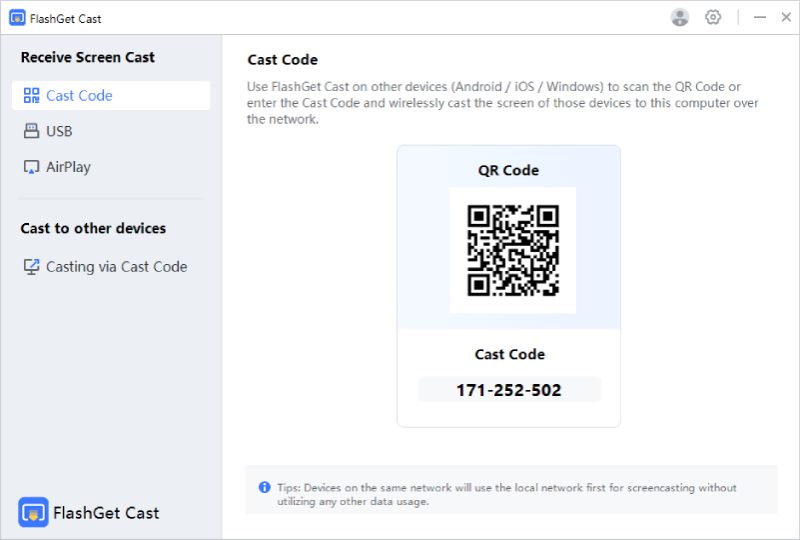
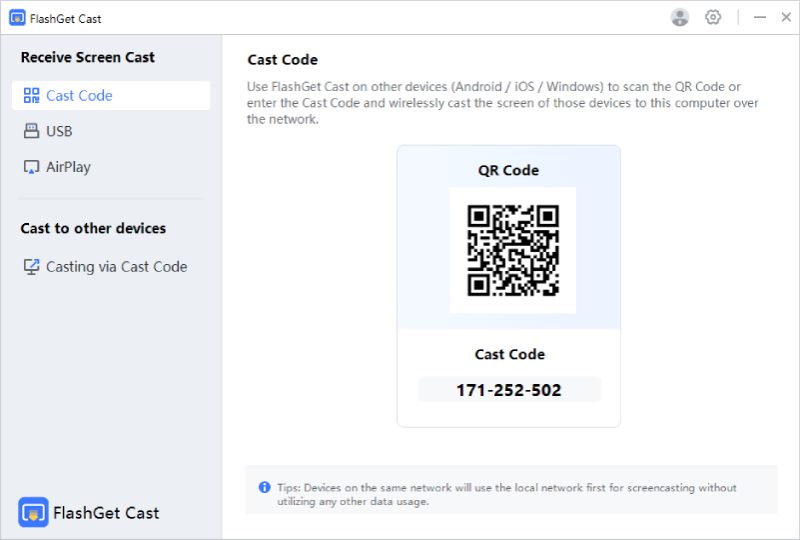
Now, open the FalshGet Cast app on your mobile phone and enter the code you remember from the PC in the mobile app search box. That’s it. You will see your phone’s screen on the PC now.
Keep in mind that if you find remembering and entering the digit code difficult. Then simply click on the scan option and scan the QR code on your PC with your mobile camera, which can mirror the screen.
Conclusion
In a nutshell, your Samsung TV’s screen turns black because of several reasons like software or hardware issues, problems with HDMI cable connections. And maybe Airplay was unable to connect which can be resolved by trying the different tricks described above.
Moreover, if a black screen glitch can’t be fixed quickly, then use a FlashGet Cast app. You can still enjoy real-time streaming videos, audio, photos, games, etc., on a large screen and enjoy your spare time with your family in this busy world.



Comments