MirrorGo review: Turn PC into a stream & recorder for Android phones?
Playing mobile games on a PC is a trend, because it gives an edge on winning using a keyboard and mouse instead of lousy touch. And if you have heard about MirrorGo, and wondering if you can use it for screen mirroring Android & iOS phones to PC and even control them with a PC. Then don’t worry because here you will get all your answer.
What is MirrorGo?
“MirrorGo is a 3rd party screen mirroring and control app.”
Wondershare company released MirrorGo in 2020. Wondershare is a world-famous company with many software under its name, such as;
- Filmora
- Dr.fone
- Famisafe
- More.
According to a report, Wondershare earned $1.2 billion from 2018 to 2022 from all its apps. MirrorGo is also very famous, and on the Google Play store alone, it has over 100+ k downloads.
Features of MirrorGo
As Wondershare expected, MirrorGo was developed by considering all kinds of users, like individuals, gamers, and commercial users. It offers many unique features, such as;
i) Screen mirroing via USB/Wifi
ii) Built-in Screenshots & Recorder
iii) Control mobile from PC keyboard & mouse
iv) Map Game Hot Keys
v) Shared Clipboard
vi) File Transfer
Screen mirroring with USB/Wifi
“With MirrorGo, you can cast any mobile to PC via a wired network as well as local wifi.”
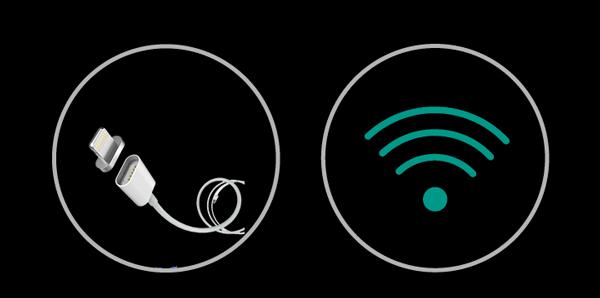
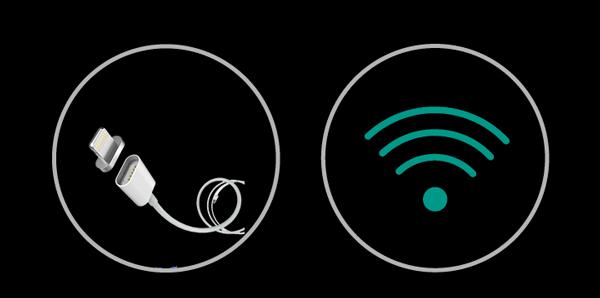
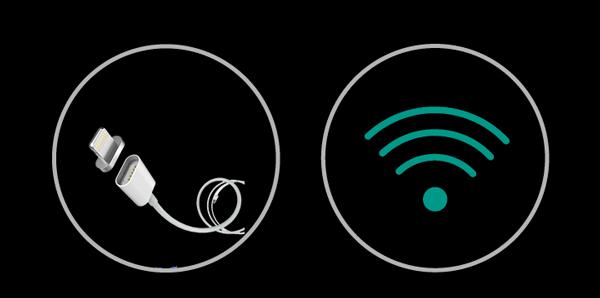
The best thing about a wired connection is that you can mirror without any wifi or internet connection, making MirrorGo unique from all other third-party mirroring apps that rely only on wifi or an internet connection.
Moreover, the wired network (for screen mirroring Android) gives the highest resolution, stable connection, and 100% lag-free results, which is impossible with the wireless network.
It is important to note that MirrorGo offers USB and wifi mode only for Android phones, while for iOS mobiles, only Airplay mode is available.
Built-in Screenshots & Recorder
“MirrorGo is built primarily for gamers and working persons, so a screen recorder also comes pre-built.”
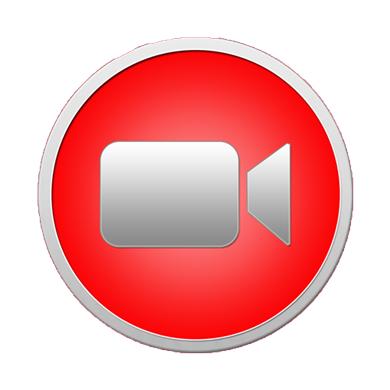
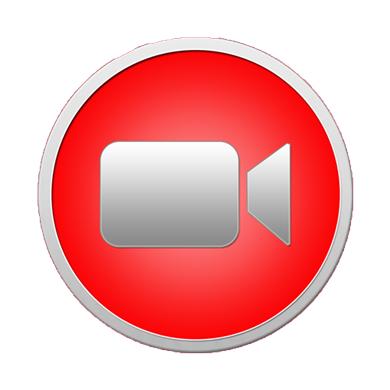
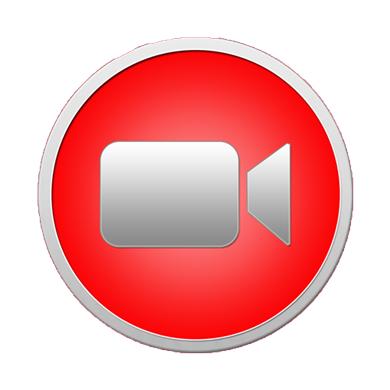
Only 50% or less of screen mirroring software in the market comes with a pre-built recorder, and not all are good. However, we all know Wondershare for its video editing software Filmora, so MirrorGo recorder quality can be guaranteed.
Using this built-in recorder, you can save hours-long games or capture screenshots from slides for later use. You can access the recorder or screenshot feature from your MirrorGo PC app within a second without missing any moments.
Control mobile from PC keyboard & mouse
“MirrorGo is one of the rarest software primarily built for gamers who wish to play Android mobile games using computer controls.”



When you pair your Android phone to PC, you can control your mobile with a PC keyboard & mouse and play any games you like; this increases your chances of winning because now you have the advantage of the big screen and better controls ( all of us learn keyboard & mouse from childhood which gives an edge ).
If you look at MirrorGo, it only allows mirroring from mobile to PC ( nothing else ), and even remote worldwide mirroring is not available, proving that it’s made for gamers. When using MirrorGo, you don’t have to spend tens of dollars on external controller devices and wait for weeks for their arrival; just download MirrorGo in a minute and play any game you like.
Map game hot keys
“Using MirrorGo, you can customize keys for Android games on your PC, and every time you launch a game, the hotkeys will be synced automatically for that particular game.”
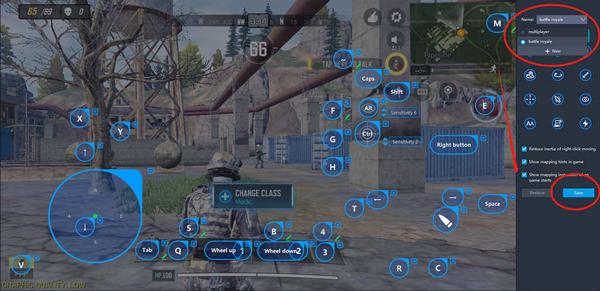
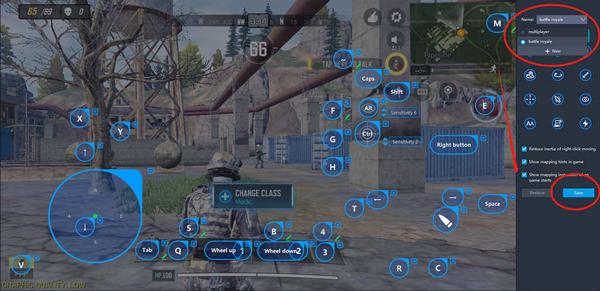
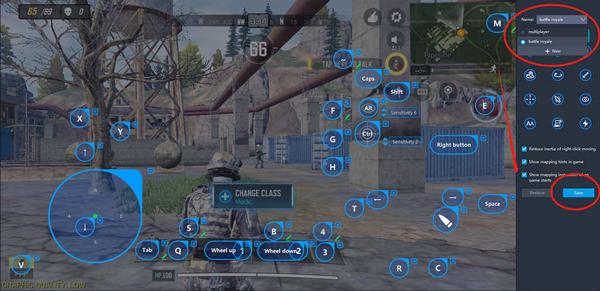
Many screen mirroring apps in the market offer mobile control from a PC, but only a handful of them offer key mapping and data syncing. Moreover, MirrorGo is built as an emulator. So wonder share guarantees that it will not crash or get caught during gameplay.
Shared clipboard



“MirrorGo has a unique feature called Shared Clipboard which gives a user the to copy & paste text between mobile and PC directly with just CTRL+C and CTRL+V commands.”
Shared Clipboard is a very rare feature, or you can say MirrorGo is the only one which is providing it. Normally, you need to send text via social apps like WhatsApp or transfer it via a wired connection.
But MirrorGo gets rid of these old time-taking methods, and you can copy and paste text directly from mobile to PC or PC to mobile. Just like you are transfer it to another folder on the same device.
File transfer
“Last but not least, using MirrorGo, you can also transfer files between PC and Mobile; all you need to do is just drag and drop the files.”
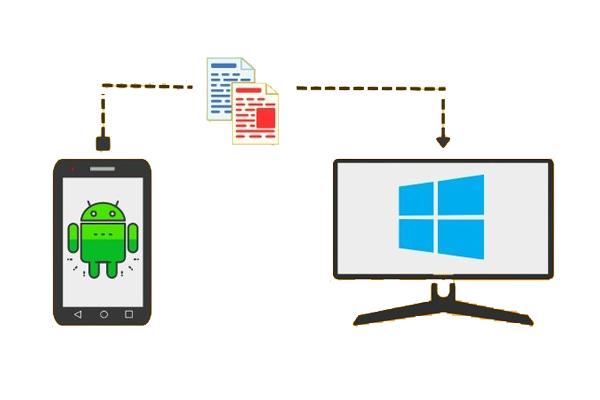
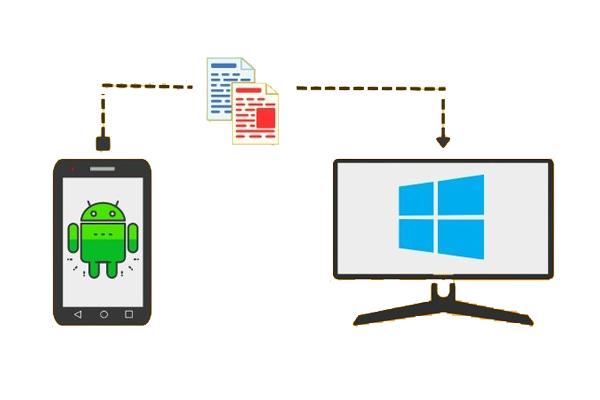
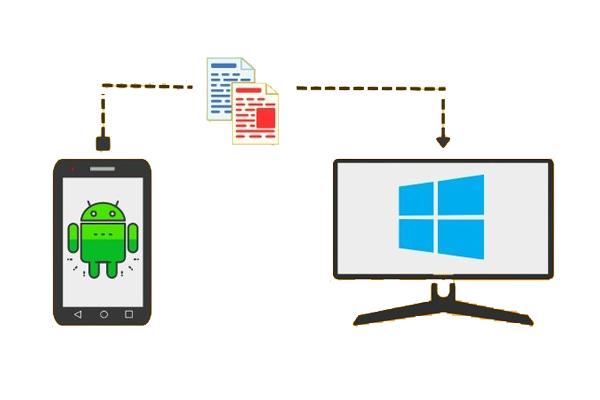
Normally, you can use a data cable, USB drive, Social apps, Wifi direct, Bluetooth, and other third-party apps to transfer heavy files. But none of the above methods is perfect because USB needs buying, social apps are insecure, etc.
However, MirrorGo supports file transfer for free from Andriod-to-PC, no matter the file size or kind (photos, videos, PDF, Excel, etc. ). Moreover, MirrorGo works with USB or local wifi, which keeps your data away from the internet, so it’s very secure.
What are the pricing plans of MirrorGo?
MirrorGo offers a free version for both iOS and Android mobiles. But there is a huge difference in the features it offers for free for these 2 platforms. And in the case of the paid version, it offers 3 payment plans; monthly, quarterly, and yearly; features are the same in all plans.
Below you can compare MirrorGo’s free version feature for Android and iOS devices, as well as you can study the paid version features in detail;
| Features | Free Version ( Android ) | Free Version ( iOS ) | Paid |
|---|---|---|---|
| Price | $0 | $0 | ●19.95/per month ●29.95/per 3 months ●$39.95/year |
| Local Mirroing | ✓ | ✓ | ✓ |
| Remote Mirroring | X | X | X |
| Mirror Mobile-to-PC | ✓ | ✓ | ✓ |
| Mirror PC-to-PC | X | X | X |
| Mirror PC-to-TV | X | X | X |
| Mirror Mobile-to-TV | X | X | X |
| Mirror Mobile-to-Mobile | X | X | X |
| Control Mobile from PC | ✓ | X | ✓ |
| iPhones Mirror via Airplay | ✓ | ✓ | ✓ |
| Android Mirror via USB & Wifi | ✓ | ✓ | ✓ |
| Recorder | 1 min | 1 min | 1 min |
| Screenshot | ✓ | ✓ | ✓ |
| Game Keyboard | 10 min | X | ✓ |
| Sync Game Data | ✓ | X | ✓ |
| Share Clipboard | X | X | ✓ |
Pros and cons of MirrorGo
Like all Software, MirrorGo also has its advantages and disadvantages, which are;
Pros
- You can mirror for free on both iOS and Android devices.
- You can customize keyboard keys according to your game controls on PC and play every game with ease which will help you get a win every time.
- With a shared clipboard and transfer files, you can move all kinds of data quickly and easily. Such as text, photos, videos, documents, game files, and so on.
- When you customize keys for a game, MirrorGo will remember it, and when you open the game again in the future. It will position all of the keys automatically, which really saves you time.
- It also offers a wired USB data cable connection which guarantees quick & stable speed, which is not an option in a wireless connection. This kind of connection is very useful for gamers who need 100% lag-free speed for sensitive gameplay.
- With the built-in recorder and screenshot, you don’t have to find, download and pay for third-party recording software separately to record game moments or presentations. Moreover, third-party recording software puts a load on PC and slows the game, which is not a problem with MirrorGo.
Cons
- The recorder function is only free for 1 minute; after that, you have to buy a premium plan.
- The control function is not free for iOS, while for Android devices. You only get 10 mins of free usage every day.
- Due to iOS’s strict security, MirrorGo transfer files or shared clipboard features don’t work for iPhones and iPads.
- The biggest disadvantage of MirrorGo is that you can mirror mobile or PC to a TV for movies, gameplay, or presentation on a big screen.
- USB connection mode is only available for screen mirroring Android devices. So you can’t get a lag-free connection on iOS devices to play games at a stable speed.
- You don’t get a keyboard control for iOS devices, not even in the paid version. So, iOS users, unfortunately, play games on PC. However, for iOS devices, you can control the phone with a mouse from a PC.
- There is no remote mirroring available in MirrorGo, which means you have only a limited distance range for screen mirroring. So, you can’t use it to give lectures or presentations to far away peoples. While all other mirroring apps usually offer worldwide remote mirroring.
Frequently asked questions about MirrorGo
Go to your mobile settings > swipe down to find the About Phone option, then open it. In the next window, click on version > tap on Build number multiple times until developer mode is on. And finally, search for USB debugging and switch it on.
On your PC, go to Wondershare MirrorGo's official website and download the Mirror Go app.
Now, launch the MirrorGo app on your PC, and click on the Android option at the top.
Grab a data cable and connect your mobile to your PC. MirrorGo will automatically detect your mobile, choose your mobile on PC, and that’s it.
If you wish to connect via wifi, launch the MirrorGo PC app again > click on the Android option at the top > and then click on “Mirror Android to PC via Wifi,” which should be below the “Connect” option.
Now, pair mobile and PC to the same wifi. And then connect the mobile to the PC with a data cable. Finally, when your mobile appears on the PC, choose it and disconnect its cable. That’s it; your mobile should be mirroring by wifi.
When you look at MirrorGo control from PC feature with hotkeys mapping and syncing. It obvious that it's made for gamers to play mobile games with PC controls.
Unfortunately, MirrorGo doesn’t offer worldwide remote mirroring. So teachers and office persons can’t really use it to show presentations to students, employees, and clients who are far away from them ( like in another city or country).
Conclusion
Since MirrorGo can only be used on Android mobile devices to cast screens to PCs, many Apple users cannot be satisfied. Then it’s time for you to experience FlashGet Cast! Not only Android devices are supported, but also iOS devices are supported for screen casting. If you want to learn more about FlashGet Cast, you can read more tutorials on the FlashGet Cast blog.



Comments