AirScreen review: An easy way to cast screen wirelessly
Today, in the age of technology, casting has become so simple due to the user-friendly casting applications. These applications cast screens wirelessly without causing any difficulty to the user. Among all the casting apps, the AirScreen Cast App is considered worthy as it contains all the necessary features. So, keep reading if you want to know how to use it and what are its pros & cons.
AirScreen App overview
“AirScreen App is a famous wireless casting application that offers a range of features for sharing and streaming data from your device with other devices.”
AirSreen app was released back on Feb 4, 2016, by a company named Ionitech. They released both Android & iOS versions on Google Playstore and Apple App Store, respectively. Plus, when it comes to its credibility, they have over 10M+ downloads on Playstore and a 3.9-star rating out of 5.
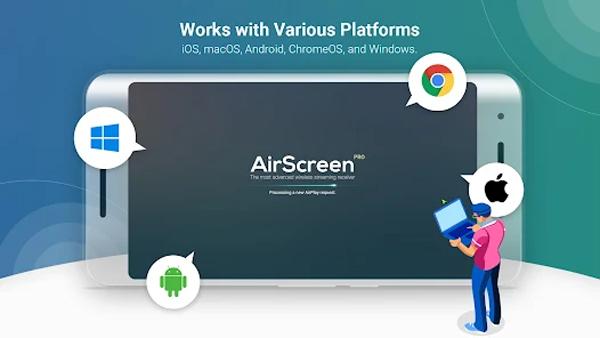
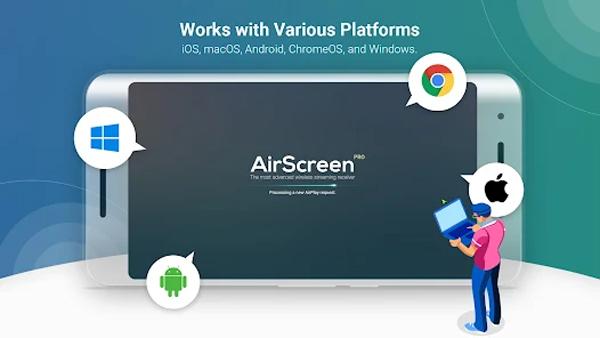
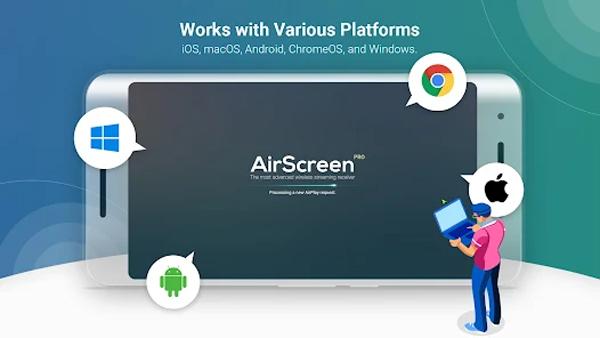
This application is practically one-in-all because, using it, you can cast to any Apple Airplay device, Android mirroring protocols, TV’s Miracast protocol, or even in a DLNA network. Last but not least, the best thing about this app is its user-friendly interface that even a 3-year-old can use, which we will discuss later.
Features of AirScreen Cast App
Here, you can get the absolute knowledge regarding the helpful features of the AirScreen Cast App:
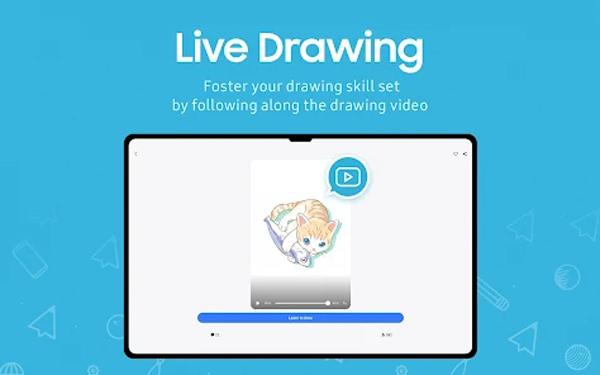
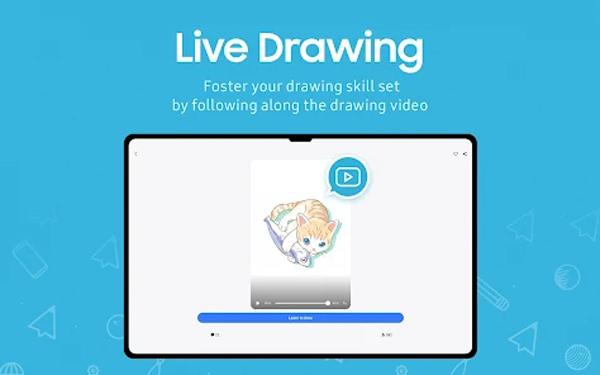
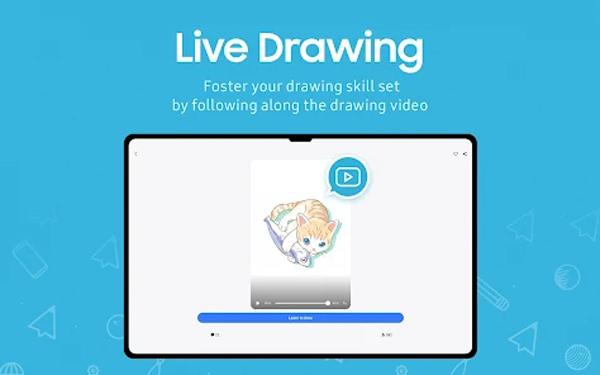
- Compatibility: The AirScreen cast app is almost compatible with all iOS devices. So you can enjoy media sharing across iOS, iPadOS, macOS,, ChromeOS, and Windows devices.
- Privacy policy: This app doesn’t require your personalized data ( no need to make an account ). So it provides you with more personal privacy. It may collect your non-personal data while you use it, including the type of your phone and technical data regarding your device, which doesn’t harm your privacy.
- Privacy policy: This app doesn’t require your personalized data ( no need to make an account ). So it provides you with more personal privacy. It may collect your non-personal data while you use it, including the type of your phone and technical data regarding your device, which doesn’t harm your privacy.
- Access control: With this function, you can judge who can get access to sharing and who doesn’t. This is very useful in lecture or conference meetings where a large group of people are involved.
- Auto-Resolution: According to network speed, this app will adjust the resolution quality of the incoming. So you get a smooth mirrored video without any delays.
- Screen recording: With its recording feature, you can save your favorite video part with just one click and even record large conferences and video calls.
- Background Running: It doesn’t interrupt your fore-screen activities; you can easily switch your current activity and pause the AirScreen app. You can even answer your emails or WhatsApp chats and join Teams or Zoom meetings while using the app.
- Multiple receiving: It’s a very advanced function that allows you to receive connections from multiple devices simultaneously and view them all simultaneously.
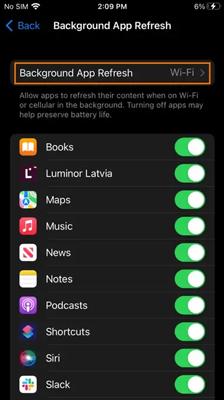
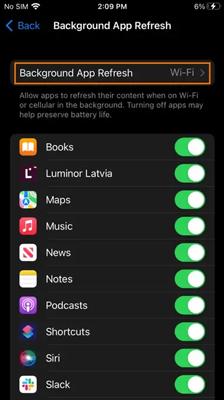
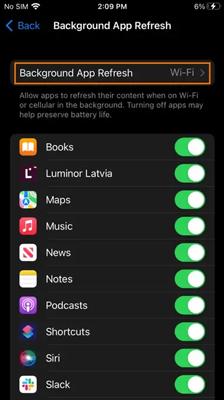
Pros and cons of AirScreen app
If you are thinking of using Airscreen as your default mirroring app. Then it is best to consider these pros & cons first;
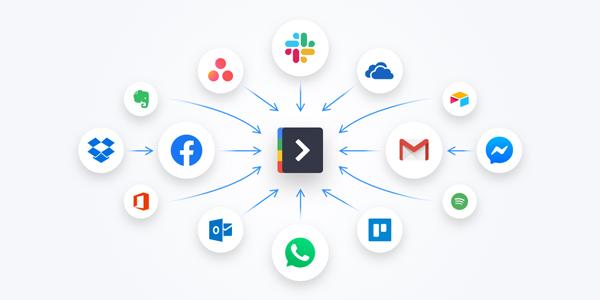
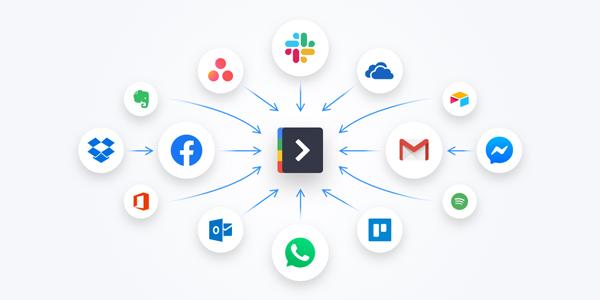
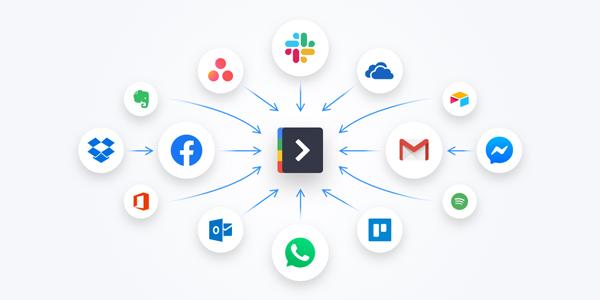
The most significant advantage of using this software is its versatility. For example, you can mirror Android iPhone, iPhone-Android, PC-Mobile, PC-TV, and Mobile-TV. However, it fails to mirror a mobile screen to a PC, which is its greatest disadvantage. Especially for office persons who use mirroring on a daily basis for presentations.
Airscreen does have a UHD resolution capability, but it requires very fast internet, which is not always available. So, at best, it gives a resolution of 720p or less, which can be blurry.
Airscreen does have a paid recording function, which is good for gamers and professionals who want their moments recorded. They will earn later from this. But for students & one-time users, its doesn’t worth paying huge money when there is free recording software out there.
Setting up screen mirroring was never easy, and Airscreen does have a very pictorial representation of every process saved right into the app; a big advantage. However, the Airscreen process of connecting a PC to a mobile is very complex, even for a smart guy.
Unlike other mirroring apps, Airscreen offers the rotation of the screen into landscape & vertical modes, which is very helpful for watching movies in full screen. However, when in full-screen mode, you may face delays & low-quality resolution.
Some cons of AirScreen app
One of the greatest disadvantages is that Airscreen mirroring is only free for 30 minutes a day. Then you have to pay. Besides that, you need to pay for all of their features. So, it is not a very useful app for seasonal users or students (who don’t have much money).
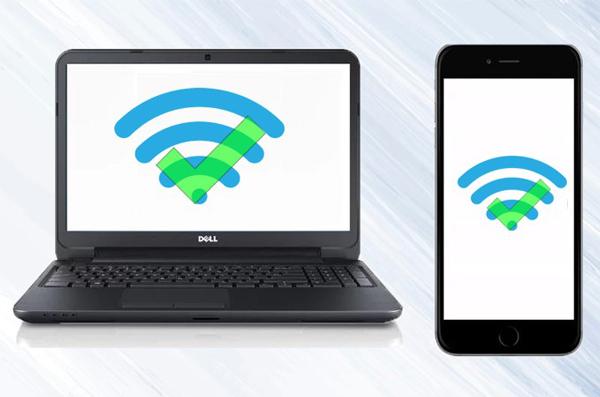
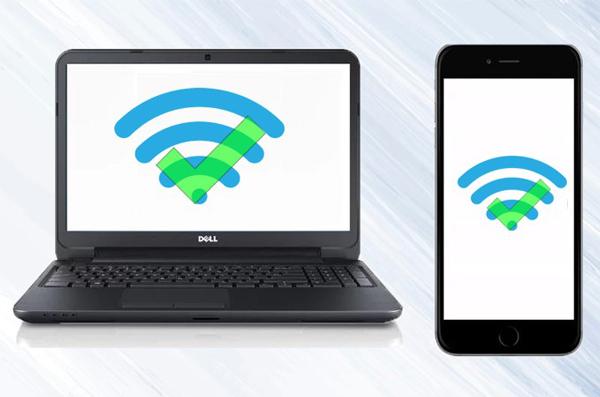
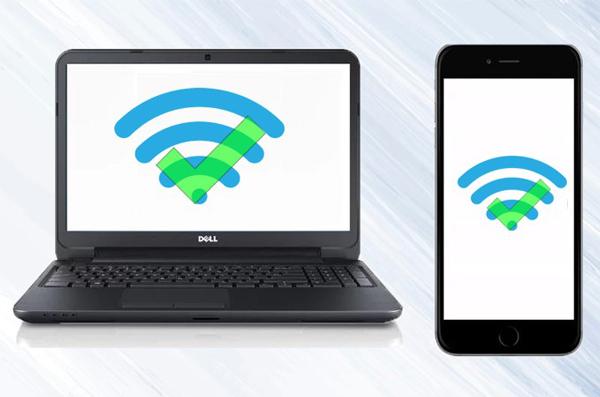
Let’s suppose you want to mirror your screen to a person who is in another city or country; then Airscreen won’t do the work because it only allows works 2 devices connected to the same wifi.
The biggest demerit of Airscreen is that it is not built for gamers. Because, using it, you can’t control a mobile with a keyboard or mouse, which is a function other mirroring apps like FlashGet Cast are offering.
How do you use the AirScreen app to cast on TV?
To use the AirScreen app to cast on your TV, you need to follow the below guide steps, which would make it an easy task for you:
First, install the Airscreen app on your Android or Apple TV and open it. (There is no need to install the app on your phone.)
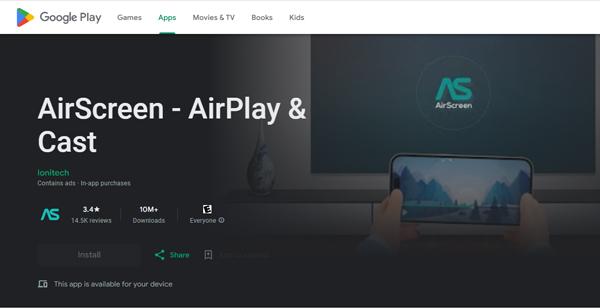
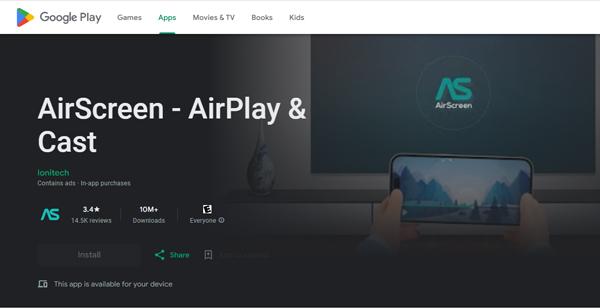
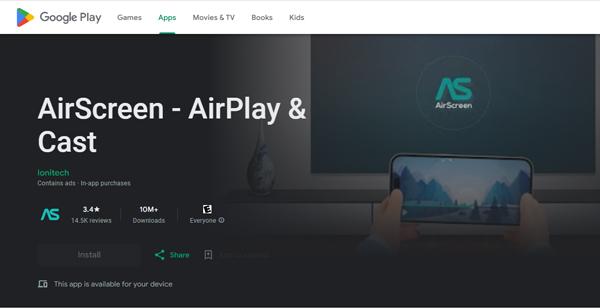
Once you have installed it, you can open it and customize some settings, such as the device name, resolution, audio output, and access controls, according to your needs.
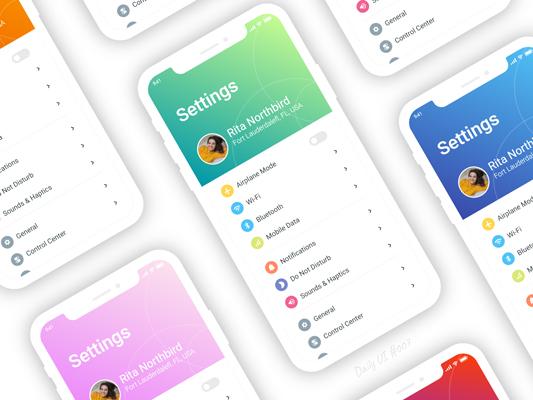
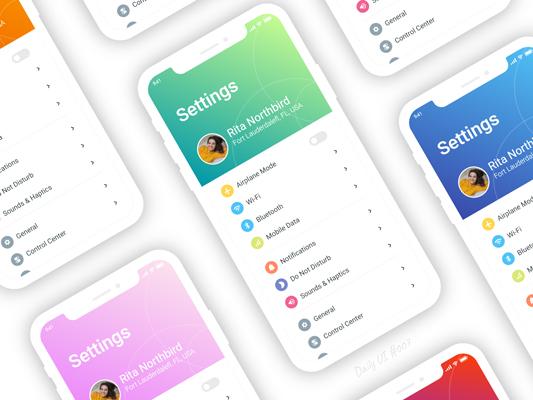
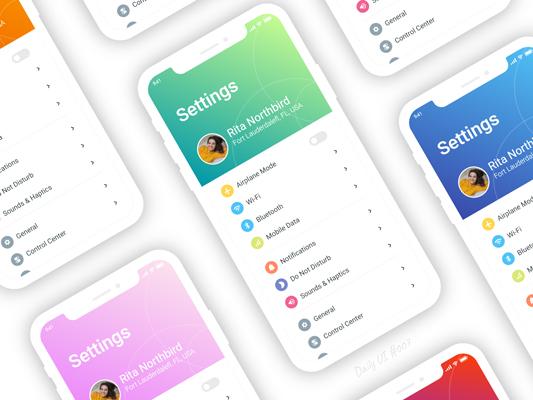
To stream content from your device to a TV, ensure both are connected to the same Wi-Fi network.
Then, depending on your sending device, you need to choose any one of the following ways;
- If you’re mirroring from an Apple phone/Macbook > open the control center ( swipe down from the right ) > click on the screen mirroring icon > and then select your TV from the given list.
- If mirroring from the Android phone, open the notification panel and then select “Cast”, “Screen Mirror”, or another related option from the icons > Your device will start searching for nearby devices; select your TV.
- If mirroring from a Windows computer > open Microsoft Edge browser > click on 3 dots on the right, and from the drop-down list, select “More Tools option > then select “Cast” option > Finally, your TV name will appear in the search list; choose it.
Once you have connected your device to your TV, you can start streaming and sharing your media content.
Conclusion
No doubt, AirScreen is one of the greatest apps when it comes to Screen mirroring. The basic version is free, and you can connect it with all operating systems, record stuff, and all that. However, it does lack in some fields which other mirroring apps are offering; for example, FlashGet Cast offers 2 more advanced functions;
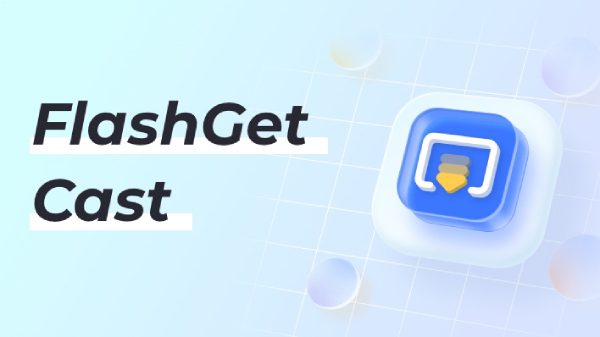
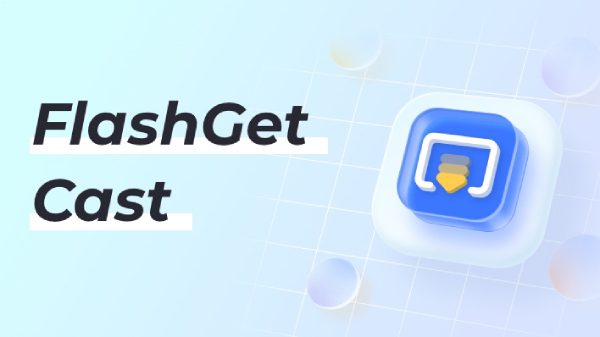
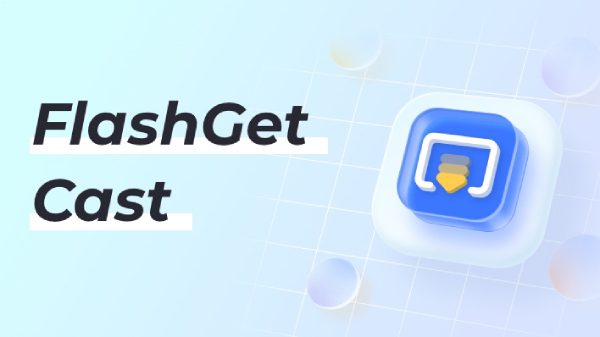
- A remote mirroring function allows you to mirror your screen from one end of the world to another, but in Airscreen, both devices have to be in the same place.
- Control with mouse & keyboard: This feature is useful for gamers who want to play mobile games using a mouse & keyboard.
Besides that, FlashGet Cast allows you to mirror between Android, iOS, PC, TV, iPads, and Macbooks without any hassle. And that is not all; you can also record stuff anytime, which is best for gamers & office persons. So, when it comes to features, FlashGet Cast does win over Airscreen due to its hi-tech features. What’s more, FlashGet Cast offers most of its features for free.



Comments