QuickTime Player review: Is it a good tool for casting your Mac?
Apple’s QuickTime Player is a built-in media player for Mac devices, best known for its ease of use, similar to the All cast app for Mac devices. It can play a wide range of audio and video formats thus making it one of the most convenient choices for playing your multimedia files. While the upcoming media players may support more advanced features, QuickTime Player is still a popular option especially for its simplicity and smooth integration with the Mac ecosystem.
QuickTime Player App overview
Although QuickTime is now at its 33rd anniversary, the app is a little behind the clock in terms of technological advancement but the app is always under constant updates. QuickTime is an extensive multimedia framework designed and developed by Apple that users can use to play, stream, trans code, encode a wide variety of digital resources formats. Today, the feature is pre-installed on Mac apps and loved for its user-friendly interface and its amazing ability to play a wide range of media formats. However, if you want to consider casting your content on a TV, stream videos , photos or music from your Mac device to a larger screen, apps like Cast all apps alongside QuickTime Player.
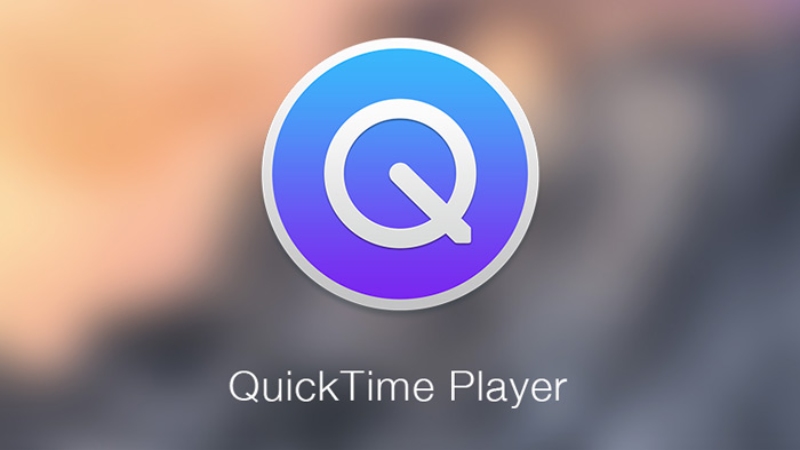
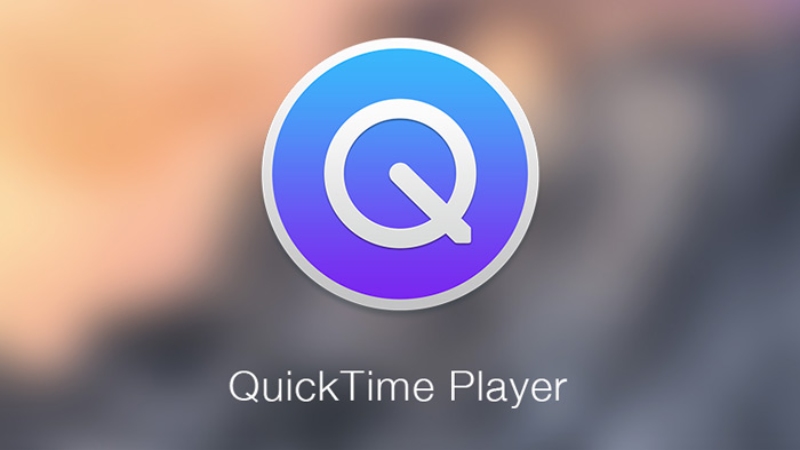
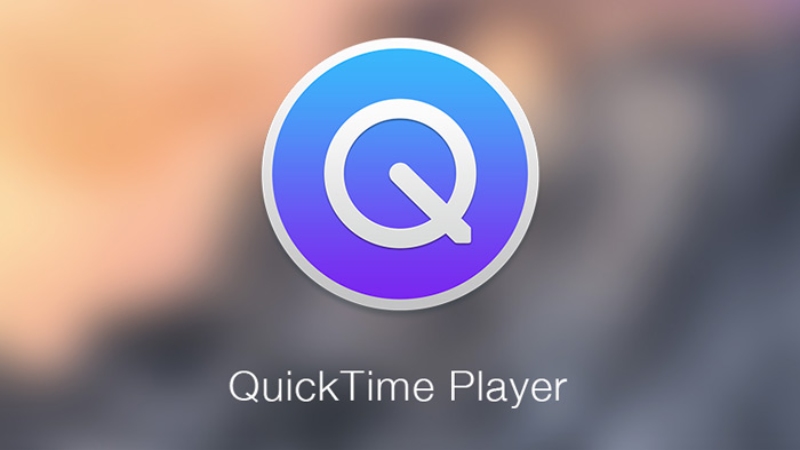
Features of QuickTime Player App
Compatible with a wide range of media formats. QuickTime Player feature is best known for its capacity to play a number of video and audio formats such as MP4, MOV, M4V, ACC, MP3 and many more. This makes it a great option to seamlessly play back most of your media files.
Basic editing tools. While the feature can be classified as a full-fledged video editor, QuickTime player includes various basic editing functionalities. You can comfortably split videos, trim clips, adjust playback speed, crop or even rotate videos.
Screen recording. QuickTime Player also includes a built-in screen recording feature. This means you can capture a specific window, entire screen or even just a portion on the screen and the audio.
Playback controls. QuickTime Player offers a standard playback control abilities such as rewind, pause, play, fast-forward and volume adjustment. Besides, you can jump to a specific point in your video using chapter markers or progress bar.
QuickTime Player is free. The feature is pre-installed on macOS and basically free to download and use on your device.
Simpler interface. When compared to other professional and advanced video editing software, QuickTime Player includes a more user-friendly and simpler interface. Indeed, this makes it a great choice for casual users or someone who just needs a basic editing tool.
QuickTime Player Pros & Cons
QuickTime Player, a pre-installed media player on macOS devices provides a convenient solution for managing and playing media files on your devices. However, just like any other application, it has its own merits and demerits. Here’s a simple breakdown of its pros and cons.
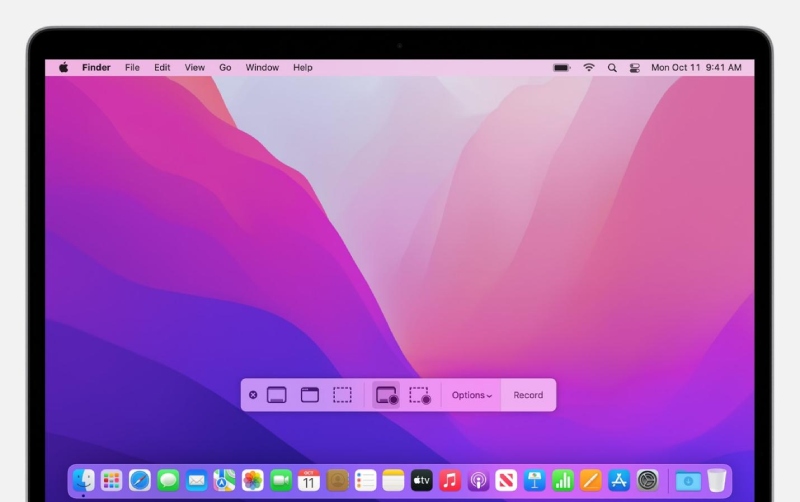
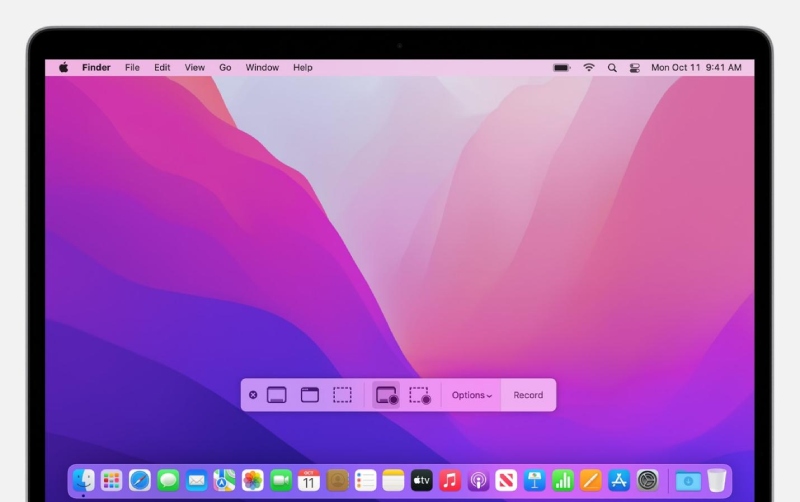
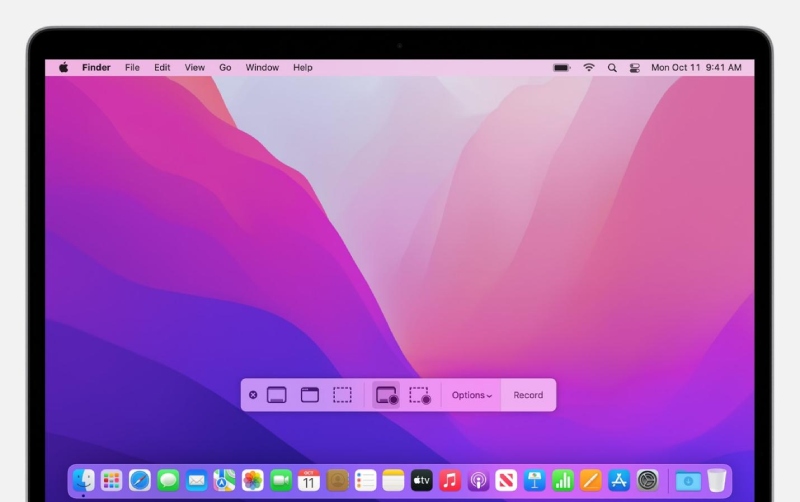
Pros:
Pre-installed and free
Since it comes pre-installed on Macs, QuickTime Player is readily available and doesn’t require any additional downloads or purchases.
Play almost all media formats
QuickTime player is compatible with a wide rage of format support including video formats like MP4, MOV, M4V, audio formats such as AAC and MP3. This eliminates the need to install an additional media player on your device.
Can edit your files
Although QuickTime player is not classified as a full-fledged video editor, it however includes adequate tools to perform simple edits such as splitting videos, trimming clips, adjusting playback speed, cropping and even rotating videos.
Screen recording
When you want to capture your screen, QuickTime Player offers a built-in screen recording gear that enables you to seamlessly record your device screen, a specific window, and adjust a certain portion of the screen while the audio plays.
User-friendly and simple interface
QuickTime Player includes a clean and intuitive interface that’s easy to navigate for beginners.
Standard playback controls features such as rewind, pause, play and volume adjustment that are simple to access.
Cons:
Limited editing capabilities:
QuickTime Player offers only basic editing features when compared to other dedicated video editing software. It does not support advanced editing gears such as effects, transitions, and multi-track editing.
Limited format compatibility on Windows.
While the Windows has its own version “Windows media player,” it’s not actively supported by the Apple. This implies that newer formats and codecs might not work on Windows machines on QuickTime Player.
It does not support advanced feature that professionals or users who require advanced feature such as multi-camera editing, audio mixing and color correction.
How to use QuickTime Player to cast from Mac?
The Screenshot feature in the QuickTime Player app lets you make video recording on our device screen. The app enables you to open recordings and save the recordings captured on your Mac storage. Here’s how to use your QuickTime Player to cast from your Mac device.
Steps on how to use Quik Time Player.
First, launch QuickTime Player from the Application folder.
Next, select “File” then “New Screen Recording” from your menu bar.
Once the ” onscreen controls described above” appears, proceed with the steps.
If you come across the “Screen Recording window” as shown below, proceed with the steps below.
Before you an star recording, click on the arrow adjacent to the Record bottom to adjust your recording settings.
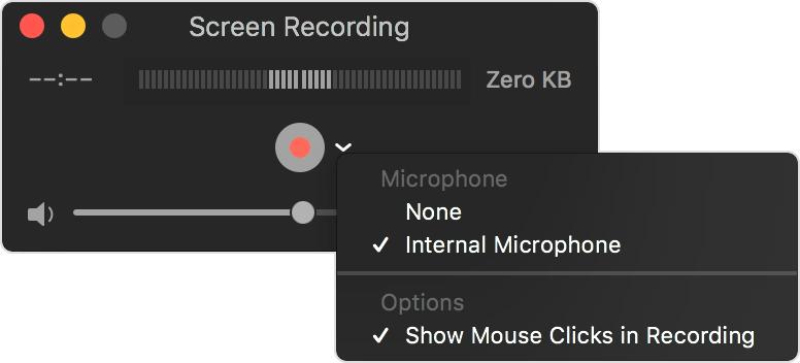
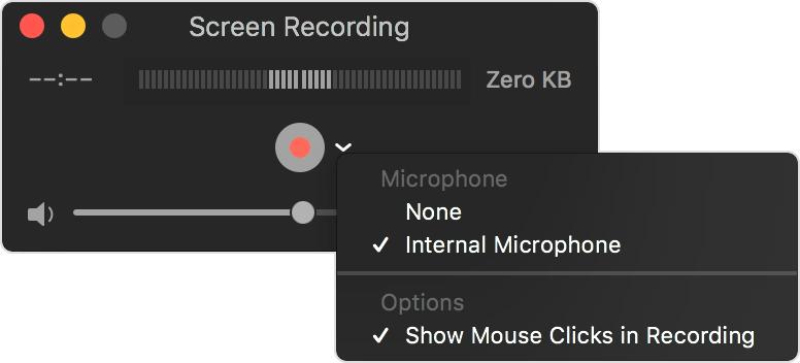
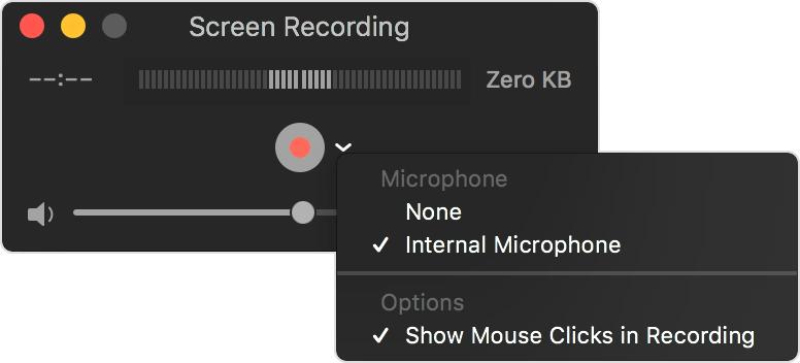
- If you want to record audio or the voice using the screen recording feature, use the Microphone.
- To monitor your audio recordings, simply adjust the volume slider.
- To receive feedback, simply lower the volume or otherwise use a headphone that’s microphone enabled.
- To display a black circle around the pointer once you click, select ” Show Mouse Clicks” in the Recordings.
- To start your recording, click on the “Record button” > then proceed with one of the following actions,
- Click anywhere on the screen to start recording the full screen or drag the highlighted area to record > click on the ” Start Recording” within the selected area.
To stop recording> click on the “Stop recording” button in your menu bar or imply tap on the “Command-Control-Escape. (Esc.)
Once your recording is over, it will automatically open the recording. You can now proceed to edit, play or even share your recording with others.
Is FlashGet Cast app better for casting your macOS screen than QuickTime Player App?
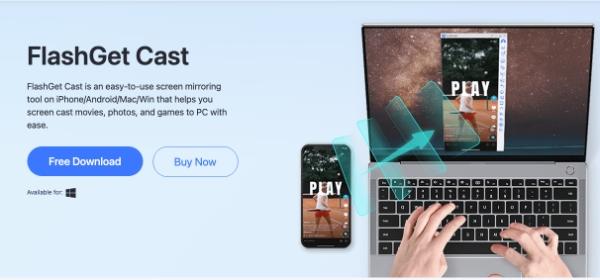
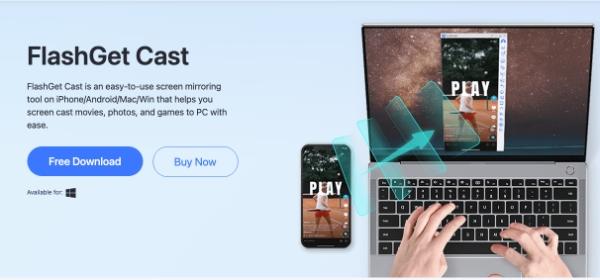
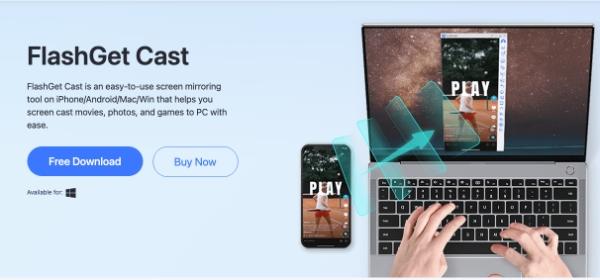
Yes. Although QuickTime Player is free to use on your macOS device, the app lack advanced features when compared to other third-party apps like FlashGet Cast app.
Advanced editing features. While QuickTime Player can handle basic tasks such as video trimming and cropping, it lacks dedicated features that you’ll find in third-party casting apps.
Casting advancement. FlashGet Cast app supports casting media content to your TV or other devices like your PC something you wont find with this Application.
Format Compatibility. FlashGet Cast app supports a wide range of media formats so chances of encountering with unsupported codecs is very minimal.
Casting made easier, If casting media to a larger screen such as your TV or PC is your favourite thing, then FlashGet Cast app is your best choice as it’s generally compatible with quite a number of devices and potential to use additional features.
Cast Games and hold meeting using FlashGet Cast app. Playing games on a bigger screen is a very thrilling endeavour. Fortunately, with FlashGet Cast app you can easily cast your iPhone screen to a larger screen including on your Smart TV, PC or any other compatible device.
Basically, FlashGet Cast app shines in casting abilities while QuickTime Player application excels at local media player.
The table below compares FlashGet Cast app with QuickTime Player App
| Feature | FlashGet Cast App | QuickTime Player App |
|---|---|---|
| Main Function | Casting | Media Player |
| Download | Free to download on all devices | Pre-installed only on MacOS devices |
| Subscription | Free | Free |
| Casting functionality | Yes | No |
| Cross-platform compatibility | Smart TVs, MacOS, Windows, iPhone and Android. | MacOS and Windows. |
| Advaced casting features | May include screen recording, remote control and Live streaming. | Limited |
| Best for | Casting screen to larger display screens | Playing local media |
Conclusion
While QuickTime Player App is a pre-installed app on macOS devices, its best suited to play local media files on your devices. So if you’re looping forward to casting your screen to a larger display then FlashGet Cast app should be your priority app. FlashGet Cast app allows you to seamlessly cast your iPhone screen to your Smart TV or even your PC and consequently watch everything on a bigger screen. Perform live monitoring and play games on a larger screen. In essence, FlashGet Cast app has excellent casting functionalities compared to other casting apps.



It’s great that you are getting ideas from this piece of writing as well as from
our discussion made at this time.