Google Home review: A good smart home management App
Google Home app is made for smart homes with smart devices like Wi-Fi switches, lights, cameras, coffee machines, curtains, etc. You can think of Google Home as a manager for all these devices. This app has been around for decades, but it’s way ahead of its time. And that’s why most people don’t know about it. And if you are here wondering what exactly this app is, what it does, how much it costs, and how to set it up & use it, then read on.
What is the Google Home App?
Google Home App is a one-in-all solution for Android users. As the name suggests, this app can manage hundreds of the smart devices of your home, do screen mirroring through it, and much more.
This app was first released in 2016 in the US and later in 2017~18 worldwide. It is available on the Android Play store, and you can imagine the beauty of this app from the point that it has over 500+ million downloads.
It is a one-in-all solution for Android users. As the name suggests, this app can manage hundreds of the smart devices of your home, do screen mirroring through it, and much more.
It was first released in 2016 in the US and later in 2017~18 worldwide. It is available on the Android Play store, and you can imagine the beauty of this app from the point that it has over 500+ million downloads.
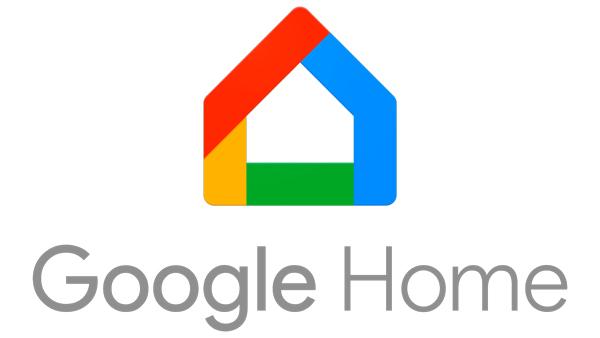
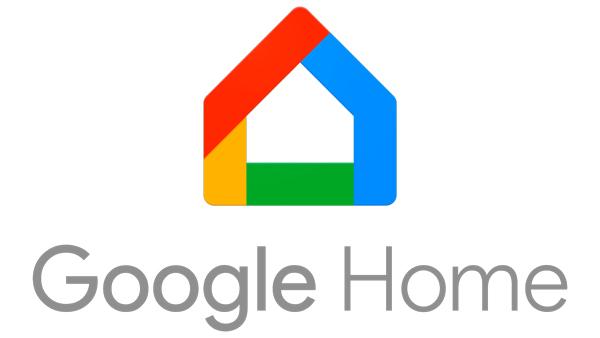
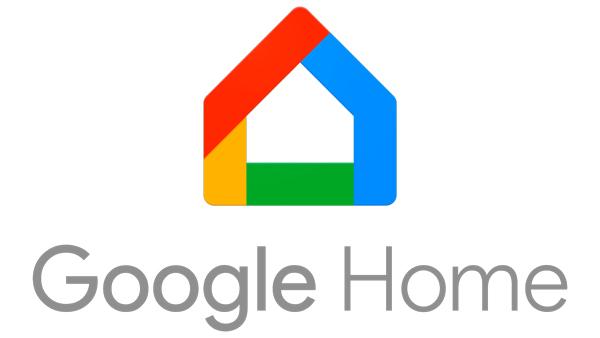
Google Home features
Google Home app is much more versatile and compatible than any other app in the market – some of its amazing features include;
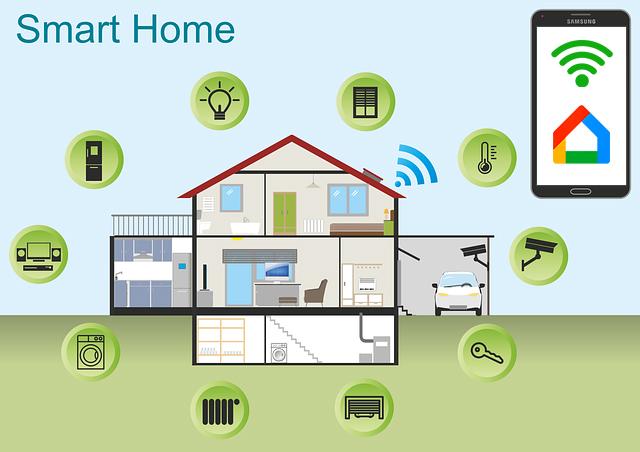
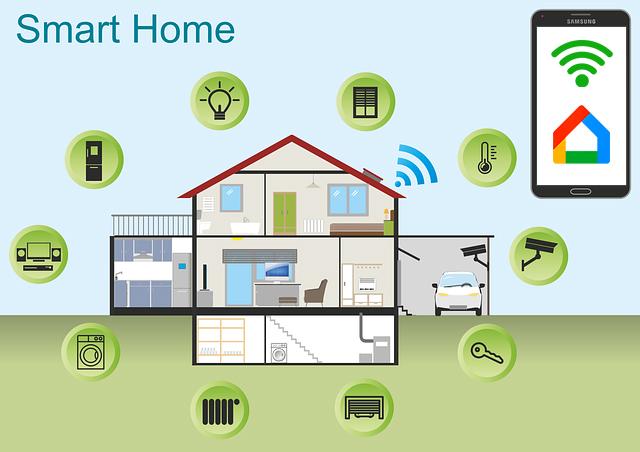
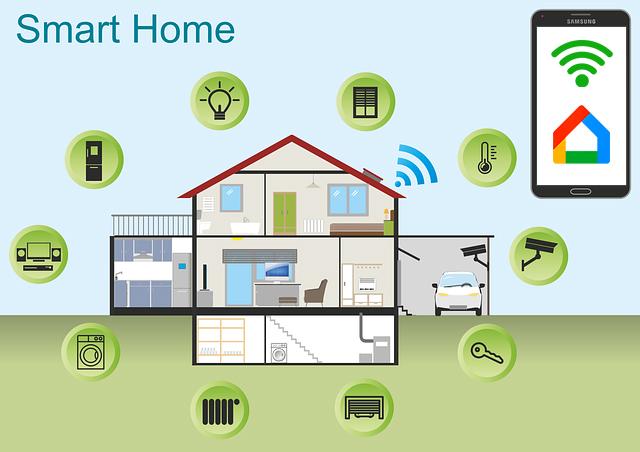
Control Smart Devices in one place:
You can add smart lights, switches, speakers, cameras, vacuums, or anything else to your mobile Google Home app, and then you can control them from the app or by voice through Google Assistant from your mobile.
Favorite section:
You can add your most important smart devices in the favorite section so you can access them instantly.
Screen Mirroing:
Google Home app also has a screen mirroring function, which will allow you to set a separate connection with your TV from your mobile and mirror through it.
Set Routines:
You can create specific timelines for specific/all smart devices in the app that will automatically switch on/off these devices at your desired time, saving you from hours of hard work of switching on/off each device separately every day. For example, you can set a routine in which, during the morning, all outside lights will switch off automatically, the alarm will rung, curtains will open, your coffee machine makes coffee itself, and so on.
Automatic Feedback control:
The Google Home app can also be connected to your place’s smart thermostat and automatically control the AC or heater according to your desired temperature. For example, suppose you set the room temperature below 30°degrees, and this app learns from the thermostat that the temperature rises more than 30° In that case, it will turn on the AC automatically.
Pros and cons
Pros of the Google Home app
- All of its features are free to use.
- You can check the weather, news, and other latest updates directly from the app.
- The Google Home app can control hundreds, even thousands, of smart devices simultaneously.
- The Google Home app is directly linked with Google Voice Assistant, which means that you can control it with your voice.
- It has its own mirroring protocol, which allows you to screen mirror to any Chromecast-enabled TV/PC.
- All of its features are free to use. You can add any device to the app very easily – it has a very easy setup and use procedures.
- It is so famous that all smart device manufacturers, even the Chinese, have made them compatible with the it.
- You can set time routines ( like switching off/on lights at 5 a.m.) and feedback routines ( switch on the heater if the temperature drops below 20° degrees).
Cons of the Google Home app
- The Google Home app is not available for Apple devices.
- You can’t customize it according to your needs.
- To use the Google Home app for smart devices or screen mirroring, you must have a stable Wi-Fi connection.
- According to users on the internet, the Google Home app has a lot of privacy issues due to its weak protection walls.
- Its screen mirroring protocol is not compatible with Apple Airplay, which means you can’t mirror your Android phone to Apple devices through it.
Compatibility and pricing of Google Home App
Fortunately, Google doesn’t charge anything for its Google Home app, as well as Google Home smart speakers – there are no monthly or one-time fees. You can use all features of it for free, such as
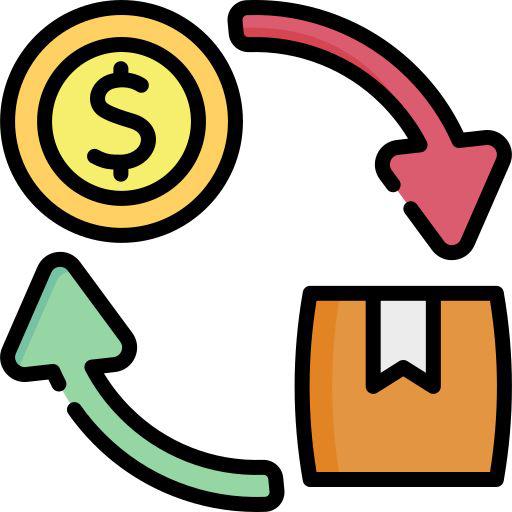
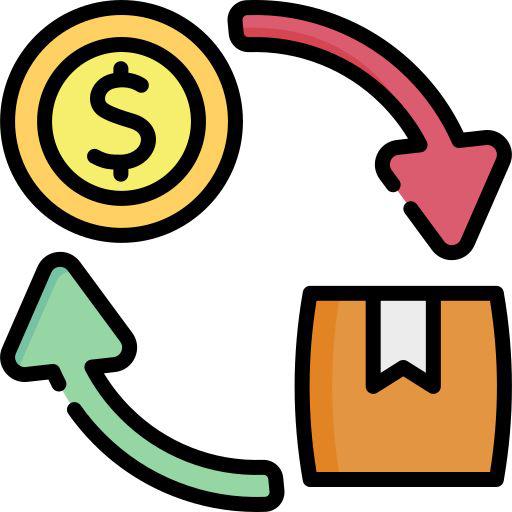
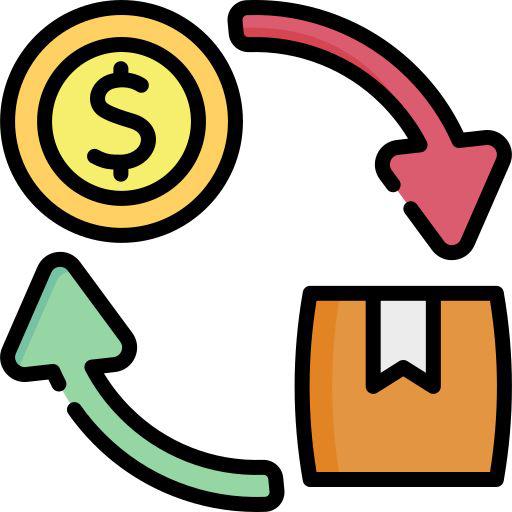
| item | Compatibility |
|---|---|
| Mirror screen to Macbook | X |
| Mirror screen to Windows PC | ✓ |
| Mirror Screen to Android TV | ✓ |
| Mirror Screen to Apple TV | X |
| Free Voice Control | ✓ |
| Good Mirroring Quality | ✓ |
| Control devices simultaneously | ✓ |
| Set Routines | ✓ |
How to cast screen to TV via Google Home
Google Home app mirroring function offers stable speed and good resolution, but its first-time setup is a bit complex. After that, you can mirror with just a single tap from your mobile. You can follow the below step-by-step criteria to add your TV and mirror to it successfully;
First, on your Android TV, switch on the Chromecast or Miracast mirroring option from its settings ( mirroring option location in settings depends from brand to brand ).
Then, grab your mobile, open the Android Play Store, and download the Google Home software.
Now, to add your TV, click on the devices option ( from the bottom main menu ) > tap on “Add device” > “New device” > it will show your TV; simply add it.
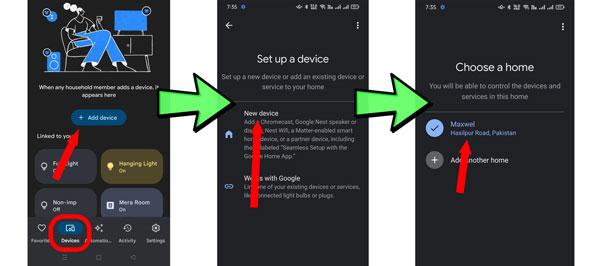
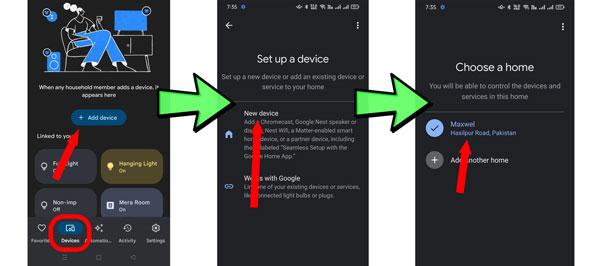
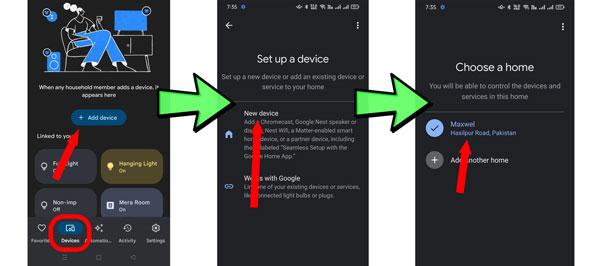
Get back to the main menu, and you will see your TV there; click on it > then at the bottom, you will notice the ” mirroring” option; simply choose it.
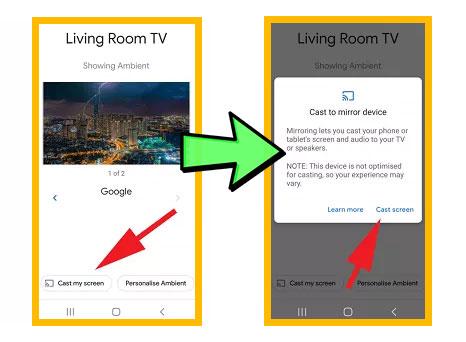
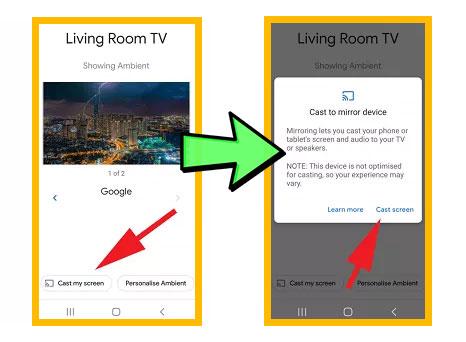
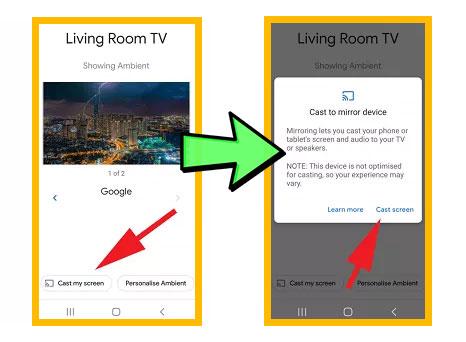
Once the mirroring starts, you can use the app as a smart remote to control your TV.
Conclusion
Google Home App is no doubt the world’s best software for controlling smart devices. However, it’s not the best one for mirroring because first, it’s only compatible with Chromecast protocol, which is only present in Android devices, not in Apple ones. And second, if you don’t have Chromecast in your TV/PC, you need to buy costly Chromecast dongle from the market.
So, if you don’t want to spend any extra money and want to mirror to Apple devices, you can try using third-party software like FlashGet Cast, unlike Google Home, it is specially made for screen mirroring. It is compatible with all operating systems, offers stable speed, has a real-time recording function, etc. One of the biggest advantages of using FlashGet cast is that when connected, you can control your mobile from a PC keyboard & mouse, which is a huge advantage for gamers to play mobile games on big computer screens.



Comments