SecondScreen review: How to display Android phone to second screen
I don’t know about you, but working on my phone suffocates me. The screen is just too small, and I barely make any work progress. Still, I don’t want to spend money on a new computer or a tablet. Luckily, I’ve discovered screen-sharing applications to fix my predicament perfectly. Apps like SecondScreen can be a lifesaver when I have to get through monthly worksheets. Having an external display helps me understand the whole picture easily. So, consider using the SecondScreen application if you don’t want to work on a smaller screen.
SecondScreen App overview
SecondScreen app is a screen-sharing tool for Android devices. You can install it for free from the PlayStore. The user experience has been great, maintaining over 4.1-star ratings from over one million downloads.
You’ll get resolution customization on this app compared to other screen-sharing tools. This customization will allow you to stretch content from your mobile screen to match the external display’s resolution.
Moreover, SecondScreen allows users to create different profiles to match multiple screens. After setting up the application with each display, you can load its profile with a single tap.
The SecondScreen app is pretty simple, even for a technically illiterate person. So, if you want to work on a bigger screen without spending money on a tablet or a PC, try out this app.
On the other hand, you’ll still have to grant this app extensive permissions. It can also mess up your device by changing the native resolution. So, you’re somewhat taking a risk by using this application. Moreover, the application will not work until you provide all the necessary permissions.
You should not use this application if you are uncomfortable giving the necessary permissions. It can brick your device, which might get laggy if you don’t set up the resolution correctly. So, consider these drawbacks when you decide to use the SecondScreen app.
Another drawback some people ignore is that SecondScreen only works with Android devices. This app is not present on the Apple App Store. So, if you use an iPhone, consider using the native AirPlay features to cast your screen.
Features of SecondScreen
If you’re on the edge about using SecondScreen, the following list of features should improve your perspective. Here’s what we like the most about this tool.
Custom profiles
People interested in screen-sharing tools usually connect their Andoird to different displays. It can be annoying to tune up settings for each display every time you use the app. Luckily, SecondScreen offers custom profiles that save all the customized settings you implement on a particular display. Instead of spending 5 minutes every time you try setting up a display, you can just tap on the custom profile to load the settings. It might seem like a basic feature, but it is undoubtedly one of the best things you’ll get in the “SecondScreen” app.
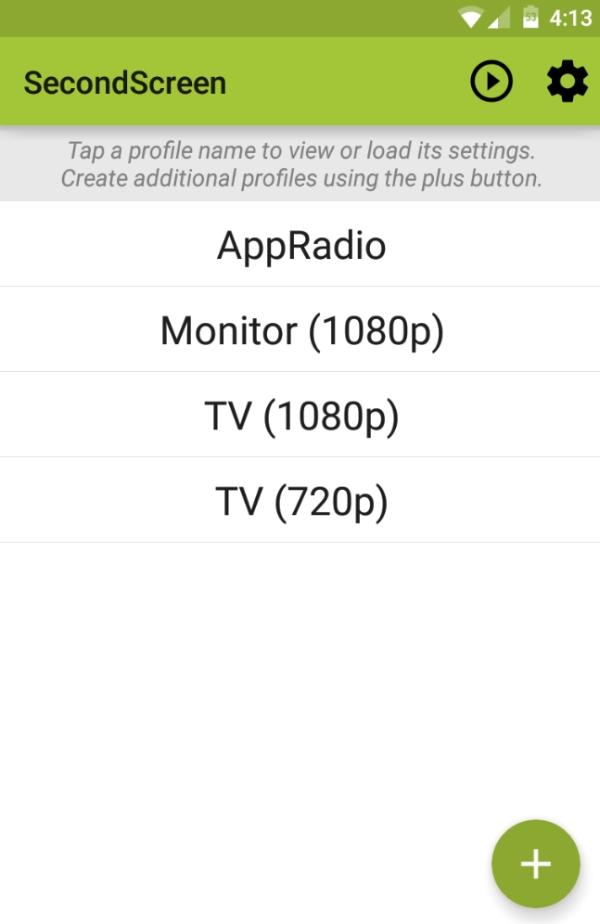
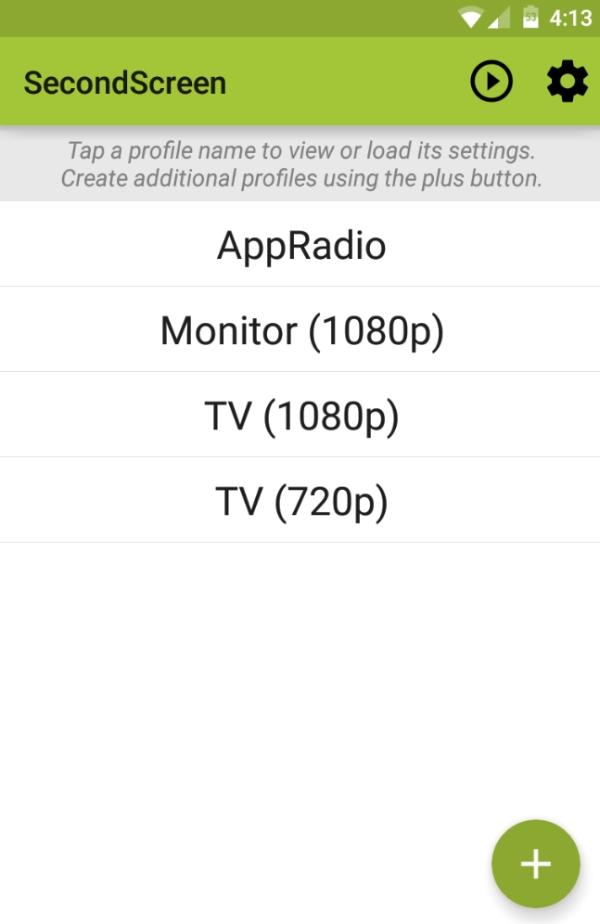
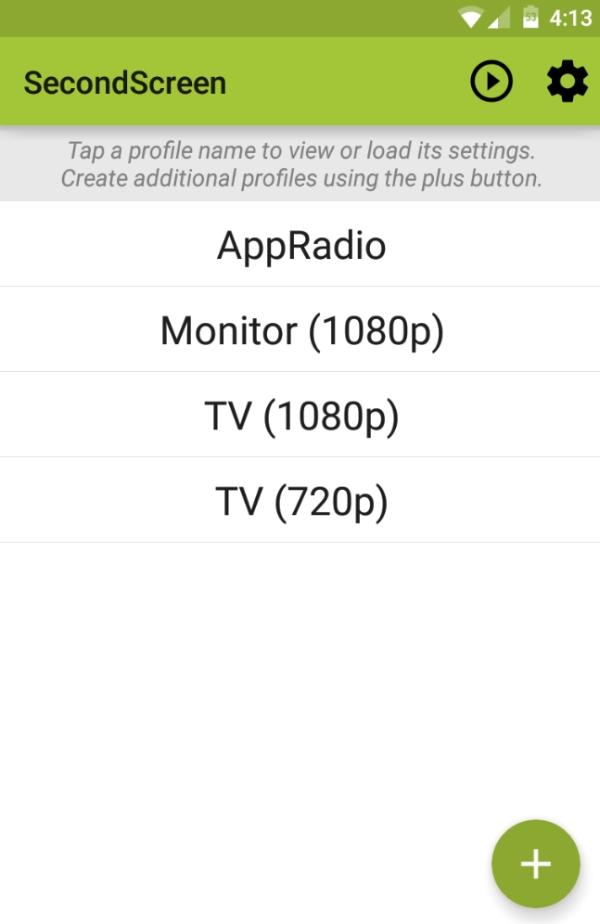
Resolution adjustment
Not every display offers the same pixel density or resolution. However, you shouldn’t concern yourself with such issues as SecondScreen, which allows users to change the resolution and pixel density to match any display. As long as you set up these settings correctly, you will never have to worry about stretched content or blurry borders when sharing your Android screen.
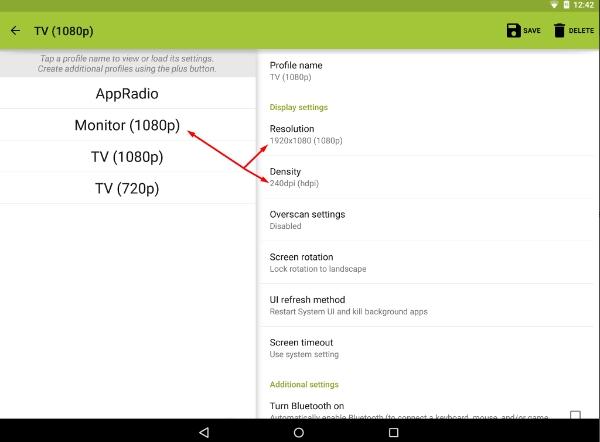
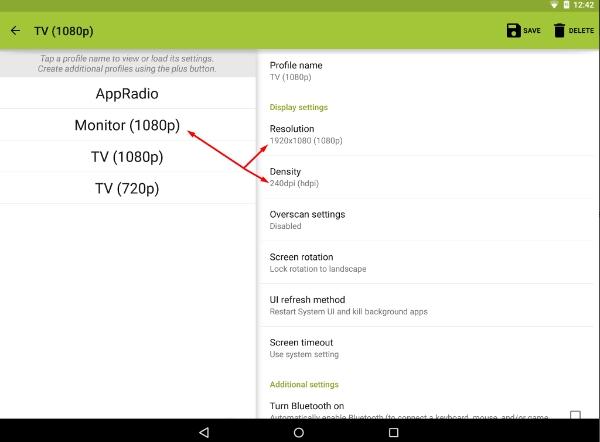
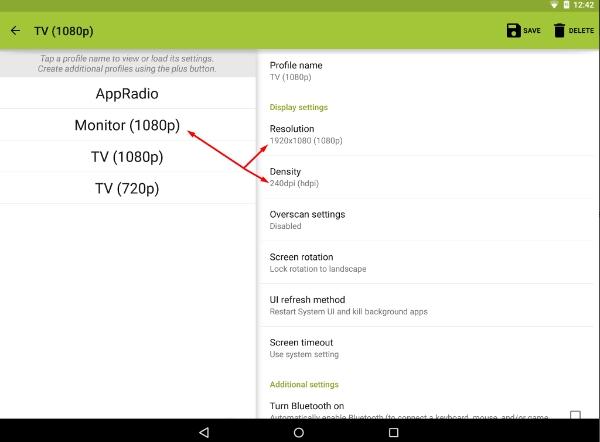
Instantaneous feedback
One of the best features of the SecondScreen app is that you can use the external display to control the Android apps. When connecting your Android to an external display with touch controls, you can use the touch controls to manipulate content on the screen. This feature is most suitable for designers who want to use their Android as a tablet without spending money on a new device.
Rotation lock
The rotation lock features might seem like a given, but these are often buggy in screen-sharing applications. However, you will always get a consistent response from the rotation lock features offered by SecondScreen. Once activated, you’ll be able to move around the Android device without worrying about the screen orientation on the external display.
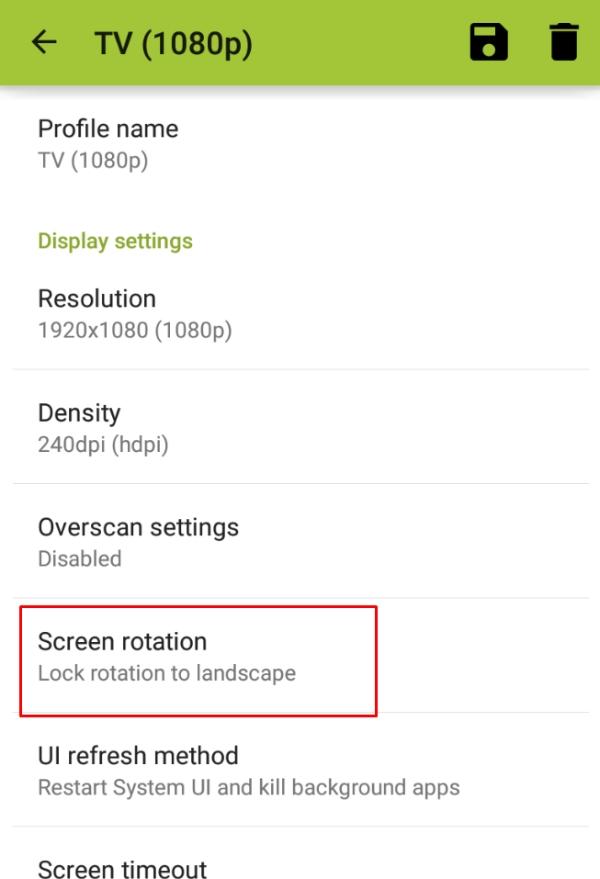
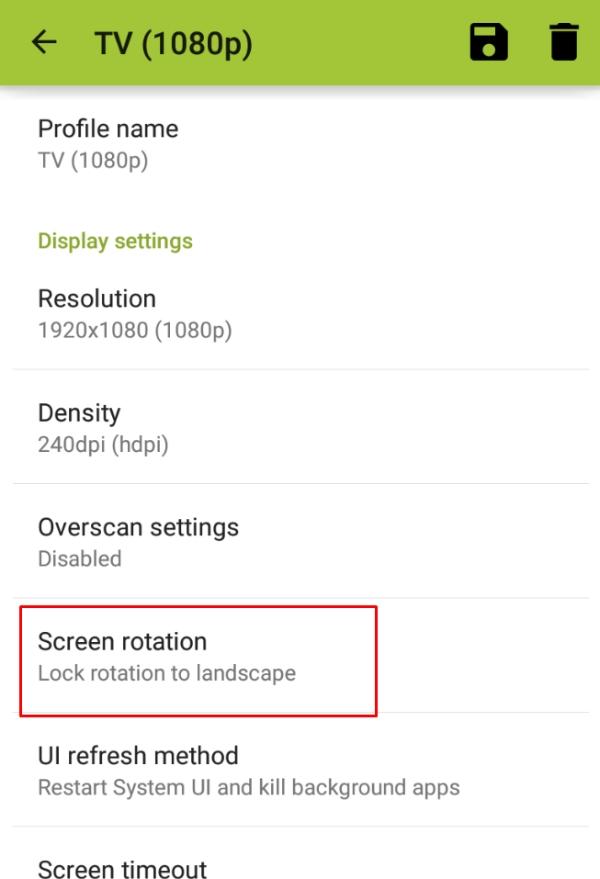
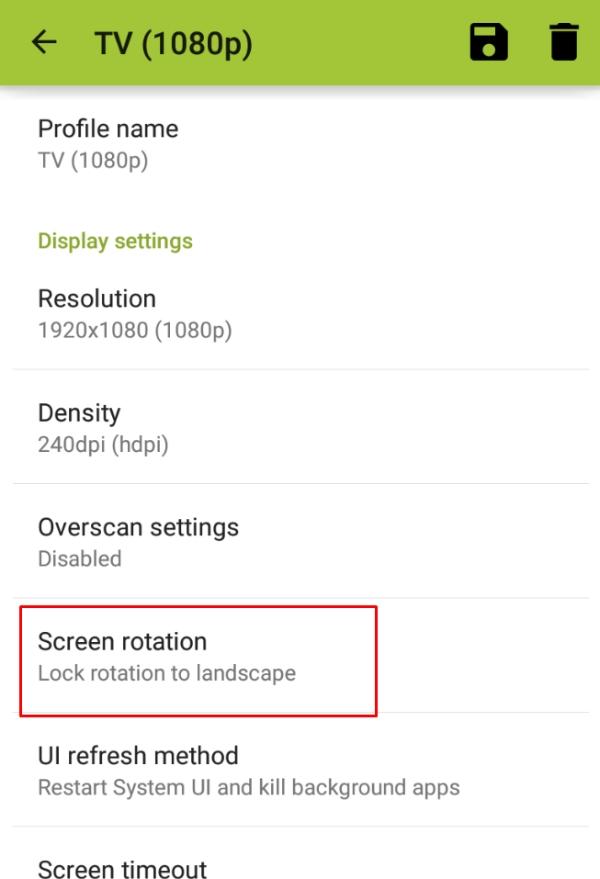
Seamless connectivity
Spending excessive time setting up an external display is annoying. While you’ll have to spend a few seconds setting up the app the first time around, SecondScreen ensures seamless connectivity to recognized devices. Every time you connect to a known display, it takes but a few taps. So, don’t worry about extensive setup procedures when using the SecondScreen application.
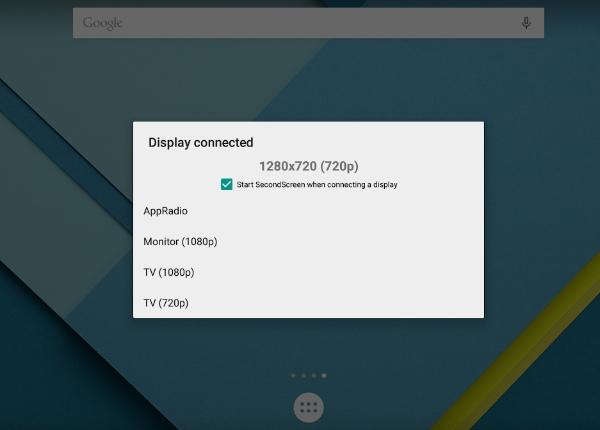
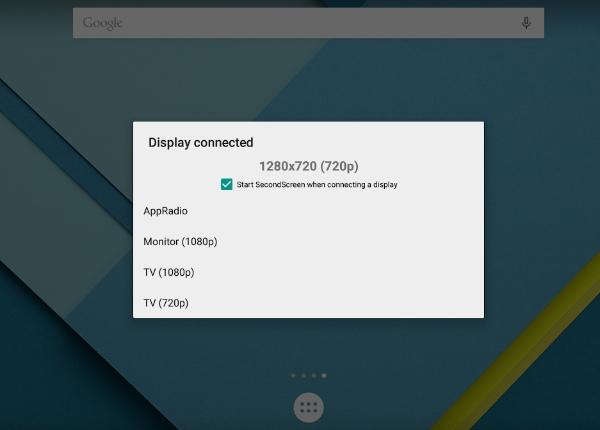
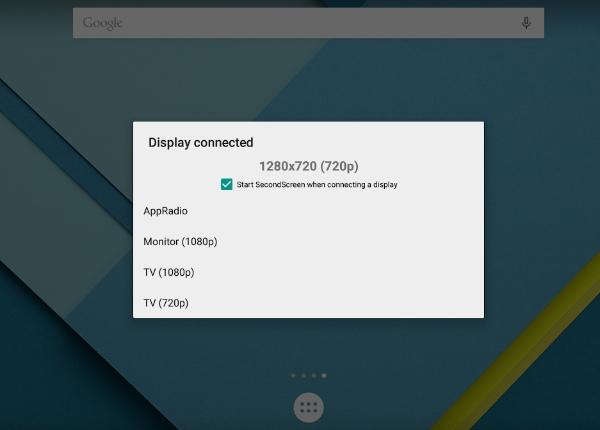
Simple UI
The UI offered by SecondScreen is second to none regarding usability. While it is not the most blinged-out application on the market, it does the job for technically illiterate people. So, even if you’re not an expert or rarely use screen share apps, learning or using this tool in your daily routine won’t take long.
These were some of the more prominent features that should nudge your decision. You can get so much done with this application if you’re creative with its usage. So, test its features and experiment with different settings, and you’ll find a suitable setup for your projects. Moreover, the custom profiles will make loading any display you like easier with a single tap.
Pros and cons
Now that you have a rough idea of SecondScreen’s features, you should also consider some of the common issues brought forward by users. No app is perfect, and there is still room for improvement in this tool as well. So, here’s a comprehensive list of the pros and cons of the SecondScreen application.
Pros
- Dynamic feedback from the external display
- Simple user interface
- Custom presets
- Extensive compatibility
- Frequent updates
Cons
- It only works for Android devices
- Ads can be annoying
- Requires excessive permissions
- Glitches out sometimes
- It doesn’t work with older displays
While the pros can be associated with the features mentioned earlier, the cons can be a dealbreaker for some users. If you have an iOS device, there is no way to use the SecondScreen application. Moreover, the ads and the glitches can get out of hand on some displays. Consider that when using the SecondScreen application for daily projects or recreation.
How to use SecondScreen to cast on PC?
If you’re OK with the value brought forward by the SecondScreen application, let’s work through how actually to use this application. Here’s a step-by-step guide to using SecondScreen to cast on PC.
First, download and install SecondScreen on your phone.
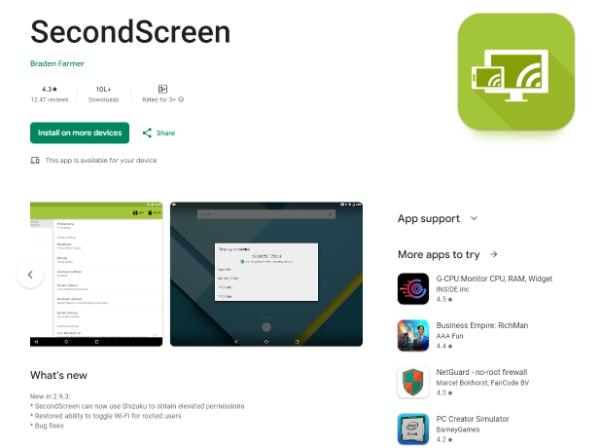
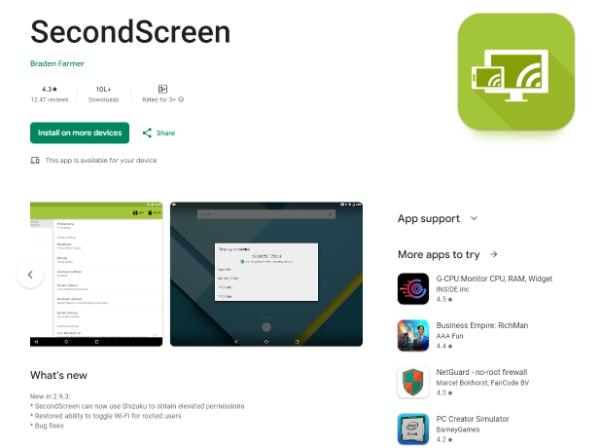
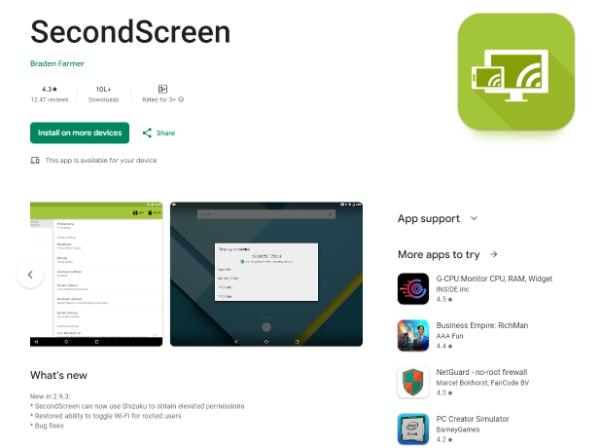
Next, Launch the app and allow the necessary permissions.
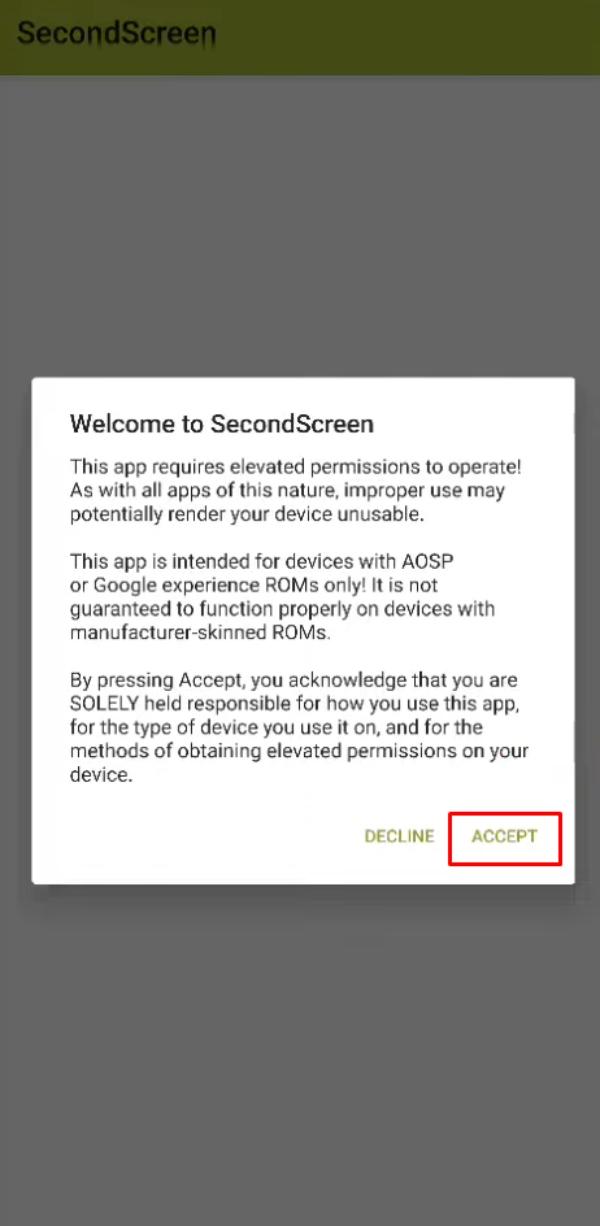
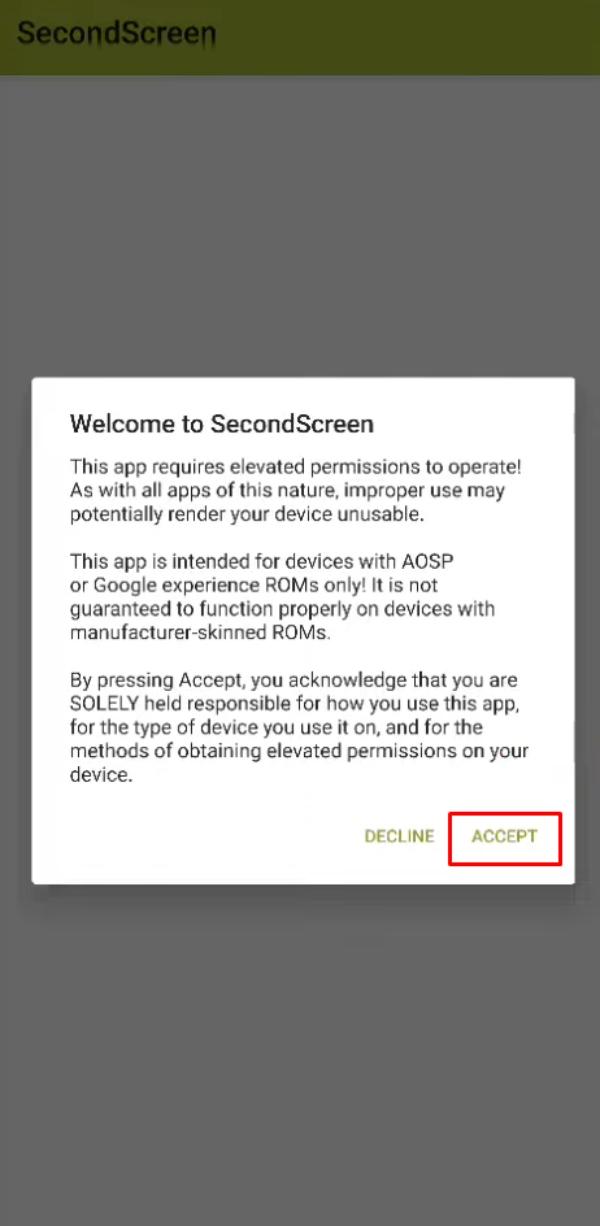
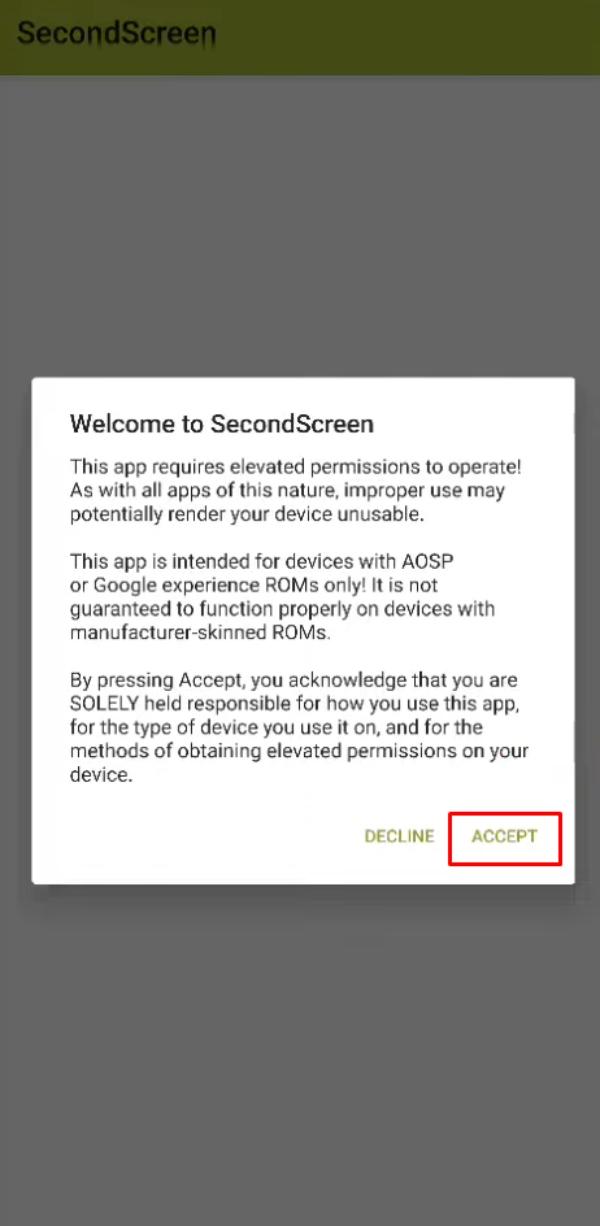
Create a profile.
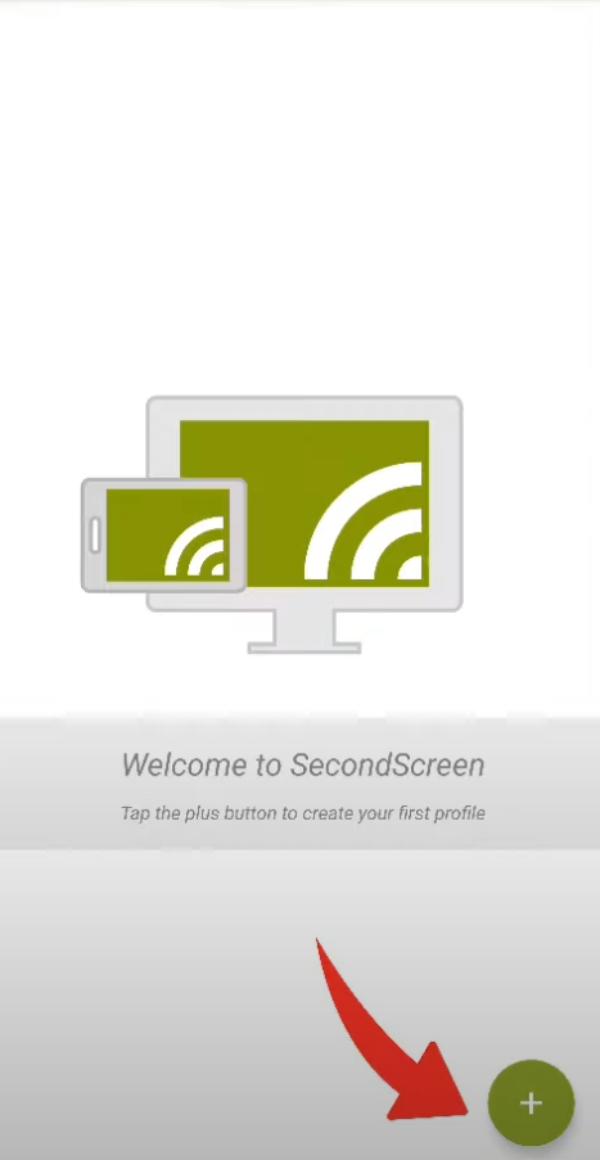
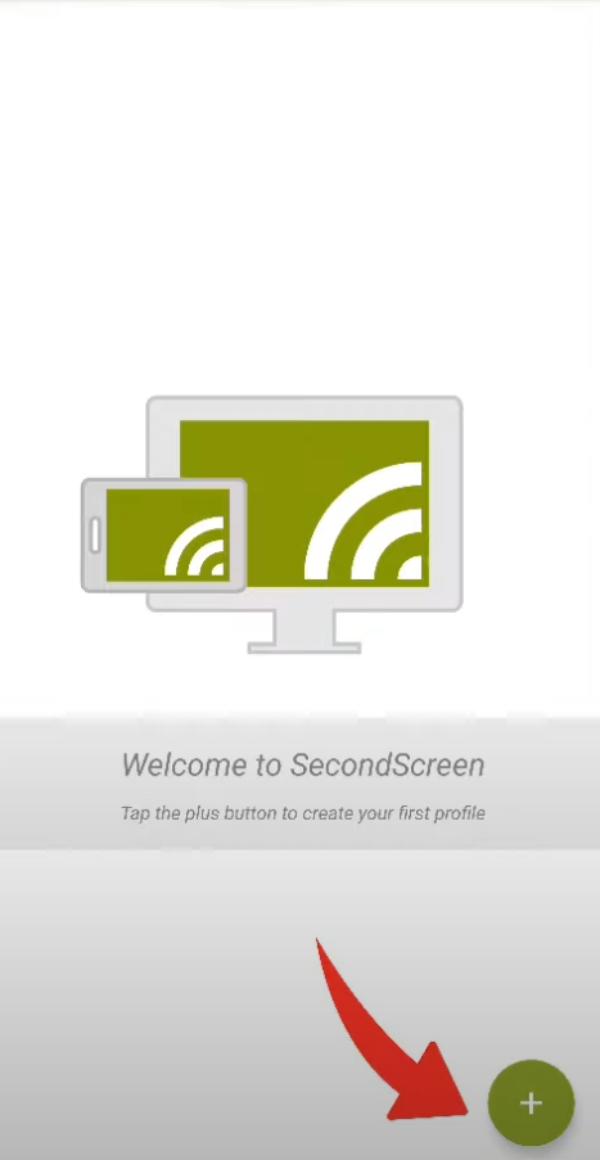
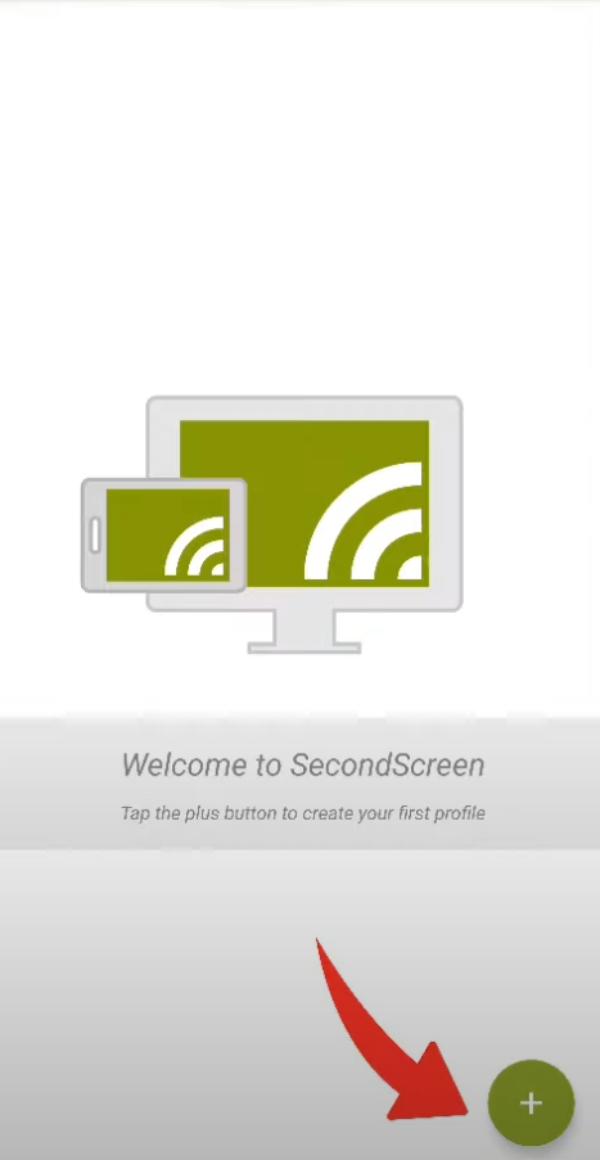
Customize resolution & dpi.
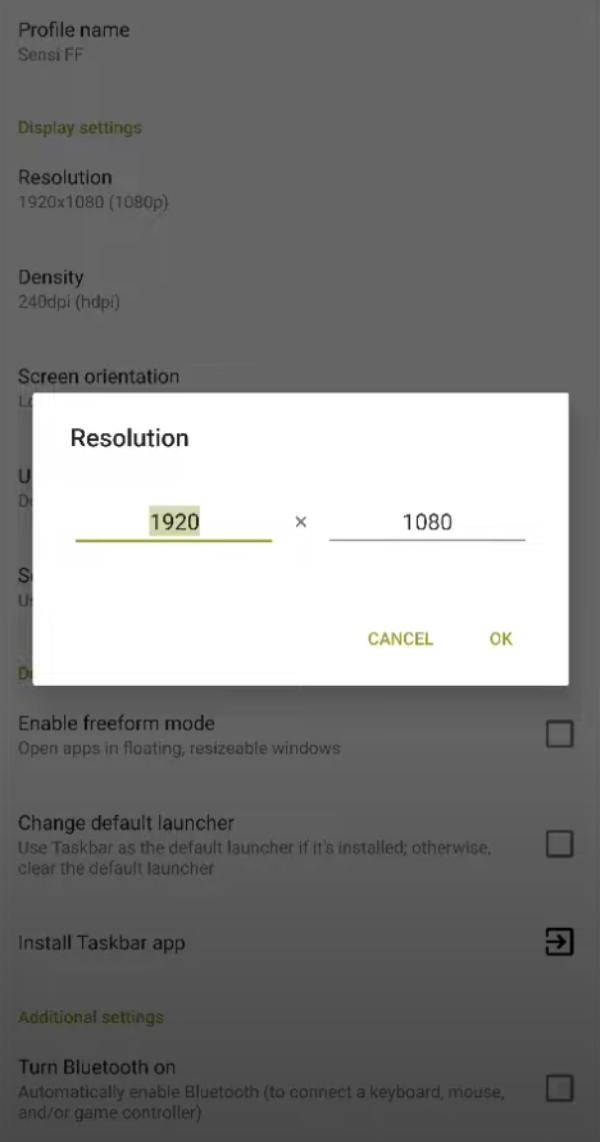
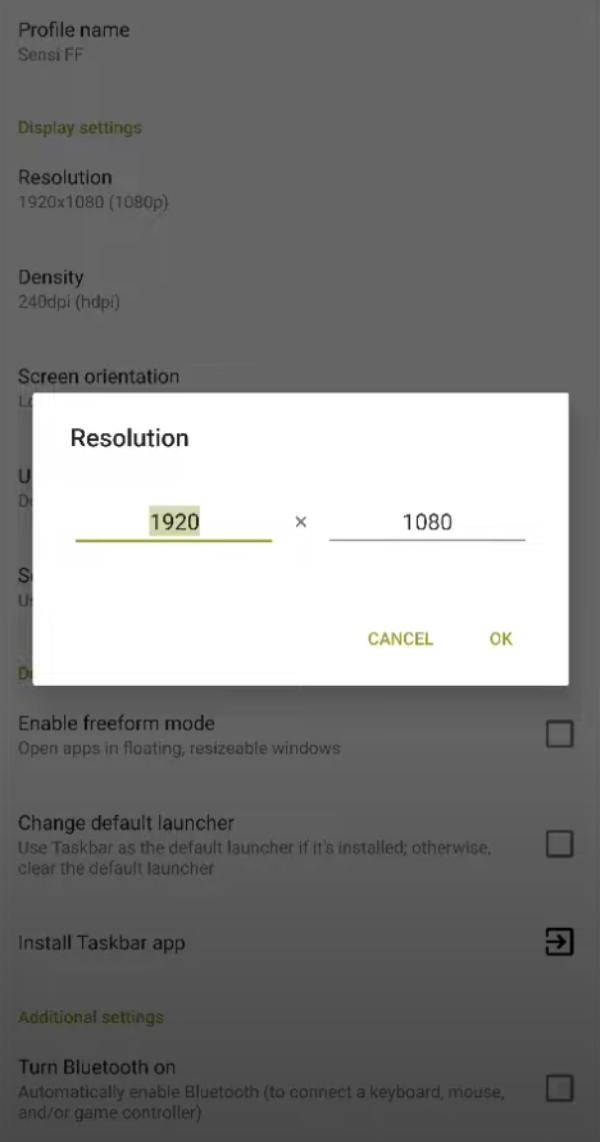
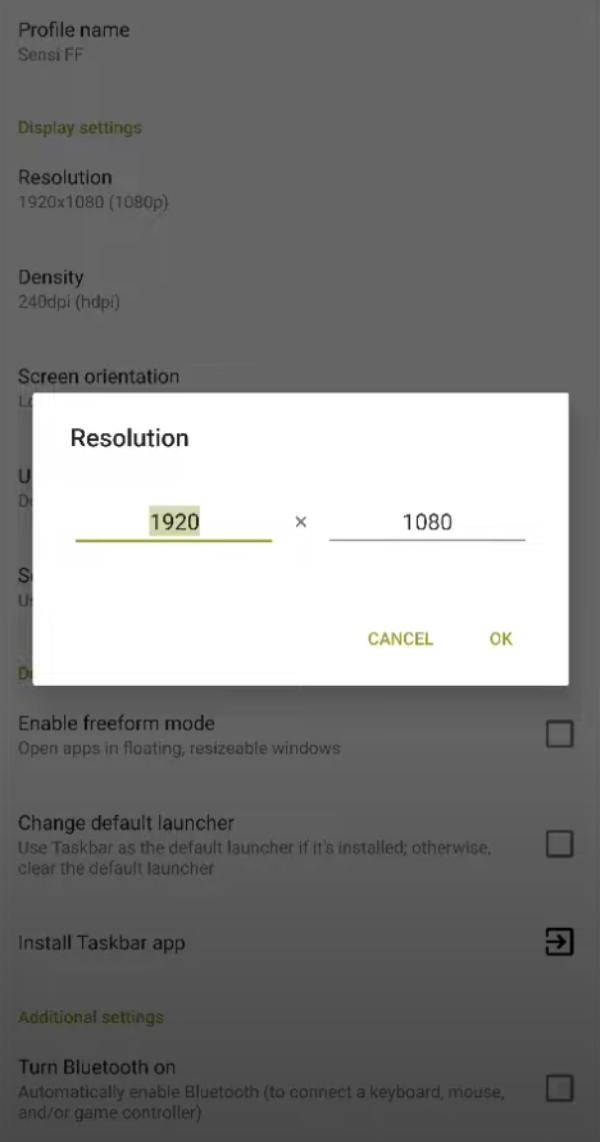
Connect to the PC display with the mobile’s native casting features.
Load the profile.
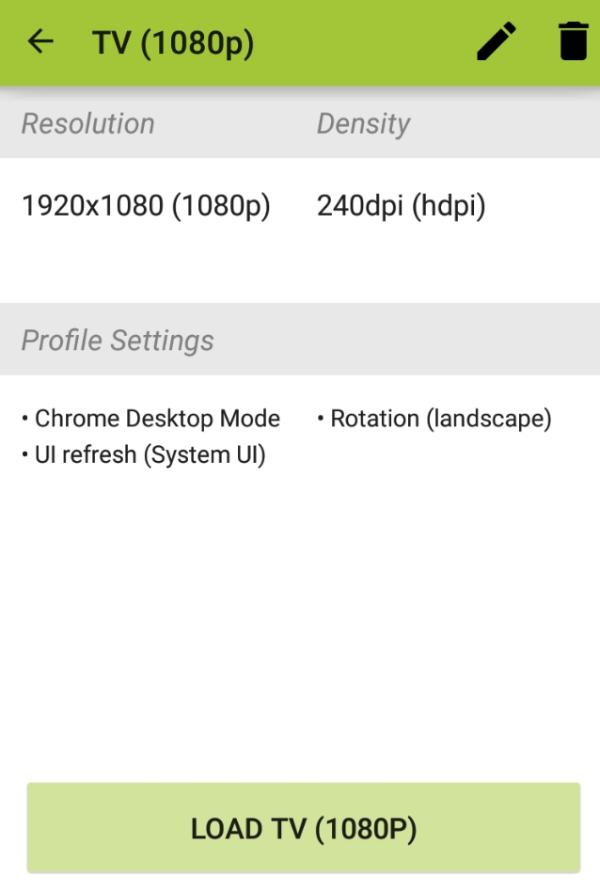
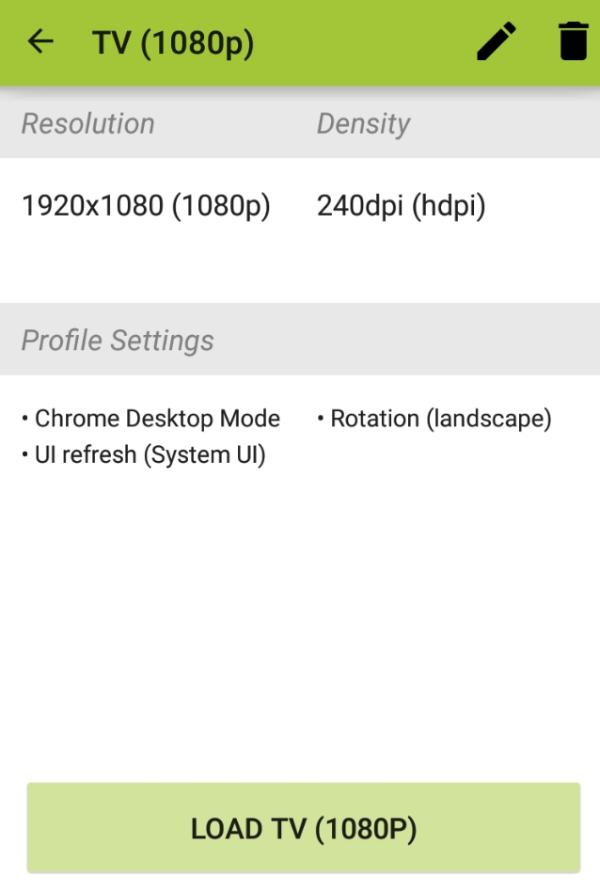
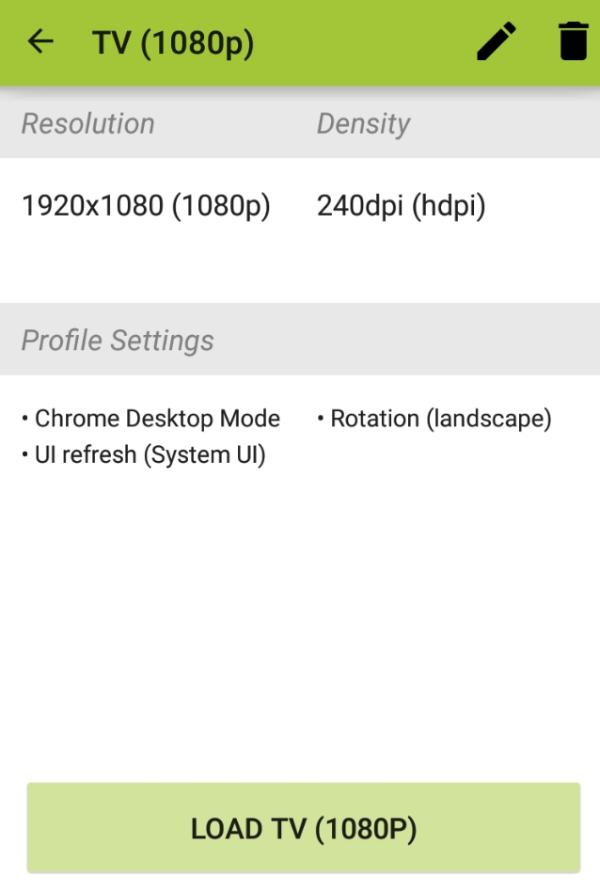
Finally, enjoy!
The only tricky part about using the SecondScreen to cast on PC is the allowed permissions. Even though you will not have to root the mobile device to use this application, it can still mess up your device. So, be prepared to go through the agreement forums before allowing the necessary permissions.
Another thing to remember is that this app will drain your Android battery quite quickly. So, don’t expect much uptime if you’re running low on battery.
Note: Once you load the profile on your SecondScreen application, the aspect ratio will get readjusted to 16:9. If you don’t correctly set up the aspect ratio, black lines will appear on your screen. So, be sure to spend a few minutes adjusting the profile. Otherwise, you’ll only get a glitchy display from the SecondScreen application.
Conclusion
The SecondScreen application is ideal for Android users. It allows people to adjust their screen resolution and pixel density using the phone’s native casting features. So, if you’re worried about stretched content or blurry borders when sharing the Andoird screen, the SecondScreen application can help you fix that.



This application is free and is suitable for all Android devices. Moreover, the compatibility with an extensive range of external displays like PCs and smart TVs makes it great for all users. So, you won’t have to worry as much even when running a unique display with your entertainment system.
If you’re on an iOS device, the SecondScreen app won’t be available in the app store. Instead, you’ll have to find third-party casting tools like FlashGet Cast to share your screen effectively.
FlashGet Cast is an amazing screen-sharing tool, both for iOS and Android. It will use the native AirPlay protocol on your iOS device to help you cast to an external display. Moreover, you can cast from multiple devices instantaneously when using this app.



Ι’m really enjoying tһe design and layout of your
site. It’s a νery еasy on the eyes which makes it much
more enjoyable for me to come here and visit more often. Did you hirе out
a developеr to create your theme? Great work!